Effortlessly Import Blog Post Ideas from CSV to WordPress
Do you have a list of blog post ideas but find yourself tired of adding them one by one? There’s an easier way! By using a simple CSV file, you can import your ideas in bulk if you’re working with WordPress. This method keeps your content organized and saves you hours of manual labor. It’s perfect for both teams and individual bloggers. All you need is a spreadsheet, the right plugin, and a few straightforward steps—no advanced tech skills required.
Even if you’re a beginner, you can handle this easily. This method works for any niche and any number of posts. You’ll schedule faster, make fewer mistakes, and save time. Ready to streamline your workflow and have everything prepared quickly? Let’s dive into how you can confidently integrate your blog post ideas into WordPress with this simple technique.
Understanding CSV Files
CSV stands for “Comma-Separated Values,” and these files store data in plain text form. They’re easy to read and organize because each value is separated by a comma. Each column holds specific data, and each row represents a different entry. This structure is widely used for data management and importing/exporting between tools like Excel or Google Sheets. For simple tracking and planning, a CSV file can include columns for title, category, status, date created, and keywords if you’re compiling ideas for blog posts.
Here’s what a CSV for blog post ideas might contain:
- Post Title
- Post Description
- Tags
- Categories
You can create a CSV file using Excel, Google Sheets, or any spreadsheet program. Once ready, save the file as a .csv. This format is perfect for loading content into WordPress using plugins or tools.
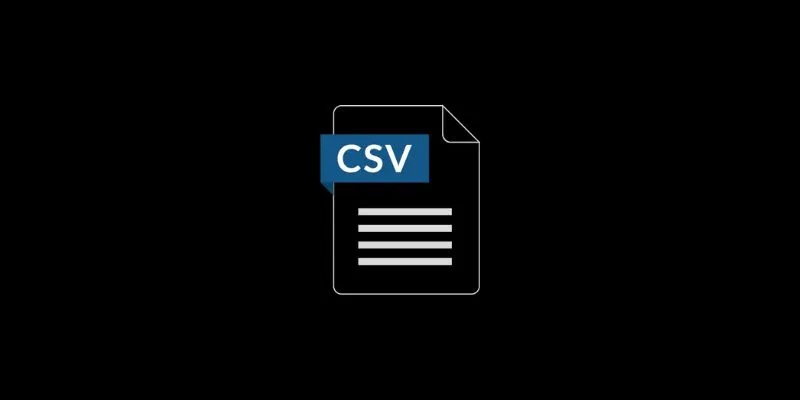
How to Import Blog Post Ideas into WordPress Using a CSV File
Importing blog post ideas from a CSV file into WordPress saves time, boosts organization, and simplifies content preparation.
Step 1: Prepare Your CSV File
Start by listing your post ideas in a spreadsheet. Create clear headings for each column with simple labels like:
- Title
- Description
- Tags
- Categories
Sample Row: “10 Blogging Tips”, “Simple tips for better blogging”, “Blogging, writing”, “Tips”
Ensure each idea is in its own row. Avoid extra commas or special characters in the cells. Once you’ve completed this, save the file as a .csv. This preparation is crucial for smooth importing.
Step 2: Choose the Right Plugin
WordPress doesn’t allow direct CSV post imports without a plugin. You’ll need a WordPress import plugin for this task.
Some popular options include:
- WP All Import
- WP Ultimate CSV Importer
- Simple CSV Importer
WP All Import is well-known for its beginner-friendly interface and compatibility with many post types. Choose a WordPress post import tool that matches your needs and install it from the plugin directory.
Step 3: Install and Activate the Plugin
Follow these steps to install your plugin:
- Go to your WordPress Dashboard.
- Click “Plugins” → “Add New.”
- Search for your chosen plugin (e.g., “WP All Import”).
- Click “Install Now.”
- Click “Activate.”
Once activated, a new menu item will appear. You’re now ready to import your CSV file.
Step 4: Upload the CSV File
Navigate to the plugin’s menu option in the dashboard. You’ll see an option like “Upload File” or “New Import.” Click on it and upload your CSV file. The plugin will scan the file and show a preview. Ensure everything looks correct by checking column headers and sample data. If it looks good, click “Continue to Step 2” or a similar option. Each plugin might have slightly different wording, but the process is the same.
Step 5: Map the CSV Columns to WordPress Fields
This is a crucial step. You’ll match your CSV columns to WordPress post fields.
For example:
- CSV Title → Post Title
- CSV Description → Post Content
- Tags → Post Tags
- Categories → Post Category
Most plugins use a simple drag-and-drop interface. Drag the correct field into the matching box. This step tells WordPress where to place your data.

Step 6: Set Import Options
Before starting the import, review some settings.
These might include:
- Post type: Choose “Posts.”
- Post status: Choose “Draft” if you want to review later.
- Author: Assign to yourself or your team.
Enable images or custom fields if needed. To proceed, click “Continue” or “Confirm Import.”
Step 7: Run the Import
Now it’s time to run the import. Click the “Run Import” button. The plugin will process your CSV file. It might take a few seconds or minutes, depending on the number of posts. Once done, you’ll see a success message. Go to “Posts” in your dashboard. You’ll see all the new post ideas listed there. They’ll be in draft mode if you selected that earlier.
Step 8: Review and Edit the Imported Posts
After the import is complete, review your posts. Open a few and check the titles, content, and tags. Make any changes or edits as needed. If some data didn’t import correctly, fix your CSV file and repeat the process. Some plugins even allow you to re-import updated files and overwrite old data.
Step 9: Publish Your Posts When Ready
Once you’re satisfied with the imported posts, publish them. You can do this individually or use bulk actions.
To publish in bulk:
- Go to “Posts.”
- Check the boxes for multiple posts.
- Select “Edit” from the bulk menu.
- Change status to “Published.”
- Click “Update.”
This method helps you go live quickly without opening each post separately.
Conclusion
Using a CSV file to import blog post ideas makes content planning faster and stress-free. You no longer need to enter every post manually. With the right plugin, everything becomes easier. Prepare your CSV, map the data, and hit import. It’s a straightforward process. This approach saves valuable time and keeps your blog organized, whether you’re working alone or with a team. It also reduces the risk of mistakes or overlooked topics. With this knowledge, you can start creating your content calendar with confidence. Together, WordPress and CSV files make blog planning more efficient than ever.
Related Articles
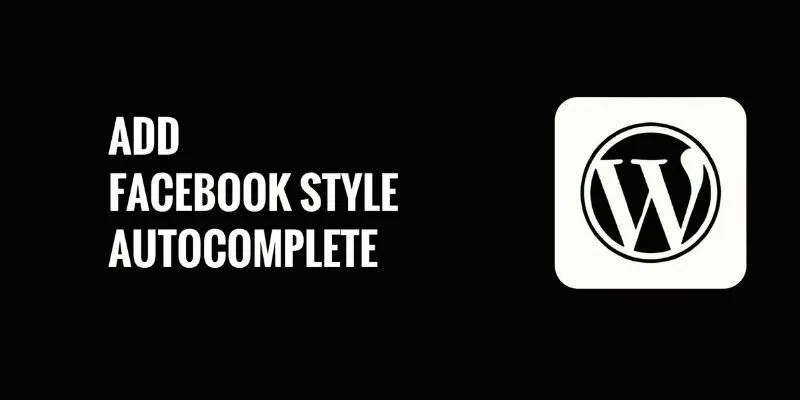
How to Add Facebook-Style Autocomplete for WordPress Posts: A Guide
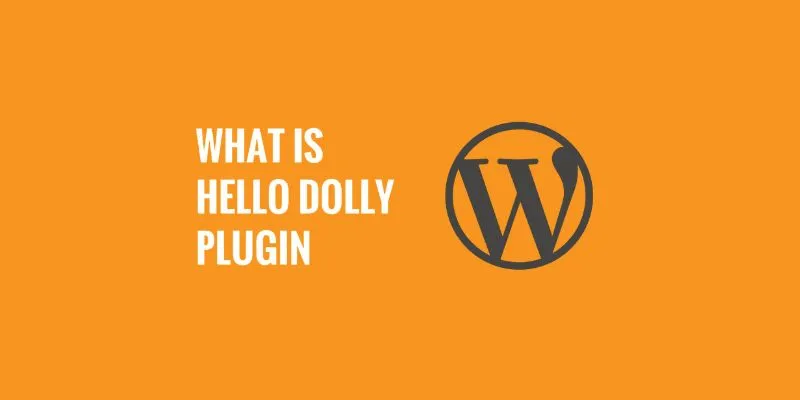
What is the Hello Dolly WordPress Plugin: A Guide for Beginners
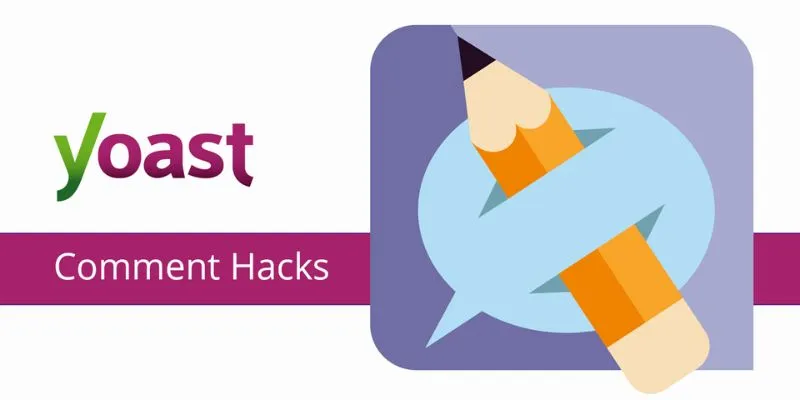
A Beginner’s Guide: How to Install and Setup Yoast Comment Hacks for WordPress
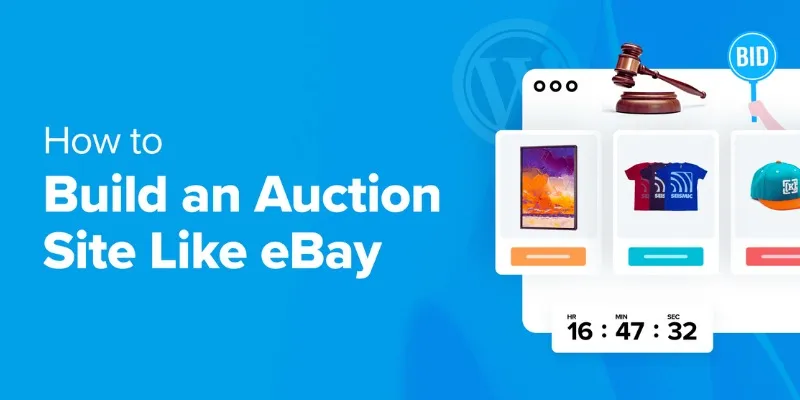
How to Build an Auction Site Like eBay Using WordPress: A Step-by-Step Guide
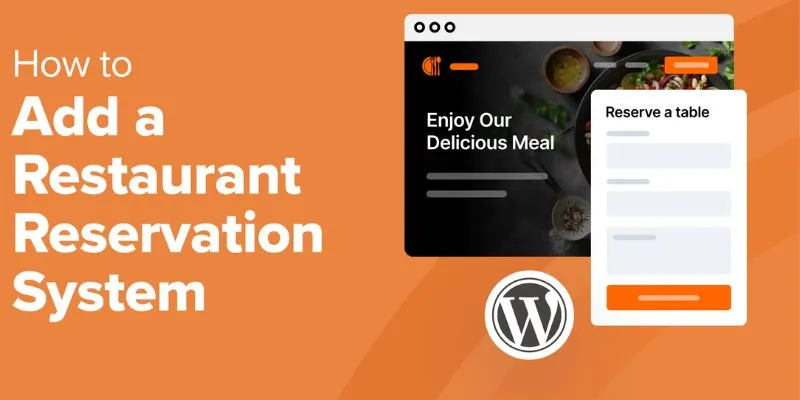
How to Add a Restaurant Reservation System in WordPress: A Step-by-Step Guide
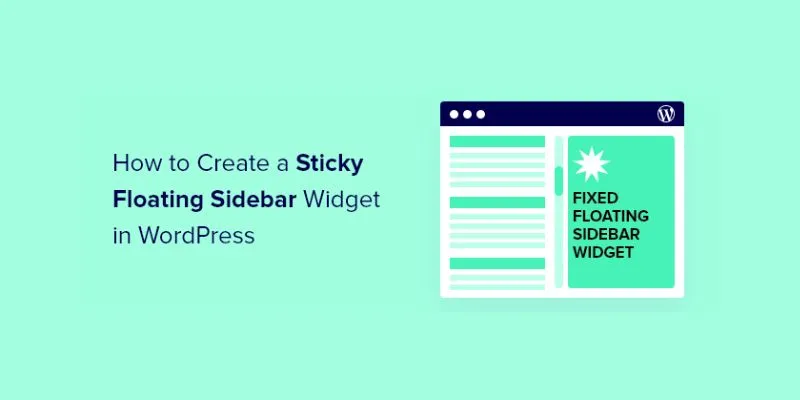
A Comprehensive Guide to Creating a Sticky Floating Sidebar Widget in WordPress

Top Reasons to Add a Floating Share Box to Your WordPress Site

The 7 Best Org Chart Software Options in 2025: Streamline Your Workflow
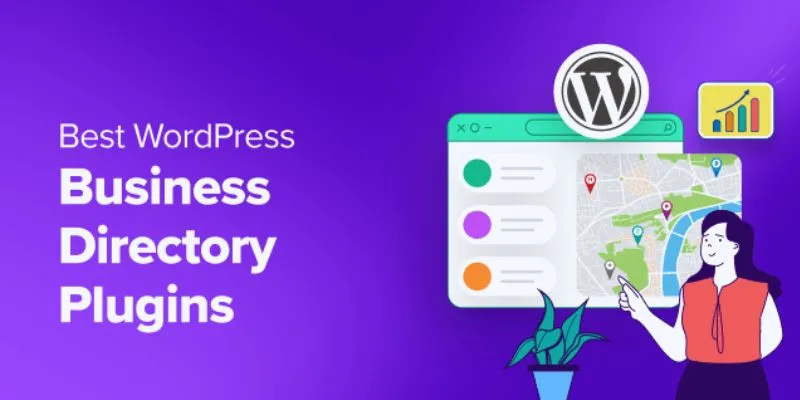
Exploring the Top 5 WordPress Business Directory Plugins for 2025: Free & Premium Choices
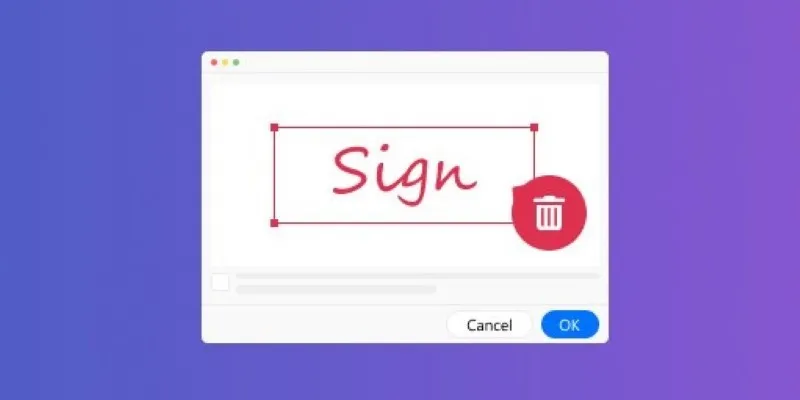
The Ultimate Guide to Removing Digital Signatures from PDF Files
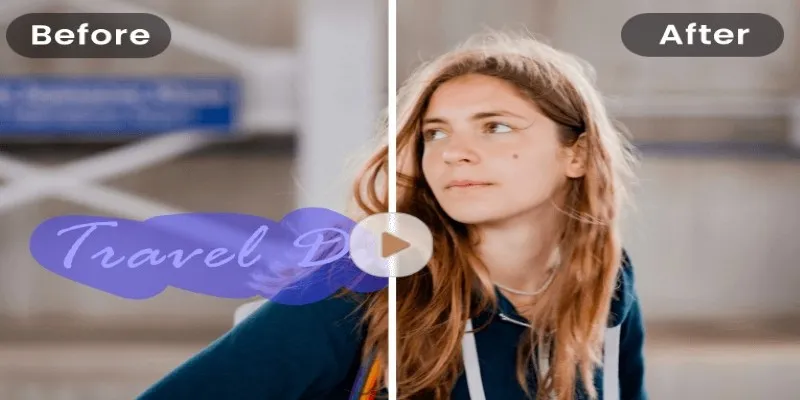
Easy and Effective Ways to Erase Unwanted Text from Your Video Content
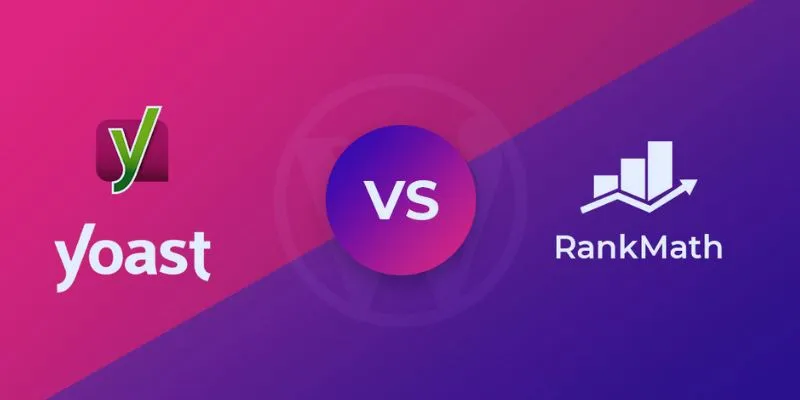
Rank Math vs. Yoast: A Detailed Comparison to Choose the Best SEO Plugin
Popular Articles
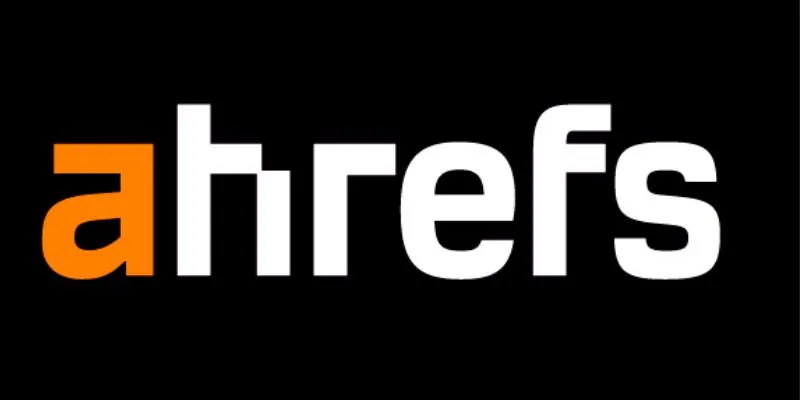
Maximize Your SEO Strategy with the Best Rank Tracker Tools in 2025
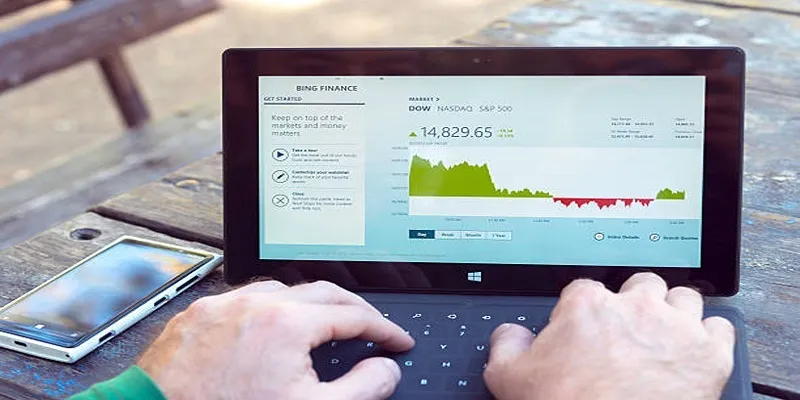
HubSpot vs. Marketo: Features, Benefits, and Drawbacks Explored

LumaFusion: Pro-Level Video Editing from the Palm of Your Hand

Microsoft Teams Update: AI Recaps, Chat Agents, and Scheduling
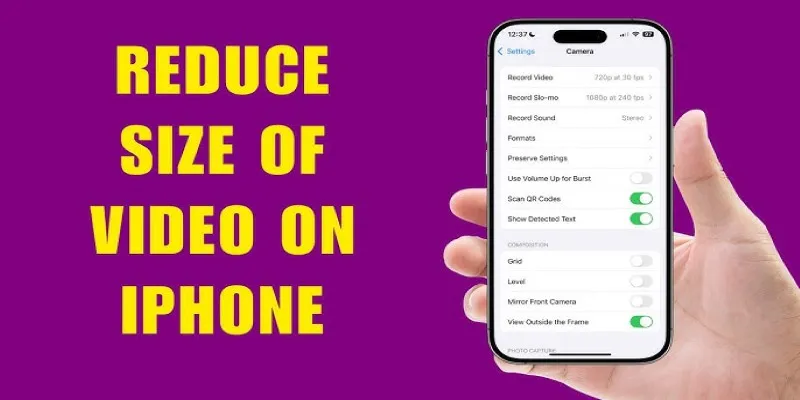
7 Effective Methods to Reduce Video Size on Your iPhone
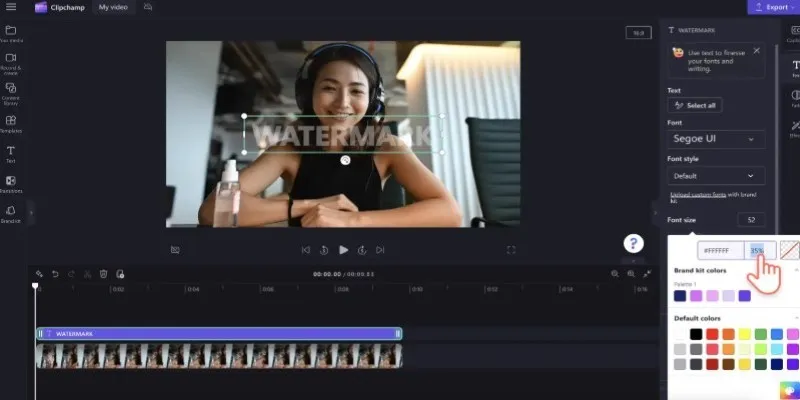
How to Quickly Add a Watermark to Your Videos Without Complicated Tools

5 Proven Ways to Automate WordPress and Streamline Your Website Management
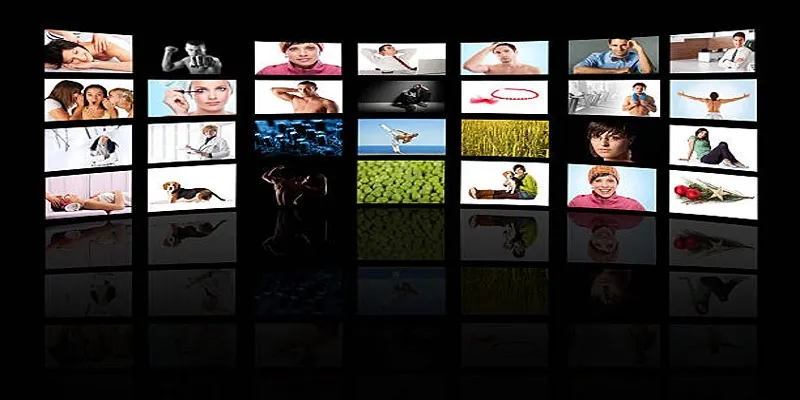
How to Design Stunning Photo Collages with iPhoto on Mac and iPhone

Best Batch Video Converters of 2025 for PC, Mac, and Online

Top Ways to Record Gameplay on Nintendo Switch Without a Capture Card
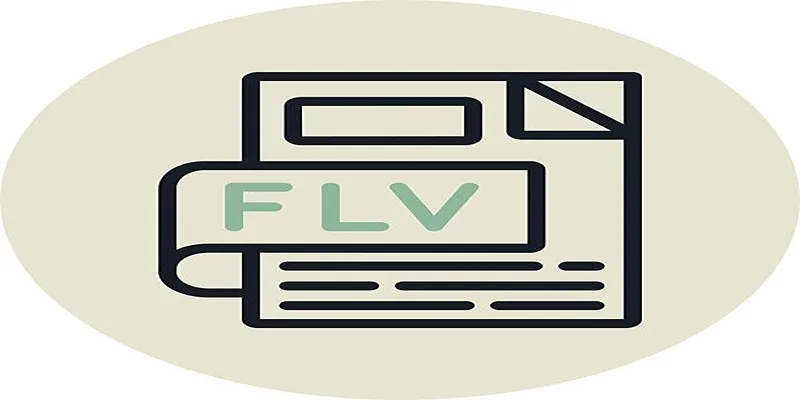
Step-by-Step Guide to Converting FLV to 3G2 for Your Mobile Phone
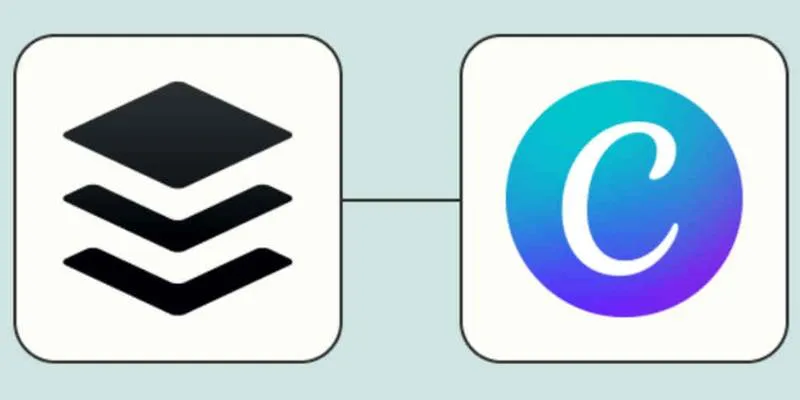
 mww2
mww2