How to Create Social Media Graphics in Buffer Using Canva Integration
Creating visually appealing social media graphics is crucial for building an online presence. However, switching between design tools and scheduling apps can be time-consuming. Buffer simplifies this process by integrating with Canva, one of the most popular design platforms.
This powerful combination allows you to design, edit, and schedule your social media posts all in one place. In this detailed guide, we’ll explore how to create social media graphics in Buffer using Canva, complete with helpful tips, use cases, and benefits.
What Is the Canva Integration in Buffer?
Buffer’s Canva integration lets you design social media graphics directly within the Buffer platform. Instead of developing in Canva separately and uploading to Buffer, you can create visuals on the spot using Canva’s tools and templates. This helps maintain design consistency while simplifying your social media workflow. Whether promoting products, announcing events, or sharing tips, the Canva tool inside Buffer makes the process much more efficient.
Benefits of Using Canva Integration in Buffer
-
Streamlined Workflow: No more toggling between two different apps. Design and schedule in one place, reducing friction and saving valuable time.
-
Design Consistency: Use your brand’s colors, fonts, and templates directly within Buffer. This keeps your social media presence visually cohesive.
-
Access to Templates: Canva’s extensive library of pre-designed templates is available within Buffer. You get high-quality design inspiration at your fingertips.
-
Faster Content Creation: Drag-and-drop features in Canva allow for quick edits and updates, meaning you can produce multiple posts in less time.
-
Real-Time Preview: Instantly see how your design will look on social media platforms before publishing.
Step-by-Step Guide to Create Graphics in Buffer Using Canva
-
Step 1: Log in to Buffer
Go to Buffer.com and log in to your account. If you don’t have one, create a new account and choose the free or paid plan that suits your needs. The integration works even with the free version.
-
Step 2: Connect Your Social Media Accounts
Before creating a post, connect the social media channels where you want to publish. Navigate to the “Channels” tab and click “Connect New Channel.” Log in and grant permission for Facebook, Instagram, Twitter (X), LinkedIn, or Pinterest.
-
Step 3: Start a New Post
Once your channels are connected, click the “Create Post” button from your Buffer dashboard. Select the accounts you want the post to go to, then proceed to the media section, where you can add an image.
-
Step 4: Launch Canva from Buffer
In the media upload section, click on the Canva icon. This will open the Canva editor within the Buffer interface. You’re now ready to create your design without ever leaving the platform.
-
Step 5: Choose or Customize a Template
Select from thousands of Canva templates tailored for social media. Choose dimensions suitable for Instagram posts, Facebook ads, or LinkedIn updates. Customize the design by adding text, changing colors, inserting images, and using Canva’s extensive icon library.
-
Step 6: Save and Insert the Graphic into Buffer
When you’re happy with your design, click “Publish” or “Add to Buffer.” Your image will automatically attach to your post. This seamless transition helps eliminate extra steps.
-
Step 7: Add Captions and Schedule
Write a compelling caption, add hashtags, and choose emojis if desired. Then click “Post Now,” “Add to Queue,” or “Schedule for Later,” depending on when you want the content to go live.
-
Step 8: Edit if Needed
Need to make changes? Click on the Canva image again to reopen the editor. You can tweak your design without starting from scratch, and the updated image will save automatically.
Tips for Better Graphic Design Using Canva in Buffer
-
Use Brand Kits for Uniformity: Canva’s Brand Kit feature lets you upload your brand logos, fonts, and color palettes. According to HubSpot, brand consistency can increase revenue by up to 23%.
-
Design for Mobile Viewers: More than 70% of social media browsing is done on mobile devices. Keep your text large and layouts clean for mobile optimization.
-
Stick to the 20% Text Rule: Especially on Facebook and Instagram, keeping text under 20% of the image boosts performance. Too much text can reduce post reach by 40%.
-
Utilize High-Contrast Colors: Ensure legibility by using light text on dark backgrounds or vice versa. Designs with poor contrast often result in 30% lower engagement.
-
Include a Call to Action (CTA): Posts with a clear CTA, such as “Swipe Up,” “Shop Now,” or “Click Link,” have been shown to increase conversion rates by 285%, according to WordStream.

- Save and Reuse Winning Templates: Identify high-performing designs and reuse those templates. Consistent designs speed up your process and improve brand recall over time.
Use Cases for Buffer and Canva Integration
-
Promotional Campaigns: Running a special offer or launching a new product? Create promotional visuals quickly and schedule them across all channels simultaneously. This makes your marketing more efficient and consistent.
-
Educational Content: If you’re sharing tips, how-tos, or infographics, Canva’s templates help present information. Buffer ensures this content reaches your audience quickly, boosting visibility.
-
Event Announcements: Planning a webinar, sale, or live session? Design visually appealing event flyers in Canva and post them instantly via Buffer. This increases awareness and engagement.
-
Testimonials and Reviews: Share user testimonials with beautifully designed quote templates. Use Buffer to spread positive feedback on all platforms with minimal effort.

- Seasonal or Holiday Posts: Celebrate holidays with festive graphics. Canva-themed templates and Buffer’s scheduling tools make preparing content in advance and staying relevant easy.
Conclusion
Buffer’s Canva integration has never made designing social media graphics easier. From a streamlined workflow to visually appealing templates, this combination saves you time and ensures your content looks professional across every platform. Whether planning marketing campaigns or posting daily updates, using the Canva tool in Buffer helps you stay organized and creative.
It also enables teams to collaborate more effectively, maintain brand consistency, and react quickly to social trends. If you’re serious about building a strong online presence, it’s time to explore this powerful integration. Start using Buffer and Canva together today and confidently boost your content game.
Related Articles
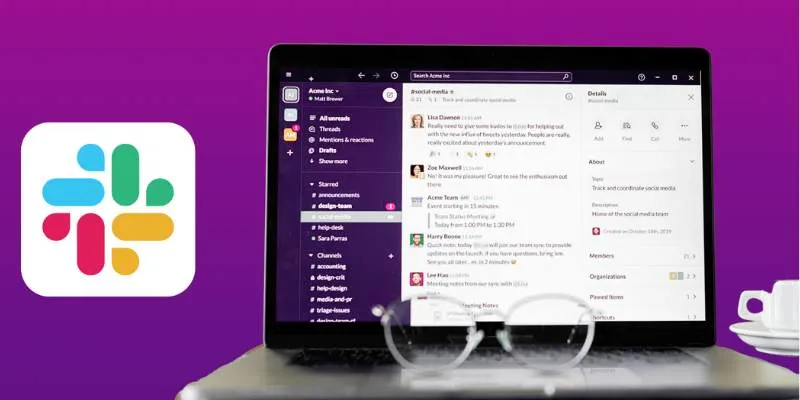
Top 10 Slack Automation Ideas to Boost Workflow Efficiency
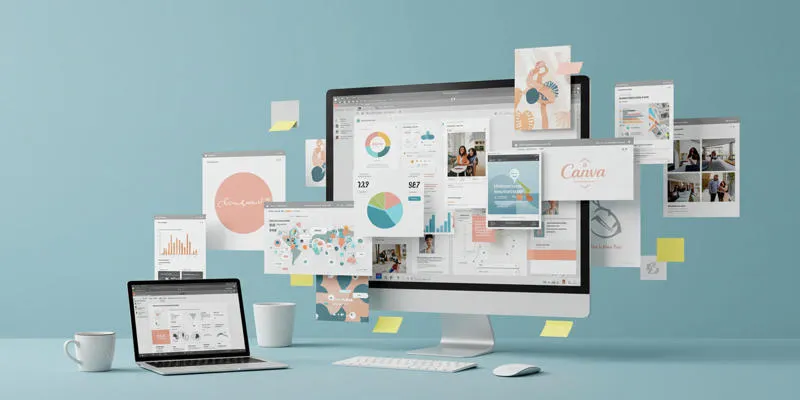
How to Use Canva AI Tools to Enhance Your Designs
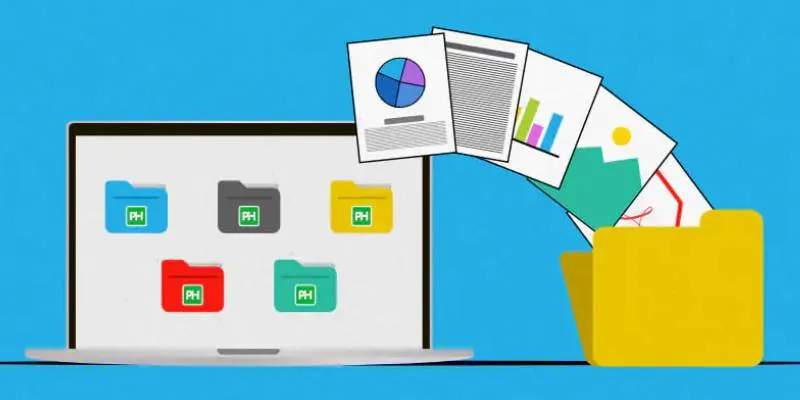
Discover the 8 Best Document Management Tools of 2025

Top 10 Apps to Add Text to Videos on Mobile and Desktop

Top 5 4K Monitors You’ll Love for Gaming, Work, and Beyond

Top 7 Online Tools to Convert MOV to WMV Effortlessly

Streamline Your Workflow with These Powerful Social Media Platforms

Exploring The 5 Best Canva Alternatives for Creative Projects

Is Canva Video Editor Worth It? Detailed Review & 3 Strong Alternatives
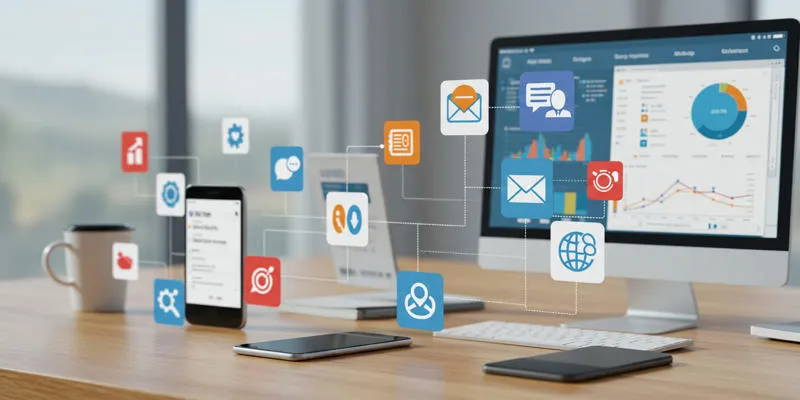
20+ Best Digital Marketing Tools
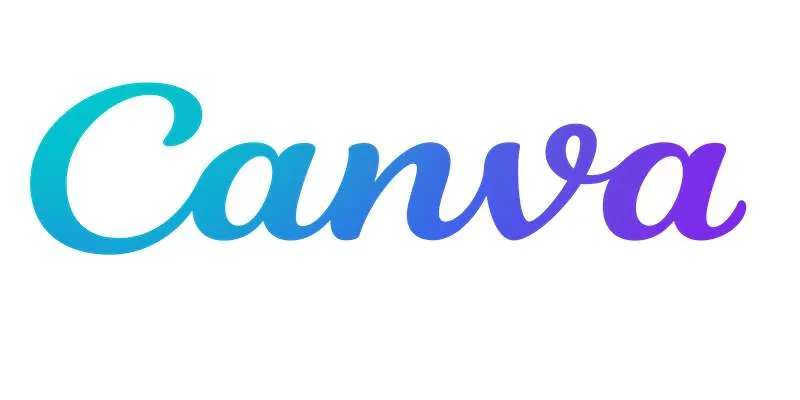
Step-by-Step Guide to Clearing Cache in Canva for Better Performance
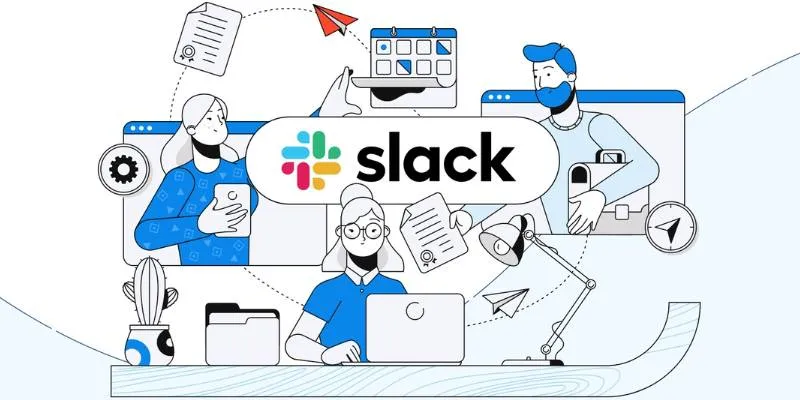
How to Set Up and Organize a Slack Channel: A Step-by-Step Guide
Popular Articles

How to Build an Engaging Slideshow Using Drupal Views Slideshow

Simple Methods to Convert VOB to WMV for Beginners
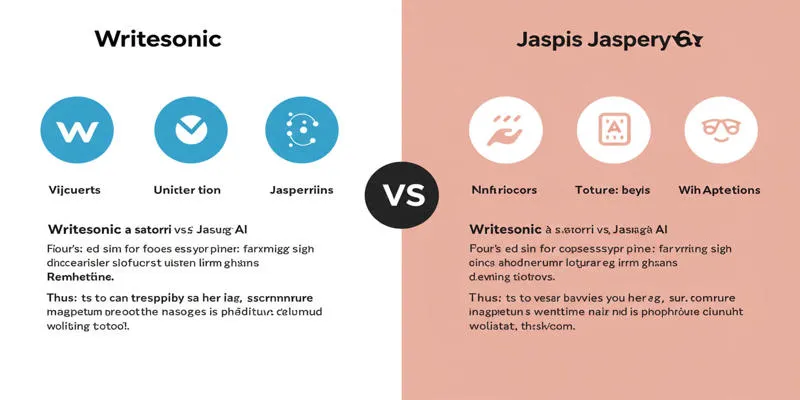
Writesonic vs. Jasper

Top 5 Side-by-Side Video Editing Apps for iOS and Android

VS Code Online, Replit and More: Top IDEs to Code Directly in Your Browser

How to Effortlessly Convert WebM to MOV with Simple Tools
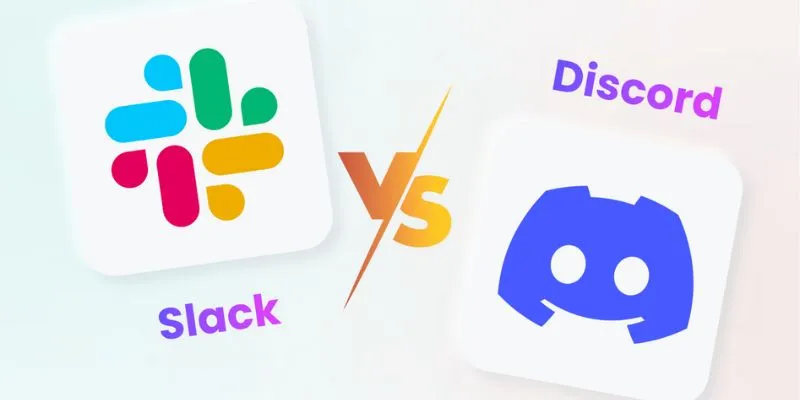
Slack vs. Discord: Choosing the Right Tool for Your Workspace
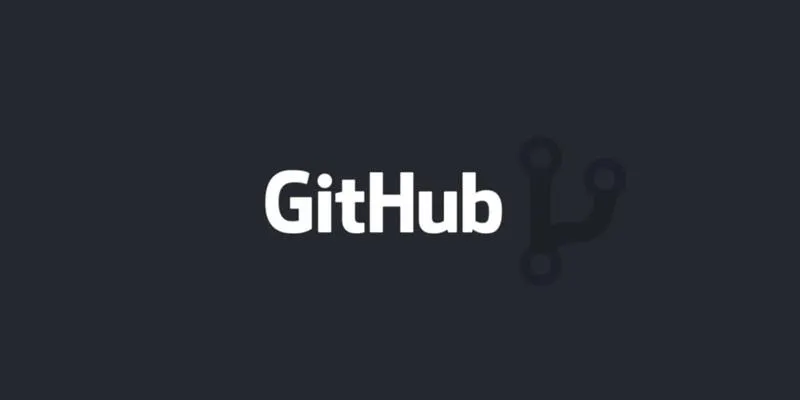
How to Push Code to GitHub: A Step-by-Step Guide

SWF File Guide: What It Is and How to Open It Without a Web Browser
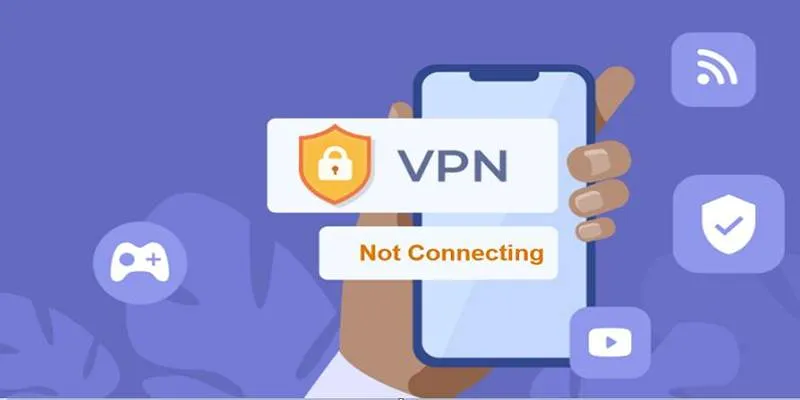
Fixing Unstable Device Connections: Why Your Device Keeps Disconnecting

Step-by-Step Guide: How to Create Recurring Tasks in Notion with a Template

 mww2
mww2