How to Merge AVI Files for Free on Windows and Mac
Ever recorded a vacation, family event, or game capture in multiple AVI clips, only to end up with a bunch of scattered pieces? That’s where an AVI joiner comes in. Whether you’re on Windows or Mac, finding a free tool that merges AVI files without quality loss or ugly watermarks can be challenging. Nobody wants to pay for a one-time task or deal with complicated software just to combine a few clips.
This guide covers free AVI joiner tools that work on both systems. They won’t waste your time, lower your video quality, or shove upgrades in your face. There’s also a quick two-step guide using one of the easiest options. No fluff. No fake “free trials.” Just tools that work.
Top 10 Tools to Join AVI Videos on Windows and Mac
Avidemux (Windows/Mac/Linux)

Avidemux is a lightweight, open-source video editor that’s great for basic tasks like cutting, filtering, and joining. Joining AVI files is one of the easiest things you can do with it—just open your first clip, append the others, and save. No re-encoding needed if the files match. It’s fast, clean, and doesn’t mess with your video quality. Bonus: it’s cross-platform, so you can use the same tool whether you’re on Windows or Mac.
VLC Media Player (Windows/Mac/Linux)
You probably already have VLC installed. While it’s mainly a media player, VLC can also combine video files through its “Convert/Save” feature. The process isn’t as clean as a dedicated joiner, and it’s better for quick merges rather than precise editing. Still, if you’re in a pinch and don’t want to download anything new, VLC gets the job done.
Shotcut (Windows/Mac/Linux)
Shotcut is another free, open-source editor with a drag-and-drop interface. You can place AVI clips on the timeline back-to-back and export them as a single file. Unlike Avidemux, Shotcut uses a traditional editing workflow, so it takes a bit longer to get used to. But the trade-off is more flexibility—add transitions, trim clips, and even apply filters before merging.
LosslessCut (Windows/Mac/Linux)
If your goal is speed and zero quality loss, LosslessCut might be your best bet. It doesn’t re-encode video, so the output is the same as the input; it is just stitched together. The interface is minimal, and the merging process is quick. Make sure your AVI files have matching encoding, or it won’t work smoothly.
OpenShot (Windows/Mac/Linux)
OpenShot is a simple video editor that works well for merging videos. Just drag AVI clips onto the timeline and export. It’s beginner-friendly and supports most formats. While it may re-encode the file, it gives you control over output settings to balance quality and size. It’s a solid pick for users who want a clean, graphical interface.
iMovie (Mac only)
Mac users already have a native solution—iMovie. Although it doesn’t officially support AVI, you can often import them using a free converter (like HandBrake). Once converted, the rest is easy: drag clips into the timeline, arrange them, and export. The export options are limited, but it’s good enough for casual projects.
Format Factory (Windows only)
Format Factory is more known for conversions, but it has a merging tool tucked inside. It’s simple: choose AVI Joiner, add your files, and click start. While it doesn’t offer much in terms of video editing or transitions, it’s fast and functional. It does re-encode files, though, so keep an eye on output quality settings.
Video Combiner (Windows only)
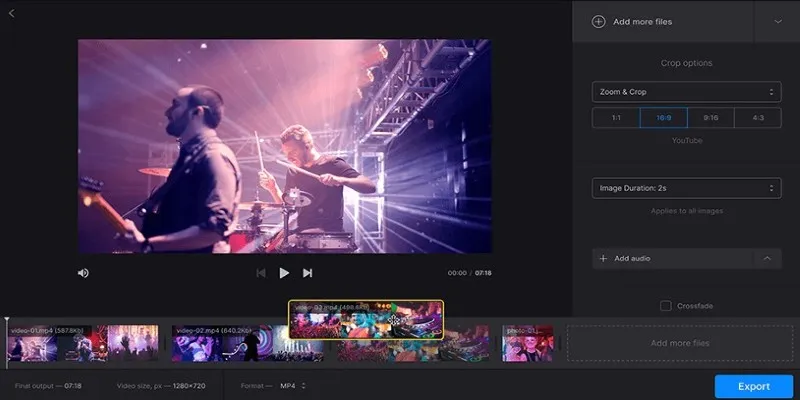
This tool is made just for joining video files. It supports various formats, including AVI, and allows you to control the output resolution and format. It’s not open-source, but there’s a free version that works without limits (though it shows a small reminder watermark unless you pay). Still, for basic merging, it works well and is easy to use.
FFmpeg (Windows/Mac/Linux)
FFmpeg is the powerhouse of video processing. If you’re comfortable with command-line tools, it’s fast, free, and extremely powerful. Joining AVI files is just a matter of using a simple command. The catch? It’s not for beginners. But if you’re okay typing a few lines into the terminal, there’s nothing more reliable.
Bandicut Free Version (Windows only)
Bandicut is a basic video joiner and cutter. The free version adds a watermark, but merging works well otherwise. The interface is clean and beginner-friendly. If you don’t mind the watermark or are testing the tool before buying, it’s a decent choice. For watermark-free merges, stick to one of the open-source tools above.
How to Join AVI Files with Avidemux?
Avidemux is one of the easiest tools for merging AVI clips, and it works without messing with your video quality. First, download and install Avidemux. Launch it, then go to File > Open and select your first AVI file. After it loads, go to File > Append and select the next AVI file you want to add. Repeat this for each clip you want to merge. Make sure all clips use the same resolution, framerate, and codec.
Next, on the left-hand panel, set the Video Output and Audio Output to Copy (this ensures no re-encoding). Set Output Format to AVI Muxer. Now go to File
Save and choose a name for your merged video. Avidemux will stitch everything together and output a clean AVI file with no loss in quality and no watermark. That’s it—just two steps and you’re done.
Conclusion
Combining AVI files is a simple task when you have the right approach. You don’t need to struggle with clunky interfaces, unnecessary features, or unexpected costs. Most free options today get the job done without slowing you down or compromising quality. The key is to use something that feels straightforward and doesn’t add extra steps. Once you find a method that fits your workflow, merging clips becomes just another quick part of your editing process.
Related Articles
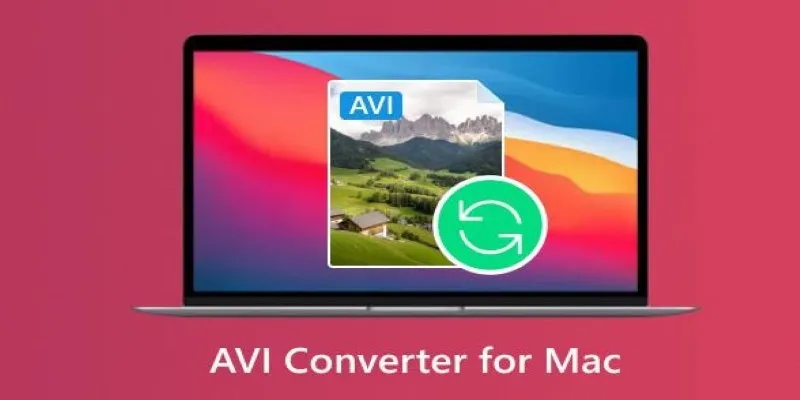
Top AVI Converters for Mac: 7 Popular Tools to Try in 2025

Simplest Methods to Convert AVI Files into XviD, SWF, or FLV Formats

Step-by-Step Guide to Playing ARF Files on Your Windows PC
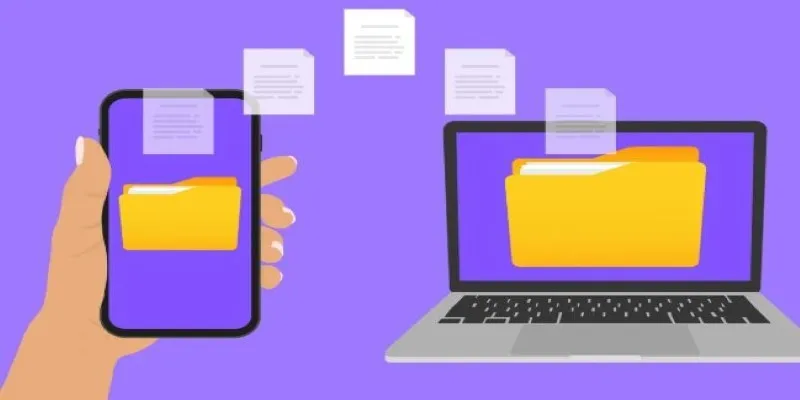
Simple Ways to Transfer Files Between Phone and PC

Best Free and Paid AVI Splitters for Splitting AVI Videos
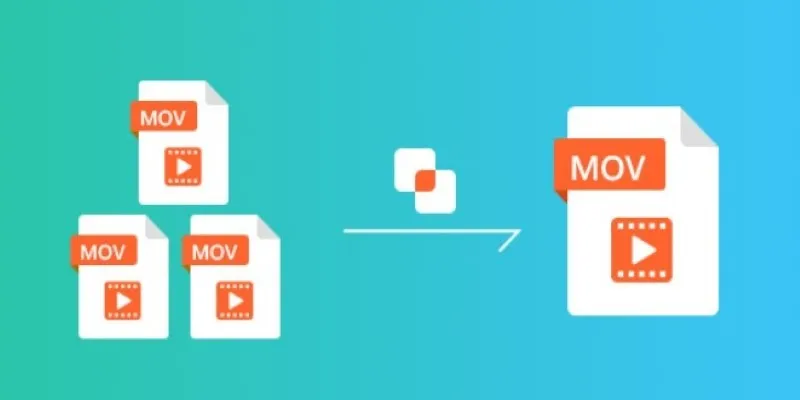
Simple Guide to Merging MOV Clips Together on a Computer

How to Combine Multiple 3GP Videos on Your Windows PC
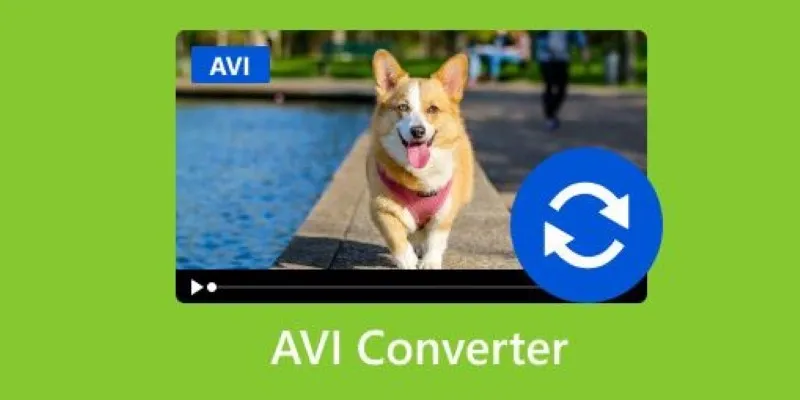
Discover the Top 5 Tools for Effortless AVI Video Conversion

Simple Ways to Combine WMV Videos Without Losing Quality
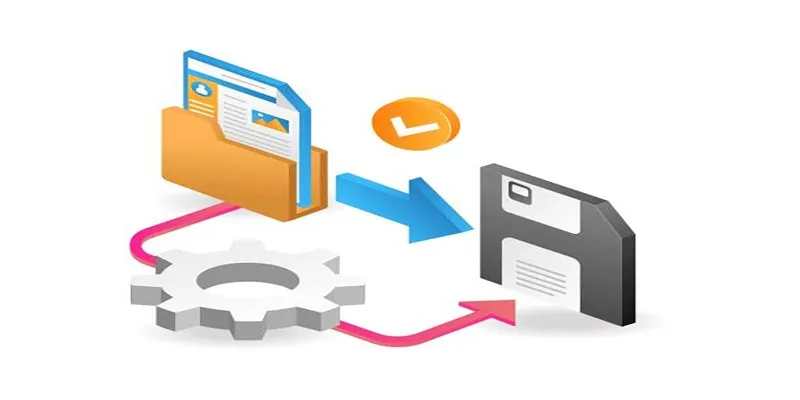
Top 6 Media Converter Ultimate Tools for Quick File Conversion
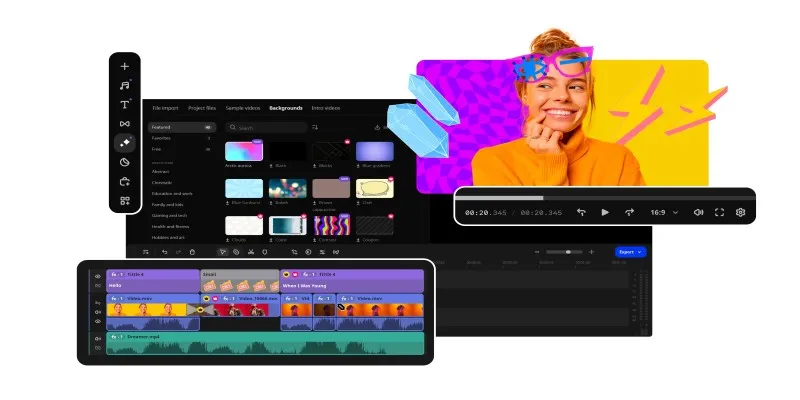
Best Free AVI Video Players for Flawless Media Playback

Stellar Repair for Video Review: Features, Price, and Top Alternatives
Popular Articles
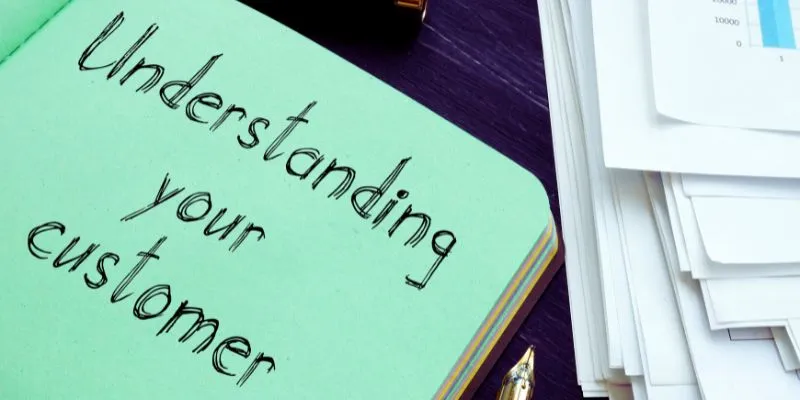
Maximize Your Customer Understanding with User Personas: A Top Tool
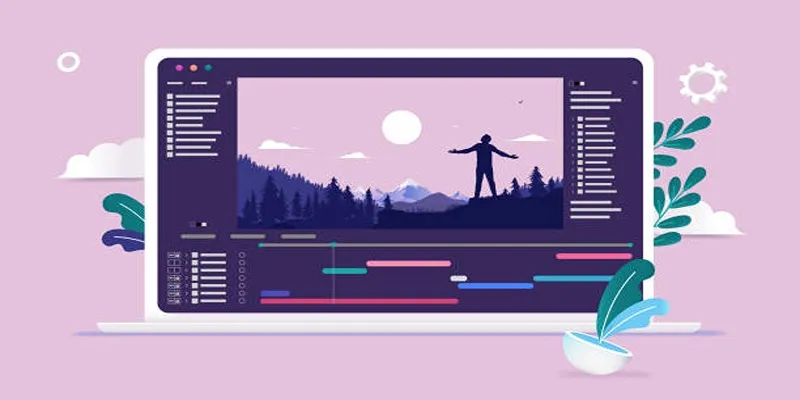
Stop Motion Made Easy with Windows Movie Maker: A Complete Tutorial
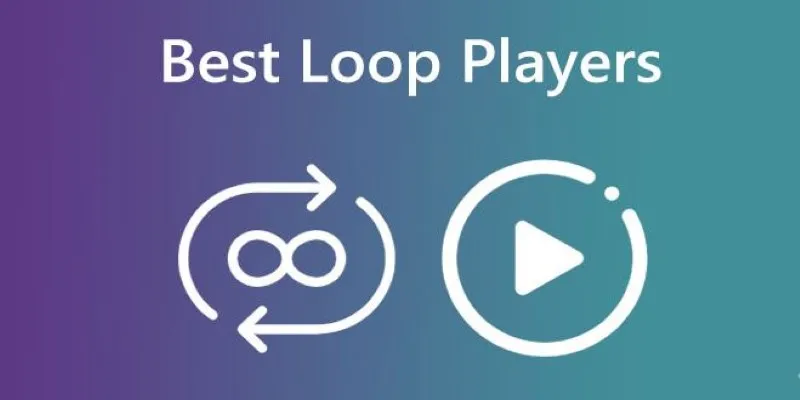
Best Loop Players for Continuous Video and Audio Playback
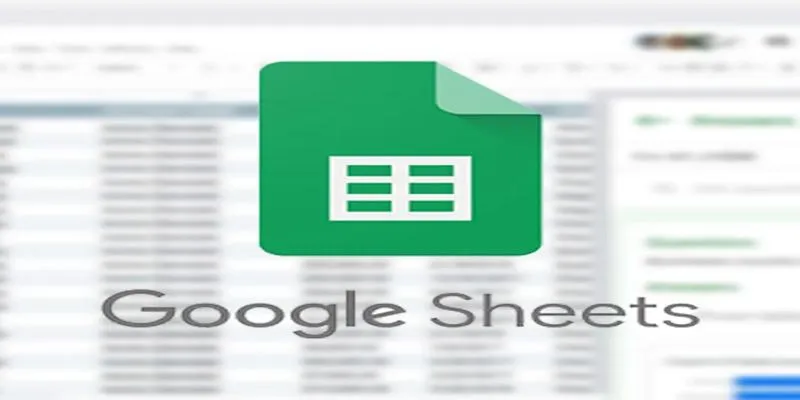
Connecting Google Sheets to WordPress Seamlessly

How to Compress MP4 File Size Without Losing Quality

Essential AI Sales Tools to Elevate Your Sales Strategy
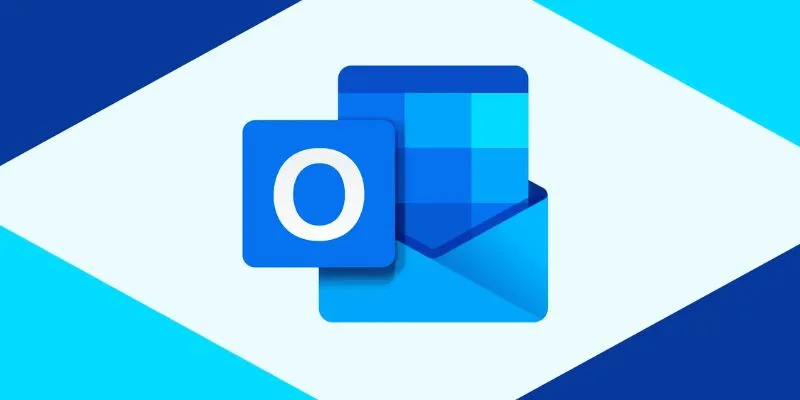
How to add an email signature in Outlook: A Step-by-Step Guide

Best Free Tools to Convert MPG to MPEG Effortlessly
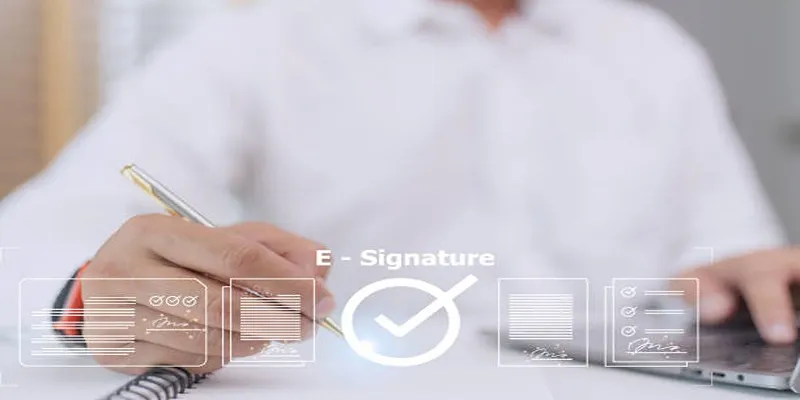
Top 10 DocuSign Alternatives for Seamless E-Signatures

No Sound in Windows Movie Maker? Here’s How to Fix It
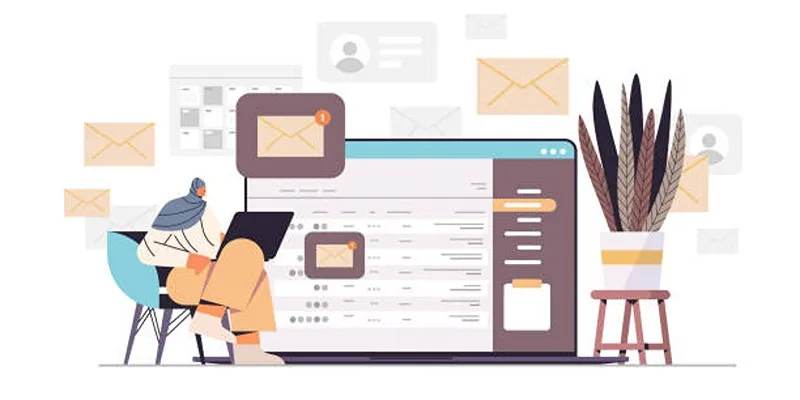
5 Highly-Rated Transactional Email Platforms for Seamless Messaging
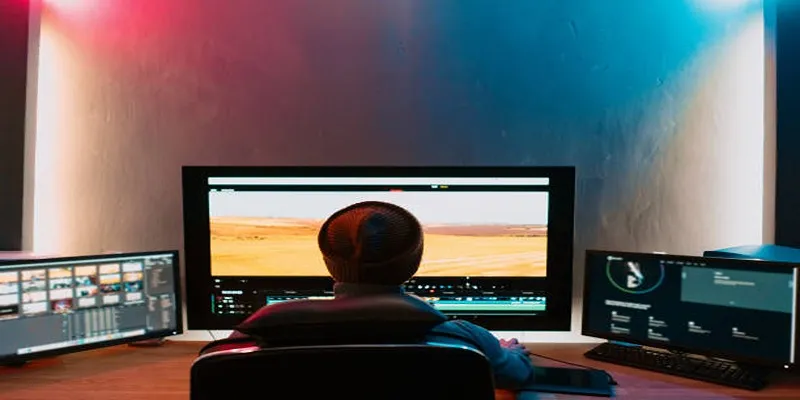
 mww2
mww2