Top Methods to Convert MP4 to DivX with Excellent Results
Converting MP4 files to DivX format can be a game-changer if you want to save space or ensure compatibility with DivX-friendly devices. But maintaining high quality during conversion can be tricky. Fortunately, with the right tools, you can achieve excellent results. This guide highlights the top tools for converting MP4 to DivX without sacrificing video quality.
Why Convert MP4 to DivX?

Before diving into the tools, you might wonder why converting MP4 files to DivX is beneficial. Here are some compelling reasons:
- Storage Efficiency: DivX offers efficient compression, allowing you to save HD videos in smaller file sizes compared to MP4.
- Device Compatibility: Many DVD players, older gaming consoles, and TVs support DivX playback, making it practical for these devices.
- High-Quality Playback: DivX is engineered for high-quality video, providing smooth playback for HD and 4K content without lag.
- Streaming Optimization: DivX compresses video files perfectly for streaming or sharing over slower internet connections.
Features to Look for in an MP4-to-DivX Converter
Not all video converters are created equal. Consider the following features when choosing a tool to convert MP4 to DivX:
- Lossless Conversion: Ensure the software maintains the video’s original quality during conversion.
- Fast Processing Speed: Essential for large video files, saving you time.
- Customization Options: Adjust bitrates, resolution, and encoding settings for precision.
- Batch Processing: Convert multiple MP4 files at once for bulk projects.
- User-Friendly Interface: Opt for tools with a gentle learning curve if you’re not tech-savvy.
Top Tools to Convert MP4 to DivX Without Quality Loss
Here are some of the best tools designed to efficiently convert MP4 to DivX, ensuring high-quality output every time.
1. DivX Converter (Official DivX Software)
DivX started it all, and its official converter remains one of the best options for high-quality MP4-to-DivX conversion. The software is optimized for the DivX codec, ensuring you get the smallest file sizes with excellent video clarity.
Key Features:
- Guaranteed compatibility with DivX-certified devices.
- Advanced encoding settings for resolution, bitrate, and frame rate control.
- Batch conversion support.
- Built-in tools for trimming and merging videos.
Steps to Use DivX Converter:
- Download and Install: Download the DivX Converter software from the official website and install it.
- Launch the Application: Open the converter and ensure all necessary codecs are installed.
- Add Files: Click “Add Files” and select the MP4 files you wish to convert.
- Select Output Settings: Choose DivX as the output format and configure settings like resolution, bitrate, or frame rate if needed.
- Start Conversion: Press “Convert” to initiate the process. The software will convert your files efficiently.
- Save and Use: Locate your DivX files for playback or transfer to compatible devices once the conversion is complete.
2. Wondershare UniConverter
Wondershare UniConverter is a full-featured video conversion tool supporting hundreds of formats, including MP4 and DivX. Its intuitive interface and high-speed conversion make it suitable for users at any skill level.
Key Features:
- Lossless quality assurance.
- GPU acceleration for faster processing.
- Additional tools like editing, compression, and screen recording.
- Batch processing for multiple videos.
Steps to Use Wondershare UniConverter:
- Install and Launch: Download Wondershare UniConverter, install it, and open the application.
- Add Files: Click the “Add Files” button to import videos you want to convert.
- Choose Output Format: Select your desired output format from the format menu.
- Start Conversion: Click “Convert” or “Start All” to begin the conversion process.
- Access Output Files: Find the converted videos in the designated output folder once the conversion is complete.
3. HandBrake
HandBrake is a free, open-source video converter supporting various codecs, including DivX. While it doesn’t offer as many preset formats as other tools, it excels in manual control over video and audio settings.
Key Features:
- Completely free with regular updates.
- Extensive customization options for advanced users.
- Support for various operating systems like Windows, macOS, and Linux.
- Open-source flexibility.
Steps to Use HandBrake:
- Download and install HandBrake from the official website.
- Launch HandBrake and select the video file you want to convert.
- Choose a preset from the right-hand panel or customize the settings manually.
- Set the output directory where you want the converted file saved.
- Click “Start Encode” to begin the conversion process.
- Access your converted file in the designated folder once the process is complete.
4. Any Video Converter
Any Video Converter supports nearly every video format you can think of, including MP4 and DivX. Its simple drag-and-drop functionality makes it an excellent choice for beginners.
Key Features:
- Hardware acceleration for fast conversions.
- Multiple presets for different devices and resolutions.
- Built-in video editing features.
- Free version available with basic functionality.
Steps to Use Any Video Converter:
- Download and install Any Video Converter from the official website.
- Launch the program and drag-and-drop your video file.
- Select your desired output format from the available presets.
- Adjust settings if needed, such as resolution or bitrate.
- Click “Convert” to start the conversion process.
- Locate your converted file in the output folder once the process is complete.
5. Freemake Video Converter
Freemake Video Converter pairs a beginner-friendly interface with powerful features, including MP4-to-DivX conversion. Its simple design belies its robust capabilities.
Key Features:
- Drag-and-drop functionality.
- Support for over 500 formats.
- Option to burn videos directly to DVD.
- Additional tools for trimming and editing.
Steps to Use:
- Download and install Freemake Video Converter from the official website.
- Launch the application and drag your MP4 file into the program window.
- Select “to DivX” as the output format.
- Adjust settings such as resolution or bitrate, if needed.
- Choose the destination folder for the converted file.
- Click “Convert” to start the process and wait for it to complete.
6. Movavi Video Converter
Movavi Video Converter stands out for its fast and streamlined workflow. You can convert MP4 files to DivX while tweaking quality settings for flawless results.

Key Features:
- High-speed conversion powered by hardware acceleration.
- Presets for popular devices like TVs, gaming consoles, and mobile devices.
- Intuitive drag-and-drop interface.
Steps to Use Movavi Video Converter
- Download and install Movavi Video Converter from the official website.
- Open the software and click on “Add Media,” then select “Add Video” to upload your MP4 file.
- Choose DivX as the output format from the available options.
- Adjust quality settings if needed or use the preset configurations for optimal results.
- Click “Convert” and wait for the process to complete.
Final Thoughts
Selecting the best MP4-to-DivX converter saves time and ensures top-notch video quality. Whether you’re new to video conversion or an expert, these tools deliver impressive results with ease. Ready to get started? Download one today and effortlessly transform MP4 files into high-quality DivX videos. Enjoy your favorite movies and media with improved viewing experiences!
Related Articles

The Easiest Way to Convert Video to Apple TV: Free, Paid, and Online Options

From Video to Audio: 10 Top MP4 to MP3 Converters in 2025

Top 3 Simple Ways to Convert WMA to MP4 Easily

5 Ways to Convert Videos to MP4 on Mac OS X Effortlessly

Top Tools to Convert MP4 to XviD Online and Offline
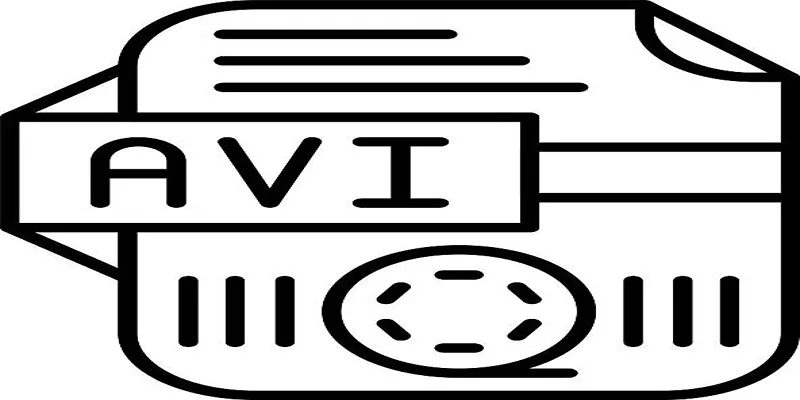
Top Tools for Converting MP4 to AVI While Keeping Original Quality

Best Free Ways to Convert QuickTime MOV to MP4 for Any Device

Top Tools to Convert MP4 to QuickTime MOV Efficiently on Mac
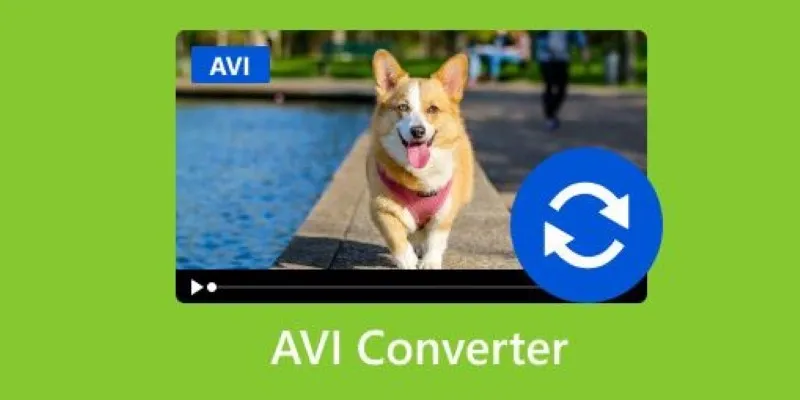
Discover the Top 5 Tools for Effortless AVI Video Conversion

Top Free Software to Convert MKV to AVI for Windows Users

How to Quickly Convert 4K UHD to 1080p HD Without Losing Quality

Free Ways to Convert HEVC to MP4 Without Losing Quality
Popular Articles

The 9 Best Applicant Tracking Systems to Streamline Your Hiring Process

Base64 Encoding and Decoding Made Easy with Free Online Tools

Simple Ways to Convert GIF Files to MOV Format Online
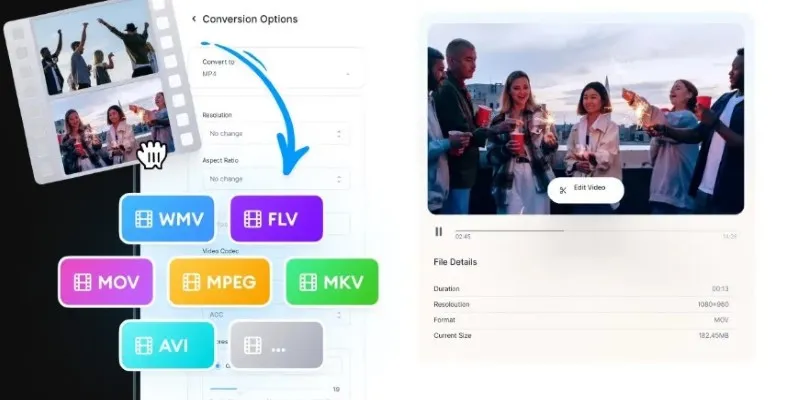
Simple Steps to Convert Videos into Multiple Formats Without the Hassle
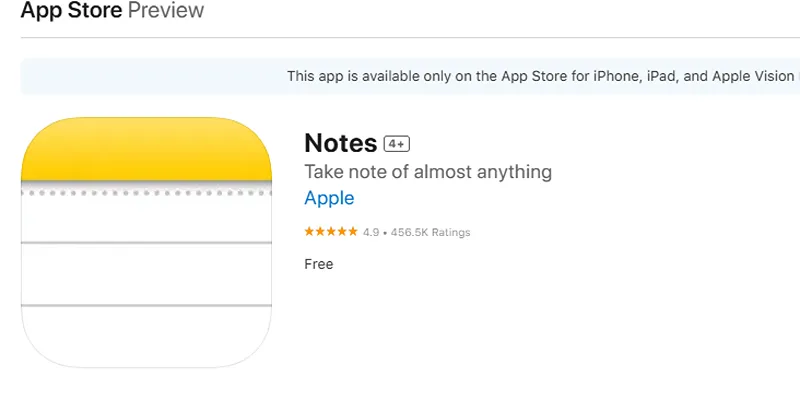
Apple Notes Review: How It Stacks Up Against Rivals

How to Use HandBrake to Rip DVDs and Change Video Formats Easily

The Best Free Tools to Convert DAT Files into WMV Format

How to Effortlessly Convert WebM to MOV with Simple Tools
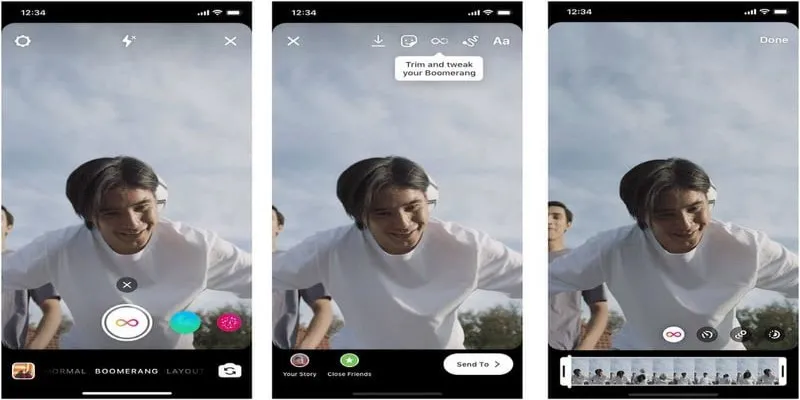
How to Loop a Video on Instagram Without Extra Hassle

7 Best GIF Loopers to Seamlessly Repeat Your Favorite Moments

OBS Screen Recorder Review: Is It the Ultimate Tool for Your Needs?
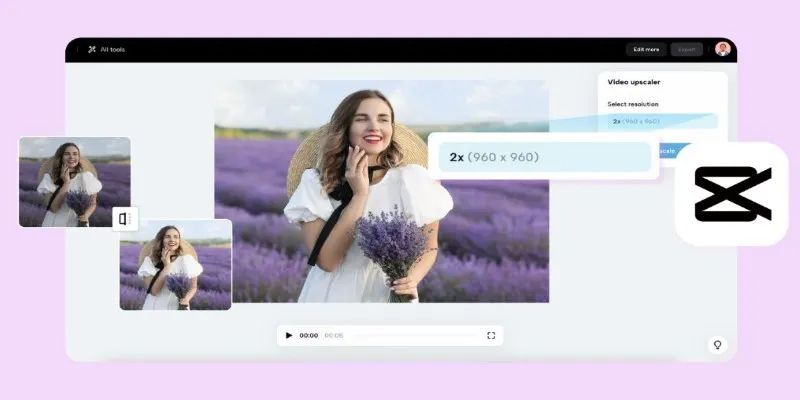
 mww2
mww2