VivaVideo App Review: Flexible Mobile Editing Without the Hassle
Editing videos on a mobile device used to mean basic trims and maybe a couple of filters. VivaVideo helped raise that bar. It’s not just about having the right tools—it’s about how naturally those tools fit into the editing process. Whether you’re pulling together clips for social media or building out a quick project, the app gives you enough structure to work fast and flexibility to stay creative.
Easy Editing Without the Guesswork
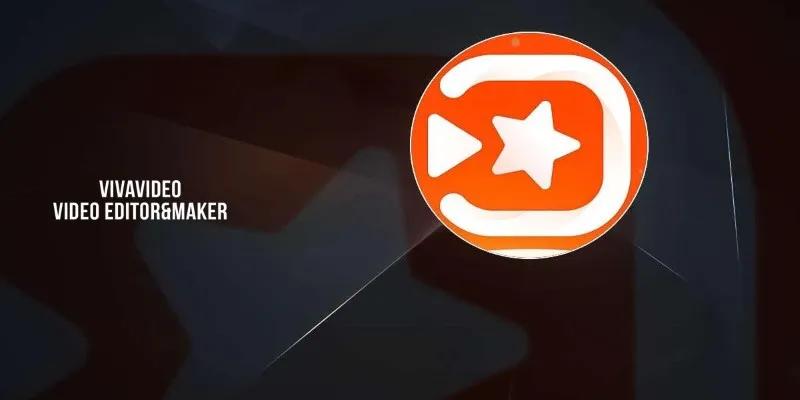
The interface is built around getting things done without unnecessary steps. You can trim, split, and rearrange clips directly from the timeline—no digging through dropdowns or trying to remember where things are. The toolbar responds quickly, and actions like adjusting speed or cutting sections happen with barely any lag, even on mid-range devices.
Previewing effects in real time helps a lot, especially when timing transitions or text. You don’t need to keep exporting drafts just to check your progress. And for features like picture-in-picture or background blur, everything’s labeled and positioned in ways that make sense. It doesn’t try to hide advanced tools—but it doesn’t overwhelm you with them, either. Whether you’re stitching together a vlog or adding a quick label to a clip, the process feels fluid instead of rigid.
Tools That Give You More Control
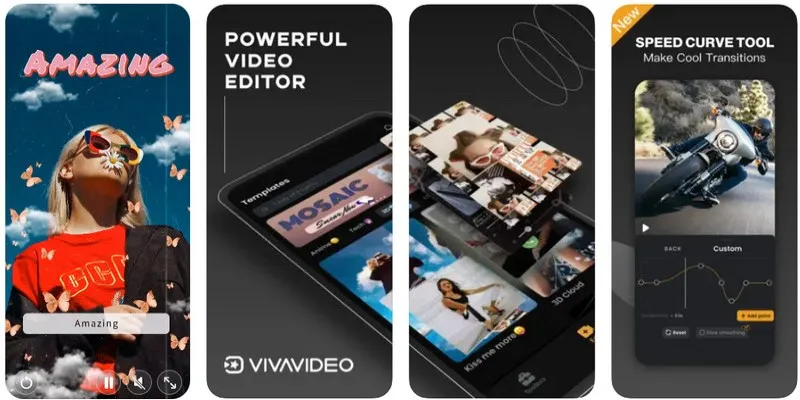
For those who want more than quick cuts, VivaVideo still delivers. Its editing tools go beyond surface-level tweaks, offering flexibility while staying beginner-friendly.
Multi-layer editing : You can overlay videos, insert images, or stack audio and text—all in one place. It’s especially useful for creators making tutorial-style videos, side-by-side comparisons, or visual effects.
Voiceovers and background music : Whether you’re adding narration or syncing clips to music, the control panel makes it simple to manage volume levels, apply fades, and balance audio. You can even extract music from a video clip and reuse it in another project.
Customizable transitions : From smooth fades to zoom flips, the transition options add polish to your edits. You’re not locked into one style, either. Timing, direction, and animation speed can all be adjusted.
Visual filters and FX : VivaVideo has a solid library of filters—some dramatic, some subtle—and you’re not forced to use them at full strength. There’s a slider that lets you control how intense each filter appears.
Text animation and motion effects : Beyond simply adding titles or labels, VivaVideo lets you animate text with entry, exit, and movement effects. You can create scrolling captions, bouncing labels, or fade-ins synced to your audio.
Keyframe control : VivaVideo includes a keyframe feature that lets you control the movement, scale, and rotation of clips or elements over time. This means you can create smooth zoom-ins, pans across an image, or gradual shifts in position—all within the timeline.
The app also includes a quick preview mode that helps you scroll through your video while testing changes, so you’re not constantly exporting drafts just to see how something looks.
How It Handles on Your Phone
The biggest concern with mobile editing apps is always the same—will it lag, freeze, or crash halfway through a project? VivaVideo is one of the better performers when it comes to stability. Editing short-form content, especially for platforms like Instagram or YouTube Shorts, runs without issues on most modern devices.
That said, performance can vary based on your phone. On newer models, even projects with multiple layers and transitions remain smooth. On mid-range phones, it’s still workable, but you might notice some slowing down during export or when switching between tools quickly.
Storage management is something to watch. Projects are saved locally until you delete or export them, so if you’re low on space, make sure to clear drafts you’re no longer using. Battery consumption is moderate, but longer editing sessions will drain it faster, which is typical for video apps.
Exporting videos is straightforward. You get options for resolution, aspect ratio, and file size. Whether you’re exporting in 720p, 1080p, or 4K, the app gives you an estimated file size before saving, which helps if you’re managing storage tightly.
Subscription or Free? What You’re Getting
VivaVideo gives you plenty to explore before asking for a commitment. The free version lets you work with key features: trimming, adding music, inserting basic effects, and exporting in standard resolutions. Watermarks and locked features are there, but they don’t get in the way if you’re just trying to see how the app feels in action.
If you’re producing content regularly—especially for public sharing or client work—the premium version is worth considering. You’ll unlock watermark-free exports and full access to filters, transitions, audio options, and higher- quality rendering. There are flexible pricing models, too, including a lifetime plan if you’re in it for the long haul.
What works well is how the app lets you decide based on your workflow. You’re not pushed into subscribing after one export or trial run. That breathing room is helpful, especially for casual users testing the waters or creators experimenting before making it a mainstay tool.
Conclusion
VivaVideo understands what mobile users want in a video editing app: speed, clarity, and creative tools that don’t require a learning curve. It balances simplicity with flexibility. While it’s not built for deep post-production workflows, it doesn’t need to be. What it offers is enough to create polished, scroll-stopping content straight from your phone.
Whether you’re trimming vacation footage, posting a product demo, or putting together a personal vlog, the app has the right blend of features to make your edits feel clean and intentional. And with the ability to jump into a project and finish it without ever needing to transfer files to a computer, it fits right into how people create content today.
Related Articles

LightCut 2025 Review: The Best Video Editor for Android and iPhone
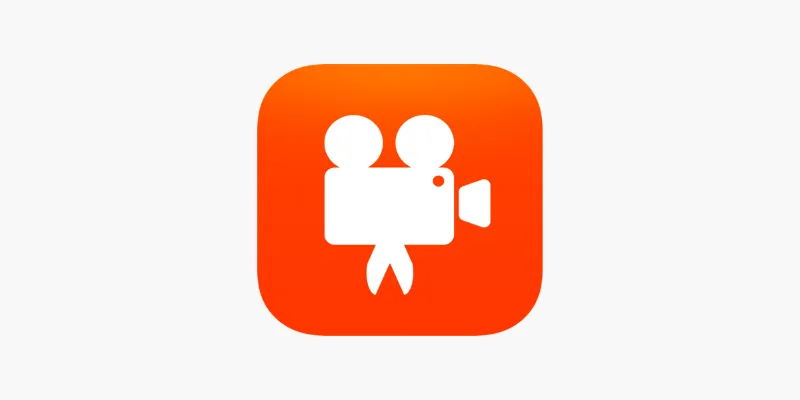
Videoshop: A Complete Evaluation of the Videoshop Video Editor on Phone

What is HitFilm Express? A Beginner's Guide for Mac Users

CapCut, WeVideo & More: Tools That Simplify Video Editing
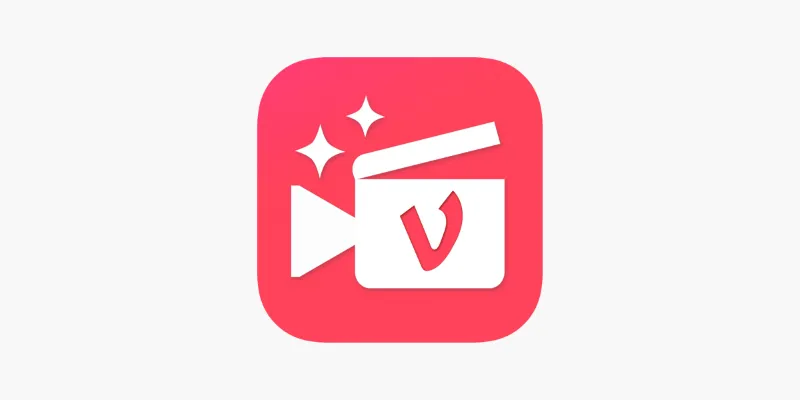
Vizmato 2025 Review: Video Editing That Feels Like Play

Top 5 Free Video Enhancers to Instantly Boost Video Quality

Top 8 Free Video Editors Reviewed and Compared in Detail

Top 4 Vertical Video Editors to Edit Vertical Videos Quickly

Simple Tutorial: How to Convert H.265 to H.264 Easily
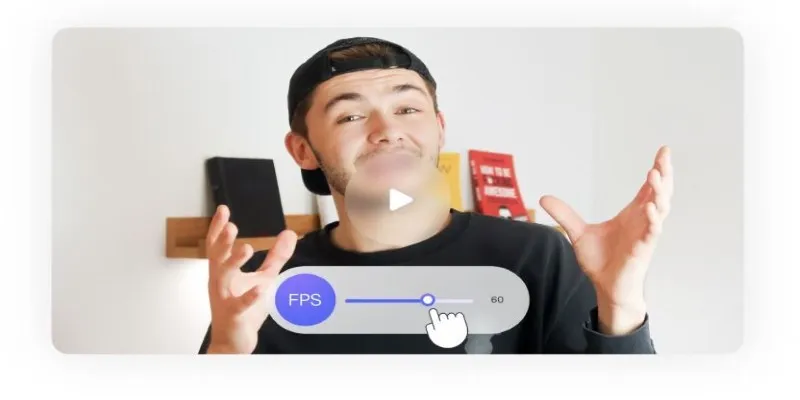
How to Change Video Frame Rate: 5 Best FPS Converters

Effortless Steps to Convert and Upscale Video to 4K Resolution

Top 4 Vertical Video Editors to Edit Vertical Videos Quickly
Popular Articles
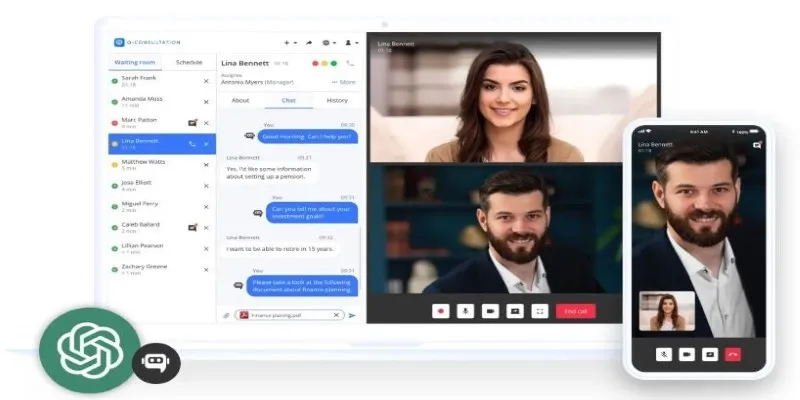
Unlocking Expert Knowledge for Free: Top Question-Answering Platforms
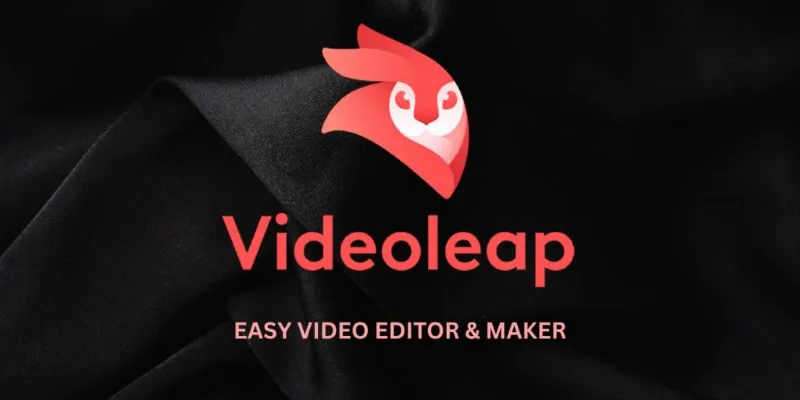
Complete Videoleap Detailed Review That Most Users Didn't Know
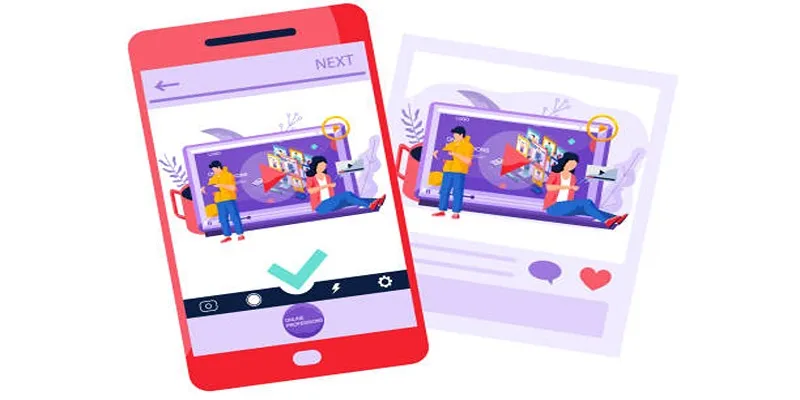
5 Best Tools to Make Instagram Slideshow Videos Effortlessly

10 Best IT Management Software to Streamline Your Business Operations

Simple Tutorial: How to Convert H.265 to H.264 Easily
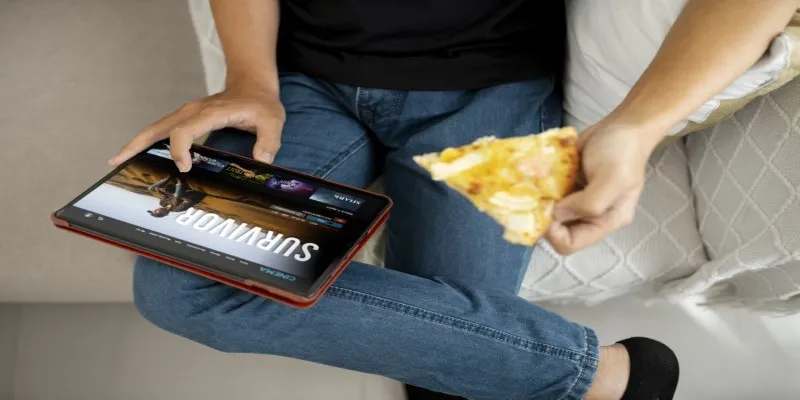
No Account? No Problem! 10 Sites to Watch Free Movies Instantly
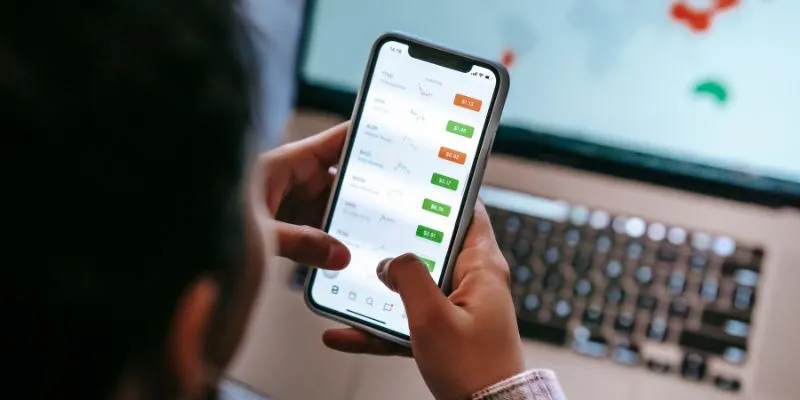
What Are the Best Methods to Integrate Square into Your Business Apps?

The Truth About Lucas AI Video Generator: A Deep Dive

How to Add Facebook Recommendation Bar in WordPress: A Step-by-Step Guide

8 Best To-Do List Apps for Mac in 2025

From Spreadsheet to Software: How No-Code and Low-Code Tools Are Redefining App Building

 mww2
mww2