How to Set Up a Group in Gmail for Easy Communication?
Creating a group in Gmail allows you to streamline communication by easily sending emails to multiple recipients at once. This feature is ideal for managing teams, organizing events, or staying in touch with friends and family. Follow this step-by-step guide to quickly set up and use groups within your Gmail account.
Step 1: Access Google Contacts

- Open your browser and go to Google Contacts.
- Ensure you are logged into the Google account where you want to manage the group.
- You will now see a list of your contacts associated with that account.
Step 2: Create a New Label (Group)
- On the left-hand menu of your dashboard, locate the “Labels” section. It’s usually found under navigation options like Inbox or Sent Items.
- Click on “Create label.” This allows you to organize your contacts into specific groups for easier management.
- A pop-up will appear. Enter a descriptive name for your group, such as “Marketing Team” or “Family Contacts.”
- Once you’ve entered your label name, click “Save.” Your new label will now be visible in the Labels section.
Step 3: Add Contacts to Your Group
Once your label (group) is created, it’s time to add members.
Method 1: From Existing Contacts
- In your contacts list, check the box next to the contacts you want to add.
- At the top, click the “Manage labels” icon.
- Select the label you just created.
- Click “Apply.”
Method 2: Manually Add New Contacts to a Label
- Click “Create contact” on the left side.
- Choose either “Create a contact” or “Create multiple contacts.”
- Fill in the contact details such as name and email address.
- Scroll to the “Label” section and assign the contact to your group.
- Click “Save.”
Step 4: Send an Email to the Group
Now that your group is set up, sending an email to all members is easy.
- Open Gmail at https://mail.google.com.
- Click “Compose.”
- In the “To” field, begin typing the name of your label (group).
- Gmail will suggest the label name. Click on it.
- All email addresses associated with that label will populate.
- Write your message and click “Send.”
Step 5: Managing Your Group
Over time, you may need to add or remove members from your Gmail group.
To Add Members:
- Return to Google Contacts.
- Select the contacts you want to organize or group.
- Click on the “Manage labels” icon.
- Choose the appropriate label.
- Click “Apply.”
To Remove Members:
- Open the label by clicking on it in the left-hand menu.
- Find the contact you want to remove.
- Click the three-dot menu next to their name.
- Select “Remove from label.”
Step 6: Rename or Delete a Group
Managing your groups also involves renaming or deleting them when necessary.
To Rename a Label:
- Open Google Contacts and locate the label name.
- Click the pencil icon (Edit) next to the label name.
- Type in the new label name and click “Save.”
To Delete a Label:
- Hover over the label name you want to delete.
- Click the trash can icon.
- Confirm the deletion.
Step 7: Tips for Effective Gmail Group Use
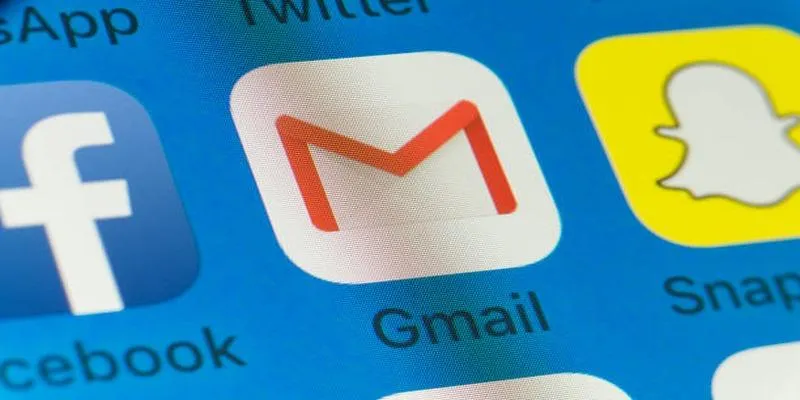
- Use Descriptive Names: Clear label names help you stay organized.
- Keep Groups Updated: Regularly review and update your groups.
- Avoid Overcrowding: Limit unnecessary additions to reduce irrelevant messages.
- Double-Check Before Sending: Verify recipients before sending sensitive communication.
- Consider Google Groups for Larger Teams: For larger teams, Google Groups for Business offers advanced options.
Why Create a Group in Gmail?
Before diving into the steps, it’s important to understand the benefits:
- Efficiency: Send a single email to multiple contacts.
- Consistency: Ensure everyone important is included.
- Organization: Keep your contacts sorted and categorized.
- Productivity: Ideal for recurring communications.
Pre-Requisite: Using Google Contacts
Gmail itself does not offer direct group creation. Instead, Gmail uses Google Contacts to organize and manage groups (referred to as “labels”).
Conclusion
Creating a group in Gmail through Google Contacts is a smart way to simplify communication with multiple people. Whether you’re a team leader, project coordinator, or someone who frequently sends group messages, using labels helps save time, ensure consistency, and boost productivity. With the steps outlined in this guide—from creating labels to sending emails—you now have the tools to manage your contact groups efficiently. Keep your groups organized, update them regularly, and use them wisely to maintain effective communication.
Related Articles

PowerPoint Image Compression: Reduce File Size Without Sacrificing Clarity

The 8 Best To-Do List Apps for Android in 2025
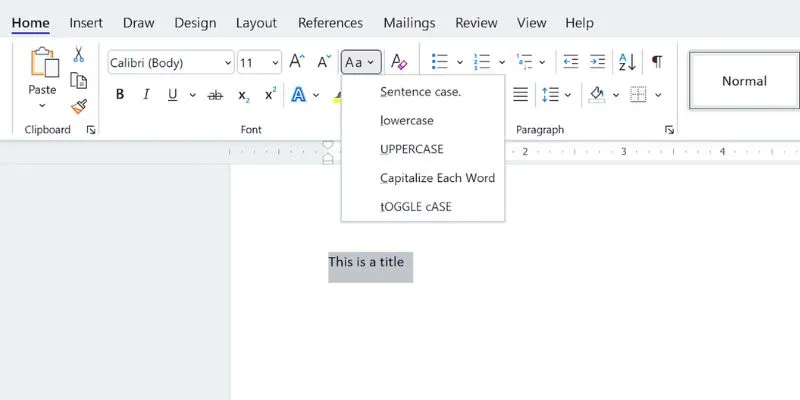
How to Capitalize All Letters in Word, Excel, and Other Apps: A Complete Guide

How to Use iMovie for Mac to Add Picture-in-Picture Effects Easily

8 Best To-Do List Apps for Mac in 2025
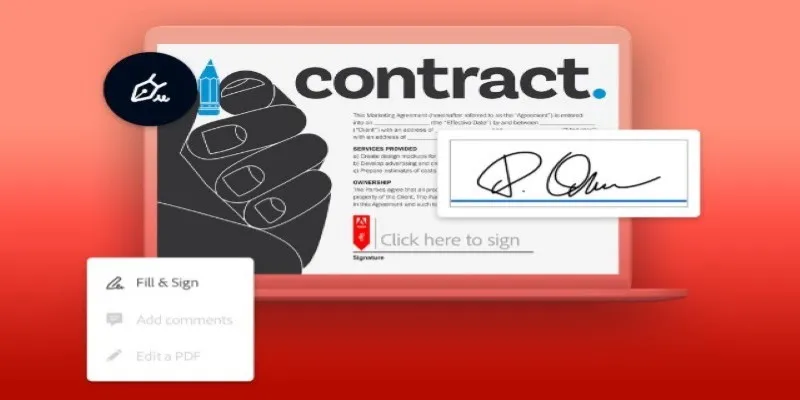
Signing Documents Made Simple: Create a Digital Signature with Adobe
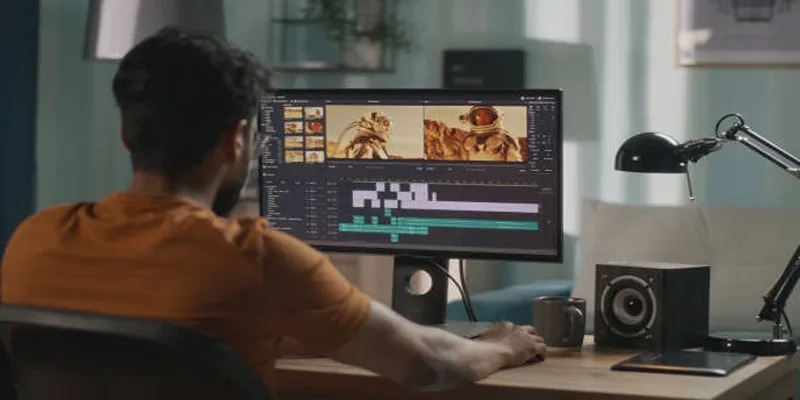
A Step-by-Step Guide to Quickly Combine Video Clips in iMovie

How to Easily Convert AVI to MOV Using 4 Reliable Tools

MPEG to MP3 Conversion Made Easy: A Complete Guide
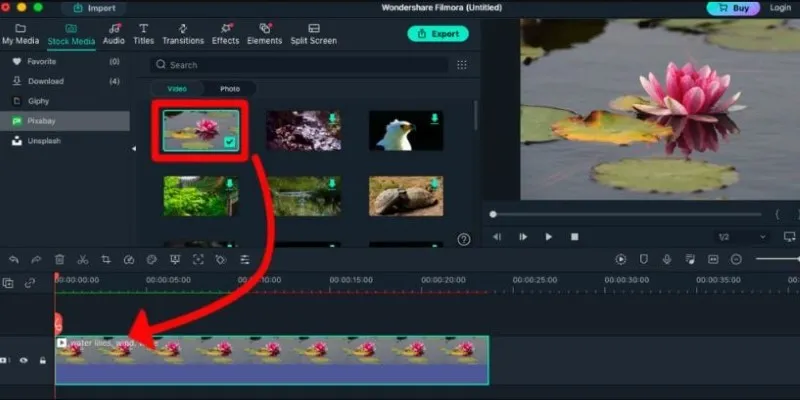
Perfect Your Video Framing: A Guide to Cropping in Filmora

How to Convert MPEG to WAV: A Step-By-Step Guide

How to Easily Convert AVI to MOV Using 4 Reliable Tools
Popular Articles

10 Essential Martech Tools for Building a Smart Martech Stack for Startups

SWF File Guide: What It Is and How to Open It Without a Web Browser

Step-by-Step Guide to Adding Music in iMovie

Turn Photos into Memories with Mac Photo Slideshows and Music

Best Video Tools to Combine Videos with Super High Speed
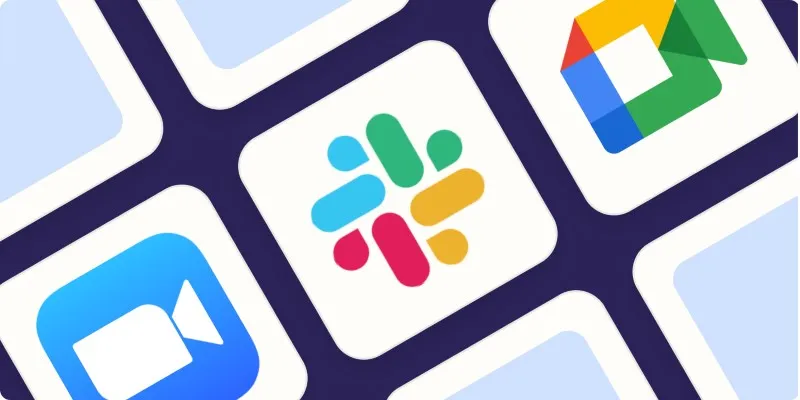
The Best Screen Sharing Software in 2025 for Smooth, Lag-Free Collaboration
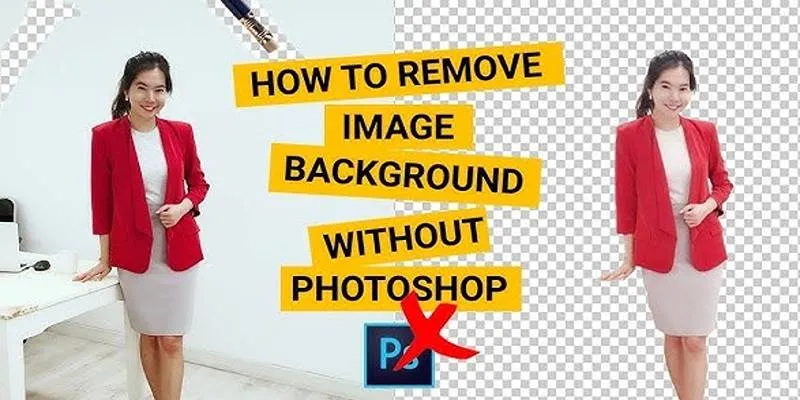
Learn to Remove Backgrounds from Any Image Without Photoshop
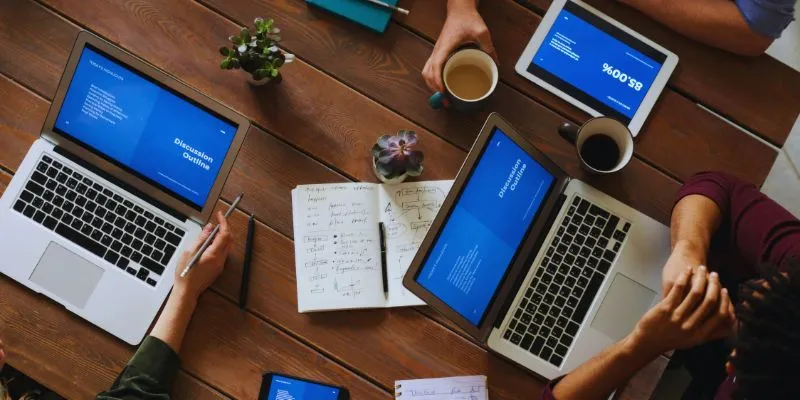
The Best Team Collaboration Tools in 2025: Revolutionize Your Workflow

How to Use Feathery for Better No-Code Forms and Workflows: A Complete Guide

Improve Your Shift Management with These Excel Alternatives
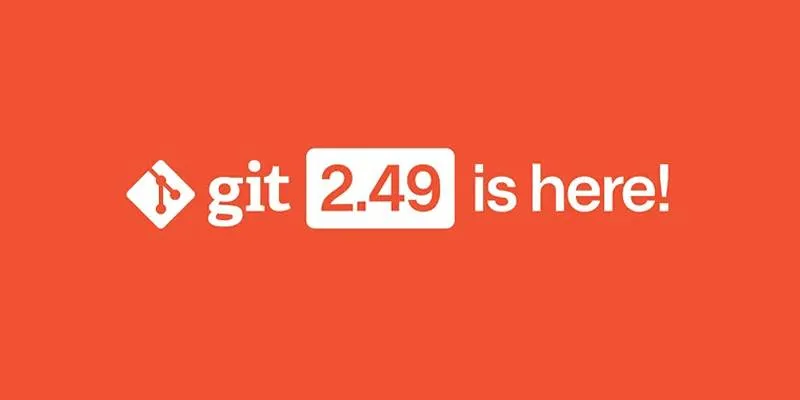
Git 2.49 Released: Faster Packing, Better Clones, and Rust Support

 mww2
mww2