Learn How to Disable Right Click on WordPress Images
Securing your web page content is crucial, especially in the digital age where protecting your creative assets is paramount. In this article, we’ll explore simple yet effective methods to disable the right-click feature in WordPress. This guide covers techniques, plugins, manual options, and best practices for safeguarding your images, text, and other resources.
Why Disable Right-Click?
Disabling right-click on your WordPress website can help prevent unauthorized users from copying your content. While it’s not foolproof, it adds an extra layer of security. Here are some compelling reasons to disable right-click:
- Prevent Image Theft: Stops users from easily downloading your images using the “Save Image As” option.
- Protect Text Content: Discourages users from copying and pasting your written content.
- Enhance Website Security: Reduces the risk of malicious actions via browser developer tools.
- Maintain Professional Integrity: Helps ensure your unique content remains exclusive to your brand.
Methods to Disable Right-Click in WordPress
You have several options for disabling right-click functionality. Below, we’ll discuss the most common approaches.
1. Using a Plugin

WordPress provides many plugins to disable right-click and protect your content. These plugins are easy to use and require no technical knowledge. Here are some popular options:
WP Content Copy Protection & No Right Click
This widely used plugin can block right clicks, text copying, and text selection. It offers customization options for different settings on specific pages or posts, making it simple to install and manage.
Disable Right Click For WP
A lightweight plugin that provides quick and efficient protection. Once installed, it deactivates the context menu across your entire site. Regular updates ensure compatibility with the latest WordPress versions.
WPShield Content Protector
Offers a comprehensive range of features, including right-click disable, text selection blocking, and developer tool blocking. Ideal for bloggers and businesses, it includes multiple protection options for pages, posts, and media.
Secure Copy Content Protection
This established plugin not only deactivates right-clicking but also offers features like image watermarking. It’s lightweight and optimized for performance, minimizing any impact on site speed.
How to Install a Plugin:
- Install a Plugin: Browse the WordPress Plugin Directory for tools like WP Content Copy Protection, No Right Click Images Plugin, or Disable Right Click.
- Activate the Plugin: After installation, activate the plugin from your WordPress dashboard.
- Configure the Settings: Navigate to the plugin’s settings page to set up rules for disabling right-click.
- Test the Feature: Open your site in another browser or incognito mode to confirm that right-click is disabled.
2. Add Custom JavaScript Code
If you’re comfortable with coding, a snippet of JavaScript can disable right-click:
<script>
document.addEventListener('contextmenu', function(event) {
event.preventDefault();
});
</script>
Steps:
- Access Your WordPress Admin Panel: Log in and navigate to
Appearance > Theme Editor. - Edit Your Theme File: Add the script to your theme’s footer file (footer.php) or use a custom code plugin.
- Save Changes: Update the file and test your website.
This method can be undone if users disable JavaScript in their browsers.
3. Modify CSS for Image Protection
CSS can prevent image theft by ensuring images are not draggable. Add this code to your theme’s CSS file or a custom CSS plugin:
img {
-webkit-user-drag: none;
-khtml-user-drag: none;
-moz-user-drag: none;
-o-user-drag: none;
user-drag: none;
}
This provides lightweight protection and is best combined with other measures.
4. Use Content Delivery Network (CDN) Features

Some CDNs, like Cloudflare, offer advanced features to restrict unauthorized access. Options like hotlink protection prevent other sites from embedding your images directly. Review your CDN settings to enable specific tools for further safeguarding.
Precautions with Custom Code
When manually editing WordPress files, take precautions to avoid issues. Always back up your files before changes to prevent conflicts with themes, plugins, or updates. Using a staging site for testing can identify problems before affecting your live site.
Considerations and Best Practices
Using a multi-layered approach to protect your website’s content is essential. Combine technical solutions with smart practices for the best user experience:
1. Regularly Update Your WordPress
Keep your WordPress core, themes, and plugins updated to patch vulnerabilities. Set automatic updates where possible or schedule regular checks.
2. Use Strong and Unique Passwords
Create strong passwords for your WordPress admin account, FTP, database, and hosting. A password manager can simplify this process.
3. Limit Login Attempts
Plugins like “Limit Login Attempts Reloaded” block multiple failed attempts from the same IP address, preventing brute force attacks.
4. Enable Two-Factor Authentication (2FA)
Two-factor authentication adds a security layer, requiring two forms of identification. Many WordPress security plugins offer 2FA options.
Conclusion
Disabling right-click on WordPress is a practical step to protect your content. Whether through plugins, custom code, or CSS, you can secure your assets without much technical expertise. Remember, no solution is foolproof, but a combination of methods can provide stronger protection and maintain your creative integrity.
Related Articles

Tips to Password Secure Your WordPress Without User Registration

The 4 Best AI Website Builders for Effortless Website Creation

8+ Cool jQuery Plugins for WordPress to Supercharge Your Website
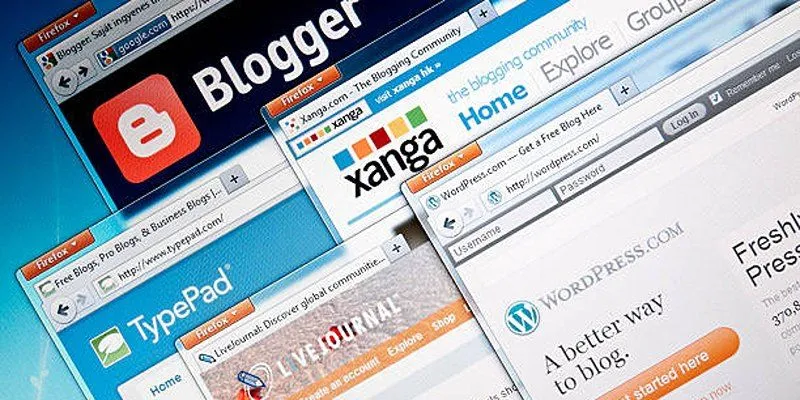
Step-by-Step Guide to Allow Users to Submit Posts in WordPress
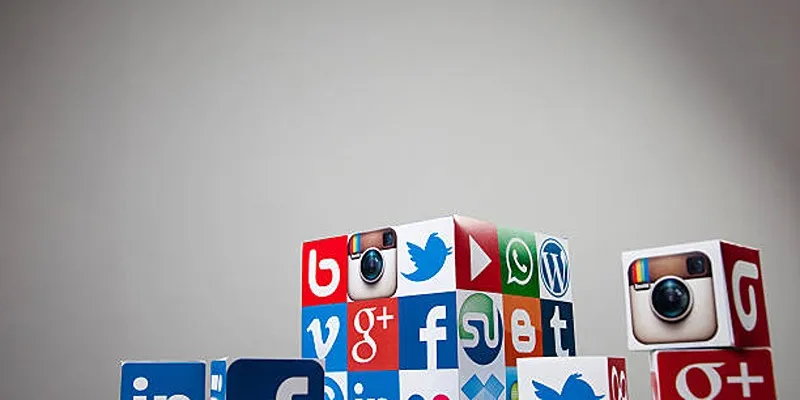
Keep Your WordPress Plugins in Check for Optimal Performance

Enable PHP in WordPress Posts and Pages Easily
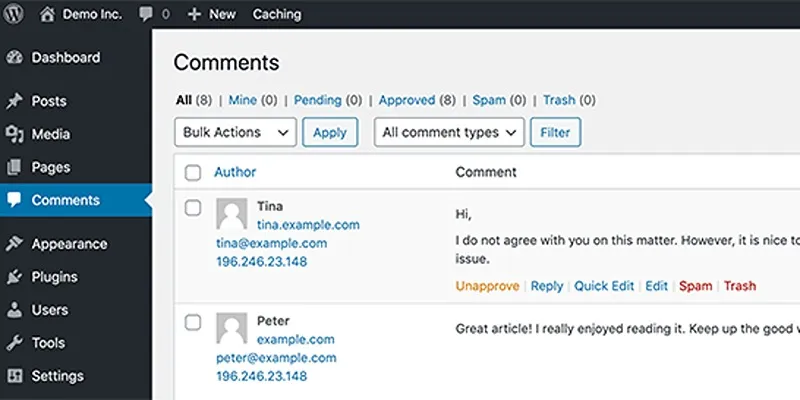
10 Effective Tips to Prevent Imposter Comments in WordPress

A Step-by-Step Guide to Adding Google Authenticator 2FA to WordPress

7 Best WordPress Help Desk Plugins for Superior Customer Support

The Ultimate Guide: 16 Best Plugins to Improve WordPress Comments (2025)

The Ultimate Guide to the 10 Best WordPress Admin Dashboard Plugins

Best Free Slideshow Plugins for WordPress in 2025
Popular Articles

5 Best Alternatives to Media Player Classic for a Smooth Viewing Experience
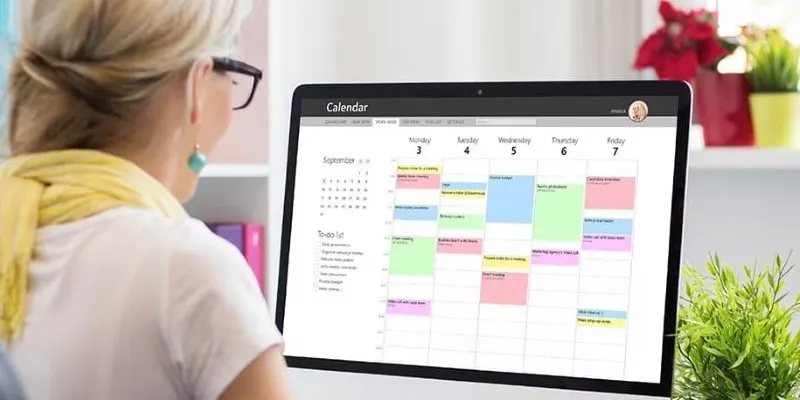
Best Issue Tracking Tools for Small Software Development Teams
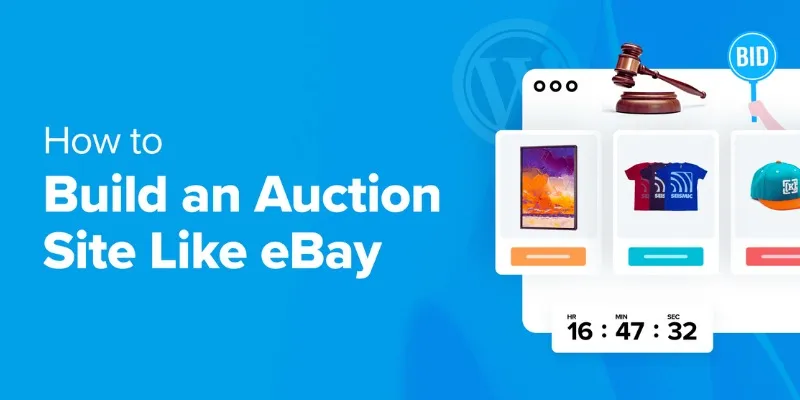
How to Build an Auction Site Like eBay Using WordPress: A Step-by-Step Guide
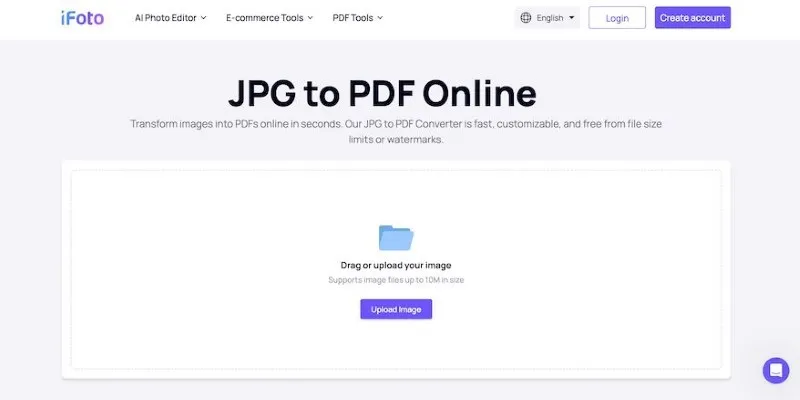
Best Image to PDF Converters for Desktop: 6 Top Picks

9 Best Audio Player Plugins for WordPress to Elevate Your Website

Explore the Latest Upgrades in Ubuntu Touch OTA-8

Why Sellers Love Mercari: A Legit Marketplace That Simplifies Selling

7 Best Tools to Reduce Video Noise and Enhance Clarity

Choosing the Best Accounting Software for Small Business: A Complete Guide
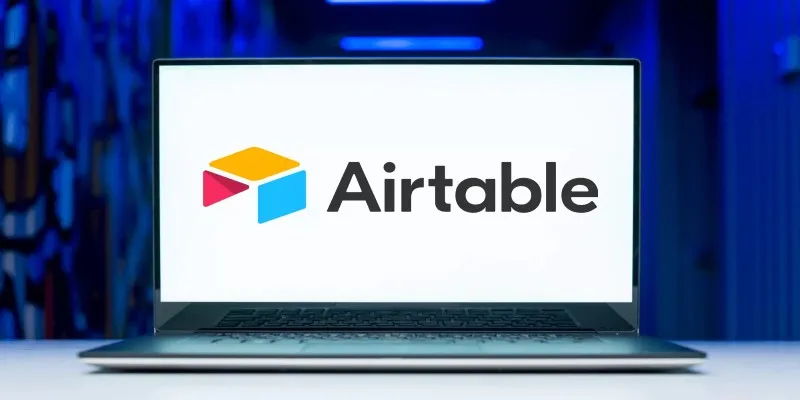
The 6 Best Airtable Alternatives in 2025 to Organize, Track, and Collaborate Better

Best Apps to Receive Social Feeds via Email in 2025

 mww2
mww2