7 Editors That Make TikTok Video Creation Easy on Windows
If you’re creating videos for TikTok using a Windows computer, you’ve probably noticed that the built-in tools only go so far. Whether you’re piecing together short clips, syncing up music, or adding text that lands at the right moment, you need a setup that’s not clunky or buried in settings. The good news is that there are plenty of editors out there that handle TikTok content well, and you don’t need a film degree to figure them out. Here’s a look at seven options that work smoothly on Windows and don’t waste your time.
7 Best TikTok Editors Available for Windows Users
CapCut for Desktop
CapCut is directly connected to TikTok, developed by the same parent company, which is probably why it feels built for short-form video. The desktop version works like the mobile app but with the added space and flexibility of a bigger screen and keyboard. You can trim clips, adjust speed, and add music, text, and effects without opening a manual.
The timeline isn’t overly complicated, and most features are clearly labeled, so you’re not clicking around trying to guess what things do. It also comes with templates, filters, and transitions that are practically made with TikTok in mind. If you’re used to the mobile version but need more control, this is a natural step.
Adobe Premiere Rush
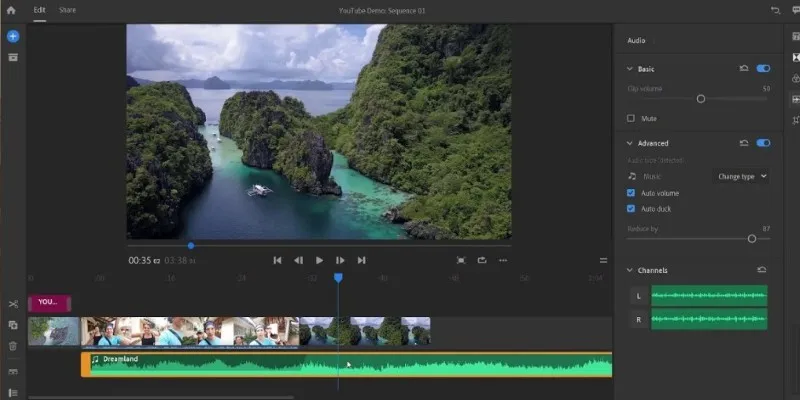
If the words “Adobe Premiere” make you picture complicated menus and too many buttons, this is the lighter, cleaner version. Premiere Rush cuts out the excess and keeps the parts that matter for short-form content. You still get multi-track editing, color presets, speed control, and the ability to drop in motion graphics or audio — but it’s all laid out in a way that doesn’t require digging. The interface is modern and not overwhelming, and it’s easy to export your video in the right size for TikTok. You don’t need to worry about which codec to choose or how to resize the video — that part’s handled behind the scenes.
VN Video Editor
VN isn’t flashy at first glance, which might actually be its best feature. It opens up with a timeline that’s more capable than you’d expect for something that looks so clean. It supports multiple layers, which means you can stack clips, effects, text, and music without running into weird limitations. Basic things like trimming or adjusting playback speed are obvious right from the start.
What stands out, though, is how smooth it feels when editing clips together. You don’t get stuck waiting for things to render or load — it moves quickly and without glitches. It’s not overloaded with filters or gimmicks, which means you’re free to create without having to remove ten effects the software assumed you’d want.
Clipchamp
Clipchamp has grown into a reliable editor, especially for Windows users. It’s included in many newer systems, and being backed by Microsoft gives it a kind of built-in trust. It works through a browser interface but isn’t limited by that. The layout focuses on drag-and-drop functionality, which speeds up the editing process.
You can bring in your own clips, trim them down, adjust audio, and overlay text or images without needing to learn anything new. What makes it useful for TikTok is how fast it lets you get from raw footage to something that’s ready to post. It even has a screen recorder built-in, so if you’re making reaction videos or tutorials, that’s an extra tool right there.
Filmora
Filmora’s strength is in its flexibility. Some editors are simple but feel too plain. Others are powerful but feel like work. This sits somewhere in the middle. You get all the typical tools — trimming, splitting, transitions, text overlays — but it also includes a large collection of built-in effects, titles, and audio clips that match the kind of content people are watching on TikTok. It’s responsive, doesn’t freeze when you add multiple layers, and gives you options without clutter. You can edit for vertical video, preview in the same format, and export directly in a TikTok-friendly resolution. That extra step of manually formatting the video isn’t something you have to think about.
DaVinci Resolve
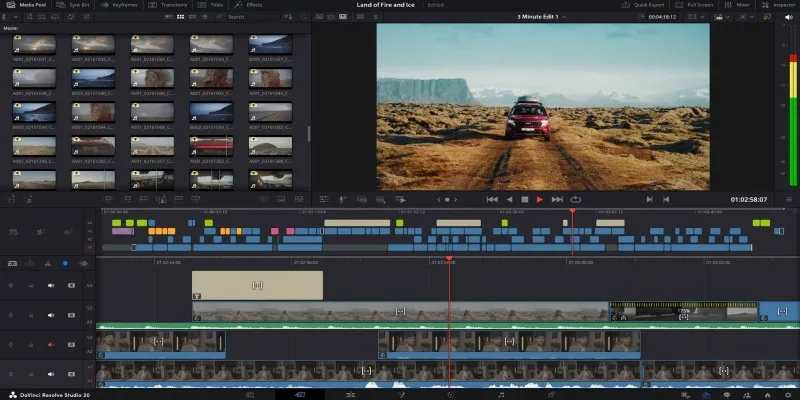
For people who want full control over every frame, DaVinci Resolve does more than most editors on this list — and it’s free. That said, it’s not something you open for the first time and just “figure out.” It has a learning curve, but it’s manageable if you’ve done editing before. What sets it apart is the level of detail it offers.
Professionals use color grading tools on major video projects. The audio tools are built for precision. And if you’re cutting content that you plan to reuse across platforms, it gives you flexibility that can save time later. This isn’t going to be the right fit for someone editing a simple dance video, but for creators making content with a specific aesthetic or tone, it offers more than most.
Movavi Video Editor
Movavi tends to fly under the radar, but that’s not because it lacks features. It’s actually one of the more reliable editors out there for casual creators who still want a high-quality result. The layout is familiar, so you’re not fumbling through different panels trying to understand what’s happening. You can drag clips in, trim, or cut them, and then add titles, transitions, filters, or background music with just a few clicks. It handles 1080p and 4K files well, which helps if you’re recording in higher quality. And since it supports different aspect ratios, it’s easy to frame your content for TikTok without any extra steps.
Conclusion
Editing TikTok videos on Windows isn’t a one-size-fits-all situation. Some people want fast and simple. Others want the room to play around with visuals or sound. Whether you’re trying to polish a few clips, experiment with layered edits, or get more serious about how your content looks, there’s an editor here that fits. All of these work without constant crashes or lag, and none of them require hours of tutorials just to get started. Pick the one that matches how you think, and you’ll spend less time figuring things out and more time actually posting.
Related Articles

Magisto: The Simplified Approach to Video Editing for Quick and Effective Content

LightCut 2025 Review: The Best Video Editor for Android and iPhone

KineMaster Video Editing App Review: A Mobile-Friendly Powerhouse

WeVideo: A Browser-Based Video Editor That Actually Makes Life Easier
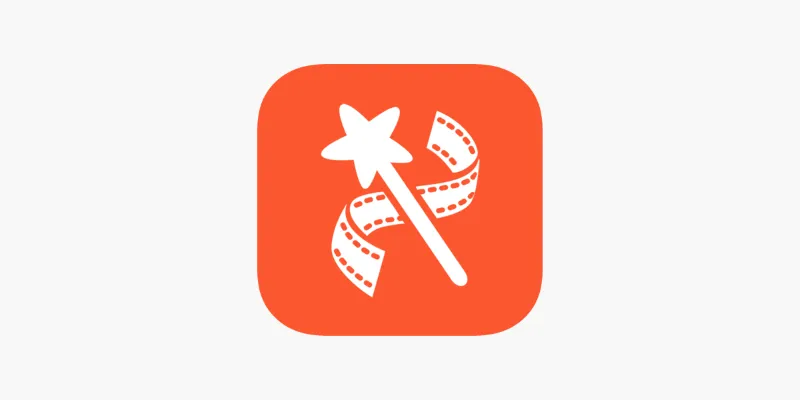
VideoShow Review: A Mobile Editor for Quick, Casual Projects

PowerDirector: A Fast and Accessible Video Editing Tool for Everyone

CapCut, WeVideo & More: Tools That Simplify Video Editing
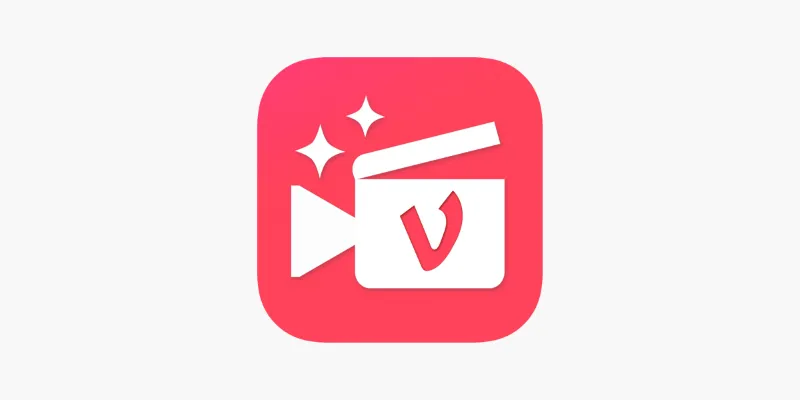
Vizmato 2025 Review: Video Editing That Feels Like Play

Top 5 Free Video Enhancers to Instantly Boost Video Quality

What is HitFilm Express? A Beginner's Guide for Mac Users

Simple Tutorial: How to Convert H.265 to H.264 Easily
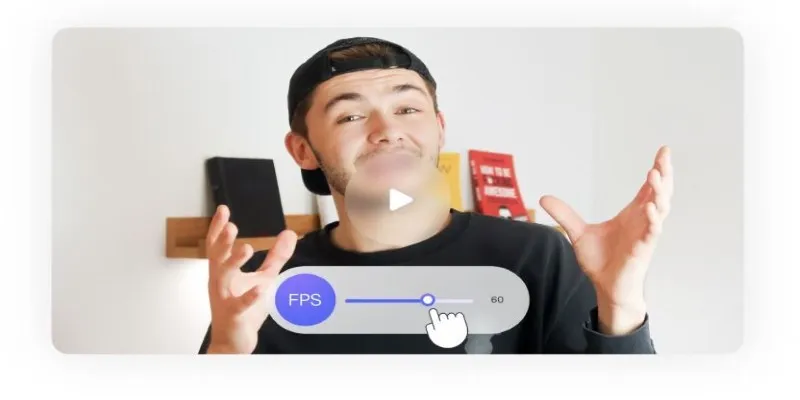
How to Change Video Frame Rate: 5 Best FPS Converters
Popular Articles
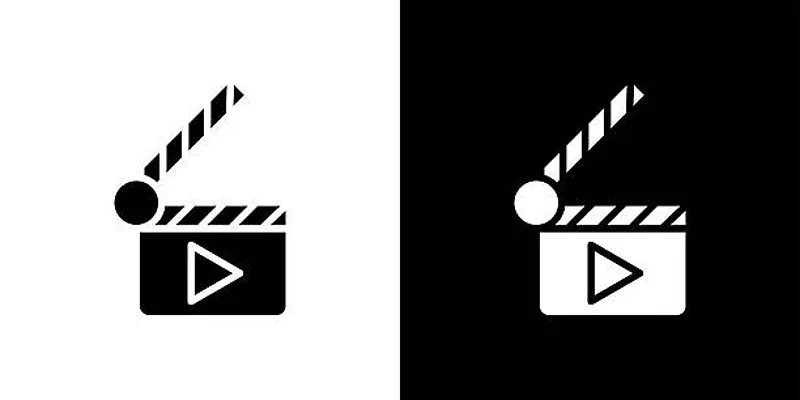
Top 7 Must-Have Plugins for Windows Movie Maker

Top Antivirus Tools for Reliable Protection in 2025

Magisto: The Simplified Approach to Video Editing for Quick and Effective Content
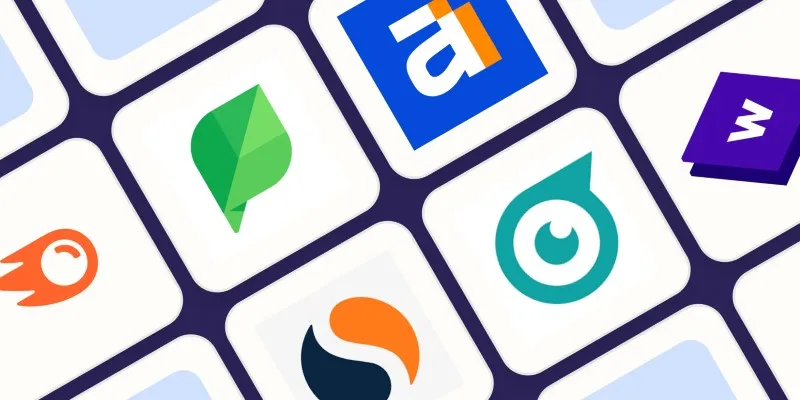
The 10 Best Competitor Analysis Tools in 2025 to Level Up Your Strategy

Top Sites for Learning Go Programming Online
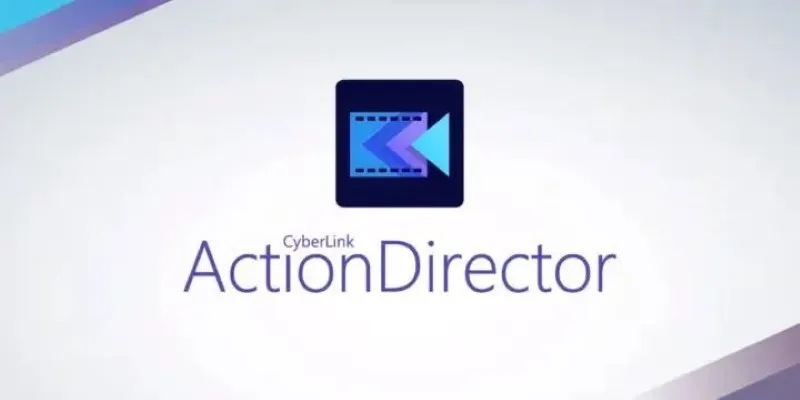
CyberLink ActionDirector: A No-Nonsense Video Editor That Keeps Things Moving
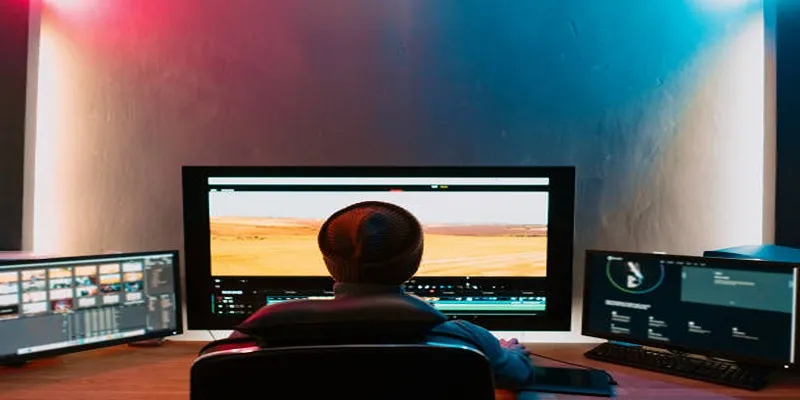
5 Hassle-Free Ways to Edit MTS Videos Using Final Cut Pro

Snagit vs Camtasia: Choosing the Right Tool for Your Screen Capture and Video Editing Needs

Step-by-Step Tips to Create Engaging Tutorial Videos That Your Audience Will Love

Lovable Rolls Out Versioning 2.0 With Bookmarks and Better History
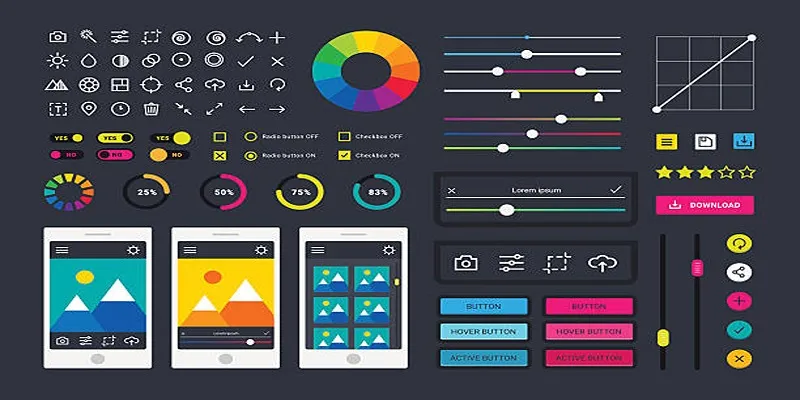
How to Easily Edit and Trim Videos on Your Android Devices

 mww2
mww2