Reliable WMV to MP4 Solutions for Windows Operating Systems
Many users encounter issues with WMV files not playing on their preferred devices or media platforms. Converting WMV files to MP4 resolves these compatibility issues, as MP4 is supported by most major devices and platforms. This guide outlines the best conversion tools to transform WMV into MP4 formats on Windows systems in 2025.
Features to Consider in a Video Converter
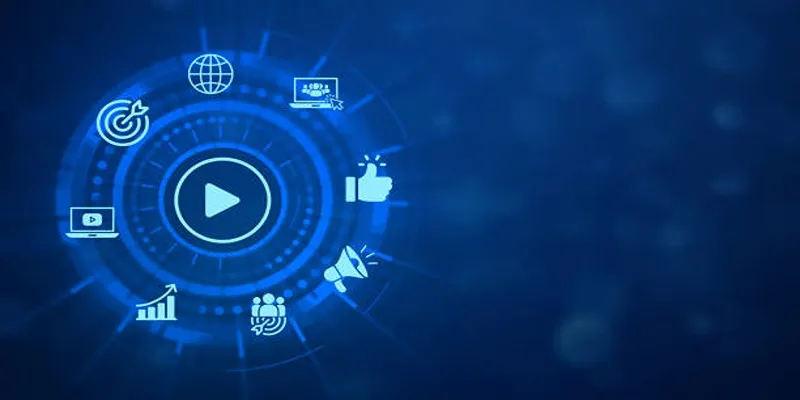
When choosing a video converter for WMV to MP4 conversion on Windows, consider these essential features:
1. Format Support
Ensure the video converter supports both WMV and MP4 formats, along with other popular video formats like AVI, MOV, and MKV.
2. Speed and Efficiency
Large video file conversion can be time-consuming. Opt for a converter that offers fast and efficient processing, leveraging multi-core processing and GPU acceleration for enhanced speed.
3. Editing Tools
Some converters include built-in editing tools for basic tasks like trimming, merging, and adding subtitles or watermarks. If you require these features, choose a converter that provides them.
4. Batch Conversion
For converting multiple videos, a converter with batch conversion capability can save time by allowing simultaneous conversion of multiple files.
5. Output Formats
Different devices and platforms require different video formats. Ensure the converter offers the necessary output formats like MP4, AVI, MKV, MOV, and WMV.
Best WMV to MP4 Converters for Windows in 2025
Here are the most reliable and user-friendly options for converting WMV files to MP4 on Windows this year:
1. HandBrake
HandBrake is a free, open-source video converter favored by both professionals and casual users. It offers extensive customization options for video and audio coding, making it ideal for advanced users.
Key Features:
- Convert videos to MP4, MKV, and WebM formats.
- Adjustable settings for codecs, resolution, and bitrate.
- Batch conversion to save time.
- Supports GPU acceleration for faster processing.
Limitations: HandBrake’s interface may be intimidating for beginners due to its technical jargon.
2. Freemake Video Converter
Freemake Video Converter offers an intuitive tool with a user-friendly interface, making it suitable for beginners.
Key Features:
- Supports over 500 file formats, including WMV and MP4.
- Presets for optimal playback on devices like iPhones, tablets, and gaming consoles.
- Built-in video editing tools for trimming, rotating, and merging videos.
Limitations: The free version applies a watermark on converted videos unless the premium version is purchased.
3. VLC Media Player
VLC, known primarily as a media player, also functions as a simple yet effective video converter.
Key Features:
- Built-in capability to convert WMV to MP4.
- Free to use and open-source.
- Works on nearly all operating systems.
Limitations: VLC’s conversion interface is not very intuitive, and conversion speeds may be slower compared to dedicated tools.
4. WinX HD Video Converter Deluxe
WinX HD Video Converter Deluxe is a powerful paid tool that combines speed with ease of use.
Key Features:
- Optimized for 4K, HD, and SD video conversions.
- GPU acceleration ensures ultra-fast processing.
- Includes video compression and basic video editing options.
Limitations: It comes with a price tag, but a free trial is available for testing.
5. Any Video Converter (AVC)
AVC supports numerous file formats and includes features like video downloading from popular platforms such as YouTube.
Key Features:
- Efficient WMV to MP4 conversion.
- Capability to download videos directly from online platforms.
- Offers basic video editing tools.
Limitations: The free version has fewer features and may include bundled software during installation.
6. Movavi Video Converter
Movavi Video Converter emphasizes simplicity while offering advanced features for users needing more control.
Key Features:
- High-speed conversions without compromising quality.
- One-click presets for smartphones, tablets, and more.
- Easy-to-use interface featuring drag-and-drop functionality.
Limitations: Not free, but reasonably priced.
7. CloudConvert
CloudConvert is an excellent web-based option for users who prefer not to install software.
Key Features:
- Converts WMV to MP4 without downloading any programs.
- Maintains video quality during conversions.
- Allows you to adjust resolution, bitrate, and codecs directly in the browser.
Limitations: File size limits on free plans and slower speeds compared to desktop tools.
Common Mistakes When Converting WMV to MP4

- Not Checking for DRM Protection: Some WMV files may have Digital Rights Management (DRM) protection, preventing conversion. Check for DRM restrictions before converting.
- Ignoring File Size Limits: Many free online tools limit file size. If your WMV file exceeds this limit, consider compressing it or choosing another conversion method.
- Failing to Adjust Settings Properly: Ensure your video settings, like resolution and bitrate, are correct for the desired output.
- Compatibility Issues: Even successful conversions may have compatibility issues with certain devices or software. Test the converted file before relying on it for critical projects or presentations.
Conclusion
Converting WMV files ensures your videos are accessible and compatible across various devices and platforms. Selecting a reliable converter, verifying output settings, and testing the resulting files are crucial steps to avoid potential issues. By following these guidelines, you can streamline your video usage and enhance your workflow effectively.
Related Articles

LightCut 2025 Review: The Best Video Editor for Android and iPhone

Simple Tutorial: How to Convert H.265 to H.264 Easily

HEVC to MOV Conversion Made Simple for Windows Users

Top 6 Methods to Convert AVI to MP4 on Windows Easily

CapCut, WeVideo & More: Tools That Simplify Video Editing
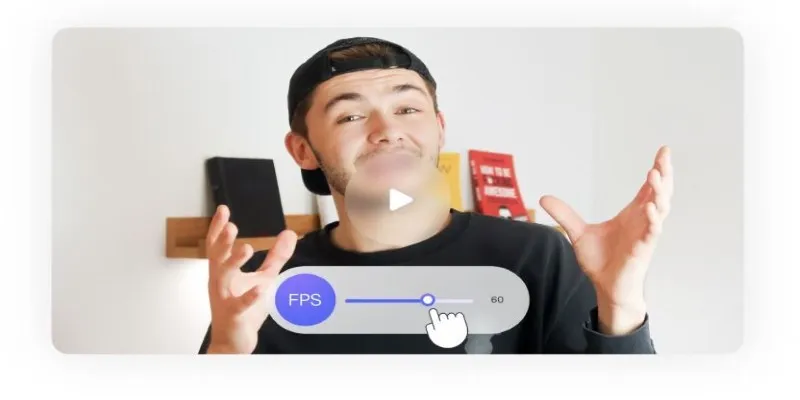
How to Change Video Frame Rate: 5 Best FPS Converters

Effortless Steps to Convert and Upscale Video to 4K Resolution

Best Tools: 4 Video Players for Frame-by-Frame Analysis

Convert MXF Files Without Quality Loss: 5 Tools for Mac

How to Effortlessly Convert WebM to MOV with Simple Tools

How to Compress MP4 File Size Without Losing Quality

Best Methods to Convert MKV to WAV Without Audio Quality Loss
Popular Articles
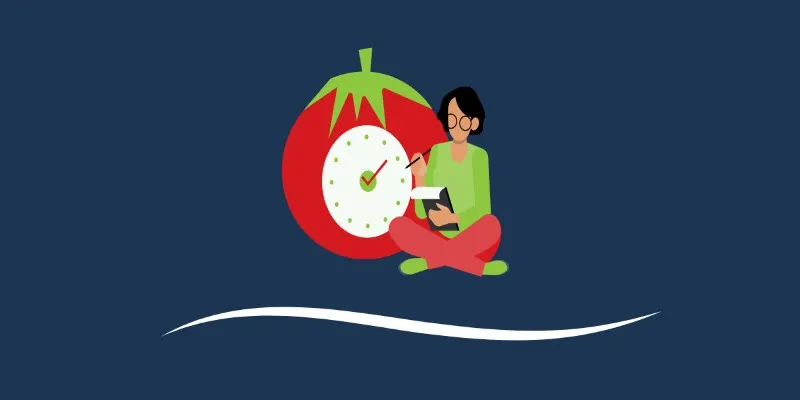
The 6 Best Pomodoro Timer Apps in 2025 for Maximum Focus and Productivity

Prep Camcorder MTS/M2TS Footage for Smooth Final Cut Pro Editing

The Complete Guide to the iPod Family: Devices That Shaped Portable Music
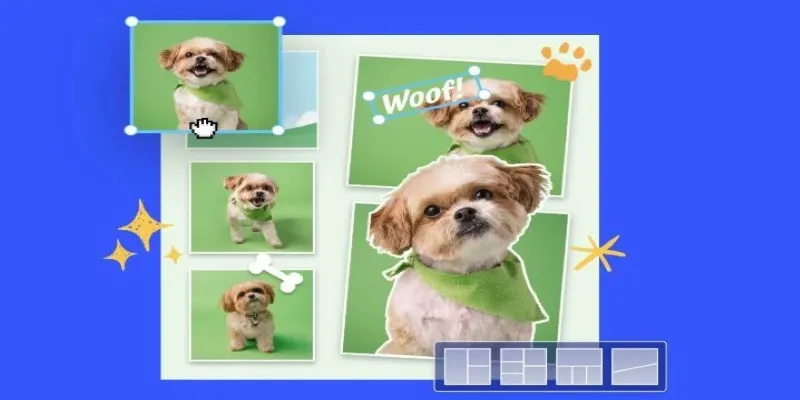
7 Best Online Tools to Create Picture and Video Collages

Top Sprite Animation Tools for Game Development

HubSpot vs. Zoho CRM: Which One Fits You Best in 2025?
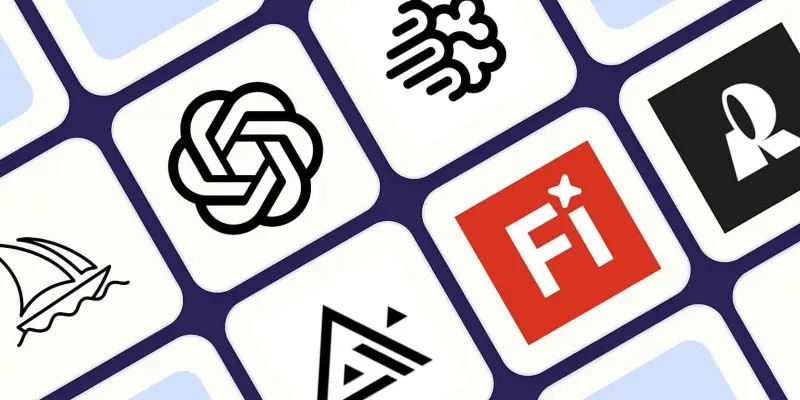
Discover the Best AI Image Generators to Bring Your Ideas to Life in 2025

Record Your Screen: 10 Best GIF Creator Tools

The 9 Best Applicant Tracking Systems to Streamline Your Hiring Process

Stability AI and Arm Enable AI Audio Generation on Mobile Devices
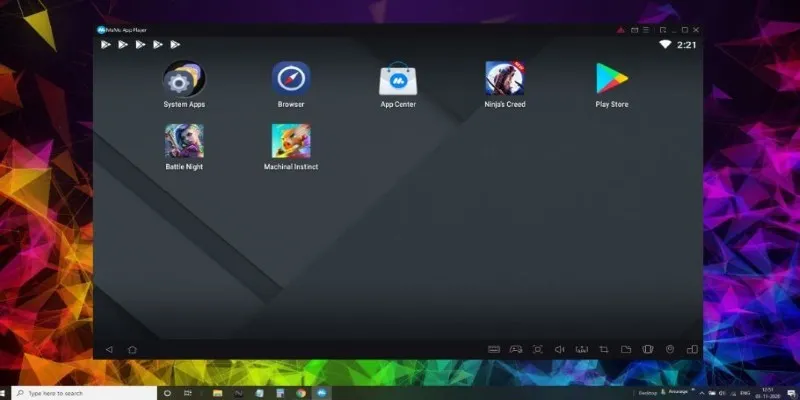
Best Android Emulators to Run Mobile Apps on PC

 mww2
mww2