The Ultimate Guide to Stopping Self-Pings in WordPress
Linking from one page in your WordPress blog to another can fill up your comment section with notifications and self-pings. Thankfully, there are easy steps you can take to avoid this. Without approving these self-pings, the Home tab becomes cleaner, allowing you to focus on actual conversations.
Understanding Pings and Pingbacks
- Ping: A notification sent by WordPress to inform another site that it has been linked in your post.
- Pingback: An automated comment that appears on the linked post, signaling that another post has referenced it.
For instance, if Site A links to a blog post on Site B, and Site B has pingbacks enabled, Site B will receive a notification in the form of a comment about the link.
What Are Self-Pingbacks?
When you link to your own posts within your content, WordPress treats these internal links as originating from an external site, creating a self-ping. While harmless, self-pingbacks can clutter your comments section and impact site performance and user experience.
Why Disable Self-Pings in WordPress?
Disabling self-pings in WordPress can save time and improve site performance. Here’s why:
1. Keep Your Comments Section Clean

Self-pings show up as comments on your posts, cluttering the section and making it harder to manage genuine user interactions. This can be frustrating if you have an active audience, as it adds unnecessary noise to the conversation and complicates engagement with real feedback or questions.
2. Boost Site Performance
Every self-ping triggers a request to your server. Over time, these requests can slow down your publishing process, especially if you frequently link to your own posts. On larger or high-traffic websites, this added server load can impact overall performance, creating delays.
3. Streamline Internal Linking
Internal linking is a powerful SEO strategy that improves site navigation. However, self-pings can become overwhelming if you rely heavily on internal linking, creating a long list of unnecessary pings to sift through. This is particularly problematic for larger blogs.
Method 1: Disable Pingbacks Entirely via Settings
The quickest solution is to disable pingbacks altogether. This stops both self-pings and incoming pingbacks from external sites.
Steps:
- Go to your WordPress dashboard.
- Navigate to Settings > Discussion.
- Uncheck the box: “Allow link notifications from other blogs (pingbacks and trackbacks) on new posts.”
- Click Save Changes.
Pros:
- Easy and effective.
- Stops all pingbacks, including self-pings.
Cons:
- You won’t receive pingbacks from other websites.
Method 2: Manually Remove Links to Your Own Posts
To allow pingbacks from external sources, manually remove or modify internal links.
Techniques:
- Remove the full URL when linking to your posts. Use relative URLs instead.
Example:
- Full URL:
https://yoursite.com/my-blog-post - Relative URL:
/my-blog-post
This prevents WordPress from interpreting the link as external and avoids sending a ping.
How to Use Relative Links in WordPress:
If you are using the WordPress block editor (Gutenberg):
- Highlight the anchor text.
- Click the link icon.
- Enter the path (e.g.,
/aboutor/services/contact).
Note: This method works best when your site’s domain is consistent.
Method 3: Disable Self-Pings Using Functions.php
For those comfortable with code, adding a filter to your theme’s functions.php file is reliable.
Code Snippet:
function disable_self_pingbacks(&$links) {
foreach ($links as $key => $link) {
if (strpos($link, get_option('home')) === 0) {
unset($links[$key]);
}
}
}
How to Add This:
- Go to your WordPress dashboard.
- Navigate to Appearance > Theme File Editor.
- Open functions.php.
- Paste the code snippet at the end.
- Click Update File.
Pros:
- Automatically filters out self-pings.
- Keeps external pingbacks enabled.
Cons:
- Requires access to theme files.
- Might be overwritten during updates without a child theme.
Method 4: Use a Plugin
If you prefer not to edit code, there are plugins designed to block self-pings.
Recommended Plugin: No Self Pings
This lightweight plugin is designed for this task.
Steps to Install:
- Go to your WordPress dashboard.
- Navigate to Plugins > Add New.
- Search for No Self Pings.
- Click Install Now, then Activate.
Once activated, the plugin works automatically.
Pros:
- Easy to set up.
- Does exactly what it promises.
Cons:
- Adds another plugin to your stack.
- May not be maintained long-term.
Method 5: Disable Pings on Individual Posts
Another option is to disable pings post-by-post.
How to Do It:
- Edit the post.
- In the Post sidebar, uncheck: “Allow pingbacks & trackbacks”.
If you don’t see the Discussion box:
- Click Screen Options at the top-right.
- Enable Discussion.
Pros:
- Fine-grained control.
- Ideal for sites with multiple contributors.
Cons:
- Time-consuming for larger sites.
- Easy to forget during editing.
Preventing Self-Pings in the Future
- Train content writers to use relative links.
- Use tools or plugins to enforce internal linking standards.
- Consider building a child theme if you edit functions.php regularly.
Additional Considerations
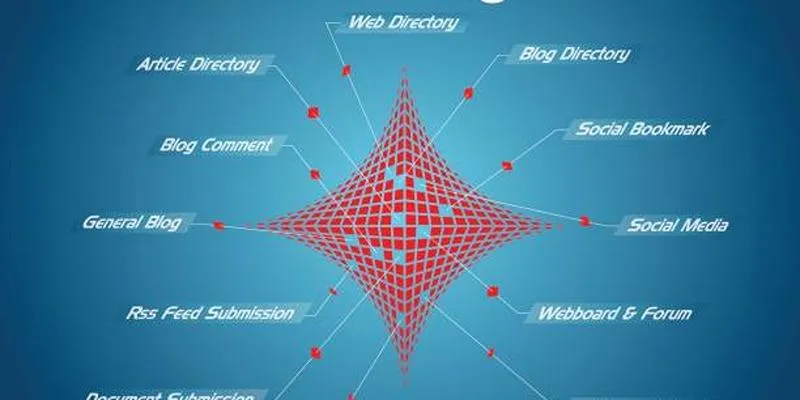
SEO and Internal Linking
Disabling self-pings has no negative impact on SEO. Search engines like well-structured internal links, and the ping mechanism is not part of Google’s ranking signals.
Performance Boost
Avoiding unnecessary self-pings reduces internal HTTP requests, which can slightly improve performance.
Clean Backend and UX
Removing self-notifications makes your admin dashboard and comment section cleaner, especially helpful for large sites.
Conclusion
Self-pings in WordPress can clutter your comment section and slow down performance. Fortunately, there are multiple professional ways to stop WordPress from pinging your own site—from basic settings changes to editing core theme files or installing a plugin.
On this page
Understanding Pings and Pingbacks Why Disable Self-Pings in WordPress? Method 1: Disable Pingbacks Entirely via Settings Method 2: Manually Remove Links to Your Own Posts Method 3: Disable Self-Pings Using Functions.php Method 4: Use a Plugin Method 5: Disable Pings on Individual Posts Preventing Self-Pings in the Future Additional Considerations ConclusionRelated Articles

A Step-by-Step Guide to Adding Google Authenticator 2FA to WordPress

7 Best WordPress Help Desk Plugins for Superior Customer Support

The Ultimate Guide: 16 Best Plugins to Improve WordPress Comments (2025)

The Ultimate Guide to the 10 Best WordPress Admin Dashboard Plugins

Best Free Slideshow Plugins for WordPress in 2025

How to Move Comments Between WordPress Posts: A Quick and Easy Guide
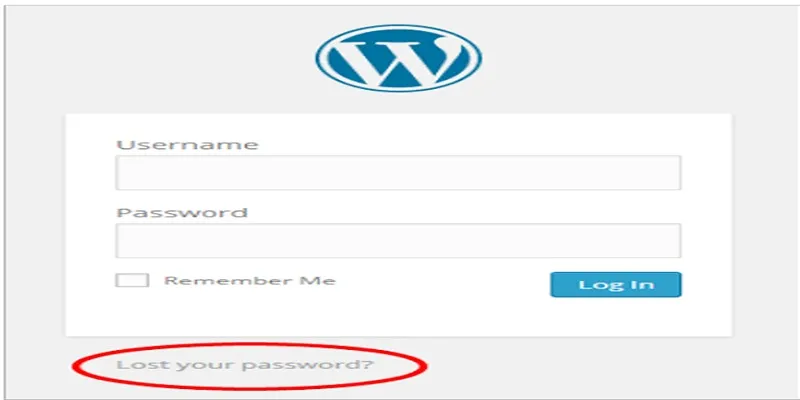
Top 2 Methods to Force WordPress Users to Create Strong Passwords

Restoring Your WordPress Database to Default State
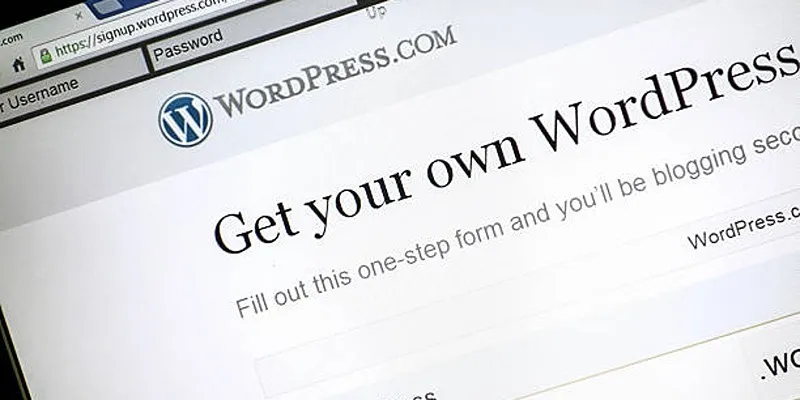
A Step-by-Step Guide to Limiting File Upload Types in WordPress
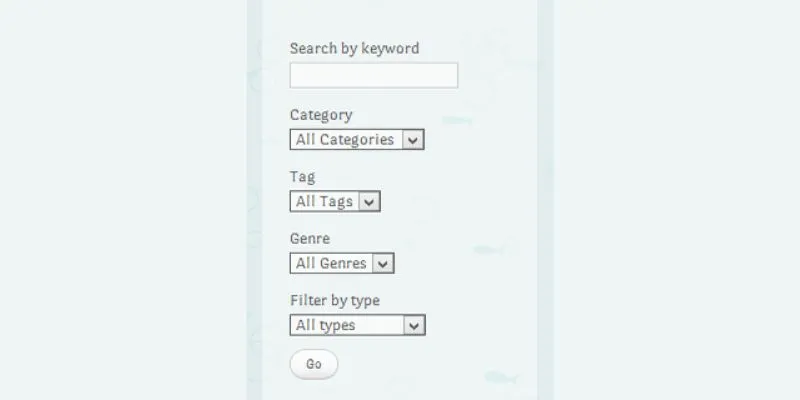
How To Add An Advanced Search Box In WordPress Using Facetious: A Guide
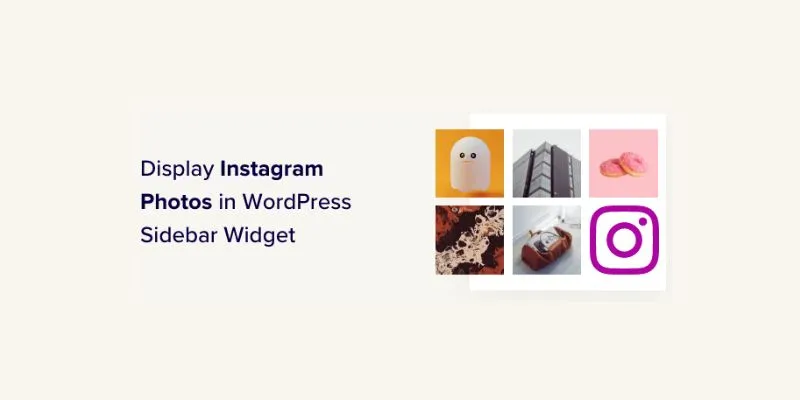
How to Display Instagram Photos in WordPress Sidebar Widget: A Guide

How to Set Maximum Number of Tags for WordPress Posts in Simple Steps
Popular Articles

Quick and Simple Ways to Create GIFs from MOV Videos

Top Tools to Convert MTS Files Quickly and Easily

MPG File Guide: How to Open, Play, and Convert MPG Videos Easily
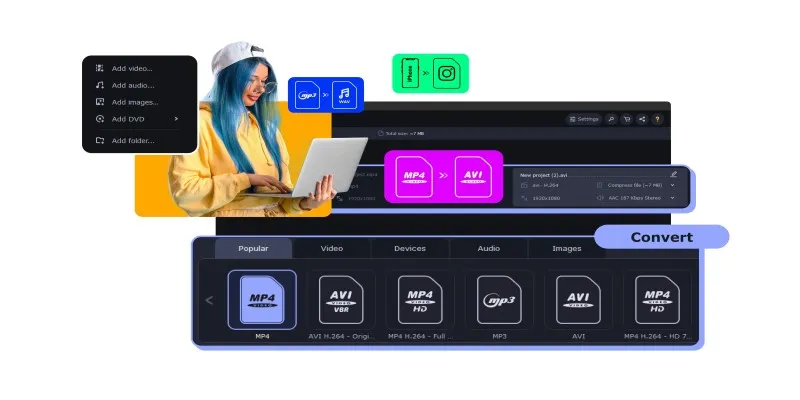
Top MXF Recorders to Fix Compatibility Issues with Screen Recordings

Upgrade Your Email Experience: The 7 Best Email Clients for Windows
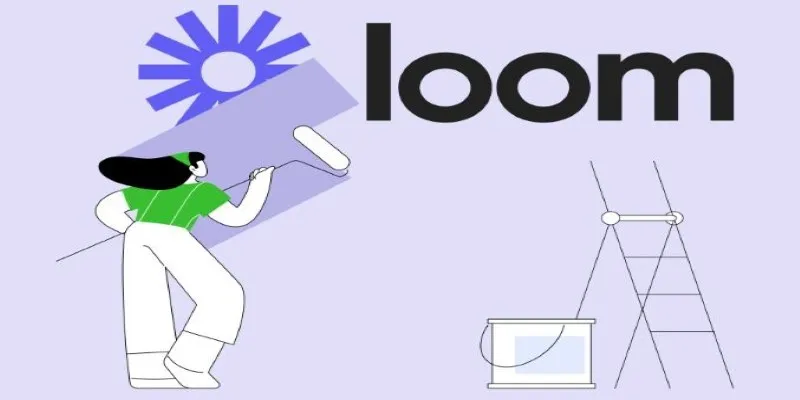
Offline Loom Alternatives: The Best 5 Tools for Screen Recording

Wave Accounting vs. QuickBooks: Best Pick for Rental Property Owners

Top 3 Simple Ways to Convert WMA to MP4 Easily
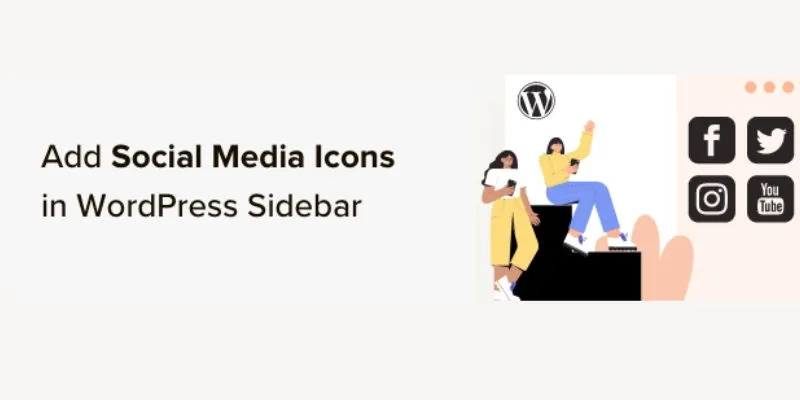
Step-by-Step Guide: How to Add Social Media Icons in Your WordPress Sidebar
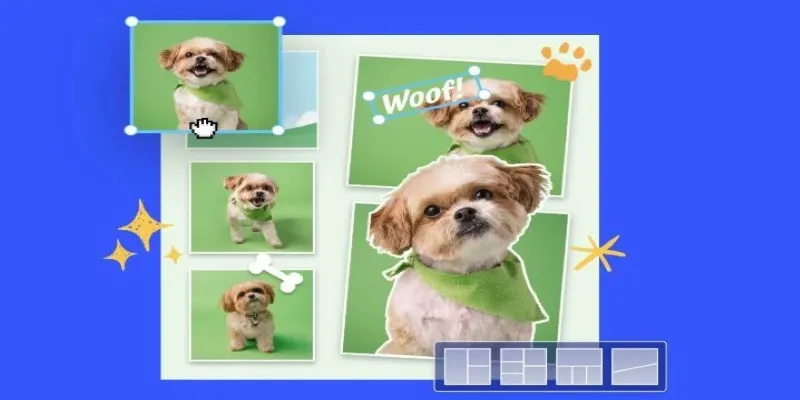
7 Best Online Tools to Create Picture and Video Collages
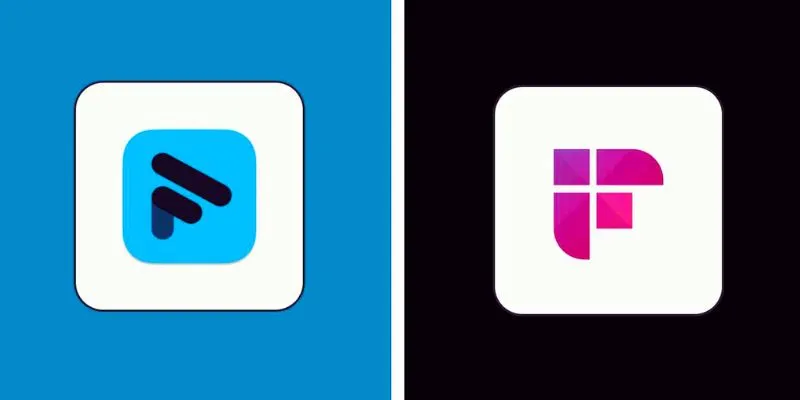
Fathom vs. Fireflies: A Comprehensive Comparison of the Best AI Note Takers
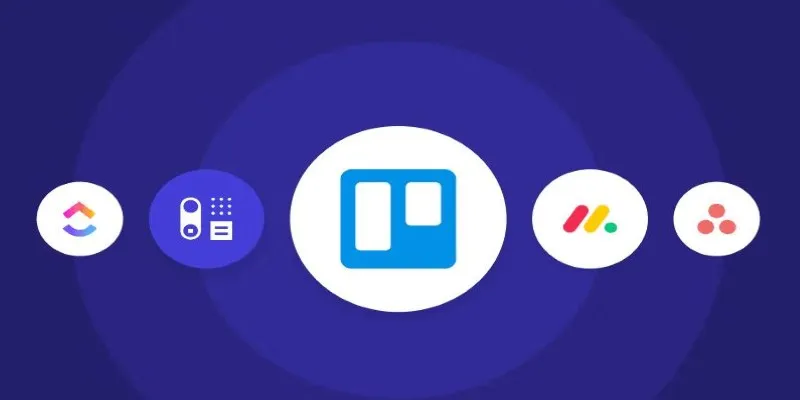
 mww2
mww2