3 Effective Solutions to Convert WMA Files to MP4 Format
Converting WMA files to MP4 format is often necessary because these formats cater to different platform requirements. While WMA is primarily an audio file format, MP4 supports both video and audio, making it more versatile. Fortunately, converting WMA files to MP4 is straightforward with several accessible methods. This guide provides clear instructions on the three easiest methods to convert WMA files to MP4 for universal playback needs.
Method 1: Using an Online Converter

One of the simplest ways to convert WMA to MP4 is by using an online converter. These tools are readily available and typically free, allowing for quick conversions with just a few clicks. All you need is a stable internet connection.
To use an online converter, follow these steps:
Step 1: Choose a reputable online converter
It’s crucial to select a trusted and reliable online converter. Consider researching reviews or asking for recommendations from peers.
Step 2: Upload your WMA file
Navigate to the chosen online converter’s website and click on the “Choose File” button. Select the WMA file you wish to convert from your device.
Step 3: Select MP4 as the output format
Most online converters let you choose your preferred output format. Ensure you select MP4 as the desired option.
Step 4: Start the conversion process
Click on the “Convert” or “Start Conversion” button to begin the process. The conversion time depends on your file size and internet speed.
Step 5: Download your converted file
Once the conversion is complete, download your MP4 file and save it to your device or cloud storage for easy access.
Pros and Cons of Using an Online Converter
Pros:
- Fast and convenient
- No software download required
- Accessible from any device with internet
Cons:
- Quality may vary
- File size limitations for free versions
Method 2: Using Desktop Software
Using desktop software is another reliable method for converting WMA to MP4, especially for larger files.
Here’s how to use desktop software for conversion:
Step 1: Download and install a conversion program
Several programs like VLC, HandBrake, and Freemake Video Converter are available for Mac and Windows. Choose one that meets your needs and install it.
Step 2: Import your WMA file
Open the conversion program and click “Add File” or “Import” to add your WMA file.
Step 3: Select MP4 as the output format
Set MP4 as the output format before starting the conversion.
Step 4: Convert your file
Once the settings are configured, click “Convert” or “Start” to initiate the conversion process.
Step 5: Save your converted file
After conversion, save your MP4 file to your desired location.
Pros and Cons of Using Desktop Software
Pros:
- Higher quality conversion
- Capable of handling large files
- More customization options
Cons:
- Requires software installation
- Consumes computer storage space
Method 3: Converting with iTunes

Apple users can convert WMA files to MP4 using iTunes. Here’s how:
Step 1: Open iTunes and go to Preferences
On a Mac, open iTunes and select “iTunes” in the top menu bar, then choose “Preferences.”
Step 2: Change Import Settings
In the Preferences window, click the “General” tab and then “Import Settings.”
Step 3: Choose MP4 as the import format
Select MP4 from the “Import Using” dropdown menu and click “OK.”
Step 4: Convert your WMA file
Drag and drop your WMA file into iTunes or use “File” > “Add File to Library.” Right-click the file and select “Create MP4 Version.”
Pros and Cons of Using iTunes
Pros:
- Pre-installed on Mac computers
- Simple process
Cons:
- Exclusive to Mac users
- Limited output format options
How to Choose the Best Method for You
Considering the top three methods, select the best one based on your needs. Here are some factors to consider:
- File size: For large files, desktop software may be more suitable as online converters often have size limits.
- Quality: For high-quality results, desktop software is preferable.
- Convenience: For quick and easy conversion, online converters are ideal.
Your specific requirements and preferences will determine the best method. With these simple techniques, converting WMA to MP4 is incredibly easy.
How to Ensure Smooth Conversion
To ensure a successful conversion, follow these tips:
- Ensure the correct output format is selected before conversion.
- Check for updates or issues with your chosen method.
- For online converters, ensure a stable internet connection.
- Keep backups of original files to prevent data loss.
Conclusion
Converting WMA to MP4 doesn’t have to be complicated. Whether you prefer the convenience of online converters or the reliability of desktop software, there is a suitable method for everyone. Consider factors like file size, quality, and convenience when choosing the best method for you. With these straightforward steps, you can effortlessly convert your files and enjoy your audio or video in the desired format. Try one of these methods today! Always choose a trusted and reliable converter for the best results.
Related Articles

How to Convert MPEG to WAV: A Step-By-Step Guide

How to Easily Convert AVI to MOV Using 4 Reliable Tools

Simple Ways to Convert GIF Files to MOV Format Online

Top 7 Methods for Effortless MP4 to MOV Conversion

Best Practices for Converting AVI Files to JPG Format

Everything You Need to Know About Converting to MP4

5 Simple Ways to Convert 3GP to MP4 Effortlessly

Effortless Steps to Convert and Upscale Video to 4K Resolution

3 Easy Ways to Transform AVCHD Files into AVI Format
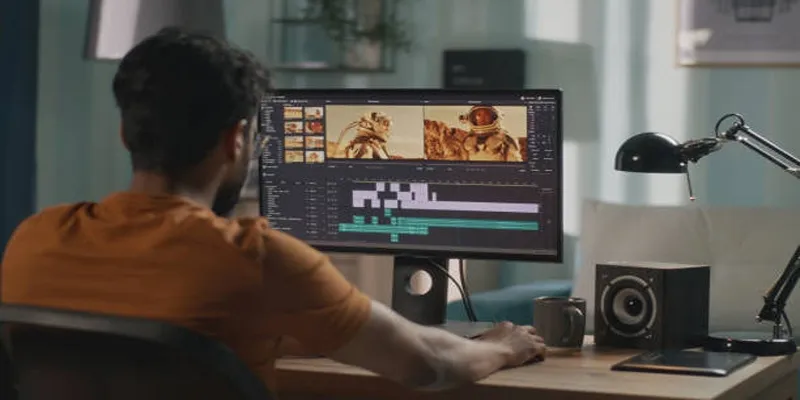
Top Online Tools to Easily Convert OGG to MP4
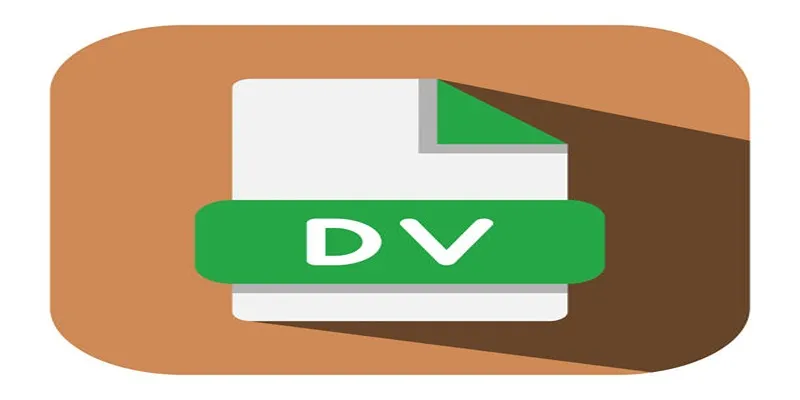
Convert Mini DV to Digital Format on Windows: A Quick Tutorial

How to Automatically Save Gmail Attachments to a Google Drive Folder: A Complete Guide
Popular Articles
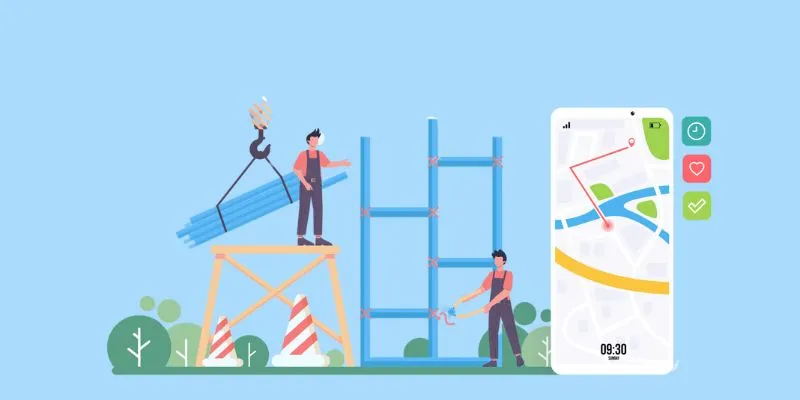
User Favorites: 5 Field Service Management Mobile Apps You Should Try

The 8 Best Free Photo Editors in 2025 That Rival Photoshop

How to Easily Edit Videos for Free Using Windows Movie Maker

Best Online Community Tools for Group Engagement
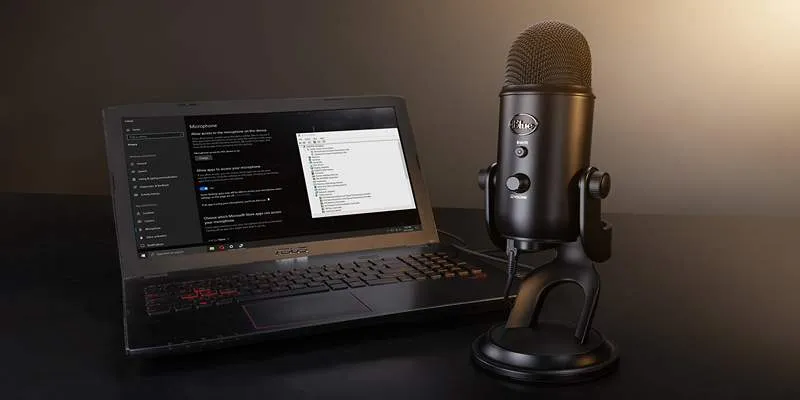
Microphone Not Working in Online Learning Platforms? Try These Fixes
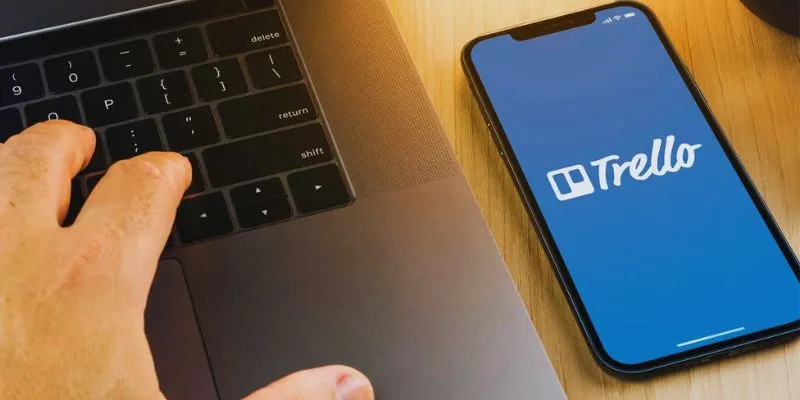
Step-by-Step Guide: How to Delete a Board in Trello and Explore Alternatives
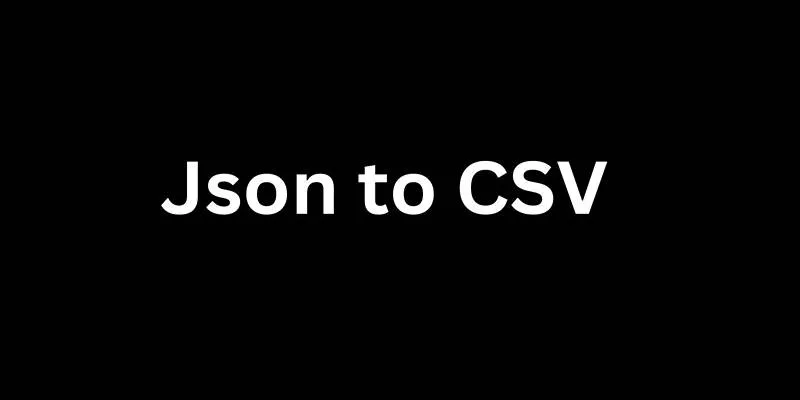
Best Free Online Converters for Converting JSON to CSV Quickly
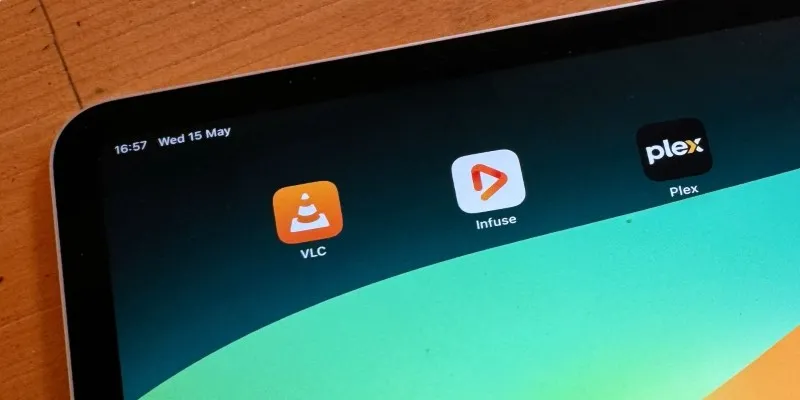
8 Best iPad Video Player Apps That Actually Work
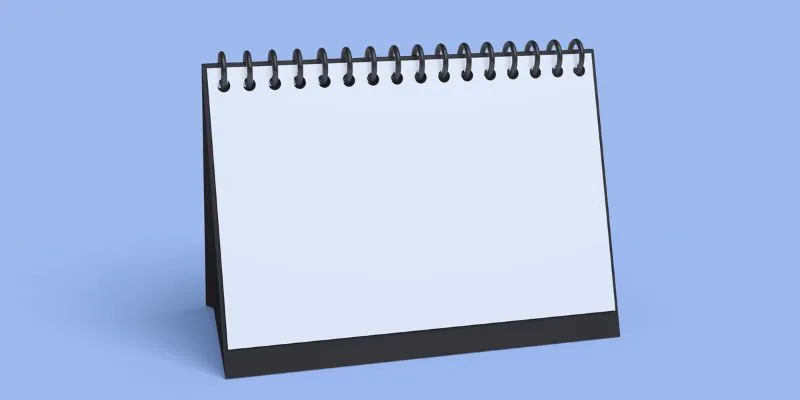
5 Ways to Automate Your Calendar and Never Miss an Appointment Again
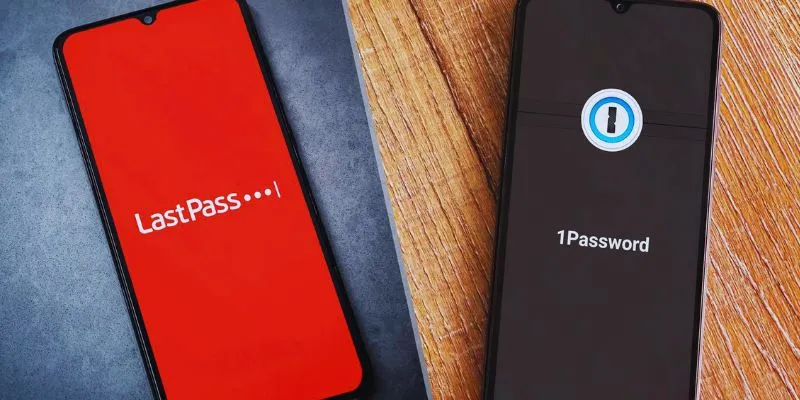
LastPass vs. 1Password: A Guide to Choosing the Best Password Manager

 mww2
mww2