How to Connect Google Sheets to Salesforce
Integrating Google Sheets with Salesforce is an innovative strategy for companies looking to streamline data operations and boost productivity. By linking these powerful systems, users can view, manage, and modify Salesforce data directly in Google Sheets. This integration alleviates the manual burden of exporting and importing data, allowing users to focus on analysis rather than logistics.
Advanced analytics in Google Sheets enable companies to create dashboards, infographics, and intelligent reports using Salesforce data. Real-time Salesforce data in Google Sheets enhances decision-making based on data-driven insights, crucial for forecasting trends and achieving quarterly sales targets. This comprehensive guide covers the benefits, setup, execution, additional capabilities, and best practices for the Google Sheets-Salesforce interface.

Advantages of Integrating Google Sheets with Salesforce
Connecting Google Sheets with Salesforce enhances departmental decision- making, collaboration, and process improvement. A primary advantage is the elimination of repetitive manual tasks. Users can access Salesforce data in Google Sheets without switching systems, creating custom reports and analyzing data seamlessly. This integration enables real-time visual data manipulation and analysis using advanced algorithms, boosting user productivity.
Another significant benefit is improved cross-functional collaboration. Google Sheets, as a cloud-based tool, allows sales, marketing, finance, and operations teams to work on a single data set in real-time. Updates made by one team member are instantly visible to others, reducing confusion and enhancing transparency. This ensures that all teams make informed decisions based on the latest data, increasing organizational accountability and efficiency.
Installing the Salesforce Connector Add-on
To integrate Google Sheets and Salesforce, install the Data Connector from the Google Workspace Marketplace. This add-on facilitates secure data exchange between the systems. In a Google Sheet, click “Add-ons” and then “Get add-ons” from the “Extensions” tab. Search for “Data Connector for Salesforce” and install it with a single click. The installation makes the add-on easily accessible under the “Extensions” menu.
After installation, users must authenticate by logging into Salesforce through the add-on’s interface, ensuring restricted access to Salesforce data. Authorized users can then import, edit, and update Salesforce data directly in Google Sheets, enabling real-time data synchronization and maximizing integration capabilities.
Importing Data from Salesforce to Google Sheets
Importing Salesforce data into Google Sheets is straightforward and adaptable to various data needs. Once the Salesforce Connector add-on is operational, users can import custom searches using Import or regular Salesforce reports. Pre-existing reports provide quick access to campaign ROI, lead conversion data, and sales performance metrics. Selecting the report and running “Get Data” loads the data into the spreadsheet for analysis.
The custom import feature allows users to create queries using the add-on’s visual query builder or Salesforce Object Query Language (SOQL). This flexibility enables users to import relevant data into Google Sheets, set specific attributes, apply conditional filters, and select Salesforce objects such as leads, contacts, and opportunities. With tailored data sets, users can explore regional sales patterns or evaluate sales rep performance more effectively.
Updating Salesforce Data in Google Sheets
The integration allows users to edit and update Salesforce records directly from Google Sheets. After importing data, users can modify lead statuses, contact information, and opportunity stages within the spreadsheet. The add- on’s “Update” or “Insert” functions can then forward these changes to Salesforce. This bi-directional data flow simplifies processes and reduces the need for frequent Salesforce logins for minor updates.
Key actions include Insert (for new entries), Update (for existing data), and Insert or Update (which checks if a record exists before proceeding). This flexible setup assists in updating outdated data and enrolling new customers. Maintaining data integrity requires users to verify changes and understand their impact. Including review procedures and user training in the workflow is crucial, as errors can lead to data loss.
Real-time Analysis with Automatically Refreshed Data
The integration automates data refreshes, supporting quick and precise decision-making. In Salesforce Connector, users can set refresh intervals to schedule data updates for reporting needs. Updates every 4, 8, or 24 hours ensure that Google Sheets dashboards, KPIs, and reports reflect the most current Salesforce data.
Automated refreshes benefit teams needing real-time data and dynamic reporting. Sales managers can monitor real-time lead conversion rates and sales performance, while marketing teams assess campaign impacts. By eliminating manual data pulls, automation increases productivity and reduces human error. This feature transforms static spreadsheets into consistent, reliable sources of truth for business processes.
Best Practices for Managing Salesforce Data in Google Sheets
Managing Salesforce data in Google Sheets requires controlling data quality, security, and consistency. Establishing strict user access rules is a fundamental best practice. Google Sheets document owners can assign Viewer, Commenter, or Editor roles to limit changes to authorized personnel and protect sensitive information. Larger teams should utilize shared drives and centralized document management for data access control.
Ensuring compliance with data validation and auditing is critical. Without proper validation, spreadsheets can quickly become disorganized. Implement formulas to identify duplicates or inconsistencies, use validation rules to restrict data input types, and apply conditional formatting to highlight anomalies. Regular checks should be conducted, especially before mass updates, to ensure data accuracy and consistency with Salesforce records.
Exploring Advanced Integration Tools
For companies with more complex integration needs, advanced tools and platforms beyond the Salesforce Connector add-on can enhance capabilities and automate processes. Tools like Zapier, Make (formerly Integromat), and Coupler.io offer advanced automation options. Zapier can automate tasks such as updating Trello or Slack and importing Salesforce leads into Google Sheets. This multi-step automation boosts efficiency and reduces manual effort.
Coupler.io, on the other hand, syncs Salesforce data to Google Sheets in real- time, beneficial for companies relying on dashboards and real-time data. Although these tools require technical expertise and a subscription, their extensive customization options are valuable for growing teams. By leveraging these advanced platforms and best practices, companies can create a fully integrated, automated environment for data-driven growth.

Conclusion
Integrating Google Sheets with Salesforce is a transformative business strategy that enhances data transparency, team collaboration, and decision- making processes. By incorporating Salesforce CRM data into Google Sheets, teams can save time, minimize errors, and focus on analysis and action. Real- time data imports, manipulations, and updates ensure that all employees have access to the most current and relevant information.
As companies continue to embrace digital transformation and increasingly rely on data, integrations like these become essential. The Google Sheets–Salesforce interface offers scalable and flexible data management for businesses of all sizes. By following best practices, exploring advanced technologies, and committing to continuous improvement, companies can make this integration a powerful tool for promoting efficiency, transparency, and success.
On this page
Advantages of Integrating Google Sheets with Salesforce Installing the Salesforce Connector Add-on Importing Data from Salesforce to Google Sheets Updating Salesforce Data in Google Sheets Real-time Analysis with Automatically Refreshed Data Best Practices for Managing Salesforce Data in Google Sheets Exploring Advanced Integration Tools ConclusionRelated Articles

How Can You Merge Google Accounts? 3 Easy Ways to Combine Gmail, Calendar, and Contacts

How to Integrate Google Sheets with Mailchimp: A Step-by-Step Guide

How to Integrate Google Sheets with Mailchimp: A Step-by-Step Guide
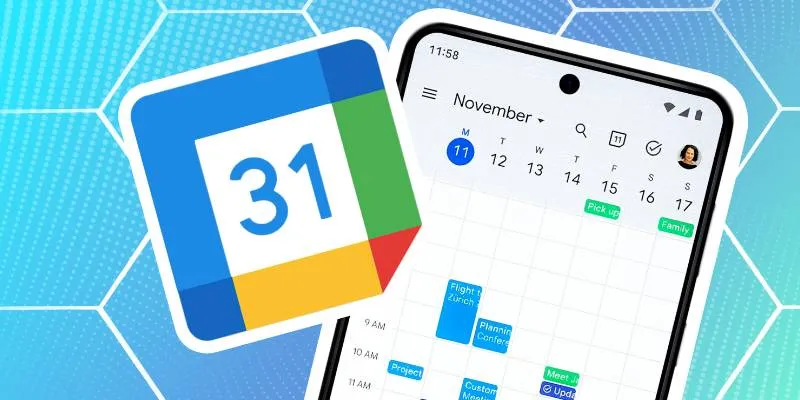
How to Connect Google Calendar with Your Business Apps: 7 Best Practices

How to Automatically Save Gmail Attachments to a Google Drive Folder: A Complete Guide
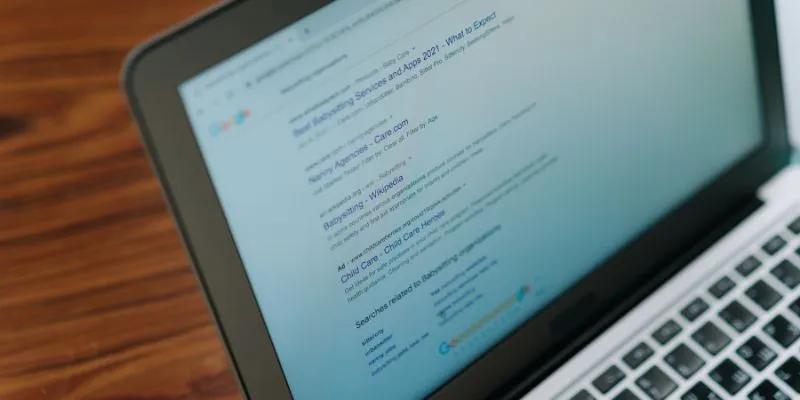
What Are the Best Google Docs Features to Improve Your Workflow and Save Time?
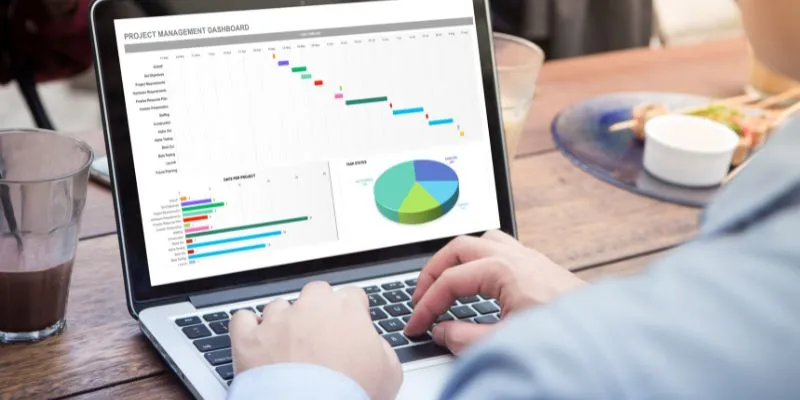
How Can You Connect Firebase to Google Sheets for Real-Time Data Syncing?

Boost Your Productivity: The 10 Best Google Docs Add-Ons You Need
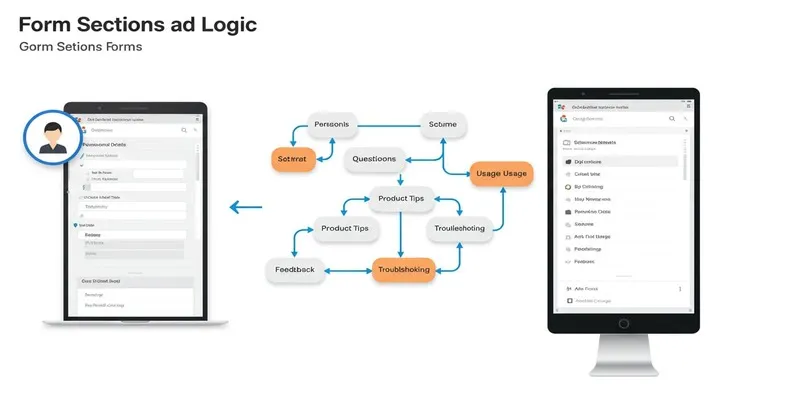
A Comprehensive Guide to Create Form Sections and Logic in Google Forms

Boost Your Productivity: The 10 Best Google Docs Add-Ons You Need
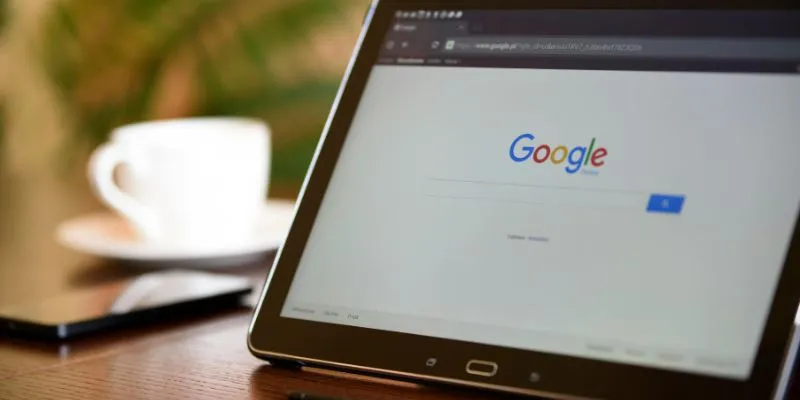
How to Get Your Webflow Form Responses into Google Sheets — A Quick and Easy Guide
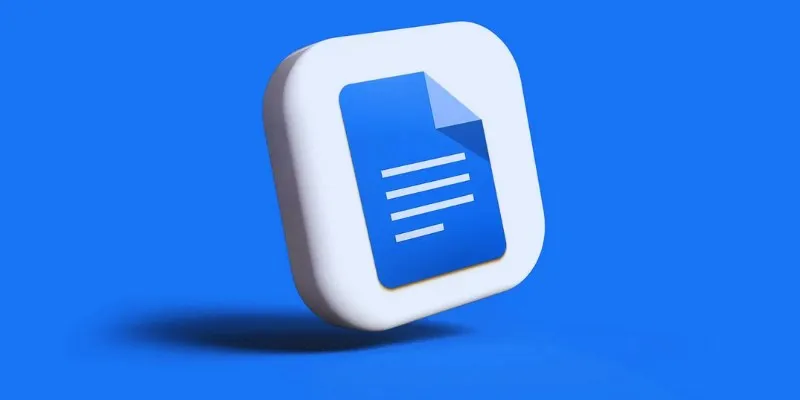
How to Add, View, and Print Comments in Google Docs: A Step-by-Step Guide
Popular Articles

Top Methods to Combine Multiple Videos into One Screen on Android

Building a Winning Facebook Ad Strategy
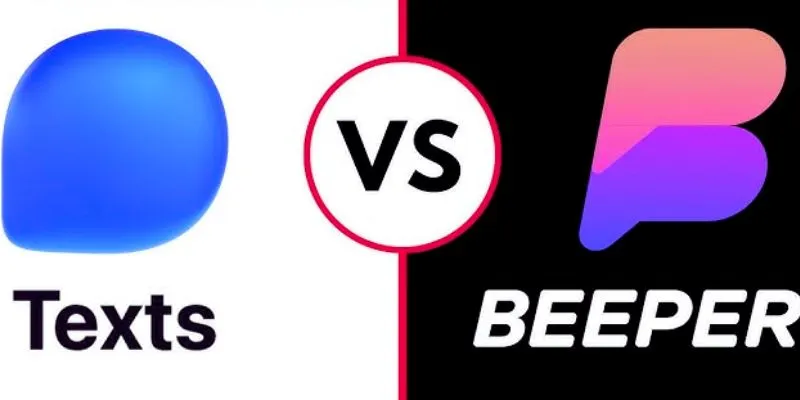
Beeper vs. Texts: Which All-In-One Messaging App Is Right for You
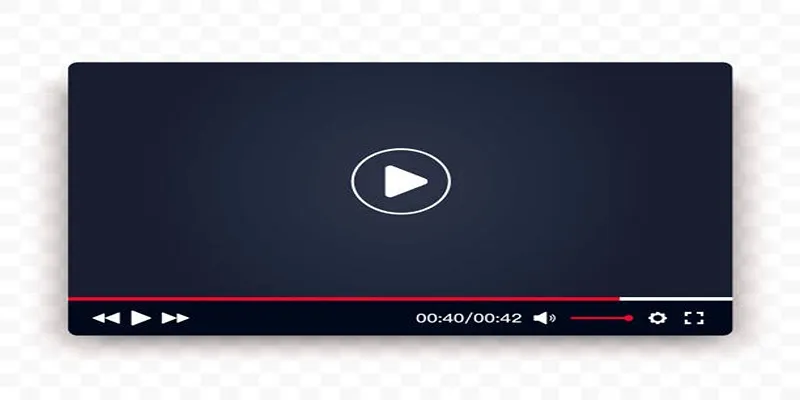
Top 10 Video Players for Windows and Mac in 2025
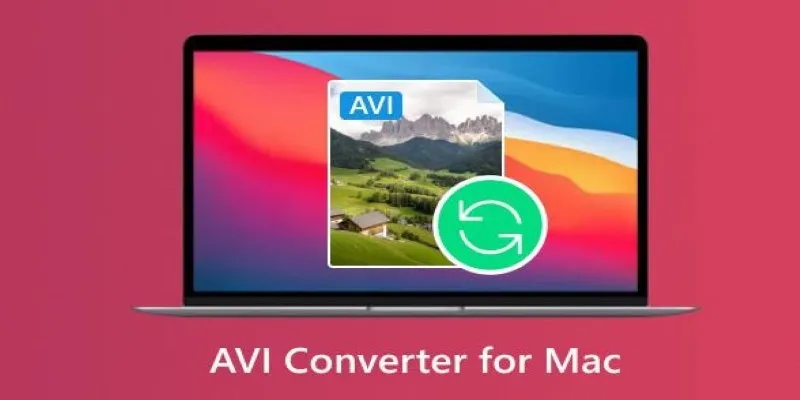
Top AVI Converters for Mac: 7 Popular Tools to Try in 2025
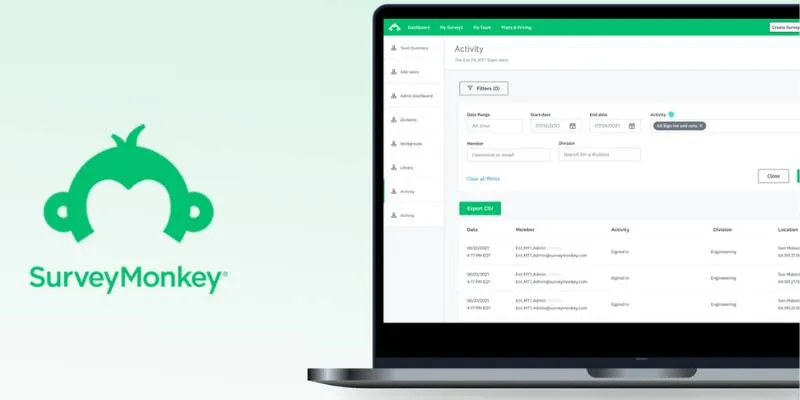
Discover 8 SurveyMonkey Automation Ideas to Boost Efficiency

Microsoft Planner vs. Trello vs. Asana: In-Depth Product Analysis
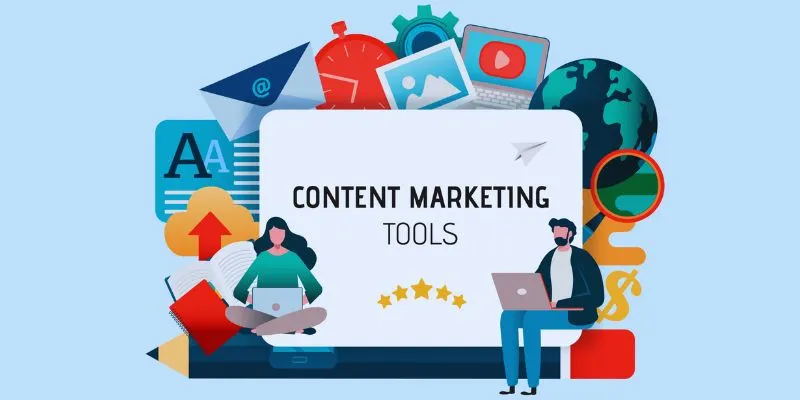
The 8 Best Content Marketing Tools in 2025 to Elevate Your Strategy

Boost Your Workflow with the Best Productivity Apps for iPhone in 2025

Top Free Methods to Convert M2TS Files to QuickTime MOV

A Clear Guide to iPod-Compatible Video and How to Convert Files

 mww2
mww2