Top 5 Mac Video Converters for iPad: Our Recommendations
Sometimes, you have a video on your Mac that just won’t cooperate with your iPad. Whether it’s the format, resolution, or other settings, iPads support specific formats such as MP4, MOV, and M4V. If your file doesn’t match, you’ll need a converter.
Thankfully, there are apps that can quickly resolve this without being too technical. The key is to choose one that’s simple, fast, and maintains quality. Whether you’re transferring personal videos or preparing movies for offline viewing, here are five reliable iPad video converters for Mac worth trying.
5 Best Video Converters for iPad on Mac
HandBrake
HandBrake is known for being a dependable, straightforward converter. Despite being free, it is rich in features. It converts almost any video format to an iPad-compatible one, with built-in presets for various Apple devices.
The interface is simple, focusing more on utility than aesthetics. Drag your video in, select a preset, set a destination folder, and start converting. There are options for subtitles, filters, and frame rates, but the basics are easy to grasp.
HandBrake utilizes your Mac’s hardware acceleration, speeding up the process. There are no watermarks, ads, or locked features. It’s ideal if you prefer full control or don’t mind a slightly technical approach. For single conversions or occasional use, it’s one of the best free options available.
Permute
Permute is a Mac-only video converter prioritizing user experience. Its clean, modern interface is tailored for macOS users, free from unnecessary clutter or overwhelming menus. It just works.

Simply drag your video file onto the window, select your output type—there’s an iPad preset—and hit convert. It handles multiple files simultaneously and supports a wide range of input formats. Additionally, it converts audio and images, not just video.
Permute leverages your Mac’s hardware to accelerate conversion. It’s fast, and the final video retains quality with minimal adjustment. Trimming or resizing is available if needed, but default settings usually suffice.
While there’s a cost, it’s either a one-time payment or part of the Setapp bundle. For those seeking a straightforward converter without technical requirements, Permute is highly recommended.
Wondershare UniConverter
Wondershare UniConverter is a comprehensive tool that extends beyond video conversion. It offers extras like screen recording, simple video editing, and file compression, but excels in video conversion.
The interface is intuitive and user-friendly. Drag in multiple files, choose your target device, and convert. UniConverter provides device-specific presets, automatically adjusting resolution and format for iPads.
You can trim, crop, or add subtitles to videos before converting. The preview window is useful for reviewing changes before finalizing. It supports high-resolution files, including 4K, with minimal quality loss.
A notable feature is the ability to send converted files directly to your device, saving time. This is particularly useful for large batches of files. The main drawback is cost—the free trial includes watermarks—but frequent converters will find the paid version smooth and efficient.
Movavi Video Converter
Movavi’s converter is a straightforward tool that meets expectations without overwhelming features, yet offers a solid set of tools for common needs.

With a clean design and drag-and-drop functionality, select your video, choose an output format or device profile (the iPad preset works well), and start converting. Light editing like cutting clips, rotating, or adjusting brightness is possible. A built-in compression option helps save space without major quality loss.
Movavi excels in hardware acceleration, using your Mac’s GPU to speed up conversion, especially beneficial for large files. Faster processing times are noticeable compared to older or slower converters.
There’s a trial version with a watermark, but the full version is a one-time purchase and reasonably priced. Movavi balances simplicity, speed, and customization for casual users seeking consistent results.
iSkysoft iMedia Converter Deluxe
iSkysoft iMedia Converter Deluxe is designed for users desiring more than just conversion. Like UniConverter, it includes editing, compression, and video downloading tools, yet its primary strength remains conversion.
The interface is clean and user-friendly. Drag your file in, select your output type (the iPad presets are accurate), and click convert. It handles almost any format, with above-average conversion speed due to GPU support.
Editing tools allow trimming, cropping, audio adjustments, or subtitle insertion. While optional, these features enable video polishing before iPad viewing.
It’s effective for converting multiple videos at once, and the built-in iOS file transfer is a nice perk. Like UniConverter, the free version has limitations, but the paid version provides full access. It’s slightly cheaper than UniConverter and offers most of the same features, making it a strong alternative.
Conclusion
A quality iPad video converter doesn’t need to be expensive or overloaded with features. Whether you seek a free option like HandBrake, a polished tool like Permute, or a versatile suite like Wondershare UniConverter or iSkysoft, there’s a tool to match your needs. For simple conversions with solid results, Movavi stands out. These apps vary in style and depth, but all ensure your videos play smoothly on your iPad without hassle.
Related Articles
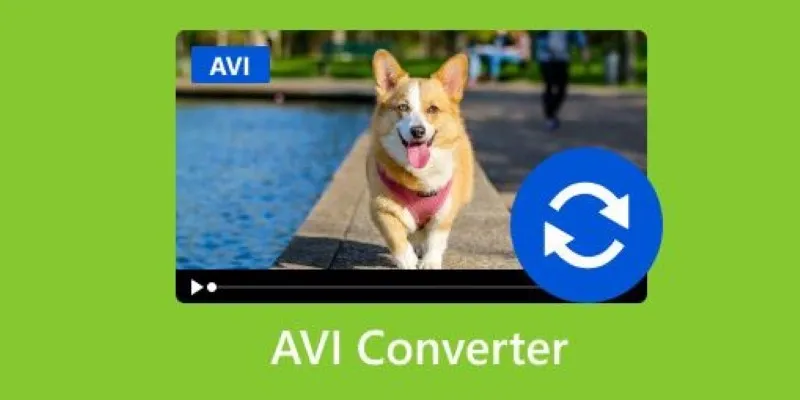
Discover the Top 5 Tools for Effortless AVI Video Conversion

The Easiest Way to Convert Video to Apple TV: Free, Paid, and Online Options

Top Live Video Mixing Software for Creators

Free Video Editing Software for Mac OS X: 10 Excellent Choices

9 Free Tools to Speed Up a Video Online (No Downloads Needed)

Magisto: The Simplified Approach to Video Editing for Quick and Effective Content

LightCut 2025 Review: The Best Video Editor for Android and iPhone

Best Batch Video Converters of 2025 for PC, Mac, and Online

Best Tools to Convert MP4 to DivX with High Quality

5 Ways to Convert Videos to MP4 on Mac OS X Effortlessly

Best Tools to Convert AVCHD Video Without Quality Loss
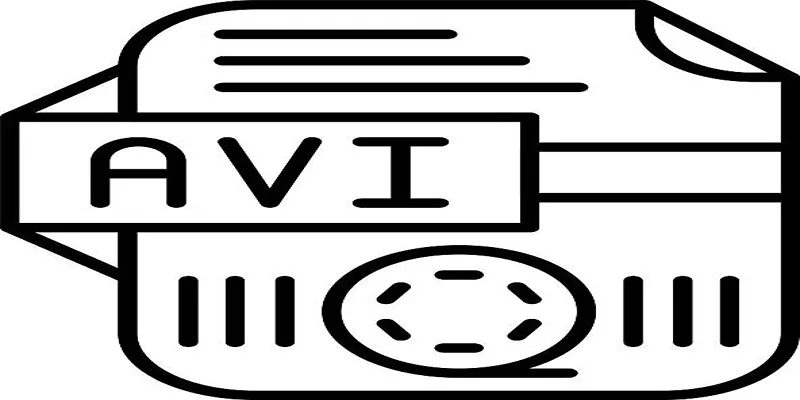
Top Tools for Converting MP4 to AVI While Keeping Original Quality
Popular Articles
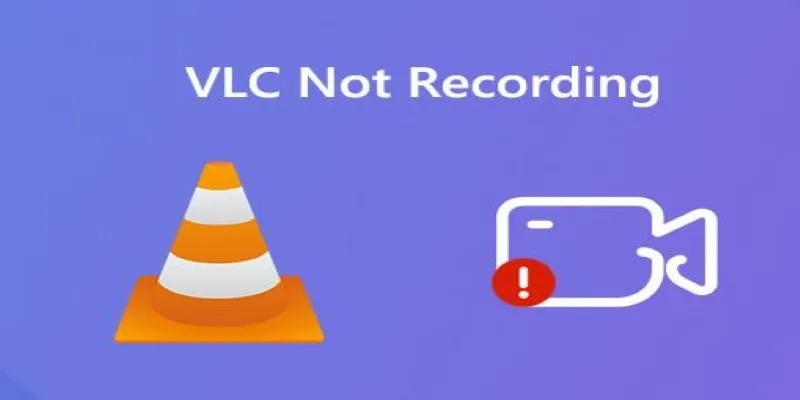
Fix VLC Media Player When It Won't Record or Save
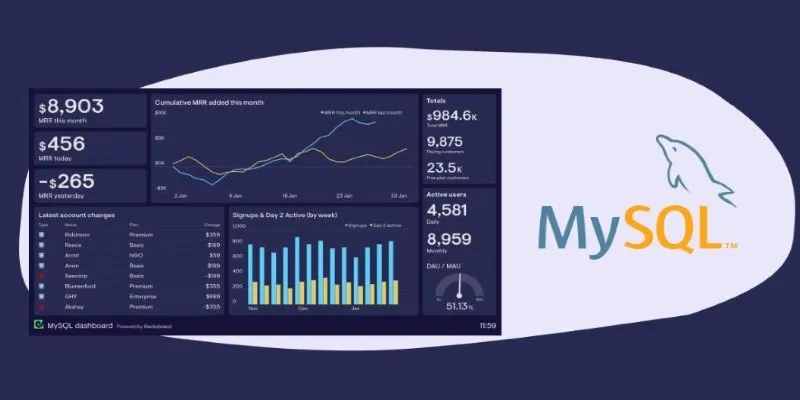
Free MySQL Visualization Tools: 5 Options to Simplify Your Data Management
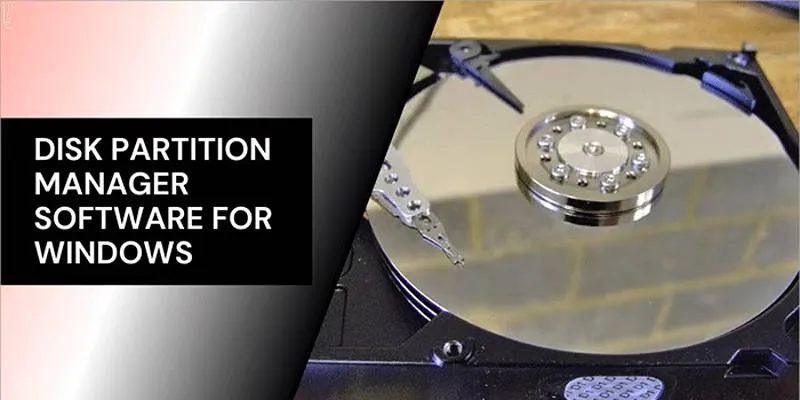
Organize Your Drives with These Best Disk Partition Apps for Windows
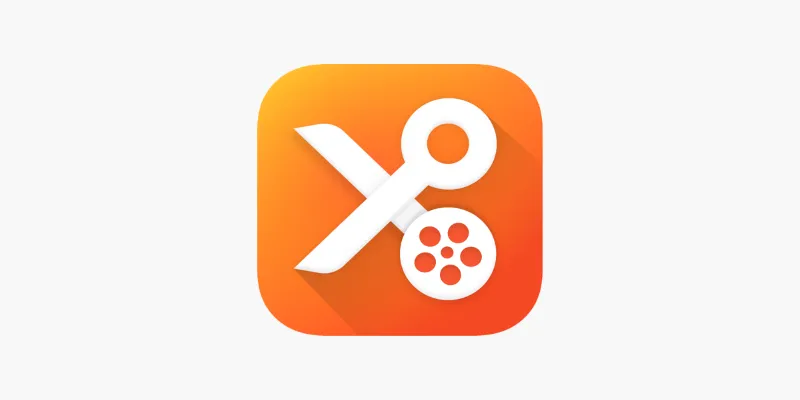
YouCut App Review: Features, Pros, Cons & Pricing

Discover the Best Tools for Crafting Stunning Video Intros
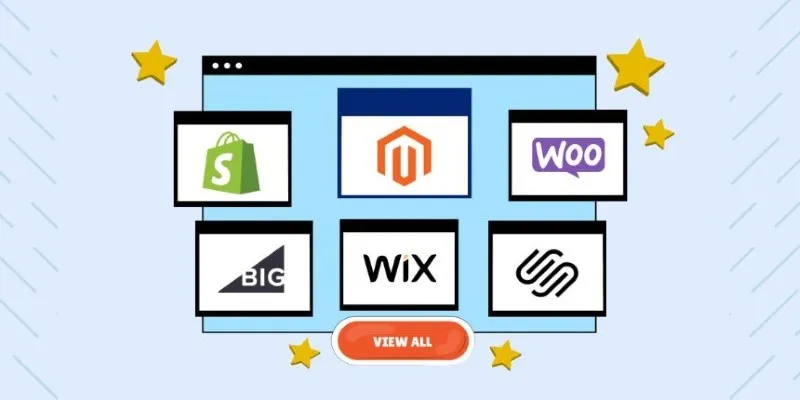
The Ultimate Guide to Website Builders: Wix, Squarespace, Shopify, and Beyond
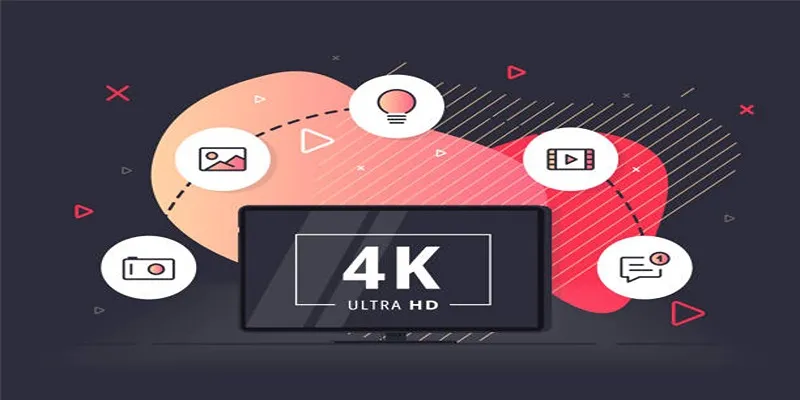
How to Easily Upload 4K Videos Recorded on Your Sony PMW

Step-by-Step Guide to Making a Video Essay That Inspires
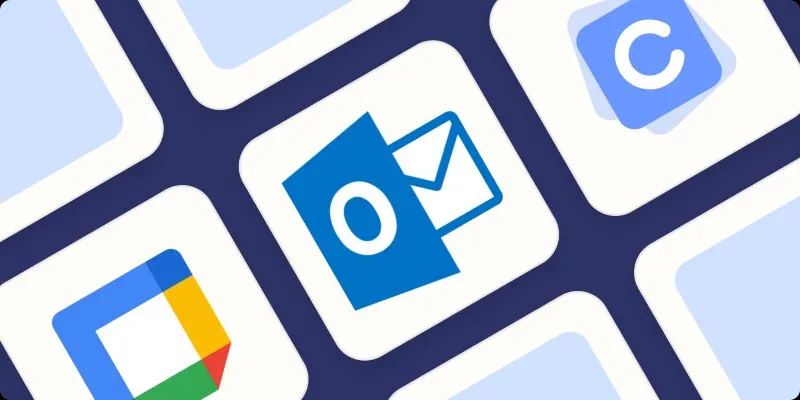
The Best Calendar Apps for Windows in 2025: Stay Organized and On Track
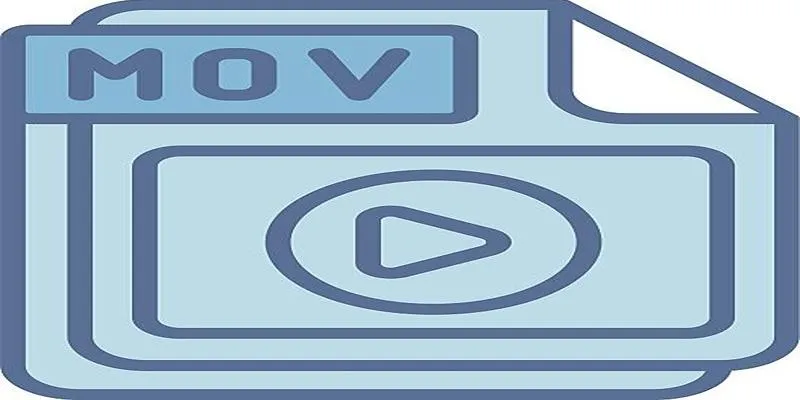
Should You Use MOV or MP4? Key Differences You Should Know
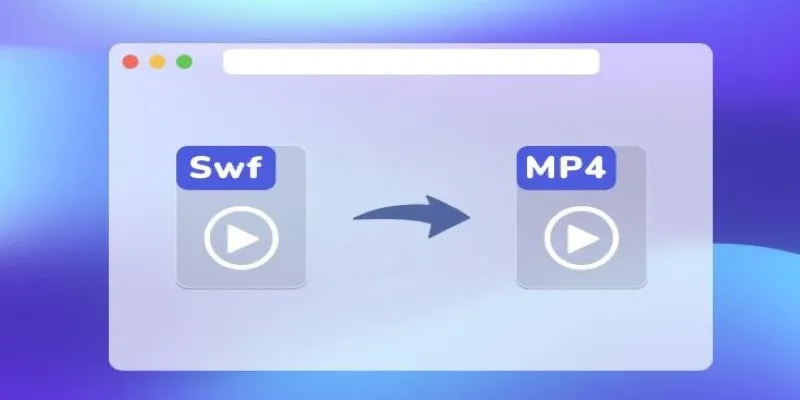
 mww2
mww2