How to Convert AVCHD Video for Playback on Any Device
AVCHD (Advanced Video Coding High Definition) is a popular format for recording high-definition video, particularly with camcorders. While this codec provides stellar video quality, its high data rates and lack of compatibility with some devices can be challenging for editing, sharing, or playback. So, what’s the solution? This guide will walk you through the best tools and methods to convert AVCHD videos smoothly.

Why Convert AVCHD Videos?
Converting AVCHD videos can offer several benefits:
-
File Size Management: AVCHD files are typically large, making them cumbersome to store and share. Converting to a compressed format like MP4 reduces file size without sacrificing quality.
-
Compatibility: Many devices and platforms do not natively support the AVCHD format. Conversion allows seamless playback on smartphones, laptops, and streaming applications.
-
Efficient Editing: Large AVCHD files can slow down video editing software. Converting them to a more editing-friendly format can streamline the workflow.
-
Ease of Sharing: If you need to email a video or upload it to social media, most platforms prefer formats like MP4 over AVCHD. Conversion simplifies uploads.
What to Look for in an AVCHD Video Converter
Not all video converters are created equal. Here are features to look for:
- Quality Retention: Ensure the tool offers high-quality output with minimal compression artifacts.
- Wide Format Support: Look for converters that support popular formats like MP4, MOV, and AVI.
- Editing Features: Basic editing options such as trimming, cropping, or adding subtitles can save time.
- Batch Conversion: If you have multiple files, batch processing can significantly streamline your workflow.
- Fast Processing Speed: Opt for tools optimized for speed without compromising on quality.
- User-Friendly Interface: A simple interface ensures ease of use, whether or not you’re tech-savvy.
The 5 Best Tools to Convert AVCHD Videos Without Quality Loss
1. HandBrake
HandBrake is a free, open-source video transcoder compatible with multiple platforms. It supports numerous formats and offers customization options, making it an excellent choice for converting AVCHD videos without compromising quality.
How to Use HandBrake:
- Download and Install HandBrake: Visit the official HandBrake website, download the software for your OS, and follow the installation instructions.
- Open the Application: Launch HandBrake and select your AVCHD file by clicking the “Open Source” button.
- Choose Output Settings: Select the desired output format and adjust settings like resolution, bitrate, and codecs.
- Select Destination: Specify a save location for the converted file by clicking “Browse” under the “Save As” section.
- Start the Conversion: Click “Start Encode” to begin. Once completed, your converted video will be ready in the destination folder.
2. Wondershare UniConverter
Wondershare UniConverter is a powerful, user-friendly tool for converting AVCHD videos. It supports various formats, ensures minimal quality loss, and offers features like video editing, compression, and DVD burning.
How to Use Wondershare UniConverter:
- Launch the Program: Open Wondershare UniConverter on your computer.
- Add Your AVCHD File: Click the “Add Files” button to select your file.
- Choose the Output Format: Go to the “Output Format” section and pick your desired format.
- Start the Conversion: Click the “Convert” button to start. Your video will be saved in the specified folder.
3. Any Video Converter (AVC)
Any Video Converter (AVC) is versatile software that supports multiple video formats, making AVCHD conversion seamless. It combines high-speed processing and quality retention with video editing features.
How to Use Any Video Converter:
- Download and Install: Visit the official Any Video Converter website, download the software, and complete the installation.
- Launch the Program: Open the software to access its user-friendly interface.
- Add Your AVCHD File: Click on the “Add Video(s)” button to import your file.
- Choose Output Format: Select your preferred format from the dropdown menu.
- Start Conversion: Click the “Convert Now!” button. The file will be saved to your chosen folder.
4. Movavi Video Converter
Movavi Video Converter is designed for fast and efficient AVCHD conversions. It supports numerous formats, preserves quality, and includes features like editing, resizing, and compression.
How to Use Movavi Video Converter:
- Download and Install: Download Movavi Video Converter from the official website and install it.
- Add Files: Launch the program and click “+ Add Media,” then select “Add Video” to upload your files.
- Choose Output Format: Open the “Video” tab, browse formats, and select your desired output.
- Edit if Needed: Use the built-in tools to trim, crop, or enhance your videos.
- Start Conversion: Hit “Convert” when ready. The files will be saved to your specified location.
5. Leawo Video Converter
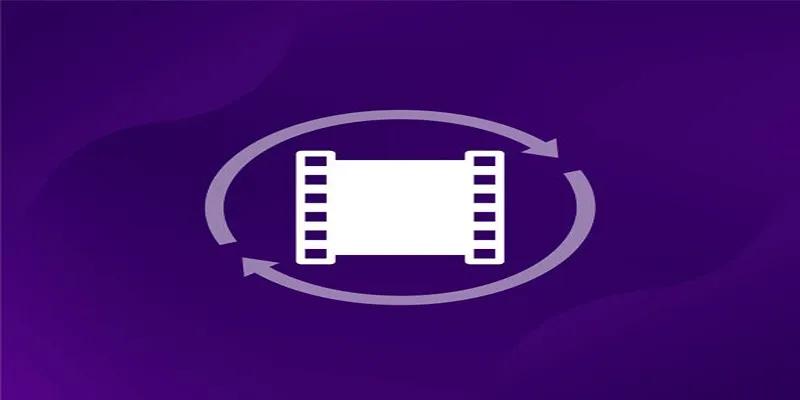
Leawo Video Converter is tailored for AVCHD conversion needs, supporting a wide range of formats and retaining high-quality output. It also offers media editing features.
How to Use Leawo Video Converter:
- Download and Install: Download the software from the Leawo official website and follow installation instructions.
- Add Files: Launch the program and click “Add Video” to import your files.
- Choose Output Format: Select your desired format from the drop-down menu.
- Edit (Optional): Use editing tools to enhance your video as needed.
- Start Conversion: Click the “Convert” button to initiate. The converted file will be saved to your desired folder.
Conclusion
Converting AVCHD videos doesn’t have to be overwhelming. Whether you’re a filmmaker, vlogger, or just love preserving memorable moments, the right conversion tool ensures your videos remain stunning and accessible across all platforms. Try one of the tools mentioned above to simplify managing AVCHD files and enjoy watching, sharing, and editing your videos without worrying about quality loss.
Related Articles

Top Live Video Mixing Software for Creators

The Easiest Way to Convert Video to Apple TV: Free, Paid, and Online Options

9 Free Tools to Speed Up a Video Online (No Downloads Needed)

Magisto: The Simplified Approach to Video Editing for Quick and Effective Content

Effortless AVCHD to MP4 Conversion Without Losing Quality

LightCut 2025 Review: The Best Video Editor for Android and iPhone
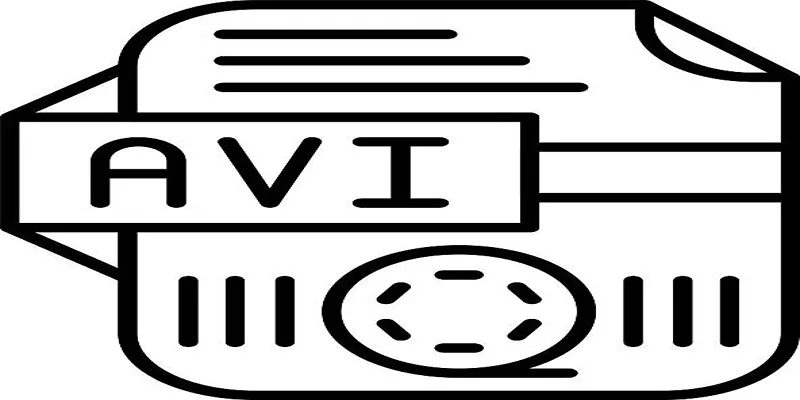
Top Tools for Converting MP4 to AVI While Keeping Original Quality
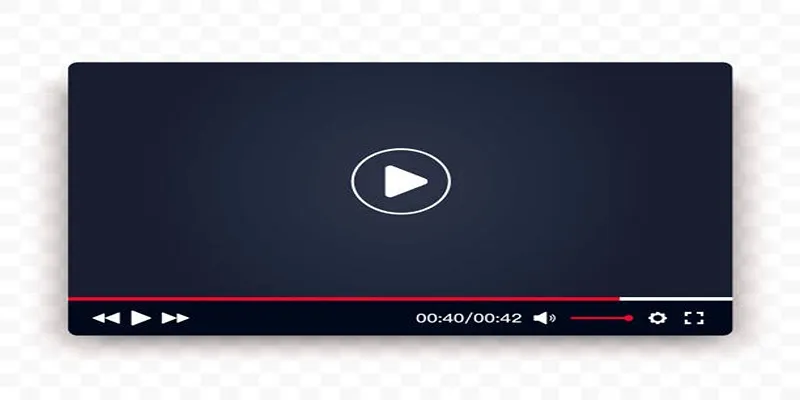
Top 10 Video Players for Windows and Mac in 2025

Top Video Editing Tools with a Wide Range of Free Sound Effects

Top Video Editors for Android – Best Alternatives to iMovie

Simple Guide to Converting and Editing Videos for BlackBerry Phones

10 Best Free Video Editing Tools to Make Social Media Videos Stand Out
Popular Articles
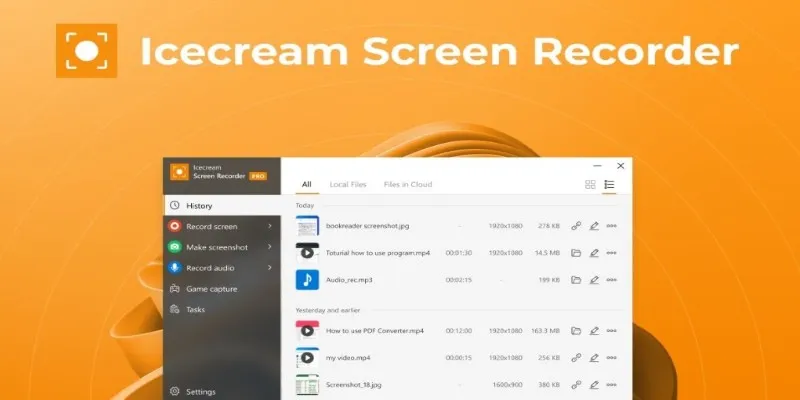
Icecream Screen Recorder Review: Features, Pricing & Alternatives

Step-by-Step Guide to Adding Music in iMovie
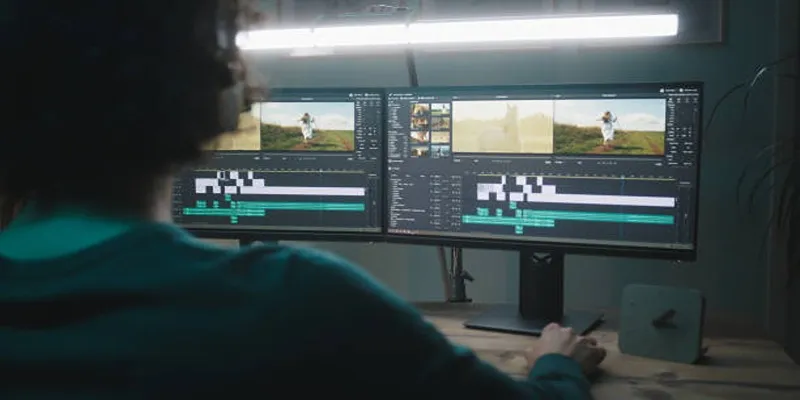
How GPU Acceleration Enhances Your Aiseesoft Experience
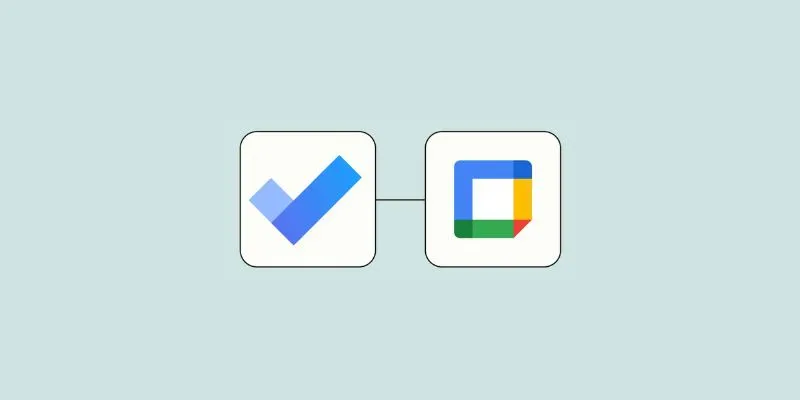
How to Create Google Calendar Events from Microsoft To Do Tasks: A Guide

10 Easy Steps to Build Your Free Email List Using WordPress
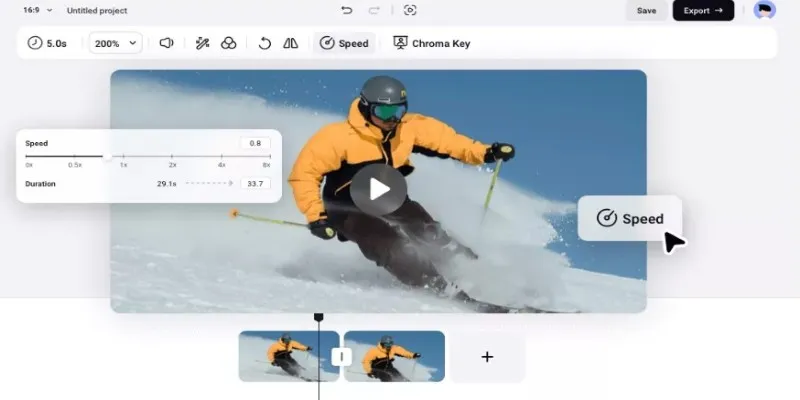
How to Get Smooth Slow Motion in After Effects Without Choppy Frames

Step-by-Step Guide to Making a Video Essay That Inspires

Simple Methods to Convert VOB to WMV for Beginners
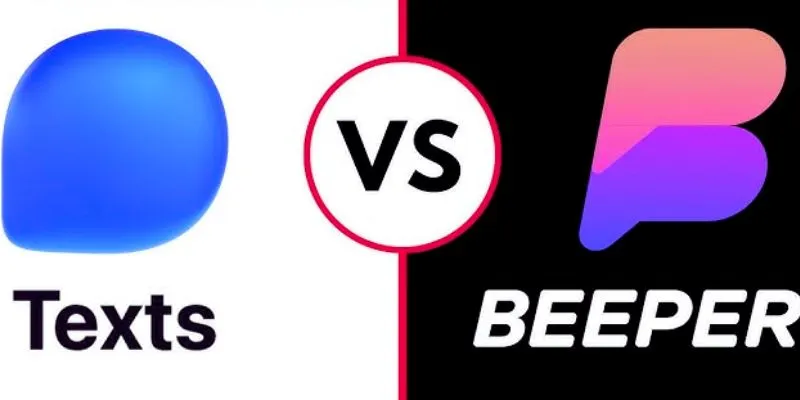
Beeper vs. Texts: Which All-In-One Messaging App Is Right for You

Unify and Share Team Data Seamlessly with Ragic
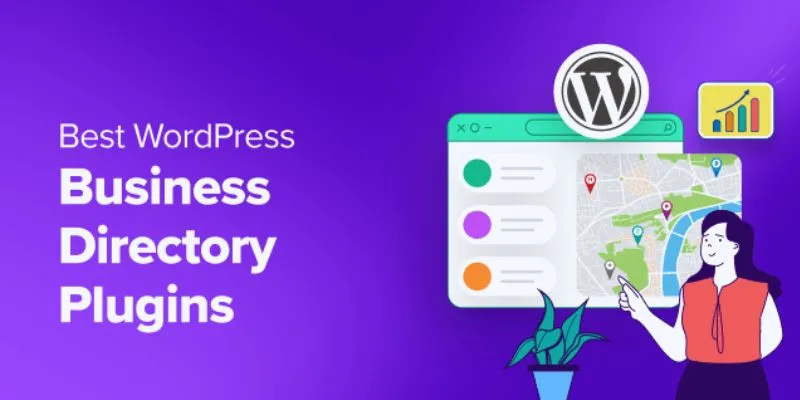
Exploring the Top 5 WordPress Business Directory Plugins for 2025: Free & Premium Choices
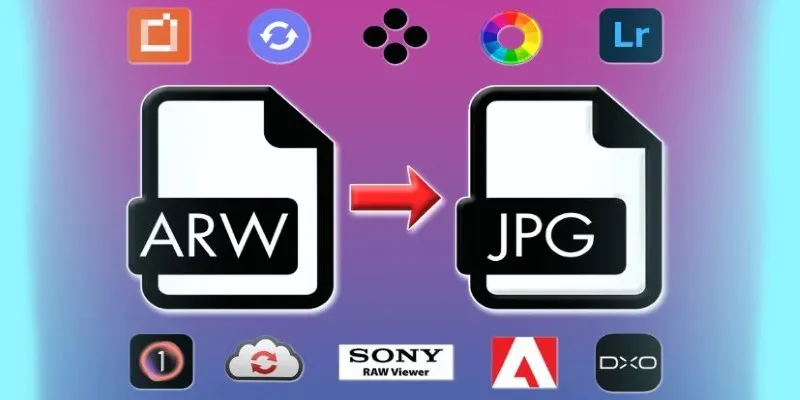
 mww2
mww2