How to Convert SWF to MP4 on Mac: 5 Simple Methods
Opening an SWF file on a Mac can be frustrating. Once popular for animations and games built in Adobe Flash, SWF files are now nearly obsolete. Modern browsers and media players no longer support them, leaving your old content stuck in a dead format. Fortunately, there’s a way to bring them back to life.
By converting SWF files to MP4, a format recognized across virtually all platforms, you can make your animations and videos usable again. With the right tools, this process is simple and doesn’t require any technical skills—just a few steps, and you’re good to go.
5 Easy Ways to Convert SWF to MP4 on Mac
Let’s explore 5 easy and effective ways to convert SWF files to MP4 without dealing with broken tools or confusing tech talk.
Using VLC Media Player to Convert SWF to MP4 on Mac
VLC is more than just a media player—it’s a Swiss Army knife for multimedia. It’s free, open-source, and surprisingly powerful when it comes to converting file formats. If you already have it on your Mac, you’re halfway there.
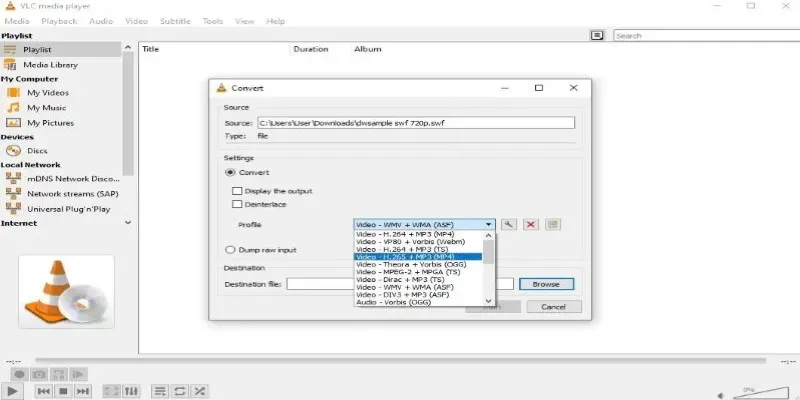
To convert with VLC, open your SWF file through its conversion feature. VLC lets you pick the output format—choose MP4—and then it handles the rest. The process is straightforward, but VLC might struggle with some interactive elements in SWF files, like menus or clickable objects. Still, if your SWF is just animation or a short video clip, this method works well.
VLC isn’t perfect for everything, but it’s a reliable start. It doesn’t require plugins, costs nothing, and works on almost every Mac without needing extra installation hoops. It’s also surprisingly quick for standard files.
Leveraging CloudConvert for a Quick Online Fix
If you don’t want to install anything, CloudConvert is a browser-based tool that handles file conversion smoothly. It supports a wide range of file types—including SWF to MP4—and works right from your Safari or Chrome browser. You upload the file, choose your output format, and wait a few seconds while it does the job in the cloud.
The benefit of CloudConvert is simplicity. You don’t deal with command lines or confusing export options. However, the free version has some limitations on file size and daily usage. You’ll also need an internet connection, and your file gets uploaded to a server, which may not be ideal for sensitive content.
That said, it’s a good option if you’re dealing with non-interactive SWF files and don’t mind the cloud-based workflow. Before starting, just be sure your browser is updated and your internet connection is stable.
Using Adapter for Batch Conversion and a Clean Interface
Adapter is a lesser-known but super user-friendly video converter for Mac. It’s free, lightweight, and designed for people who just want their files to work. You drag your SWF files into the app, select MP4 as your output, and hit convert.
What makes Adapter worth mentioning is its support for batch conversion. If you have a dozen or more SWF files, you can process them all at once, which is a huge time-saver. The interface is clean, it shows previews, and it even lets you customize the video resolution or file size if you want a smaller MP4 output.
The Adapter works well with most SWF animations, but again, interactivity (like buttons or controls within the SWF) won’t carry over. It’s dependable for standard animations or presentations, though.
Another plus: it doesn’t hog your Mac’s memory or resources. You can keep working while it runs quietly in the background. Just make sure you’re downloading Adapter from the official site, as a few copycat versions are floating around.
Using Eltima’s SWF & FLV Player with Export Functionality
Eltima’s SWF & FLV Player is one of the few Mac tools still supporting Flash formats. Developed specifically for SWF and FLV files, it allows smooth playback and, with the Pro version, offers export to MP4. This is particularly useful if you want to preview how your SWF file behaves before converting.
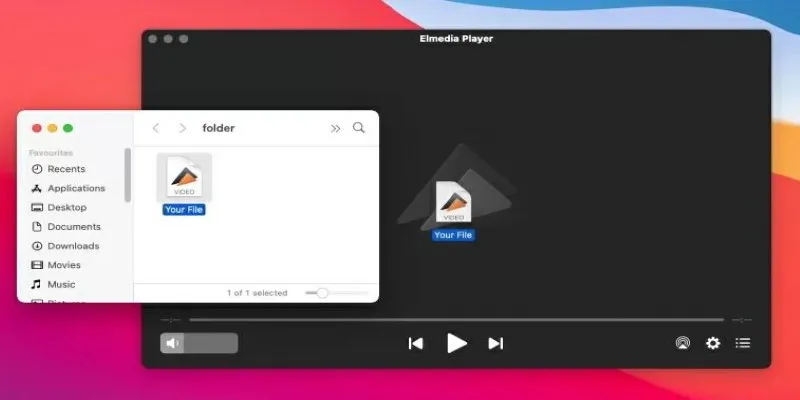
The interface is clean, simple, and optimized for Flash playback, offering more accurate timing and smoother transitions than general-purpose converters. Though the export feature requires a paid upgrade, it could be worthwhile if you’re dealing with a large number of files or want higher-quality conversions. Unlike many tools, it maintains much of the animation’s original integrity, including audio sync and visual effects.
However, be aware that the software hasn’t seen frequent updates recently, and compatibility with the latest macOS versions may be limited. Despite this, it remains a dedicated and reliable choice for handling Flash-based content on a Mac.
Recording SWF Playback with Screen Recording Software
When no converter works, recording your SWF playback is the last resort—and surprisingly effective. If you can find a standalone Flash player that still functions, simply open the SWF file and record it using your Mac’s built-in screen recorder. QuickTime Player makes this easy.
Launch the app, select “New Screen Recording,” play your SWF, and record everything that happens onscreen. Once done, save the file as an MP4. You can trim the start and end if needed to clean it up. This method isn’t true SWF to MP4 conversion, but it bypasses the compatibility problem entirely. It’s particularly handy for short animations, instructional videos, or anything you just want to preserve in a more usable format.
However, it’s a manual process—you’ll need to record the entire duration of the file. If the playback lags or skips, you’ll have to redo it. Still, when other tools fail, this old-school approach can help you get the job done.
Conclusion
Converting SWF to MP4 on Mac is easier than it seems with the right tools. Whether you choose VLC for simplicity, CloudConvert for a cloud-based solution, or other dedicated apps like Adapter or Eltima, you can easily turn your SWF files into a more accessible MP4 format. With these methods, your old SWF files can live on without hassle, making them compatible with modern devices and media players for easy playback and sharing.
Related Articles

How to Change MOV to MP4 on Mac in 2025: 5 Reliable Methods

Simple Methods to Convert ISO Files to MP4 for Beginners

Top 3 Simple Ways to Convert WMA to MP4 Easily

How to Convert MPEG to WAV: A Step-By-Step Guide

Top 7 Methods for Effortless MP4 to MOV Conversion

How to Easily Convert AVI to MOV Using 4 Reliable Tools

Top 5 Online Services to Convert WMV to MP4 Without Hassle

Simple Ways to Convert GIF Files to MOV Format Online
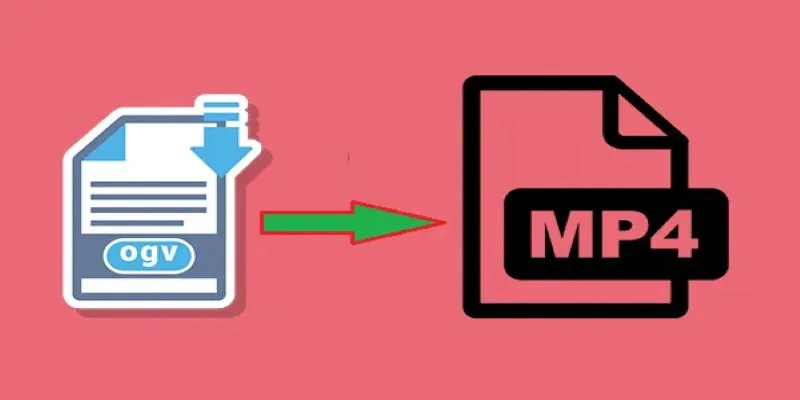
How to Convert OGV to MP4: 3 Fast and Easy Methods

From Excel to JPG: Best Tools for Converting Charts into Images

Fastest Method to Convert JPG to MP4 and Create Stunning Videos

5 Simple Ways to Convert 3GP to MP4 Effortlessly
Popular Articles

QuickBooks Online vs. QuickBooks Desktop: Which Is Better?

The 5 Best Hootsuite Alternatives in 2025 for Easier Social Media Management

A Step-by-Step Guide on How to Cut Video in Movie Maker Easily
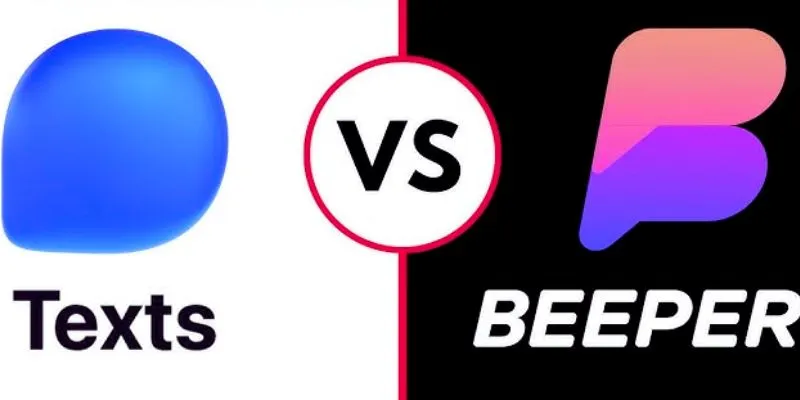
Beeper vs. Texts: Which All-In-One Messaging App Is Right for You
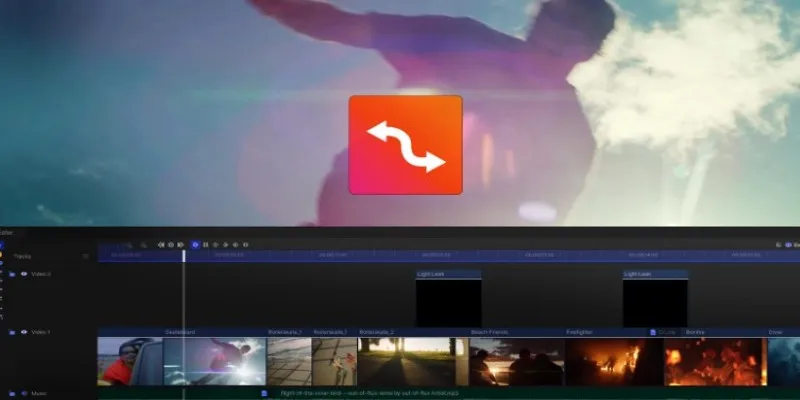
Smooth Slow Motion Editors: Top Tools for Phone and Computer

KineMaster Without Limits: Removing the Logo the Right Way
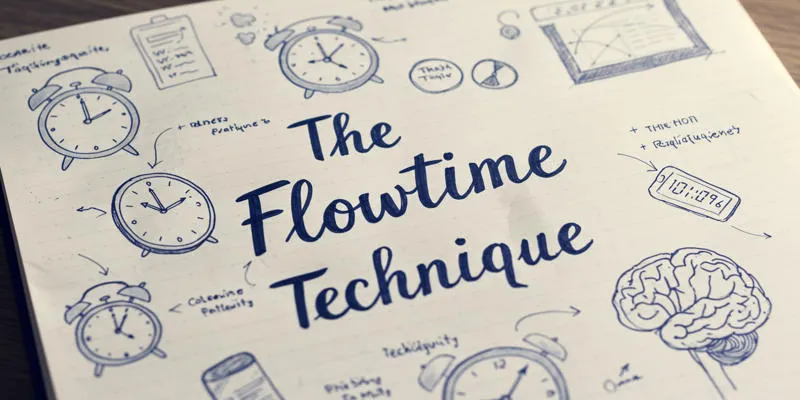
The Flowtime Technique: A Complete Guide

How to Enable Users to Subscribe to Comments in WordPress Easily
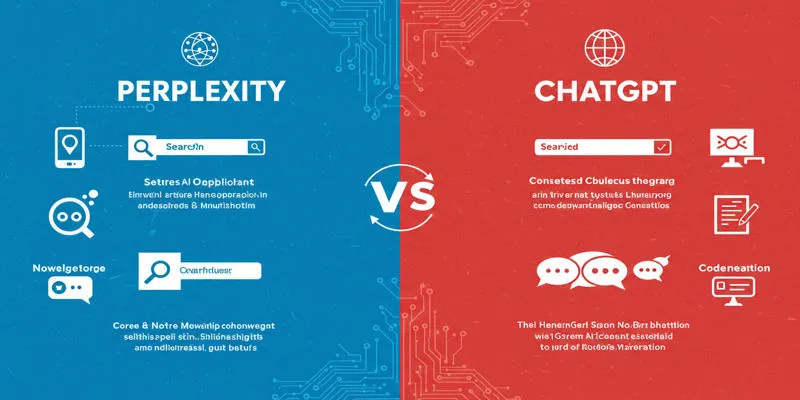
Perplexity vs. ChatGPT
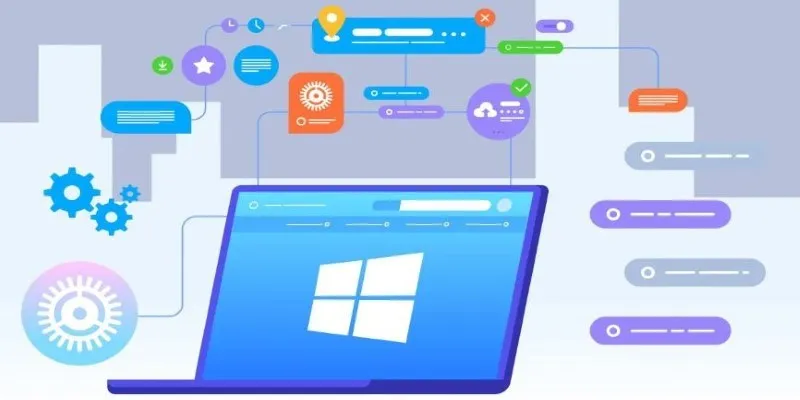
The Tool Debate: Browser-Based or Installed

Master AI Automation: 5 Ways to Automate Brain Pod AI Effectively
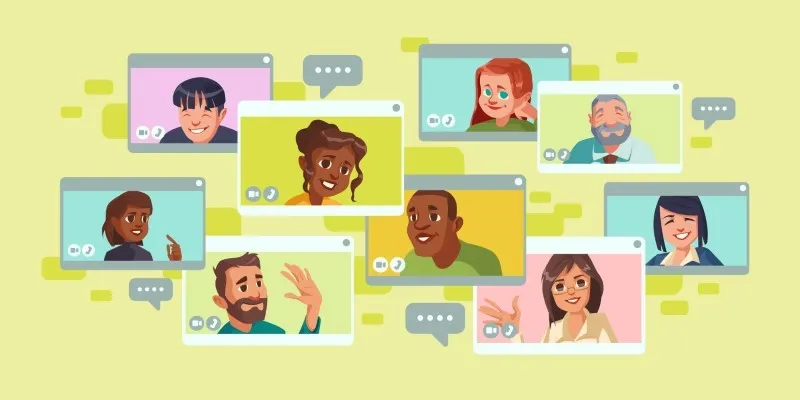
 mww2
mww2