8 Simple Ways to Combine VOB Files Without Losing Quality
If you’ve ever backed up a DVD or copied files from one, you’ve likely come across a VOB file. These are the core video files found in the VIDEO_TS folder, containing the actual movie content — video, audio, subtitles, and menu information — all packed into one. However, they often come in chunks, split into several segments like VTS_01_1.vob, VTS_01_2.vob, and so on. Watching them one by one isn’t ideal. Merging them into a single file makes it much easier to store, watch seamlessly, or convert into a different format later.
There isn’t just one way to do this. Depending on your system and what you’re comfortable with, you can choose simple methods or more technical ones. Here are your options.
Easy Ways to Combine VOB Files You Should Know
Using Command Prompt (Windows Only)
One of the most direct and surprisingly quick ways to combine VOB files on Windows is through the Command Prompt. This approach doesn’t require any extra software, just a bit of typing.
Ensure all your VOB files are from the same set (for example, from the same
movie or episode) and keep them in the same folder. Rename them in sequence if
needed. Then, use the copy /b command. The /b part tells your computer to
treat the files as binary, which is exactly what you want when merging raw
video files.
This method creates a new file, stitching together all the contents of the originals in the order you list them. You’re not converting or re-encoding anything — it’s more like sticking LEGO blocks side-by-side.
Combining with VLC Media Player
You might know VLC as a go-to for playing just about any video file. But it’s more than a player. VLC also comes with a basic set of tools that lets you convert and merge files — VOBs included.
You’ll find the option under its Convert/Save feature. It’s not flashy, but it gets the job done. Load the VOB files into the playlist, adjust the order if needed, and then convert them into a single output file. This typically results in a new MP4 or another format of your choice.

Merging with FFmpeg
For those who don’t mind using terminal commands and want full control over the process, FFmpeg is one of the most effective tools out there. It’s free, powerful, and works on all platforms — Windows, macOS, and Linux.
With FFmpeg, you can join VOB files without losing quality, as long as they match in format and encoding. You don’t have to convert anything unless you want to. There are multiple ways to do it — using the concat demuxer is the most accurate, while a simpler method uses concat as part of a basic command.
Using DVD Authoring Software
If you’re looking to combine VOB files and create a playable DVD at the same time, authoring software like DVDStyler or AVStoDVD can be useful. These tools are built to handle DVD structures, which means they understand how VOB files work.
Load multiple VOB files and structure them into a new disc layout with menus and chapters. During the process, they get re-encoded into a new, clean set of VOB files. This isn’t the fastest route, but it’s practical if you’re aiming to burn a DVD or organize your content in a more structured format.
Joining with HandBrake (Sort of)
HandBrake isn’t technically built to merge multiple VOB files directly. However, if you drag and drop the largest VOB file from the same movie set — usually something like VTS_01_1.vob — HandBrake will often detect the rest of the files automatically as part of the same title.
This is because DVD videos are segmented, but the player software knows how to read them as one continuous stream. So, what you see as separate files might be processed as a single movie by HandBrake.
Using Software with “Join” Features
Some video editing tools and conversion programs include a basic “join” option that lets you stitch together VOB files before exporting. Freemake Video Converter, Avidemux, and others fall in this category.

These programs are drag-and-drop friendly, and most have checkboxes or options labeled something like “Join files.” Once the files are in place, you can choose an output format and render the video as one seamless file.
Combining Through Video Editing Software
If you already work with software like Adobe Premiere Pro or DaVinci Resolve, merging VOB files is simple. Import them into the timeline in order, and export the whole thing as a new file. This gives you control over transitions, trimming, or syncing if needed.
The downside? These programs are more complex and usually overkill for this kind of task unless you’re editing the footage anyway. Plus, they tend to re- encode during export, and they may not accept raw VOB files unless they’re renamed or rewrapped. Still, for those already using these platforms, it’s a natural choice.
Dragging and Dropping into an ISO
Here’s something not many people consider: if you want to keep the original DVD structure but merge it into a single file for storage, you can use software like ImgBurn to create an ISO file from your VIDEO_TS folder.
An ISO file keeps everything intact — menus, chapters, and all. It’s not technically a merged VOB, but it lets you play the entire DVD as one unit with compatible software like VLC or PowerDVD. If your goal is smooth playback without touching the structure, this is a clean and efficient method.
Final Thoughts
There’s no shortage of ways to combine VOB files. Some are quick and simple, like using the command line or VLC. Others offer more control or a specific result, like creating a new DVD structure or converting to a different format. It comes down to what you need from the merged file — whether it’s for watching, storing, sharing, or editing. Once that’s clear, picking the right method becomes much easier.
Related Articles
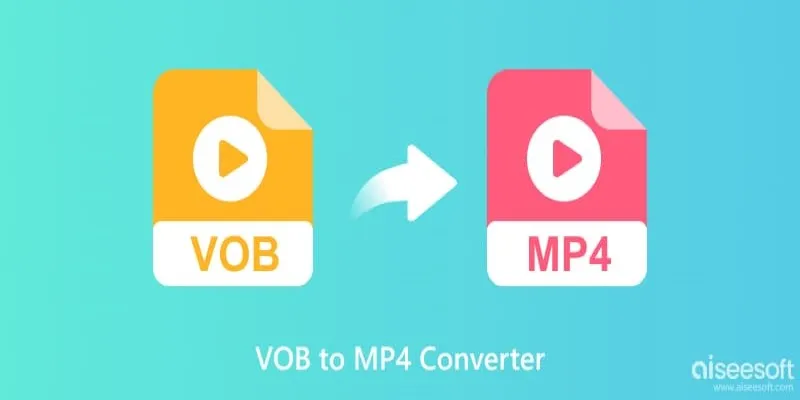
Top 5 VOB to MP4 Converters to Make Your DVDs Digital
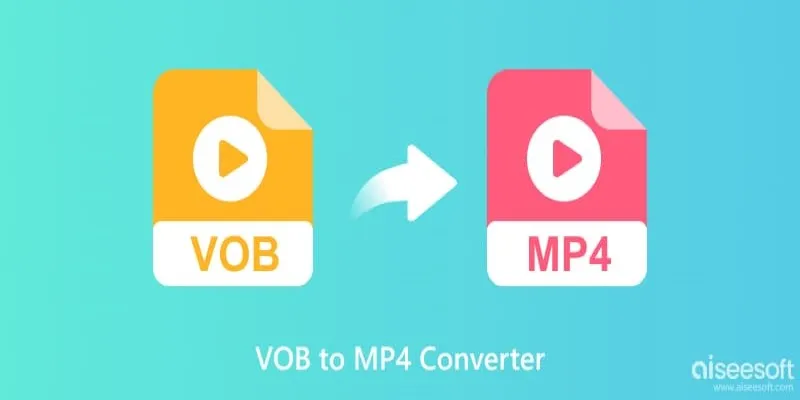
Top 5 VOB to MP4 Converters to Make Your DVDs Digital
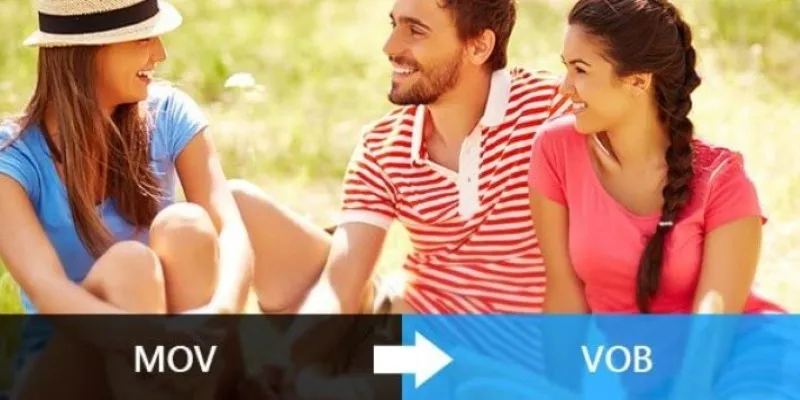
Convert MOV to VOB Free and Online with These Simple Tools

Simple Methods to Convert VOB to WMV for Beginners

How to Combine Multiple 3GP Videos on Your Windows PC
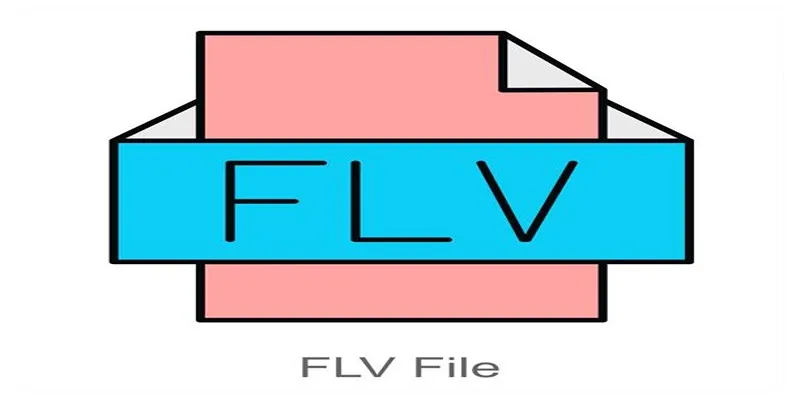
Simple Steps to Combine FLV Files into One Seamless Video
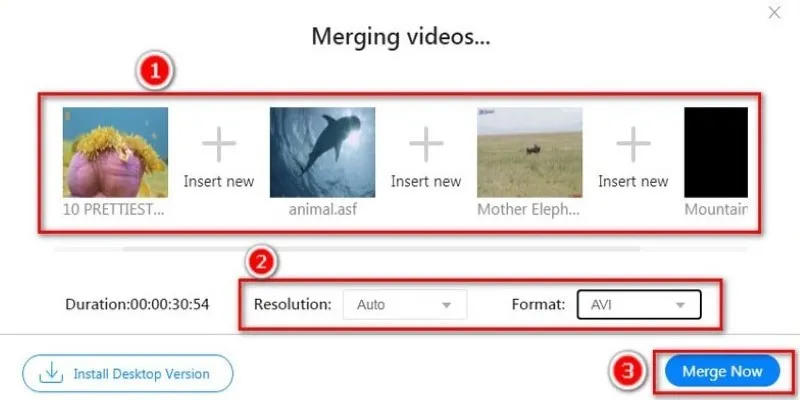
Simple Guide to Merging Video Files with Top HandBrake Alternatives
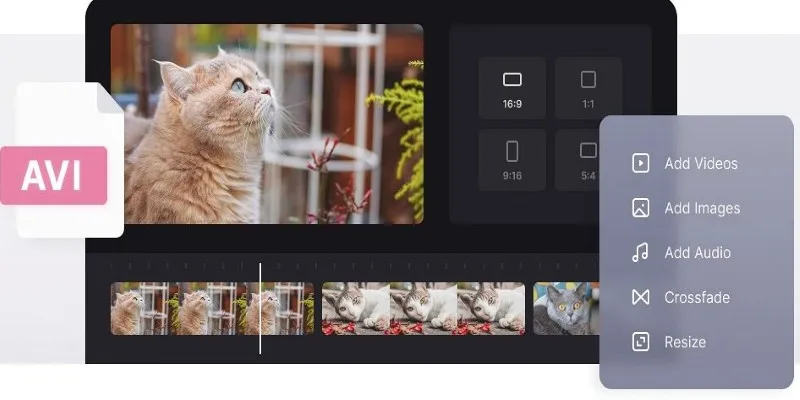
How to Join AVI Files on Windows and Mac for Free
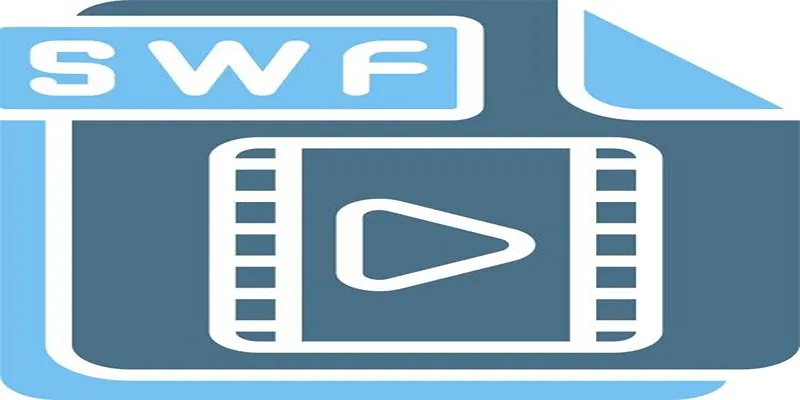
Top 5 Video Joiners for Combining SWF Files Effortlessly
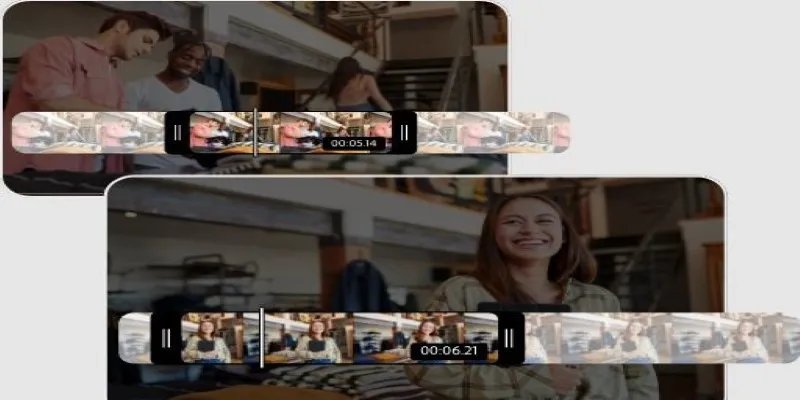
Step-by-Step Guide on How to Join and Merge Videos with the Best Video Joiners

Easily Clip Videos with VLC Player – Your Step-by-Step Guide

Create a Slideshow Video from Photos and Music with Ease
Popular Articles
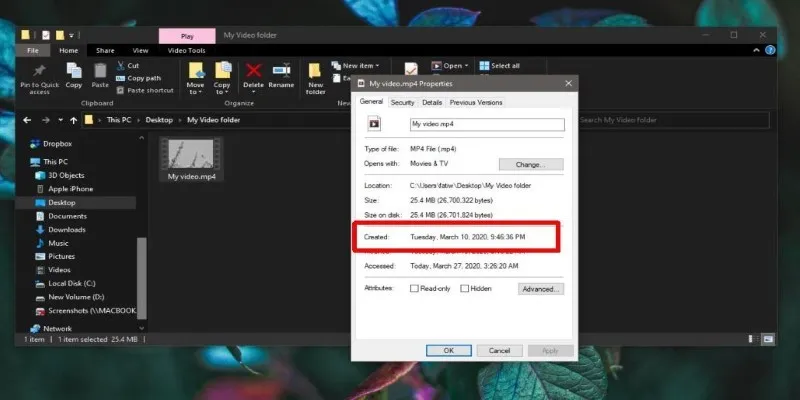
The Ultimate Guide to Changing Creation Dates for Files on Windows

Discover 7 Free Cloud Storage Services You Can Start Using Right Now
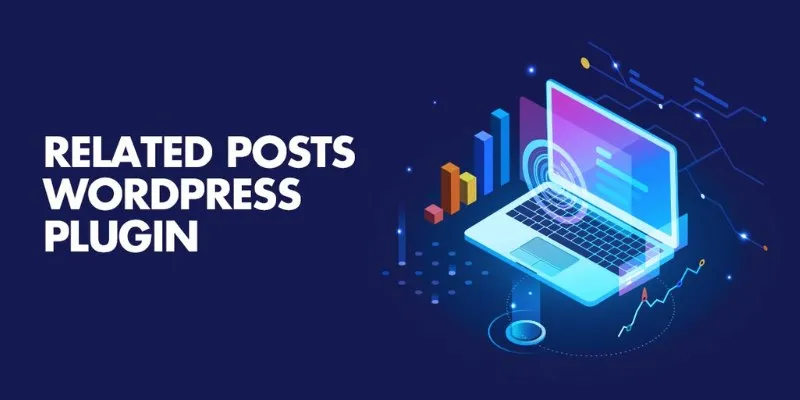
5 Best Related Posts Plugins for WordPress (Compared): Choose the Right One

Creating Space-Saving Archives in WordPress

Discover Top NEMT Software for Scheduling and Route Optimization
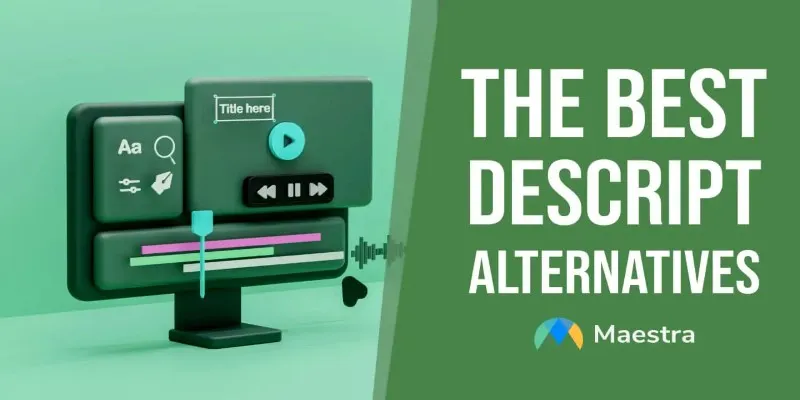
Descript Not Enough? Try These 5 Powerful Editing Alternatives

How to Shoot a Smooth Time Lapse Using GoPro

Turn Your Recordings into GIFs with These Amazing Recorders
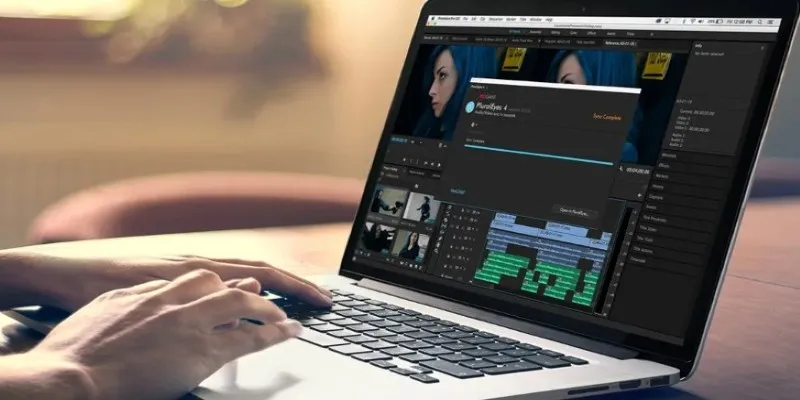
Simple Ways to Resolve Audio Video Delay: A Beginner’s Guide
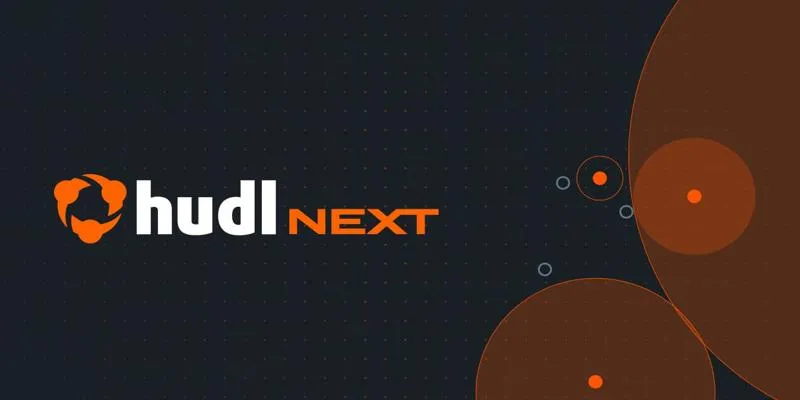
Hudl's Automation Strategy for Enhancing User Experience
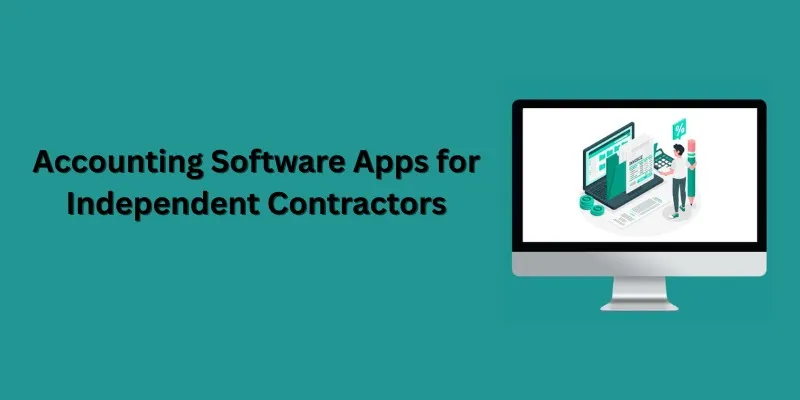
Streamline Your Accounting: Top 5 Software Apps for Independent Contractors

 mww2
mww2