5 Easy Fixes for Instagram Video Upload Problems
Instagram is your go-to platform for sharing videos, whether you’re a business connecting with your audience or sharing personal moments. However, upload errors can be frustrating, delaying your content and leaving your videos unseen. Don’t worry—this guide offers five quick fixes to tackle common upload issues. Follow these tips to get your videos back online and keep sharing effortlessly with your audience.
Why Instagram Uploads Fail
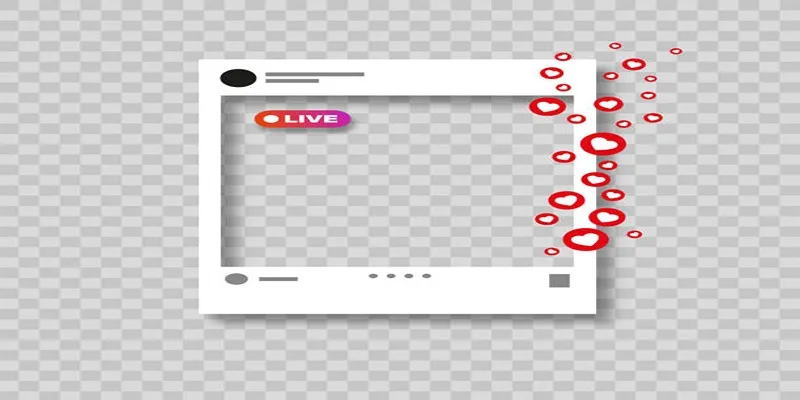
Understanding why Instagram might struggle to process your videos can help you troubleshoot effectively. Here are a few common reasons:
- Unsupported File Format: Instagram accepts videos in specific formats like .MP4 or .MOV.
- Size or Length Issues: Videos exceeding Instagram’s limits won’t upload successfully.
- Posts can be 3 to 60 seconds long.
- Stories are capped at 15 seconds (longer videos can be split automatically).
- IGTV allows videos up to 60 minutes, but they should be at least one minute.
- Poor Internet Connection: Slow or unstable Wi-Fi can hinder uploads.
- App Glitches: Bugs can prevent proper video uploads, especially if the app hasn’t been updated.
- Violating Instagram’s Guidelines: Videos containing copyrighted material or inappropriate content may be flagged.
1. Check Your Video Specifications
The easiest way to avoid upload failures is to ensure your video file meets Instagram’s requirements:
- Video Format: Instagram supports .MP4 (preferred) and .MOV.
- Resolution:
- Square (1:1): 1080x1080 pixels
- Portrait (4:5): 1080x1350 pixels
- Landscape (16:9): 1080x608 pixels
- Frame Rate: 30 frames per second (FPS)
- File Size: Instagram recommends a max of 15MB for best results.
Use a free video converter like HandBrake or CloudConvert to adjust your video’s resolution, format, or size if needed.
Quick Tip:
If you’re unsure whether your adjustments are working, test upload a shorter version of your video. If it uploads successfully, the issue likely lies with incompatible specs.
2. Test Your Internet Connection
An unstable or slow internet connection is a key culprit behind failed uploads. Follow these steps:
- Switch from Wi-Fi to mobile data, or vice versa.
- Run a speed test using websites like Speedtest.net. If your upload speed is below 5Mbps, it might be causing delays.
- Move closer to your Wi-Fi router or use a wired connection if you’re uploading from your laptop.
Quick Fix:
Sometimes, simply toggling your device’s Airplane Mode on and off can reset the connection and improve your upload speed.
3. Update or Reinstall the Instagram App
Outdated apps are more prone to glitches, and Instagram is no exception. Keeping the app up to date ensures you have the latest bug fixes and features.
- How to Update:
- On iPhone, go to the App Store > Search for Instagram > Tap Update.
- On Android, head to Google Play Store > Search for Instagram > Tap Update.
If the update doesn’t resolve the issue, uninstall and reinstall the app to clear any corrupted data or glitches.
Quick Tip:
After reinstalling, ensure you’ve logged back into the correct account before attempting another upload.
4. Clear Instagram’s Cached Data
An overloaded cache can slow down the app and cause upload errors. Clearing Instagram’s cache refreshes its memory without deleting any of your posts or account settings.
How to Clear Cache on iPhone:
- Go to your device Settings.
- Tap General > iPhone Storage.
- Find Instagram and select Offload App. Reinstall the app afterward.
How to Clear Cache on Android:
- Go to Settings > Apps > Instagram.
- Tap Storage > Select Clear Cache.
Quick Fix:
If you’re still experiencing issues after clearing the cache, try restarting your device to fully reset memory and connections.
5. Adhere to Instagram Guidelines
Instagram’s Community Guidelines are stricter than you might think. Videos flagged for violating these rules often fail to upload. Here are some quick checks:
- Make sure your video doesn’t contain copyrighted music or visuals without appropriate permissions.
- Avoid content that could be considered graphic, violent, or harmful.
- Steer clear of misleading or offensive captions/posts.
If you received a warning message, review Instagram’s Community Guidelines linked directly in the app under Settings > Help.
Quick Tip:
For videos containing popular trends or music, use Instagram’s built-in licensing options to stay compliant while enhancing your reach.
Still Struggling? Here’s What to Do Next

If none of the above solutions work for you:
- Double-check the content of your post to ensure it complies with Instagram’s Community Guidelines. Look for any text, images, or videos that might inadvertently violate the rules.
- Reach out to Instagram Support through the Report a Problem option in the app. Be specific about the issue you’re facing and include any relevant details or screenshots if possible.
- Consider temporarily switching to a different type of content or posting format. For example, if your issue is related to Stories, try focusing on regular posts or Reels while waiting for a resolution.
- Stay informed by keeping an eye on Instagram’s Help Center or checking community forums for updates related to similar issues.
By being proactive and attentive to the platform’s guidelines, most content or account-related problems can be resolved efficiently.
Final Thoughts
Uploading videos to Instagram shouldn’t be a struggle. By following these five fixes, you’ll not only resolve your current issues but also avoid future frustrations. Whether it’s tweaking your video specs, boosting your internet connection, or ensuring your app is up to date, small changes can make a big impact. And remember, staying patient and persistent is key. Video uploads may not always go smoothly, but with these tips, you’re well-prepared to face the challenge head-on.
Related Articles
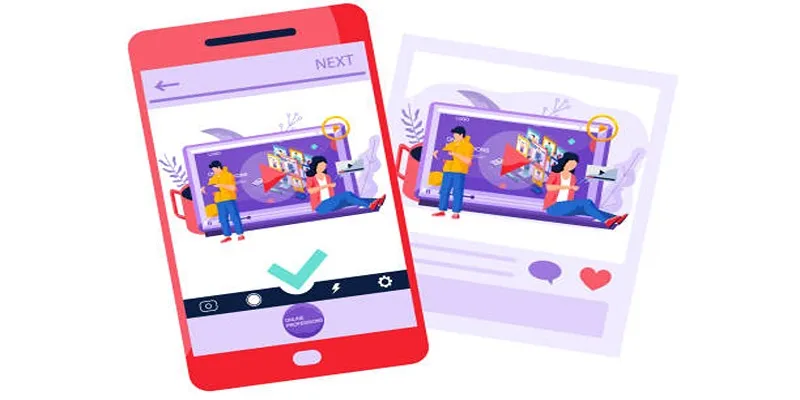
5 Best Tools to Make Instagram Slideshow Videos Effortlessly

How to Make Eye-Catching Video Edits for Instagram

Top Live Video Mixing Software for Creators
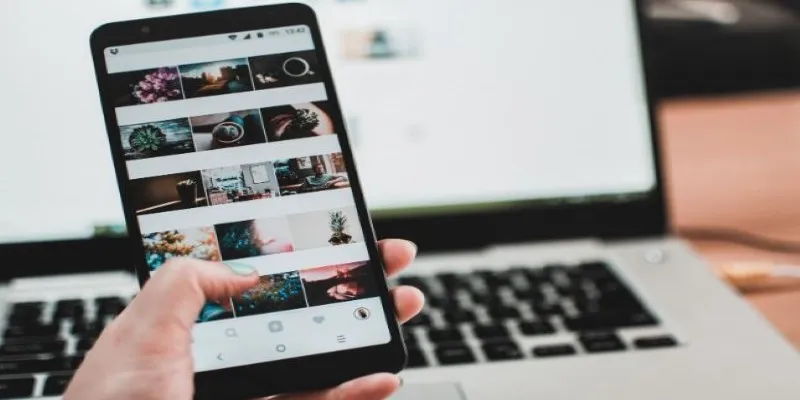
How to Make a Creative Instagram Story Using Photo and Video Collages

9 Free Tools to Speed Up a Video Online (No Downloads Needed)

Magisto: The Simplified Approach to Video Editing for Quick and Effective Content

LightCut 2025 Review: The Best Video Editor for Android and iPhone
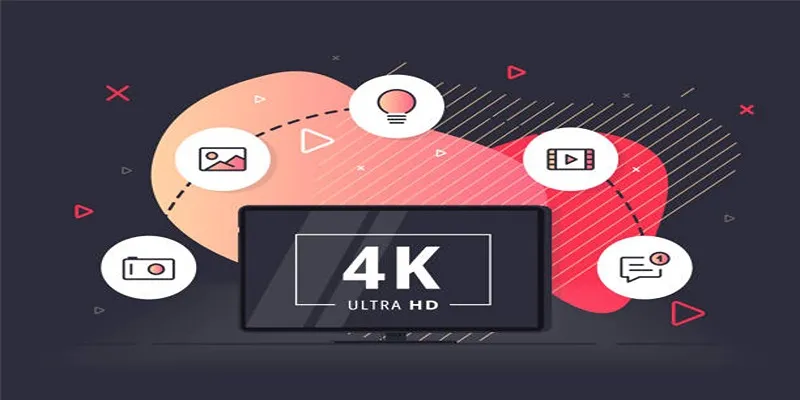
How to Easily Upload 4K Videos Recorded on Your Sony PMW
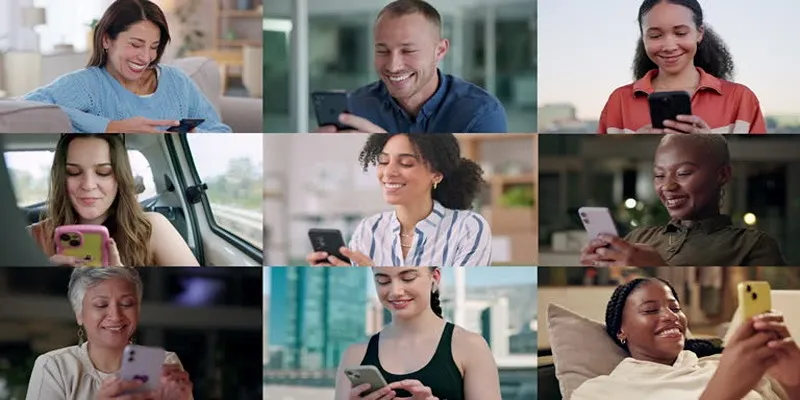
How to Effortlessly Create a Video Collage on Your iPhone

A Step-by-Step Guide to Creating a Split Screen Video with Movavi
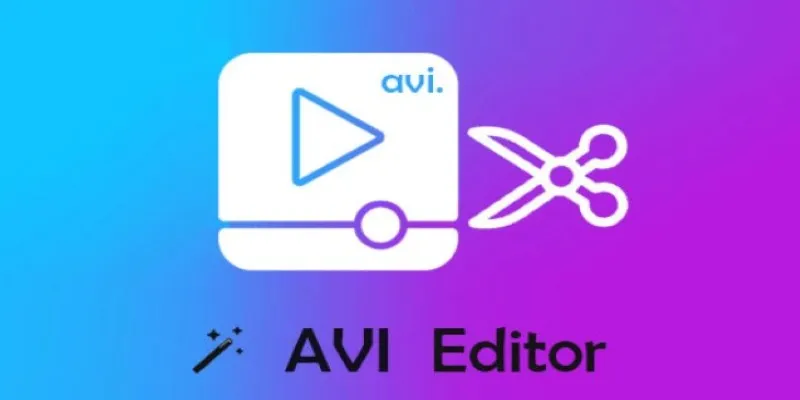
Beginner’s Guide to Editing AVI Videos on Windows and Mac

Easy Ways to Record PowerPoint Slideshows as Videos with Narration
Popular Articles
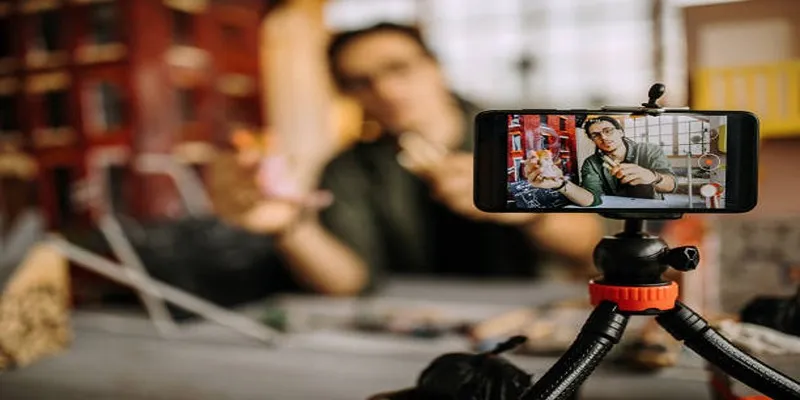
Discover the Best Free and Paid 3D Video Makers for Windows
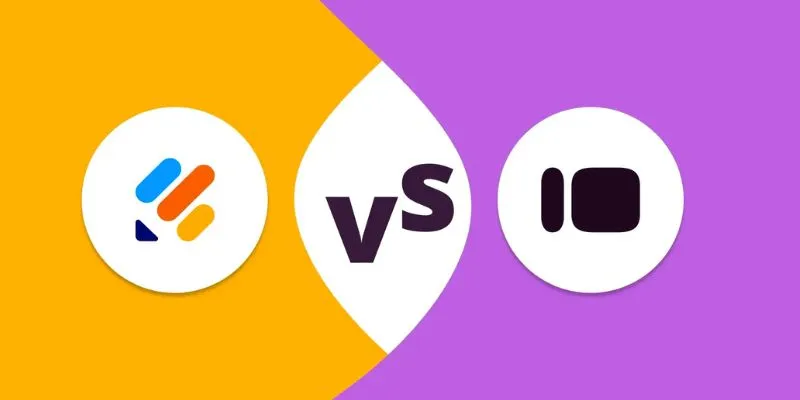
Jotform vs. Typeform: A Head-to-Head Comparison of the Best Form Builders

Top 2 Free Methods to Create Stunning Picture-in-Picture Videos
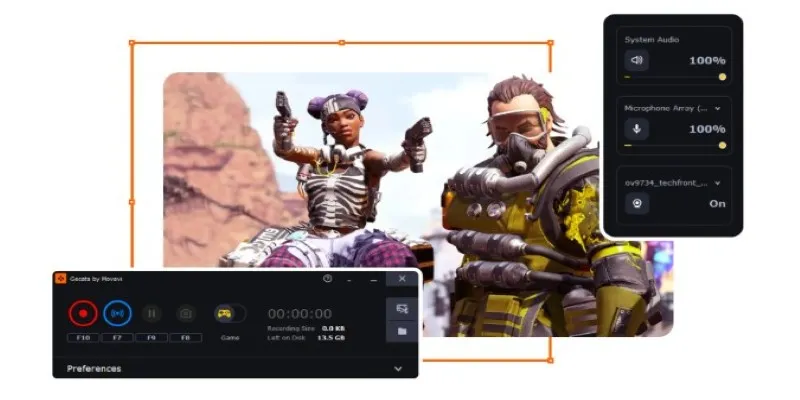
Best Software to Record Gameplay: Top 5 Video Game Recording Tools That Actually Work
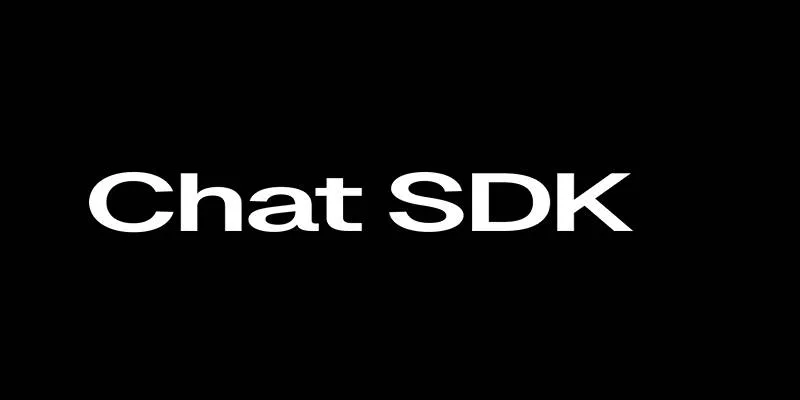
Discover the Best Chat SDKs for Real-Time Communication Features
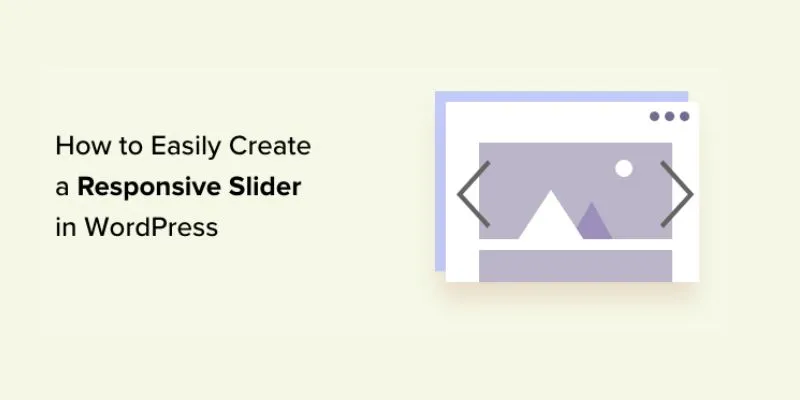
How to Easily Create a Responsive Slider in WordPress: A Step-by-Step Guide
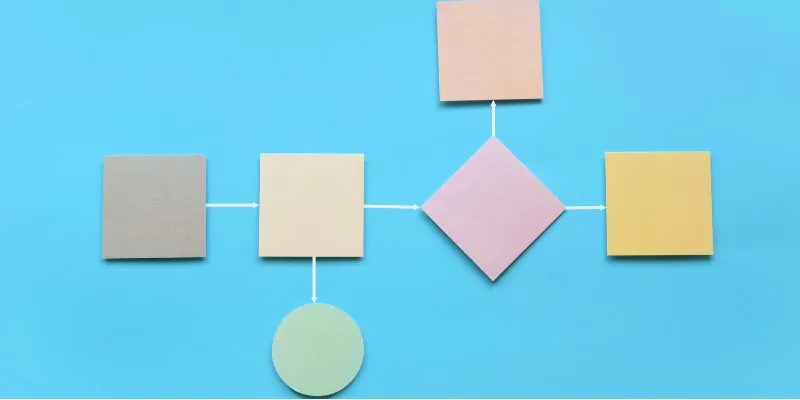
The Best Flowchart Software and Diagram Tools in 2025: A Comprehensive Guide
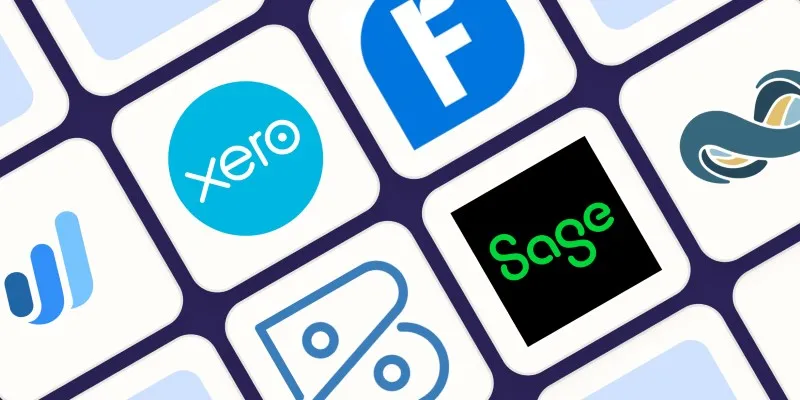
Beyond QuickBooks: 10 Fresh Alternatives to Elevate Your Accounting Game in 2025

5 Best Mac Screen Recording Tools to Elevate Your Recording Game
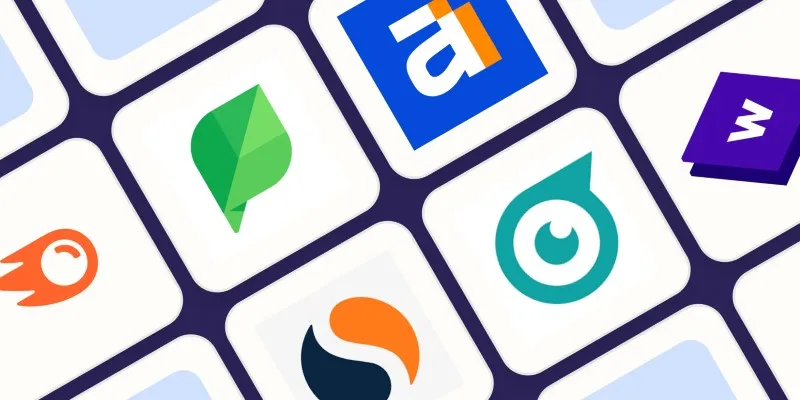
The 10 Best Competitor Analysis Tools in 2025 to Level Up Your Strategy
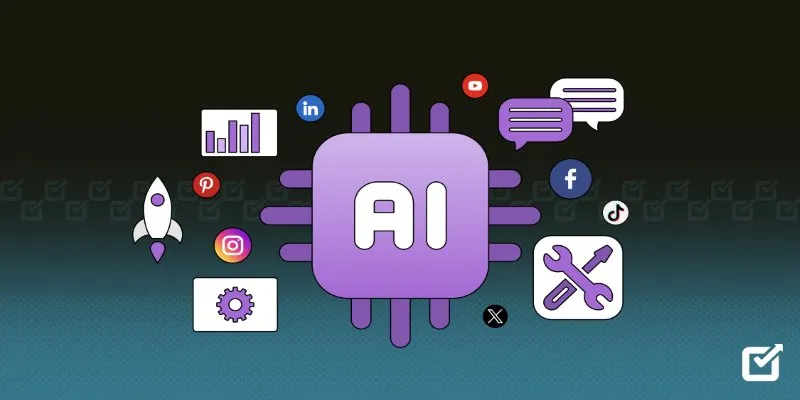
The 8 Best AI Tools for Social Media Management in 2025 to Streamline Your Strategy
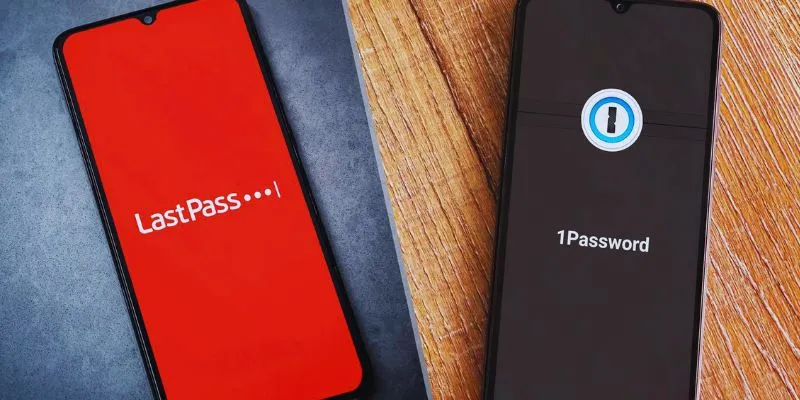
 mww2
mww2