The Ultimate Guide to Automatically Generate Tasks From Your Calendar
Managing tasks effectively can be a challenge, especially when juggling multiple scheduled events. Automating task creation from events can save time, reduce errors, and improve productivity. By leveraging modern tools and techniques, individuals and teams can seamlessly generate actionable tasks from their schedules.
1. Google Calendar + Google Tasks Integration
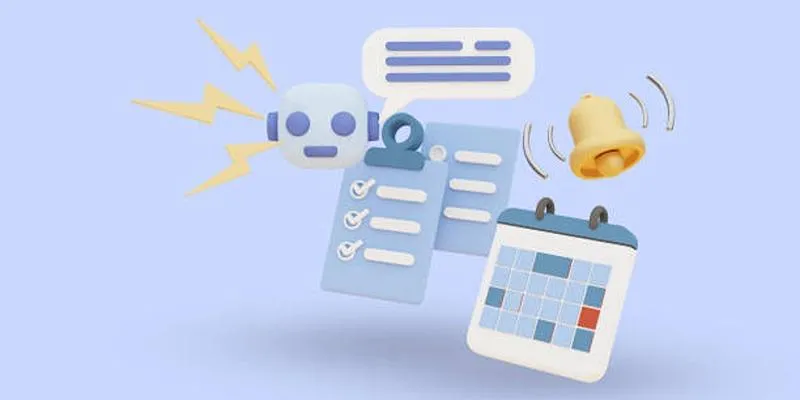
Google Calendar and Google Tasks work well together within the Google Workspace ecosystem. When you add events to your Google Calendar, you can turn them into tasks manually or use third-party tools to automate this process.
Key Features
- Tasks appear in Google Tasks or Google Keep
- Mobile and desktop accessibility
- Built-in reminders and checklists
Ideal For
- Individuals and small teams using Google Workspace
- Professionals who want a minimal, easy-to-use ecosystem
2. Microsoft Outlook + Microsoft To Do
Microsoft Outlook integrates deeply with Microsoft To Do, allowing meetings and calendar events to generate tasks seamlessly.
Key Features
- Flagged emails and calendar invites appear in To Do automatically
- Outlook rules can be used to auto-create tasks
- Tasks can sync with Microsoft Planner for team-level tracking
- Works across desktop, web, and mobile apps
Ideal For
- Enterprise users using Microsoft 365
- Teams who rely on structured workflows
3. Zapier: The Automation Backbone
Zapier is one of the most powerful tools for automating workflows between different applications—including turning calendar events into tasks.
How It Works
- Create a “Zap” (automated workflow) that connects your calendar (Google, Outlook, Apple) to your task management tool (Asana, Trello, Notion, etc.)
- Trigger: A new calendar event is added
- Action: A task is created with the event’s title, time, and description
Key Features
- Connects with over 6,000 apps
- Customizable workflows with filters and conditional logic
- Easy setup with templates
Ideal For
- Professionals managing multiple apps
- Teams needing cross-platform integration
4. Notion + Calendar Sync
Notion is a robust workspace tool that combines documentation, databases, and tasks. While it doesn’t have a native calendar sync yet, tools like Zapier, Notion Automations, and Cron help bridge the gap.
Key Features
- Use third-party tools to sync events to Notion databases
- Each event becomes a task page with metadata
- Tasks can be organized by project, priority, and deadlines
Ideal For
- Creative teams and startup founders
- Professionals who like detailed task documentation
5. Trello Power-Ups and Automation
Trello, known for its card-based visual task management, offers automation through Butler and integrations with calendar tools.
Key Features
- Calendar Power-Up shows due dates in calendar view
- Butler automation creates cards from calendar inputs
- Integration with Google Calendar or Outlook Calendar
Ideal For
- Visual thinkers
- Agile teams and project boards
6. Todoist + Calendar Sync
Todoist allows direct syncing with Google Calendar, offering a two-way connection between events and tasks.
Key Features
- Tasks and events update automatically in both apps
- Add reminders, priorities, and labels to synced tasks
- Smart scheduling and project filters
Ideal For
- Productivity-focused individuals
- Remote workers balancing multiple roles
7. ClickUp: All-in-One Productivity Suite
ClickUp combines tasks, docs, goals, and calendars in one interface. It offers automatic task creation from calendar events using built-in automation.
Key Features
- Native calendar integration
- Automations triggered by time blocks or meeting events
- Integrates with Slack, Google Calendar, Outlook, and more
Ideal For
- Agencies, operations teams, and project managers
- Businesses looking for an all-in-one solution
8. Asana: Task Creation With Meeting Notes
Asana supports automatic task generation using calendar syncs and project templates. It also offers meeting templates that auto-generate follow-up tasks.
Key Features
- Auto-create tasks from recurring events
- Templates for meeting agendas with action items
- Integration with Zoom, Google Calendar, and Slack
Ideal For
- Mid-size teams managing ongoing projects
- Operations and marketing teams
9. Motion: AI-Powered Scheduling + Tasks
Motion is a newer tool that uses artificial intelligence to schedule tasks based on calendar availability, and it can auto-create tasks from meetings.
Key Features
- AI schedules tasks intelligently within your calendar
- Integrates with Google and Outlook Calendars
- Tasks are created from meetings automatically
Ideal For
- Busy professionals with tight schedules
- Executives and entrepreneurs who need prioritization help
10. IFTTT: Lightweight Automation Alternative
If This Then That (IFTTT) is a simpler automation tool that works like Zapier, though with fewer advanced features.
Key Features
- Create “Applets” to turn calendar events into tasks
- Works with Todoist, Trello, Evernote, and more
- Free and easy to set up
Ideal For
- Casual users who want basic automations
- Students and freelancers
Best Practices for Auto-Creating Tasks from Calendar Events
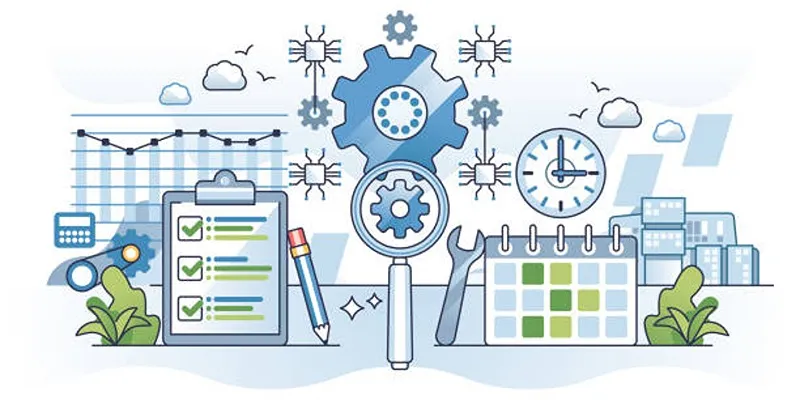
1. Set Clear Naming Conventions
When creating calendar events, use specific and descriptive titles. For example, instead of naming an event “Meeting,” opt for “Team Strategy Meeting - Q4 Goals.” Automation tools rely on these titles to create tasks, so clarity ensures the generated tasks are meaningful and easy to identify. Include brief descriptions to provide additional context, such as “Discuss marketing budget and finalize content deadlines.”
2. Include Action-Oriented Language
Event titles should focus on specific actions to be carried out. Use actionable phrases like “Review Budget Proposal,” “Prepare Deck for Presentation,” or “Follow-Up with Client” instead of vague terms. This helps ensure the tasks created from your calendar events are immediately clear and actionable, so there’s no confusion about what needs to be done.
3. Add Metadata for Context
Whenever possible, enrich your event descriptions with useful metadata. Include links to relevant documents, meeting agendas, or shared drives. Add any deadlines, contact details, or instructions that provide context for the task. When the event syncs to your task management system, this additional information will save time and prevent the need to search for resources later.
4. Use Tags and Labels Strategically
Most task management tools like Notion, Asana, or Todoist allow you to use tags or labels to categorize tasks. Make use of these features to organize your tasks effectively. For example, tag tasks by priority levels (e.g., High, Medium, Low), departments (e.g., Marketing, Finance), or project goals. This makes it easier to filter and manage tasks, especially as your workload grows.
5. Review Automation Settings Weekly
Your automation tools should grow and adapt with your projects. Set a dedicated time each week to review the settings of your task automation. Check if all filters, triggers, and workflows are functioning as expected. For instance, ensure new team members are added to task-sharing settings or update filters to match changes in project priorities. This small routine can prevent errors and keep your workflow running smoothly.
Security and Privacy Considerations
When automating tasks from scheduled events, be mindful of:
- Data sharing permissions: Ensure calendar data isn’t being shared with unauthorized tools or team members.
- Tool compliance: Choose platforms that comply with data protection regulations.
- Sensitive information: Avoid including confidential data in event titles or notes that might be pulled into tasks.
Conclusion
Automation is a powerful tool that can greatly enhance productivity and efficiency in the workplace. However, it is important to consider security and privacy measures when implementing automation processes. By being mindful of data sharing permissions, tool compliance, and sensitive information, we can ensure that our automated tasks are carried out safely and securely.
On this page
1. Google Calendar + Google Tasks Integration 2. Microsoft Outlook + Microsoft To Do 3. Zapier: The Automation Backbone 4. Notion + Calendar Sync 5. Trello Power-Ups and Automation 6. Todoist + Calendar Sync 7. ClickUp: All-in-One Productivity Suite 8. Asana: Task Creation With Meeting Notes 9. Motion: AI-Powered Scheduling + Tasks 10. IFTTT: Lightweight Automation Alternative Best Practices for Auto-Creating Tasks from Calendar Events Security and Privacy Considerations ConclusionRelated Articles
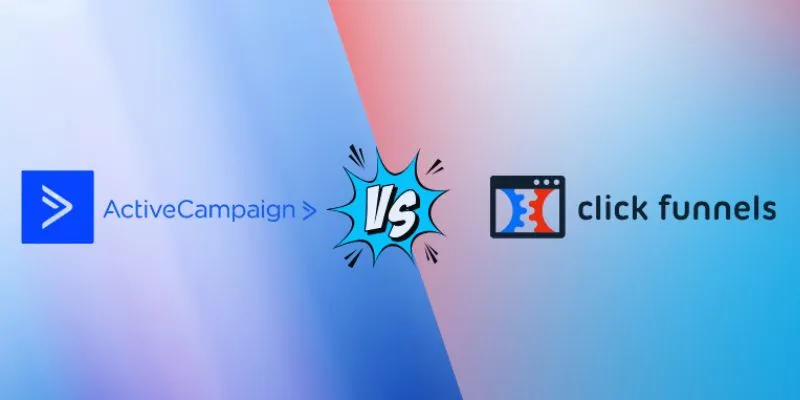
ClickFunnels vs. ActiveCampaign: A Comprehensive Comparison for 2025
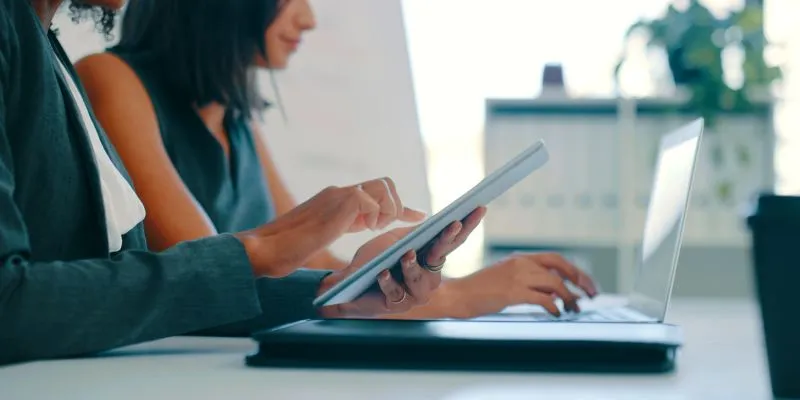
7 Smart Ways Adobe Express AI Can Instantly Boost Your Design Productivity
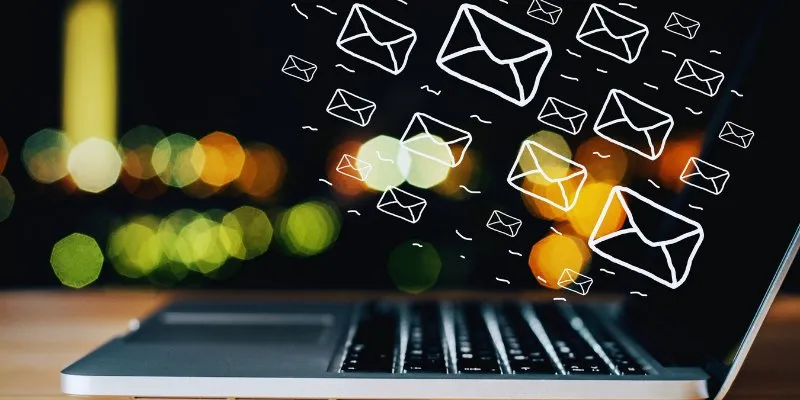
The Best Email Drip Campaign Software: Top Picks for Seamless Automation

5 Proven Ways to Automate WordPress and Streamline Your Website Management
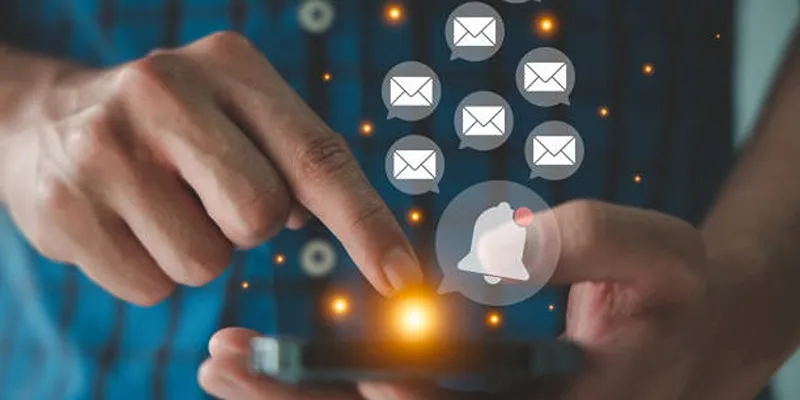
Master the Art of Custom Notifications for Emails and Form Submissions
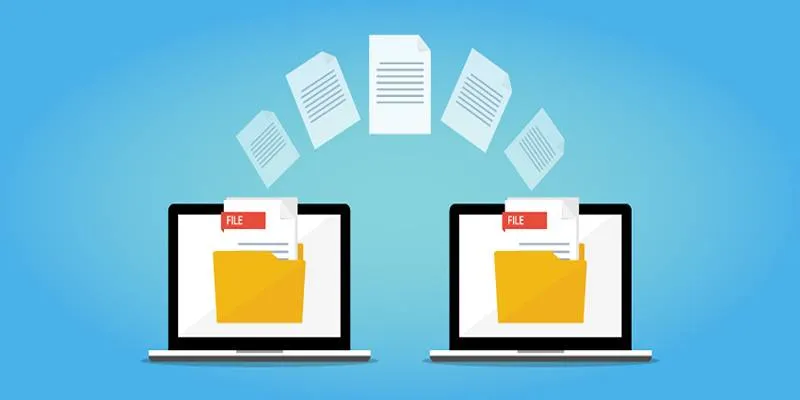
Discover the Best File-Sharing Apps for Secure Data Transfers

How to Seamlessly Add Leads from LinkedIn Lead Gen Forms to Salesforce
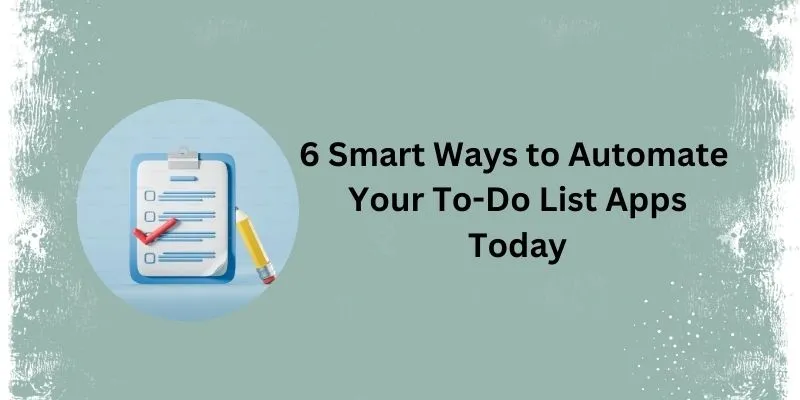
How Can You Automate To-Do List Apps to Save Time?
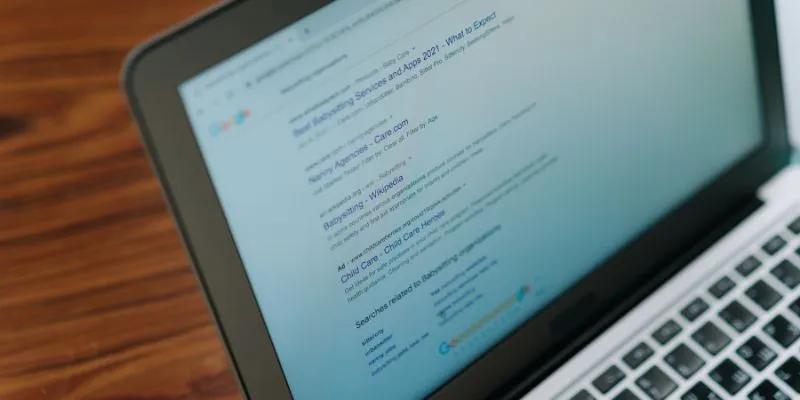
What Are the Best Google Docs Features to Improve Your Workflow and Save Time?

How to Integrate Airtable with Webhooks Easily

How Can You Connect Every Step of the Customer Journey with Teamleader Focus?

Microsoft To Do automation can simplify your daily planning
Popular Articles
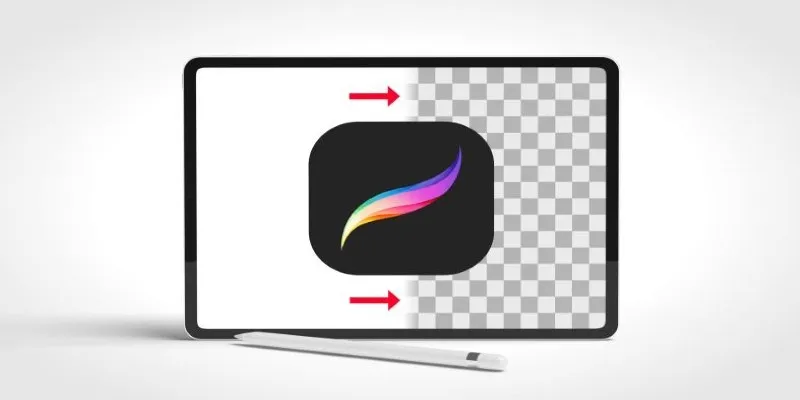
Procreate Background Removal Made Easy: 3 Powerful Methods & a Bonus Tip

Top Employee Wellness Apps to Improve Worker Well-being in 2025
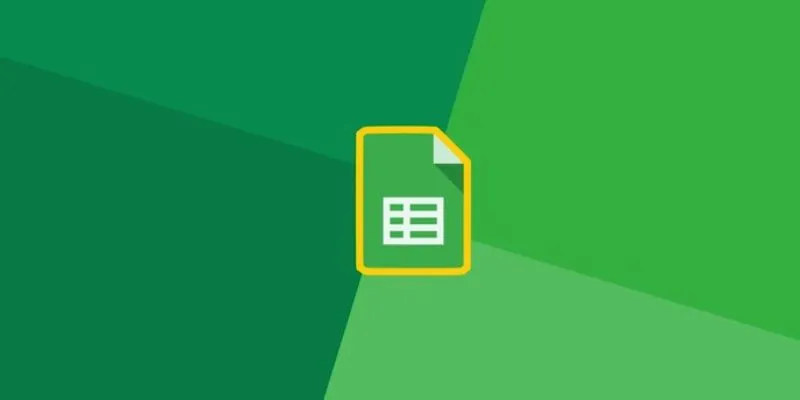
How to Automatically Add New Unbounce Submissions to Google Sheets: A Guide
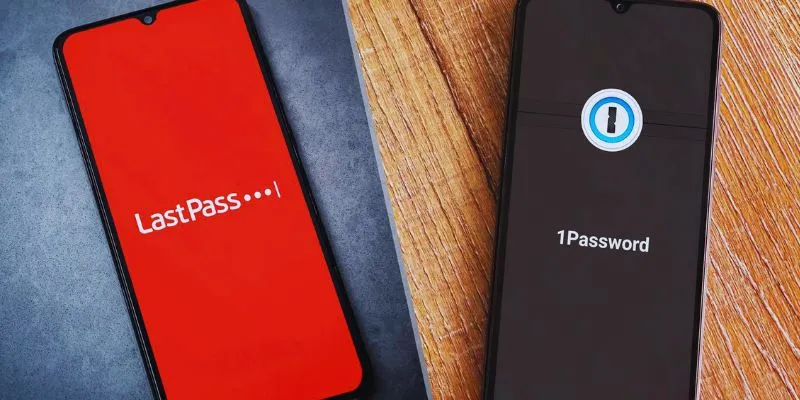
LastPass vs. 1Password: A Guide to Choosing the Best Password Manager
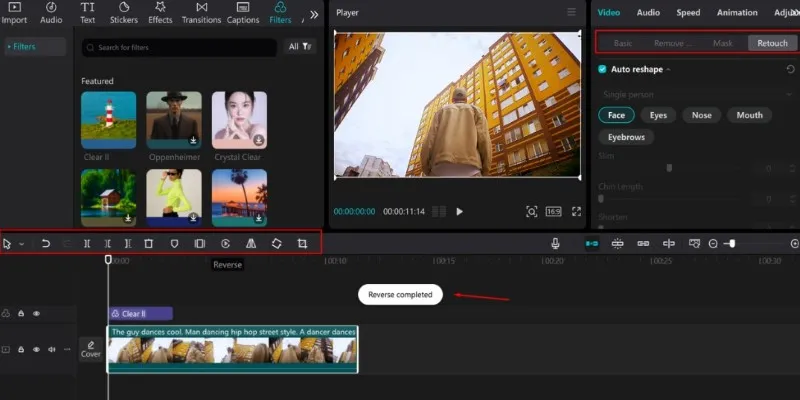
5 Effective Ways to Play a Video in Reverse with Ease

Why Sellers Love Mercari: A Legit Marketplace That Simplifies Selling

Microsoft Debuts Native Copilot App to Replace Old Web Wrapper
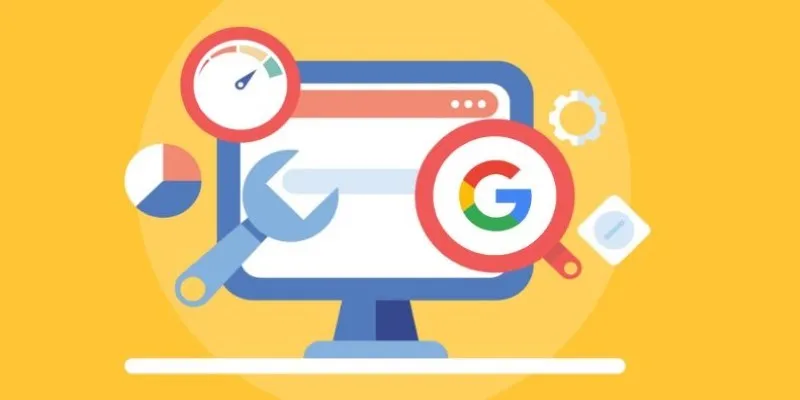
Transform Your Workflow with 5 Free Tools: Boost Productivity

The Ultimate Guide to the 10 Best WordPress Admin Dashboard Plugins
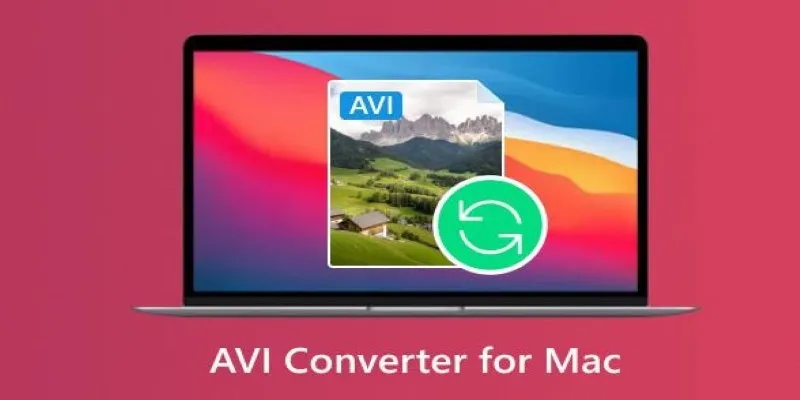
Top AVI Converters for Mac: 7 Popular Tools to Try in 2025

Convert Olympic Footage for iMovie on Mac: 7 Proven Methods
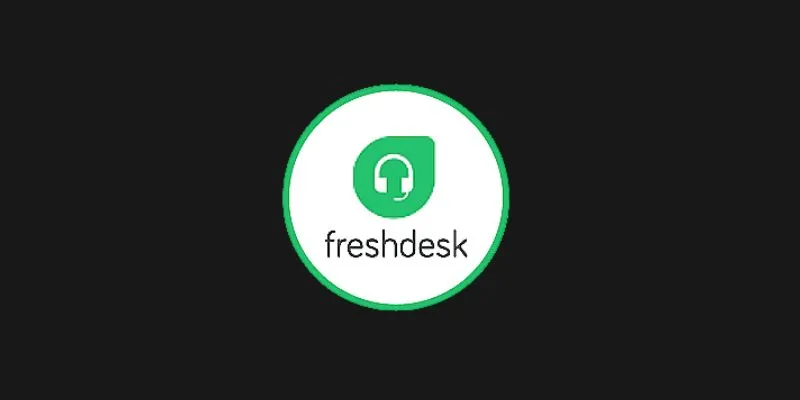
 mww2
mww2