How to Convert MTS/M2TS Files to MP4 for Easy Playback
You just got back from a trip or a family event, excited to watch the videos you recorded on your camcorder—only to find your computer can’t open the files, or your favorite media player stutters and freezes. If those files end in .mts or .m2ts, you’re not alone. These formats, while great for capturing high-quality footage, are a hassle to work with on most devices.
They weren’t designed with everyday compatibility in mind. That’s why converting them to MP4 can make life easier. MP4 plays nicely with just about everything—from phones and laptops to editing software and smart TVs—without the technical roadblocks.
What Are MTS and M2TS Files?
If you’ve used a Sony, Panasonic, or Canon HD camcorder, you’ve probably noticed that the recorded files usually come with extensions like .mts or .m2ts. These formats belong to AVCHD, which stands for Advanced Video Coding High Definition. AVCHD is a format developed specifically for recording and playing high-definition video on digital media. It’s based on the Blu-ray disc standard, so it delivers excellent picture quality.
MTS and M2TS are essentially the same in terms of content—they both store high-definition video streams encoded in H.264, with audio and metadata. The difference lies mostly in where they’re stored and how they’re accessed. Files with the .mts extension are what you see on the camera itself, stored in its private folders. When you transfer the footage to a Blu-ray disc, for example, the same data is often saved with a .m2ts extension.
The problem comes when you try to use these files outside of their intended ecosystem. Many computers don’t have the right codecs installed by default, and some players simply don’t support AVCHD. Even editing software can choke on them. MP4, however, is a universal format that works almost anywhere and keeps a good balance between quality and file size.
Top Converters to Change MTS/M2TS Files to MP4
HandBrake
HandBrake is a popular free, open-source video converter that works on Windows, Mac, and Linux. It supports MTS and M2TS files, and you can easily convert them to MP4 using presets that match your target device. It’s simple enough for beginners but still offers advanced settings for those who want more control.
VLC Media Player

Many people know VLC as just a media player, but it can also convert video formats. It’s free, lightweight, and available for most operating systems. While it doesn’t offer as many options as some dedicated converters, it gets the job done if you just need a quick conversion to MP4 without fussing over settings.
Wondershare UniConverter
Wondershare UniConverter is a paid option that offers a user-friendly interface and numerous features. Beyond converting MTS and M2TS to MP4, it also allows you to edit videos, compress them, and even burn them to disc. It’s fast, and it tends to preserve the original quality very well.
FFmpeg
For more tech-savvy users, FFmpeg is a powerful command-line tool that can handle virtually any video format conversion you throw at it. It’s open-source and incredibly flexible. The downside is that it has no graphical interface, so you’ll need to be comfortable typing commands into a terminal.
Any Video Converter
This is a solid free option with a clean interface and plenty of format support. It can convert MTS and M2TS to MP4 and includes basic editing tools. It even lets you download videos from the web, which is a nice extra feature.
Movavi Video Converter
Movavi’s converter is another paid tool known for being fast and easy to use. It can convert MTS and M2TS to MP4 with just a few clicks. The software includes handy presets for different devices, making it easy to choose the right settings without having to tweak everything manually.
VideoProc Converter

VideoProc is a great option if you want fast conversions without losing quality. It uses full GPU acceleration, which means it’s much quicker than software-only converters. It supports MTS and M2TS formats and comes with editing features like trimming, cropping, and adding subtitles. It’s designed to be lightweight and beginner-friendly, but it still gives you room to tweak advanced settings if you want to.
How to Convert MTS/M2TS to MP4
Converting MTS or M2TS to MP4 is usually straightforward, even if you’ve never done it before. Start by installing the converter of your choice. Open the program and import your MTS or M2TS files. Most tools support drag-and-drop, which makes adding multiple files easy. Next, set the output format to MP4. Some converters let you pick a specific preset for your device, which automatically adjusts the settings for the best compatibility. If you want, you can adjust quality settings manually to strike the right balance between file size and clarity.
Once you’ve chosen the output settings, you’re ready to convert. Click the convert or start button and let the software process the files. The time it takes depends on the length of your videos and the speed of your computer. When it’s done, you’ll have MP4 files that you can play on just about any device, upload online, or share without worrying about compatibility issues.
Conclusion
MTS and M2TS files can be frustrating to work with outside of their original cameras or discs, but you don’t need to abandon your videos just because they won’t play properly. Converting them to MP4 makes them much more versatile without losing the quality you recorded or cherished moments you captured. Whether you choose a simple free tool like HandBrake or a more feature-packed option like Wondershare UniConverter, the process is simple and accessible. With the right converter, you can enjoy your videos on any device, whenever you want, without any playback headaches or annoying compatibility issues.
Related Articles

Top Free Methods to Convert MP4 to WMV Without Hassle

Best Free Ways to Convert QuickTime MOV to MP4 for Any Device

Top Methods to Convert MP4 to VOB Online and Offline

From Video to Audio: 10 Top MP4 to MP3 Converters in 2025

Top 3 Simple Ways to Convert WMA to MP4 Easily

Top Tools to Convert MXF Files for Seamless Sony Vegas Compatibility

The 8 Best To-Do List Apps for Android in 2025

8 Best To-Do List Apps for Mac in 2025
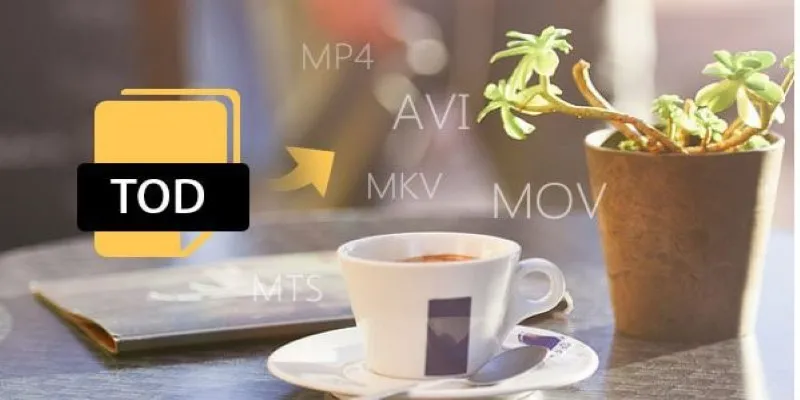
How to Easily Convert JVC TOD to MP4, MOV, or AVI: A Step-by-Step Guide

Prep Camcorder MTS/M2TS Footage for Smooth Final Cut Pro Editing

How to Convert FLV to MP4 for Free: Top Tools and Easy Methods

How to Convert M3U8 to MP4 Using VLC and Other Tools
Popular Articles
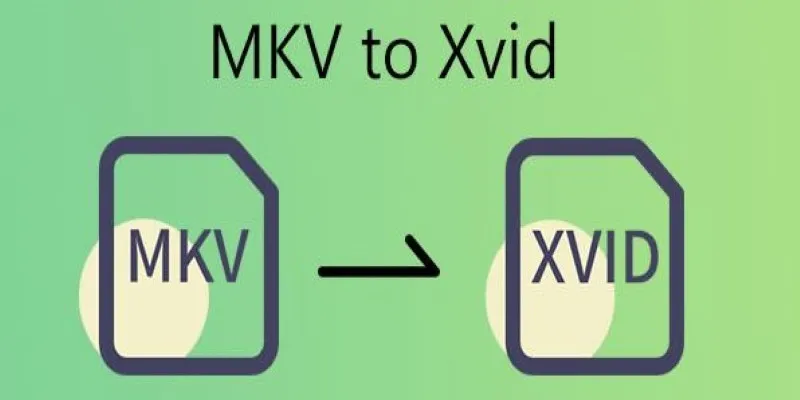
Transforming MKV Video Files to XviD Format: A Step-by-Step Guide

The 5 Best Habit Tracker Apps to Transform Your Life: A Guide

Enhance Customer Engagement Anywhere with Respond.io
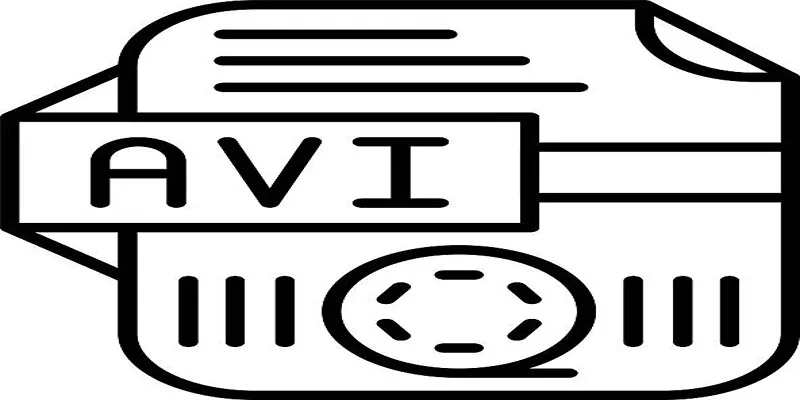
The Best Tools to Convert FLV to AVI in Minutes
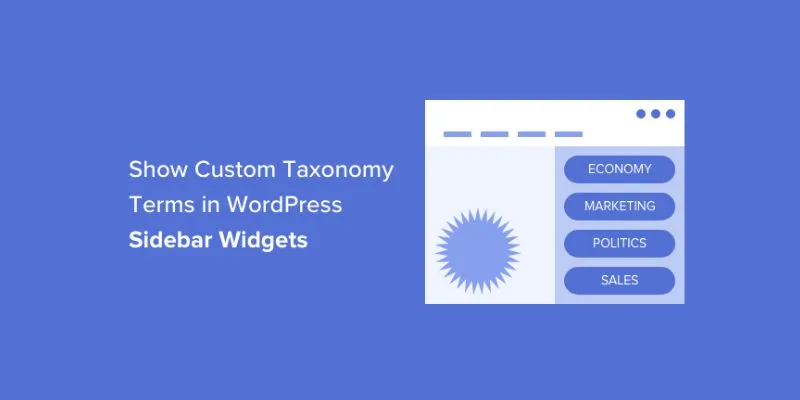
How to Display Custom Taxonomy Terms in WordPress Sidebar Widgets: A Guide

How to Share Audio on Zoom: The Step-by-Step Guide for Beginners
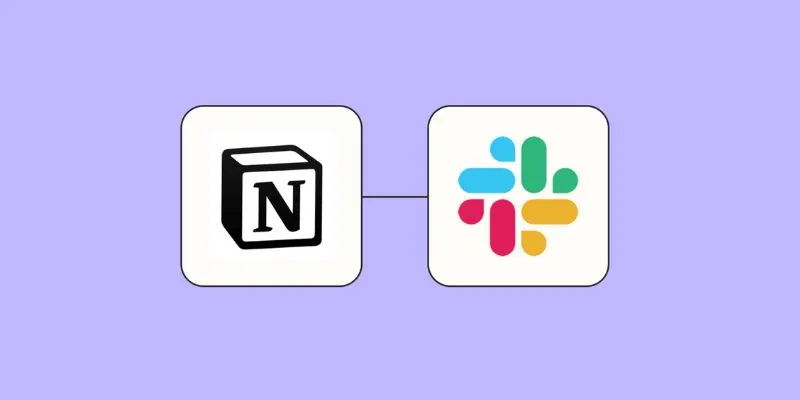
How to Integrate Notion with Slack for Seamless Team Collaboration

VS Code 1.98 Enhances Copilot and Linux UI Support

Best Batch Video Converters of 2025 for PC, Mac, and Online

Easy Ways to Loop MP4 Videos Without Installing a Video Editor

Improve Your Connectivity: 5 Best WiFi Analyzer Apps

 mww2
mww2