Discover the Top 5 Alternatives to Fraps for Gamers
Fraps has long been a favorite among professionals and gamers as a reliable screen recording software. Initially celebrated for its straightforward interface and high-resolution real-time recording, Fraps revolutionized the industry. However, with the rapid evolution of technology and increasing user demands, many are now seeking alternatives that offer enhanced capabilities, better system performance, and more adaptable features.
Why Consider Alternatives to Fraps?

Here are a few reasons why Fraps might not meet today’s screen recording standards:
- Limited Updates : Fraps has not received significant updates in years, leading to compatibility issues with newer systems and features.
- File Size Issues : The software produces very large, uncompressed files, making them cumbersome to handle.
- Lack of Features : Unlike modern competitors, Fraps lacks editing tools, cloud integration, and customizable recording options.
The Best Fraps Alternatives
1. OBS Studio (Open Broadcaster Software)
OBS Studio is an open-source tool renowned for its screen recording and streaming capabilities. It offers extensive customization options and allows for high-quality video recording from multiple sources, all for free.
Key Features:
- Real-time video/audio capturing and mixing.
- Highly customizable layouts for multi-source recording.
- Support for streaming on platforms like Twitch and YouTube.
- Advanced encoding features for optimized performance.
How to Use OBS Studio
- Download and Install : Visit the official OBS Studio website, download the version for your operating system, and follow the installation instructions.
- Set Up Sources : Open OBS Studio, click the “+” button in the Sources panel, and choose the media type to capture, such as Display Capture or Window Capture.
- Configure Settings : Adjust video resolution, frame rate, and audio preferences in the Settings menu according to your needs.
- Start Recording or Streaming : Use the “Start Recording” or “Start Streaming” buttons to begin capturing content or broadcasting live after linking your streaming account.
2. Bandicam
Bandicam is user-friendly software designed for gamers, businesses, and educators. It supports high-quality recordings and compresses videos to help manage file sizes.
Key Features:
- Screen, game, and device recording modes.
- High-quality 4K UHD video recording at up to 144 FPS.
- Real-time drawing tools for annotations.
- Compresses file size without losing quality.
How to Use Bandicam
- Download and install Bandicam on your computer.
- Launch the program and select the recording mode (screen, game, or device).
- Adjust the recording settings, such as FPS, resolution, and audio options.
- Begin recording by clicking the red “Record” button or using a hotkey.
- Use real-time drawing tools to add annotations while recording.
- Stop the recording with the same button or hotkey.
- Preview and save your recorded video in formats like MP4, AVI, or GIF.
Bandicam also offers additional features for gamers, such as mouse click effects or displaying keyboard input during gameplay recordings.
3. Camtasia
Camtasia is a comprehensive solution for screen recording and video editing. While it’s more expensive, its feature-rich environment is ideal for creating polished, professional content.
Key Features:
- Built-in video editing tools, including transitions, effects, and callouts.
- Library of royalty-free music and assets.
- Drag-and-drop interface for easy video creation.
- Integrates with PowerPoint for presentation recordings.
How to Use Camtasia
- Open Camtasia and select New Recording to start capturing your screen.
- Adjust the recording settings, such as audio input and screen area, to suit your needs.
- Once recording is complete, import the footage into the video editor.
- Use the drag-and-drop interface to add transitions, annotations, or text to enhance your video.
- Export the final project in your desired format or share it directly to platforms like YouTube.
4. ShadowPlay (by NVIDIA)
ShadowPlay, part of NVIDIA’s GeForce Experience software, is specifically designed for gamers, offering seamless recording and live streaming capabilities.
Key Features:
- Automatically records gameplay with “Instant Replay” mode.
- Minimal performance impact during recording.
- Supports high-resolution recording, including up to 4K.
- Integrated with Twitch for easy streaming.
How to Use ShadowPlay:
- Open NVIDIA GeForce Experience and log in to your account.
- Go to the “Settings” menu and enable the in-game overlay under the General tab.
- Launch the game you want to record.
- Press Alt + Z to open the overlay menu.
- Select “Instant Replay” or “Record” depending on your preference.
- Adjust settings such as resolution and frame rate if needed.
- Start recording or enable instant replay to effortlessly capture your gameplay.
5. Movavi Screen Recorder
Movavi Screen Recorder is an accessible tool for users needing straightforward screen recording. It includes basic editing tools, making it a great choice for casual users or beginners.
Key Features:
- Simple interface with one-click recording.
- Scheduled recording for automatic capture.
- Lightweight software with minimal system demands.
- Basic editing features for trimming and merging videos.
How to Use Movavi Screen Recorder:
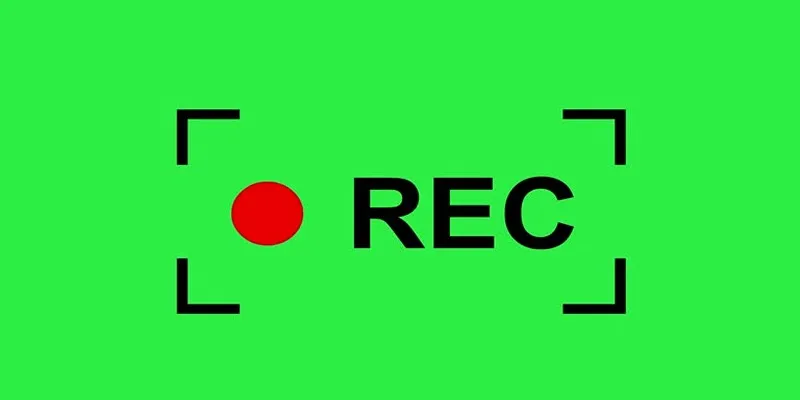
- Download and Install Movavi Screen Recorder.
- Launch the program and adjust recording settings, such as video quality and audio source.
- Choose a screen or custom area to record.
- Start recording by clicking on the red “REC” button or using the hotkey shortcut (default is F10).
- Once finished, click on the “Stop” button or use the hotkey shortcut (default is F9).
- Edit your recorded footage using basic tools like trimming and merging clips.
- Save your video in desired formats or directly upload it to social media platforms.
Final Thoughts
While Fraps holds nostalgic value for many, its limitations make alternatives increasingly appealing. Whether you’re a gamer, content creator, or business professional, these five tools offer a blend of cutting-edge technology, efficiency, and features to help you capture the perfect screen recording. Download one of these Fraps alternatives today and elevate your screen recording experience.
Related Articles
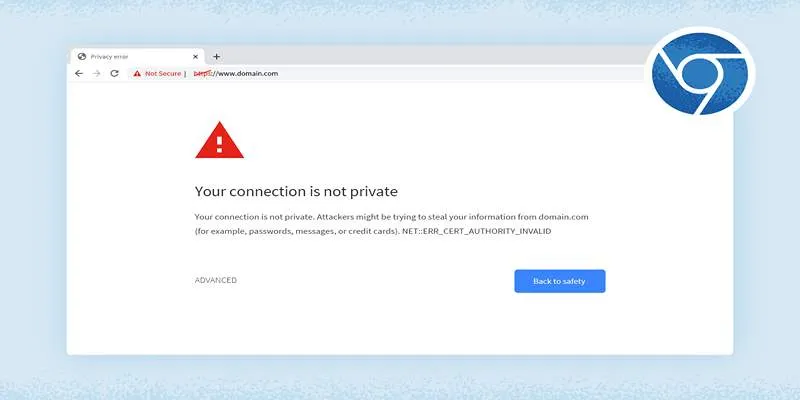
How to Resolve 'Your Connection Is Not Private' Errors Securely

TIFF File Format Explained: Uses, Benefits, and When to Avoid It
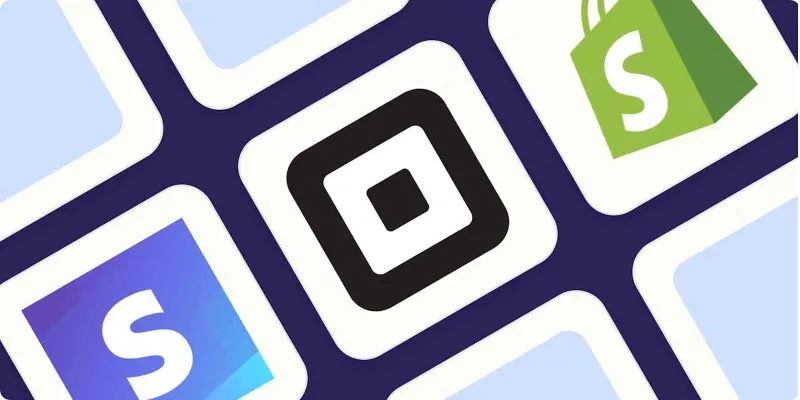
The 5 Best PayPal Alternatives for Businesses in 2025 to Streamline Payments
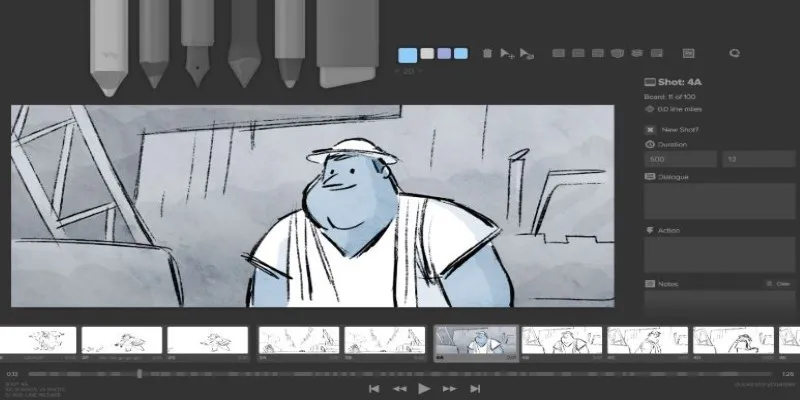
Best Linux Tools for Creating and Managing Storyboards

Best Apps for iPhone: 6 To-Do List Picks in 2025

Discover the Top 10 Fastest Web Browsers to Use in 2025

Top Video Editors for Android – Best Alternatives to iMovie
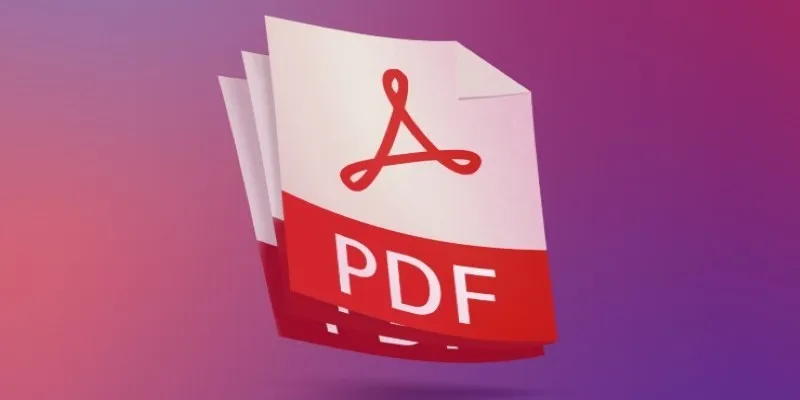
Best Adobe Acrobat Alternatives: 7 PDF Editors Worth Trying
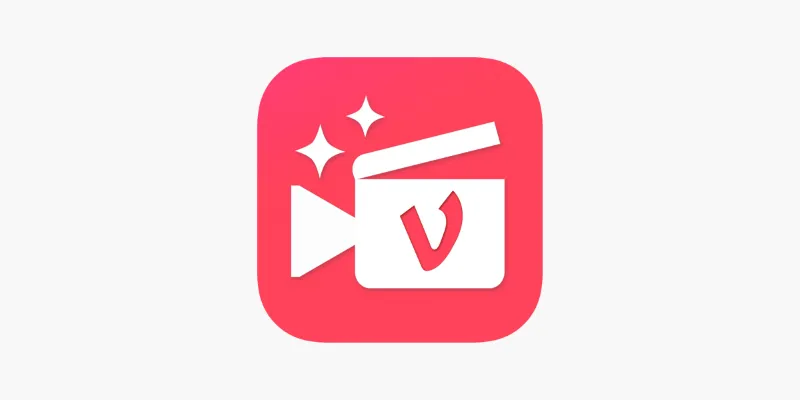
Vizmato 2025 Review: Video Editing That Feels Like Play
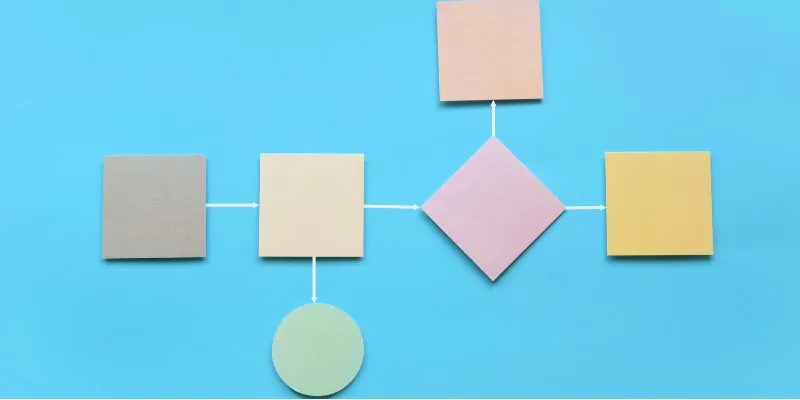
The Best Flowchart Software and Diagram Tools in 2025: A Comprehensive Guide

Discover the Best Large Language Models in 2025 Transforming Work Processes

The Best Free Small Business Software in 2025 to Run Smarter, Not Harder
Popular Articles
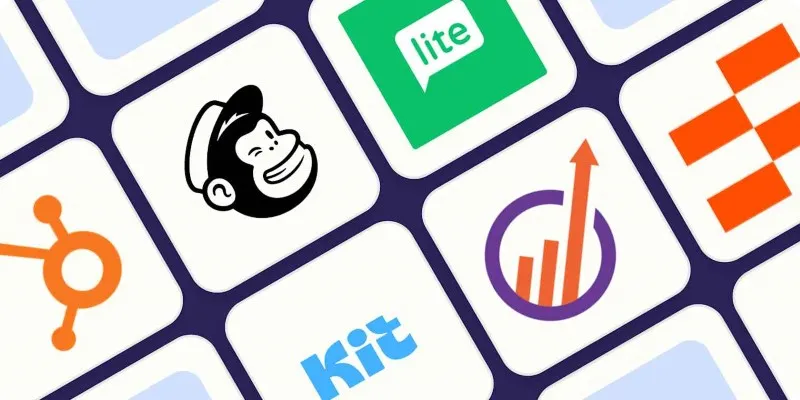
Top ActiveCampaign Alternatives to Try in 2025 for Smoother Workflows
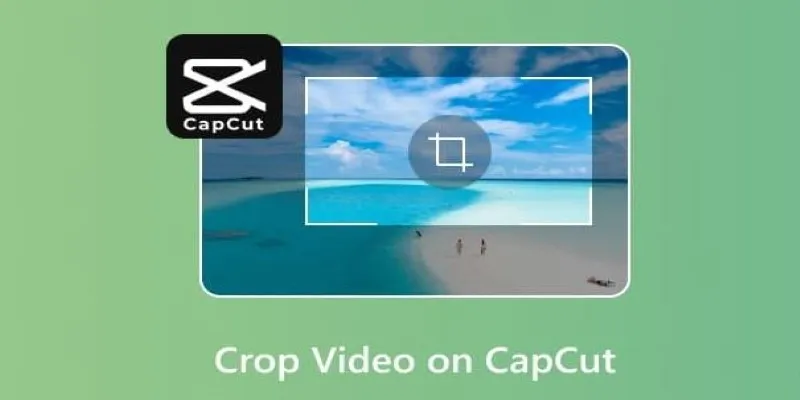
Get the Perfect Frame: Cropping and Ratios in CapCut

Best Tools for Converting MPEG to iPhone Format Easily

Bandicam for Mac: Best Alternatives to Try Now

How to Make a Timeline in Google Docs for Your Next Project: A Guide

Everything You Need to Know About CapCut Video Upscaler
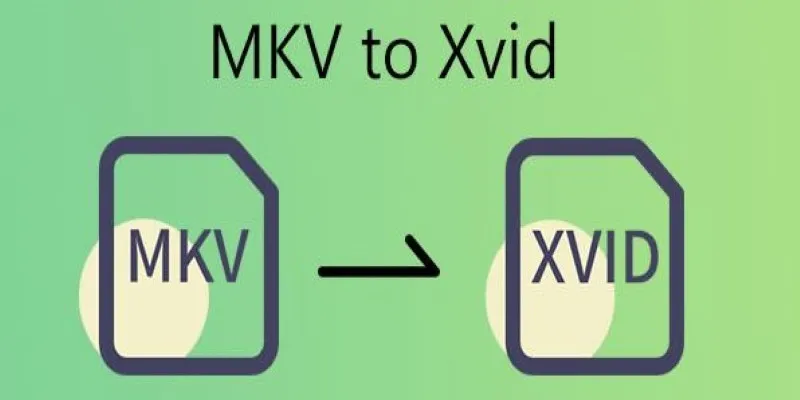
Transforming MKV Video Files to XviD Format: A Step-by-Step Guide

LumaFusion: Pro-Level Video Editing from the Palm of Your Hand
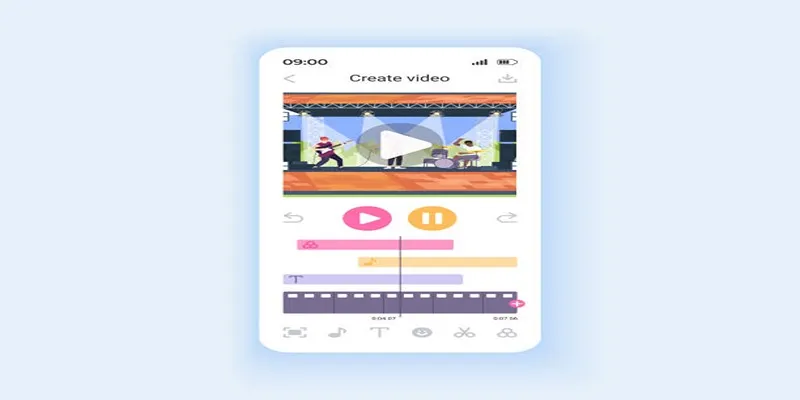
Unleash Your Creativity: Top AMV Maker Apps for Anime Music Videos

How to Change Your Zoom Profile Picture on Desktop and Mobile
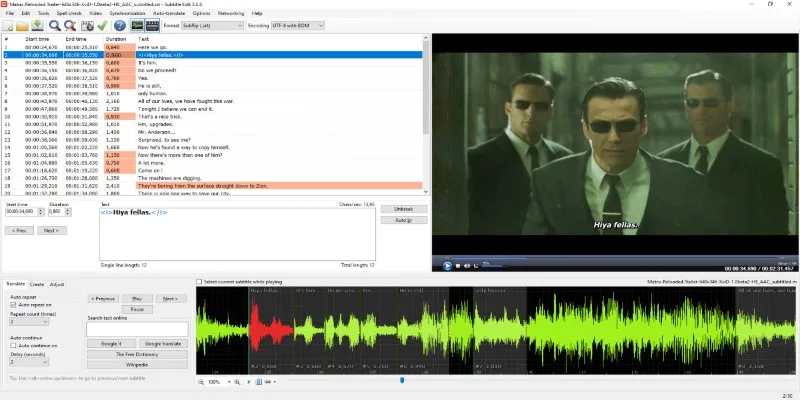
Subtitle Edit and Top 5 Mac Tools for Easy and Accurate Subtitling

 mww2
mww2