Can't Use Bandicam on Mac? Try These Better Screen Recording Tools Instead
If you’re on a Mac and tried searching for Bandicam, you’ve probably hit a wall. Bandicam is a Windows-only screen recorder with no Mac version—not even a beta. That’s frustrating if you’re switching from Windows or just looking for something that offers the same mix of screen capture, webcam recording, and audio syncing.
The good news? There are several solid Bandicam alternatives for Mac. Some are free, and some are paid, but they all do the core job well—recording your screen with clarity, audio, and a few smart extras. You won’t miss Bandicam once you give these a shot.
Best Bandicam Alternatives for Mac
Here are five solid options for Mac users. These tools don’t just mimic Bandicam—they make screen recording even easier in some ways.
OBS Studio

OBS Studio is probably the most known name when it comes to free screen recorders, and for a good reason. It’s open-source, totally free, and works on Mac, Windows, and Linux. While streamers often use it, you can use it just for recording, too.
You can record your entire screen, individual apps, or even multiple windows simultaneously. It has webcam and mic support and allows control over frame rate, resolution, audio sync, and overlays. The drawback? It takes some learning. The UI isn’t exactly newbie-friendly, but once configured, it’s a beast.
ScreenFlow
If you’re willing to pay a bit for something smooth and Mac-native, ScreenFlow is worth looking at. It feels like Bandicam but with more polish. It’s got a built-in editor, which means you can trim, annotate, and tweak your videos without jumping to another app.
It supports retina-resolution screen recording, external mics, webcam footage, and system audio capture (with an extra driver). This is a good choice for educators, tutorial makers, or anyone doing professional screen capture on Mac.
Camtasia
Camtasia has been around for years and remains a go-to for people who want to record and edit in the same workflow. It’s a bit more expensive than others on this list, but the upside is simplicity—recording, cutting, adding effects, and exporting are all in one place.
Its Mac version is just as capable as the Windows one. You can record your screen, import other footage, add overlays or transitions, and output in various formats. If you’ve used Bandicam and then had to do editing separately, Camtasia can replace that whole setup in one tool.
Snagit
Snagit isn’t as full-featured as Camtasia, but it has its audience—people who want quick recordings, screen captures, or GIFs with light edits. It’s simple, fast, and doesn’t overwhelm you with options. You just hit record, do your thing, and trim the video if needed.
While it’s not designed for long gameplay sessions or complex video tutorials, it’s excellent for walkthroughs, feedback videos, or bug reporting. Think of it as the snappy cousin of Camtasia—built for speed over depth.
CleanShot X
CleanShot X is a Mac-only tool that feels like it belongs on macOS. It’s sleek and minimal and does both screenshots and screen recording beautifully. You can record full screen or a selected area, mute notifications, show clicks and keystrokes, and even annotate afterward.
It comes with its cloud service (optional), which is handy for quickly sharing recordings. While it doesn’t have deep video editing tools like Camtasia or ScreenFlow, its simplicity is a big plus if you just need clean, good-looking screen recordings.
ApowerREC
ApowerREC is a lightweight and straightforward screen recorder with versions for both Mac and Windows. It’s good for users who want less setup and more action. You can capture full screen, specific regions, webcam overlays, and audio from your system or mic—all with just a few clicks.
It also has a scheduling tool, which lets you set recordings to begin at a specific time. If you often record webinars or online classes, this feature is a real-time-saver. While it doesn’t come with deep editing features, it supports trimming and direct upload to platforms like YouTube or FTP.
How to Use ScreenFlow to Record Screen on Mac?
Here’s a quick step-by-step guide on using ScreenFlow, one of the most user-friendly Bandicam alternatives, to record your screen and edit it right after.
Step 1: Install and Set Up ScreenFlow
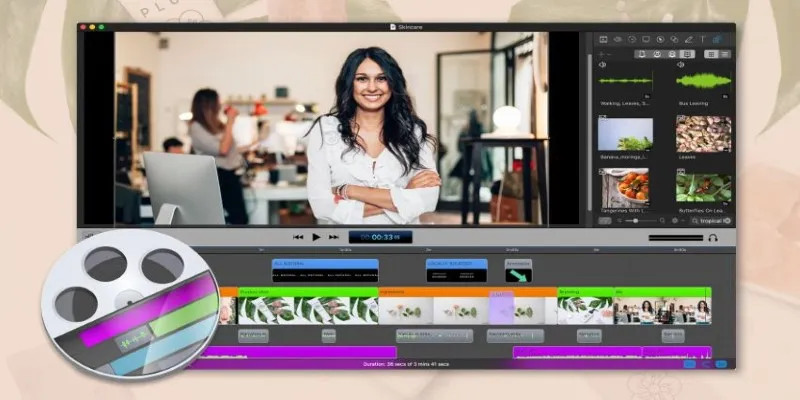
- Go to the official ScreenFlow website and download the installer.
- After installing, launch the app and grant it screen recording permissions under System Settings > Privacy & Security > Screen Recording.
- When you launch it, you’ll get a popup asking what to record—choose screen, webcam, mic, and system audio as needed.
- You can choose to record the whole screen or a specific region. You can also choose external inputs like a webcam or headset mic if you’re doing voiceovers or walkthroughs.
Step 2: Record and Edit Your Video
- Hit the red Record button to begin.
- Do whatever you need on-screen—whether it’s a tutorial, app walkthrough, or presentation.
- When you’re done, press
Shift + Command + 2to stop recording. - Your recording will automatically open in the ScreenFlow editor. Here, you can trim unnecessary parts, add callouts or annotations, zoom in on certain sections, and adjust audio levels. When ready, export the file in MP4 or other formats with various presets (YouTube, Web, 1080p, etc.).
The beauty of ScreenFlow is that you don’t need a second app for editing. It saves time and simplifies your workflow.
Conclusion
If you were hoping to download Bandicam for Mac, the answer is simple: it doesn’t exist. But that’s not a dead end. There are plenty of Bandicam alternatives that actually do more than what Bandicam offers—and they’re built for macOS. If you want something powerful and free, go with OBS Studio. If you’re aiming for simplicity with built-in editing, ScreenFlow or Camtasia are better bets. And if you just want quick, clean recordings with minimal fuss, CleanShot X or Snagit will do the job without slowing you down.
Related Articles

How to Play RMVB with RMVB Player or Convert RMVB to MP4 for Playback on Mac
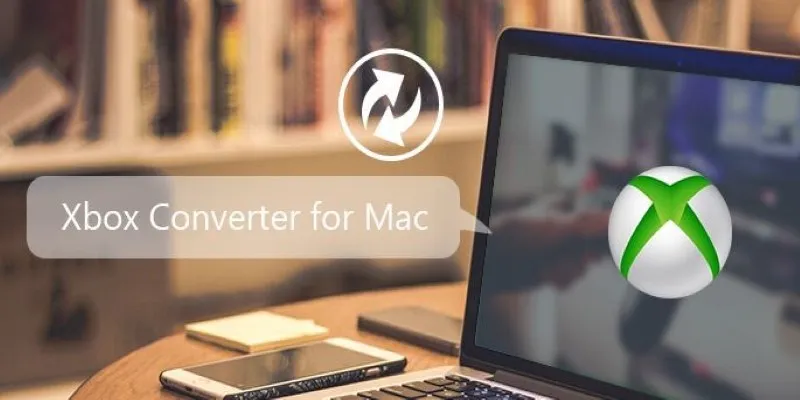
5 Best Xbox Converter Apps and Devices for Mac

CapCut for Mac: A Starter’s Look and the Top Tools That Compare

How to Change MOV to MP4 on Mac in 2025: 5 Reliable Methods

How to Compress Files on Your Mac: The Complete Guide

Free Dxtory Alternatives to Record High-Quality Videos
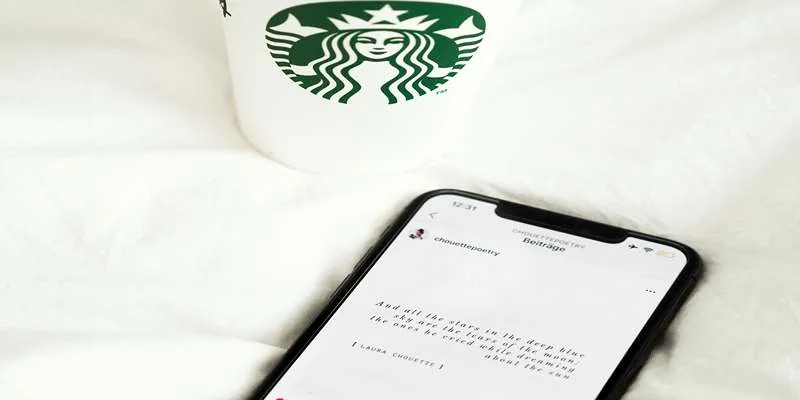
Top Note Taking Apps for iOS Devices This Year

5 Best Mac Screen Recording Tools to Elevate Your Recording Game
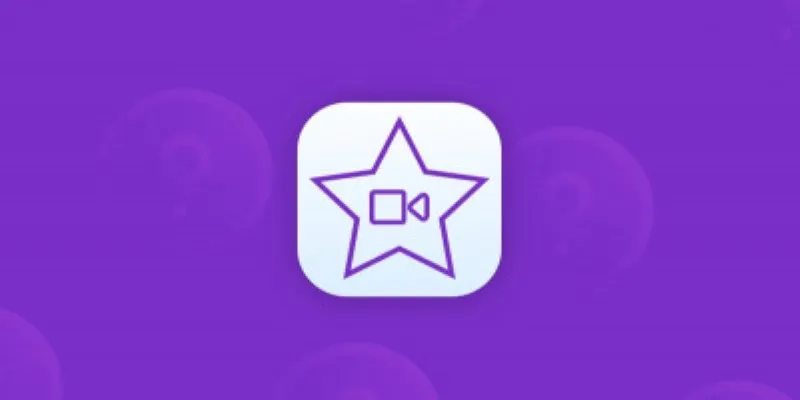
Great iMovie Replacements for PC with Smart Editing Features
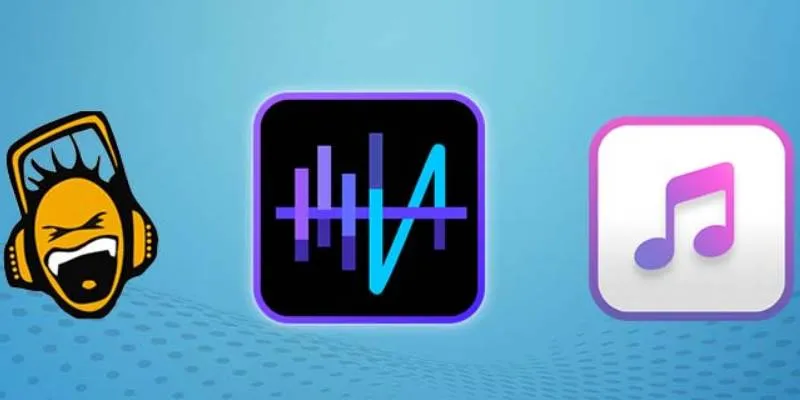
Top 5 Audio Editing Software and Apps for Mac and Windows in 2025

Free Video Editing Software for Mac OS X: 10 Excellent Choices
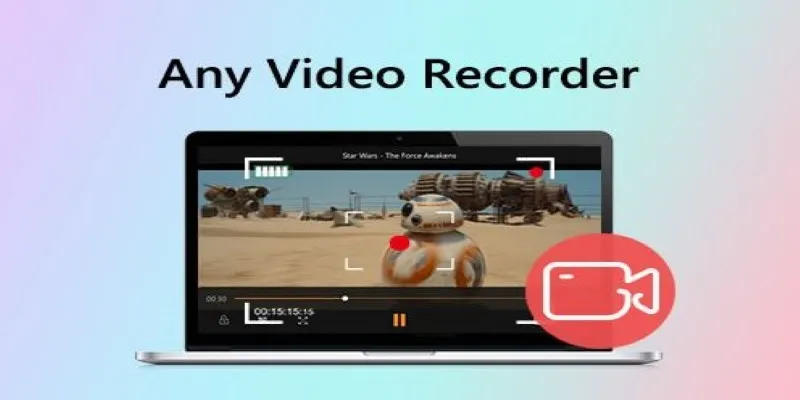
Top Screen Recording Tools You Should Try Instead of Any Video Recorder
Popular Articles

TidyCal vs. Calendly: Features, Pricing, and Usability Compared
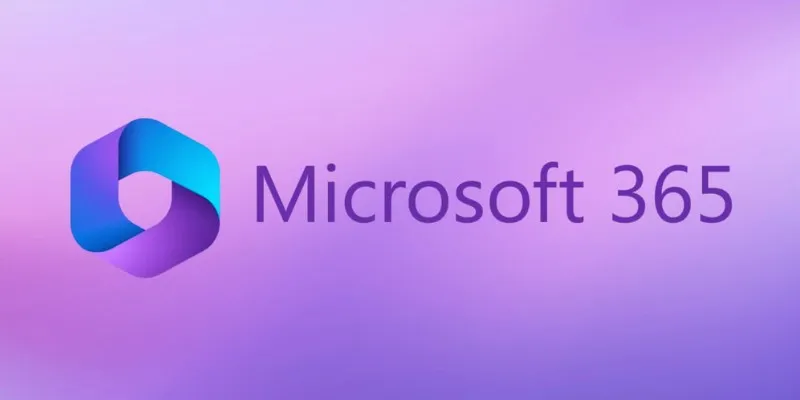
6 Ways to Automate Microsoft Office 365 and Boost Productivity
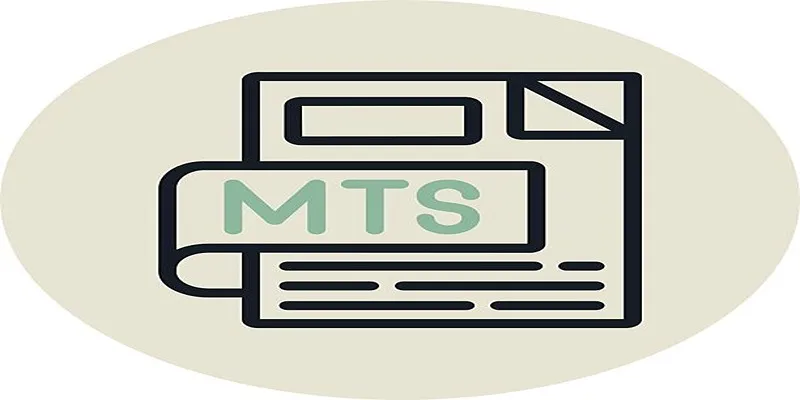
Simple Steps to Play MTS/M2TS/TS Files on iPhone 5 or Mac
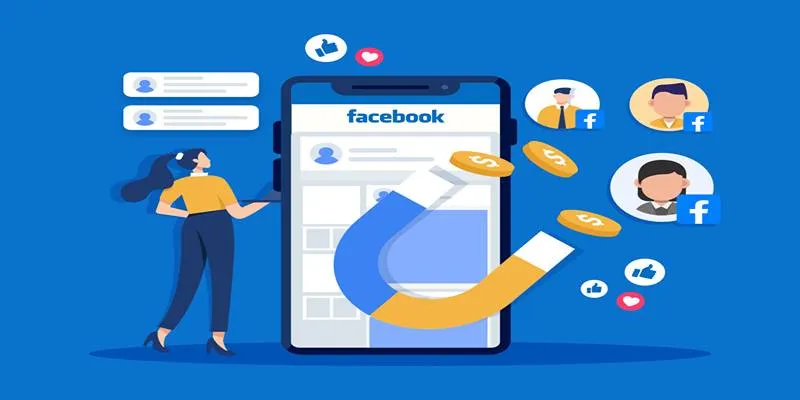
Top Connectors for Unloading Leads from Facebook Ads Easily
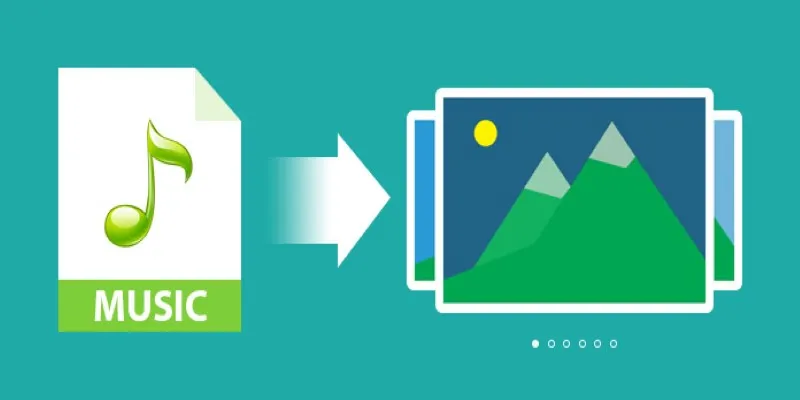
Add Music to Your Slideshow for Free with These 8 Simple Options
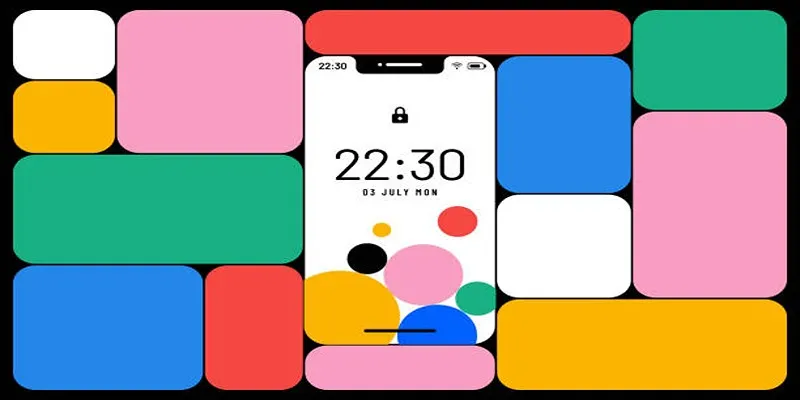
Build and Share Stunning Slideshows on Your iPhone in Five Simple Steps
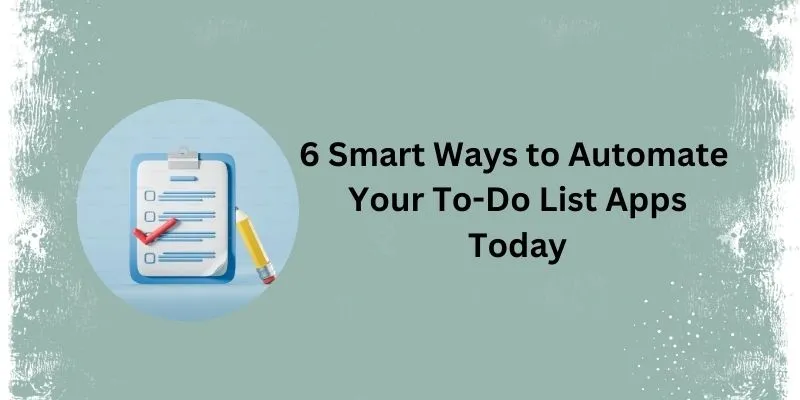
How Can You Automate To-Do List Apps to Save Time?

What Makes Generative AI by Getty Images The Best AI Image Generator for Businesses?
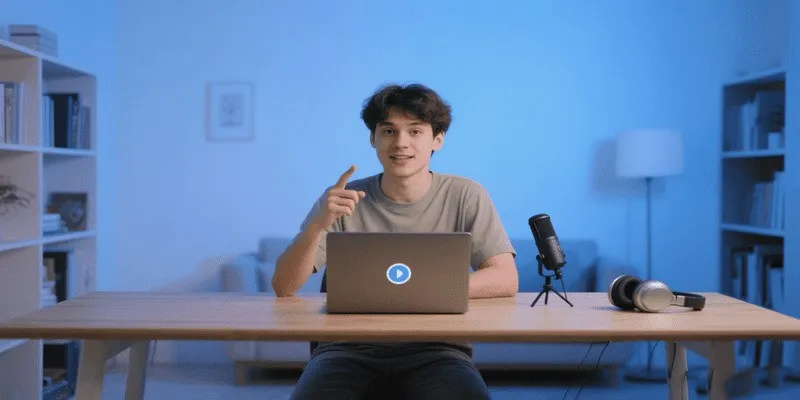
How to Record a Podcast on Zoom: A 6-Step Remote Guide

The 7 Best Social Media Management Tools in 2025: Elevate Your Online Presence

5 Proven Ways to Automate WordPress and Streamline Your Website Management
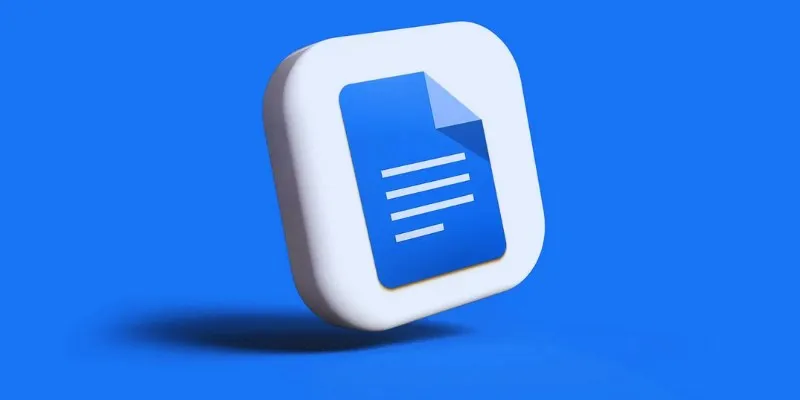
 mww2
mww2