How Do You Recover a Locked Excel File?
If you’ve ever found yourself locked out of an important Excel file, you’re not alone. Password-protected spreadsheets are great for keeping sensitive data private, but when the password is forgotten or misplaced, getting back in can be frustrating. Thankfully, there are reliable tools out there that can help recover lost Excel passwords. Some use brute force, some use dictionary attacks, and others make smart guesses based on common patterns. Here are nine of the most recommended tools that can help, with a detailed look at how each one works.
What is the Best Software for Recovering Excel Passwords?
PassFab for Excel
This tool is known for its speed and straightforward design. It supports different types of password attacks—dictionary, brute-force, and brute-force with mask attacks. You don’t need to be a tech expert to use it either; the steps are simple. Upload the file, pick the attack method, and start the process. It works with all versions of Excel, from 97 to the latest. One thing users appreciate is the option to pause and resume the attack later, which is helpful for longer attempts.
iSunshare Excel Password Genius
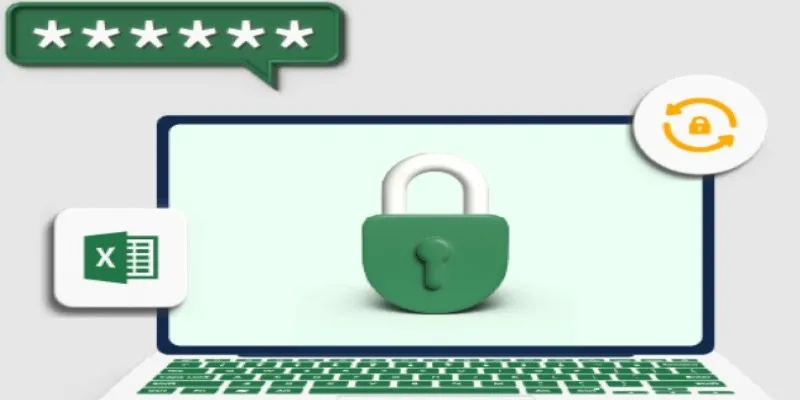
This software takes a smart approach by balancing power and simplicity. It also supports the three major attack modes and works with Excel files saved in both XLS and XLSX formats. The dictionary attack is particularly effective if you have a general idea of the password or use common phrases. It doesn’t need Microsoft Excel installed on the system to work, which is a plus. The tool can run quietly in the background while you continue other work.
Stellar Phoenix Excel Password Recovery
Stellar’s name often comes up in data recovery circles, and their Excel password tool is no exception. The layout is clean, and the process is fast. It leans heavily on the brute-force and mask attack modes. If your password includes a combination of known characters (like birthdates or initials), the mask attack is where this software shines. It can also auto-save progress, so there’s no risk of losing time if your system shuts down unexpectedly.
Accent OFFICE Password Recovery
This one’s a bit more advanced but has the edge when it comes to flexibility. Accent uses GPU acceleration to speed up password recovery, which is especially useful if your system has a dedicated graphics card. It also supports custom dictionaries and gives you detailed statistics on how the recovery is going. If you’ve tried simpler tools and they didn’t do the trick, this one might be worth checking out.
Excel Password Recovery Lastic
Not everyone wants to fiddle with settings. If you fall into that category, this tool keeps things as minimal as possible. You add the Excel file, hit “Recover,” and wait. That’s it. While it might not offer the customization options of other tools, it’s dependable for standard password retrieval. The interface is extremely basic, which is perfect if you just want to get your file open again without a dozen configuration steps.
Passware Kit Basic
Passware is widely used by forensic teams and IT professionals. Even their basic version can recover Excel passwords using several techniques. It’s slightly more technical than some of the others but makes up for it with performance. You can even connect multiple computers to speed things up—a feature that’s rare among password recovery tools. If you’re dealing with a stubborn password and have access to multiple systems, this one can cut your waiting time significantly.
Free Word Excel Password Recovery Wizard
Don’t let the “free” part fool you. This software performs well, especially on older Excel versions. It won’t beat premium software in terms of speed or flexibility, but it gets the job done for simple or short passwords. Its main appeal is accessibility—no license, no payment, just install and try. The interface is a bit outdated, but if you’re recovering a file from an old backup, this might be the exact match for it.
Asunsoft Excel Password Geeker
Asunsoft keeps things efficient and user-friendly. Its interface walks you through the process step-by-step, with clear instructions and tooltips. It supports up to four types of attacks, including smart attacks that try common password patterns. The software has a good track record with both short and long passwords, and it doesn’t require an internet connection, which is a plus for sensitive files. It’s also compatible with both 32-bit and 64-bit systems.
SmartKey Excel Password Recovery
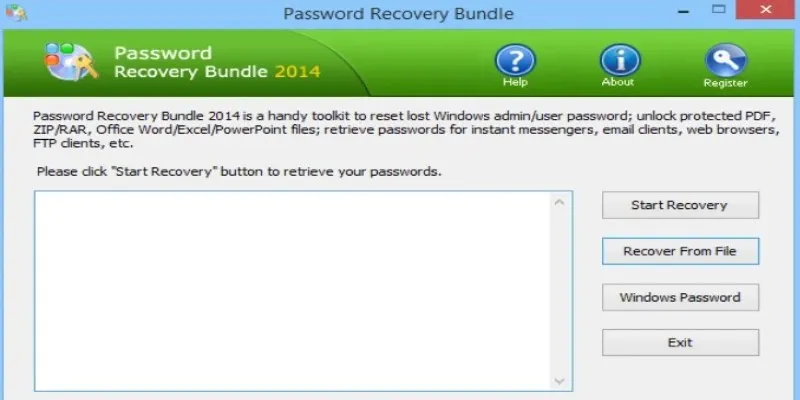
If you’re after software that balances looks with performance, SmartKey has a well-designed interface and strong backend. It works with all Excel versions and supports hardware acceleration. There’s even an auto-detect feature that guesses the best type of attack based on your file. That takes the guesswork out for users who aren’t sure which method to pick. It’s lightweight and doesn’t hog system resources, making it easy to run alongside other applications.
How to Recover an Excel Password Using PassFab for Excel
If you’re trying to choose just one tool to start with, PassFab for Excel offers a simple setup and strong results, especially for users who don’t want to spend time adjusting technical settings. After downloading and installing the software, launch it and select the locked Excel file from your system. The interface will prompt you to pick a password recovery method—dictionary, brute-force, or mask attack—depending on what you remember about the original password.
For example, if you know part of the password or its length, the mask attack is a smart choice. Once you’ve made your selection, just click “Start.” The software begins scanning, and you can pause or resume at any point, which is helpful if the process takes longer than expected. When the password is found, it’s displayed clearly on the screen and ready for you to use. PassFab supports all Excel versions and doesn’t require Excel to be installed, making it a convenient option for nearly any setup.
Conclusion
Getting locked out of your own file can be frustrating, but there are tools that can help. Whether you’re looking for something simple and free or a more advanced option with technical flexibility, the choices above cover all needs. Just be sure to go with a trusted source, and once you’ve recovered your password, consider storing it securely so you don’t have to go through the process again.
Related Articles

From Excel to JPG: Best Tools for Converting Charts into Images
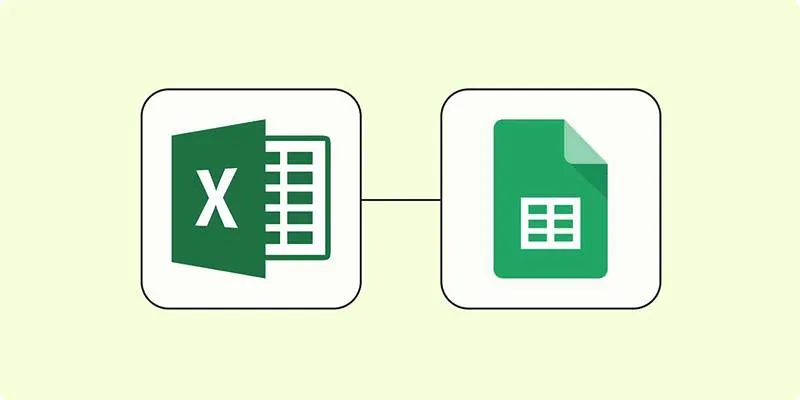
How to Convert Excel to Google Sheets for Free Using Top Tools

Password Manager Not Autofilling? Here’s How to Fix It Securely

Unlock the Power of Automation: 6 Ways to Automate Microsoft Excel
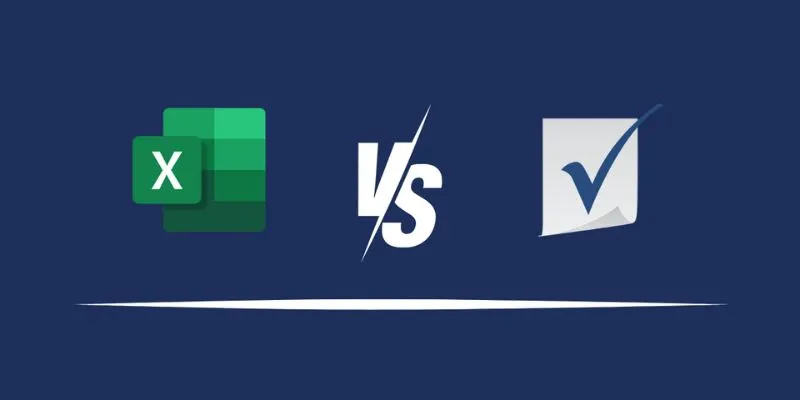
Excel or Smartsheet: Which is the Better Option for Project Management?
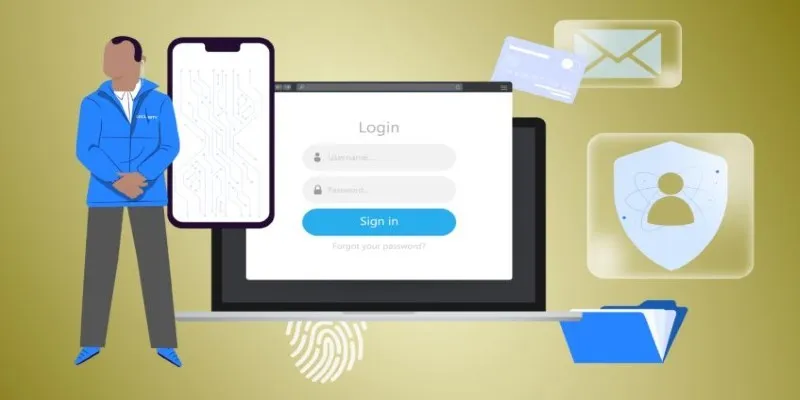
Protect Your Online Accounts: A Guide to Popular Password Managers

Discover the Top Password Managers to Keep Your Accounts Secure
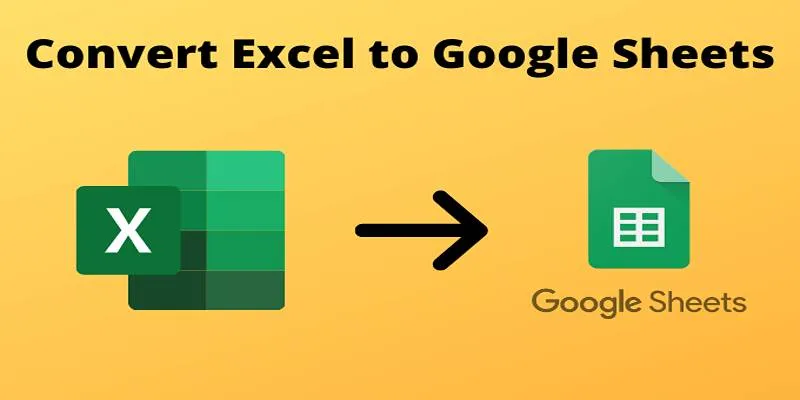
Cloud-Based Spreadsheet Tips: Convert Excel to Google Sheets
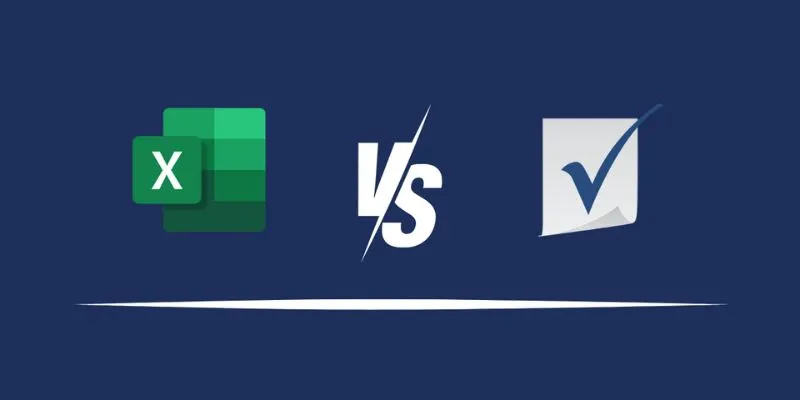
Excel or Smartsheet: Which is the Better Option for Project Management?

Top Reasons for MKV File Corruption and How to Resolve Them
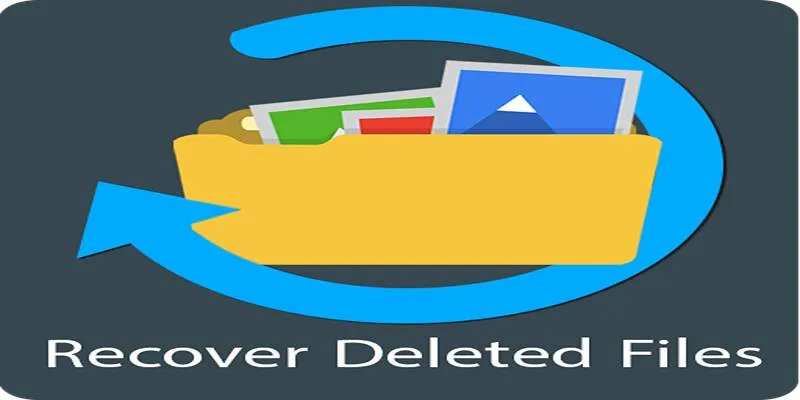
Recover Deleted Files Easily with These Top Free Recovery Tools
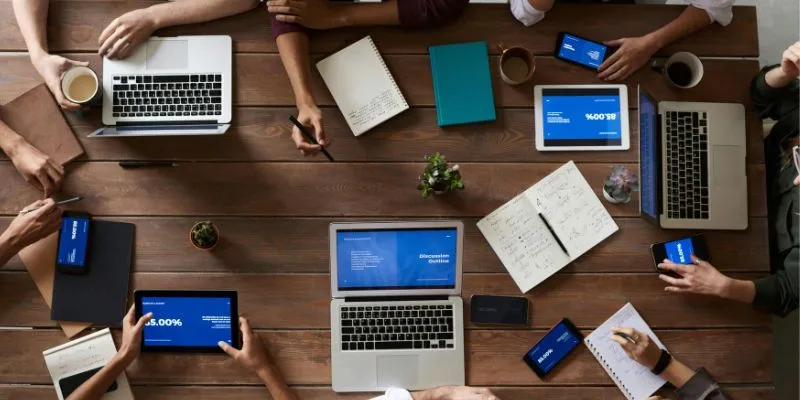
Asana vs. Jira: Which Offers Better Project Management?
Popular Articles
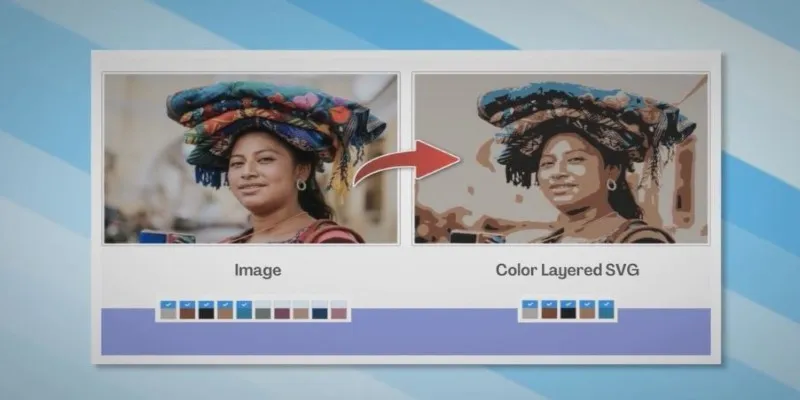
How to Convert JPG to SVG: The Best Methods for Beginners and Experts
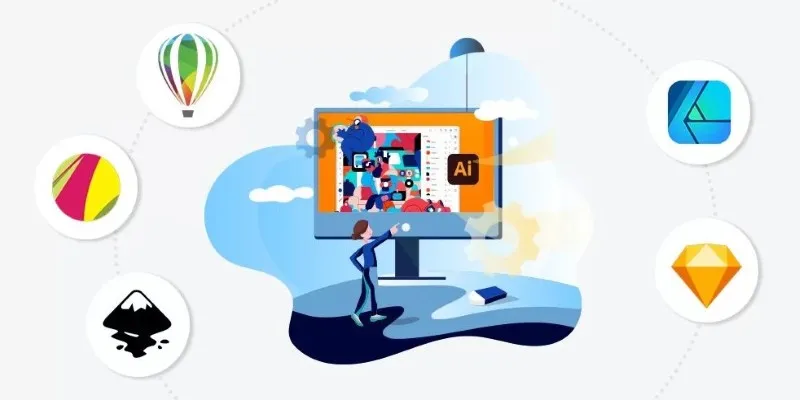
Best Free Alternatives to Adobe for Creatives and Professionals
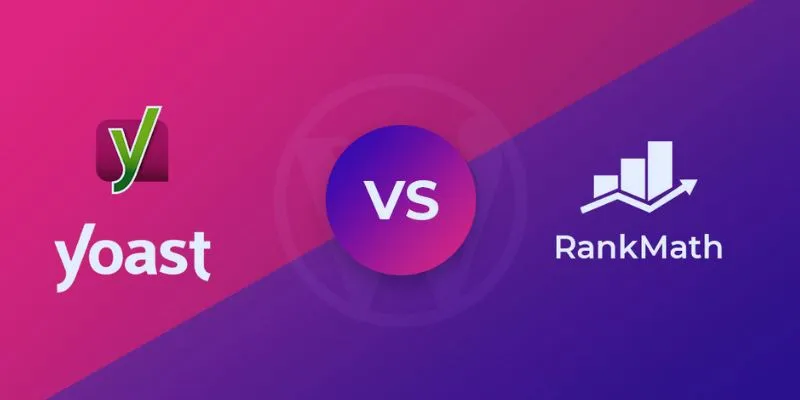
Rank Math vs. Yoast: A Detailed Comparison to Choose the Best SEO Plugin

How to Restore the Missing Link Title Field in WordPress 4.2 Easily

How to Make a Smooth 3D Effect for TikTok: Step-by-Step Guide

Step-by-Step Guide to Convert MTS/M2TS to MP4 for Kindle Fire
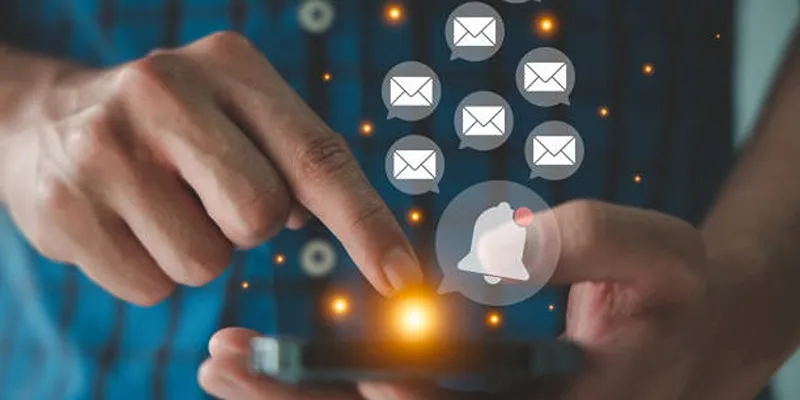
Master the Art of Custom Notifications for Emails and Form Submissions
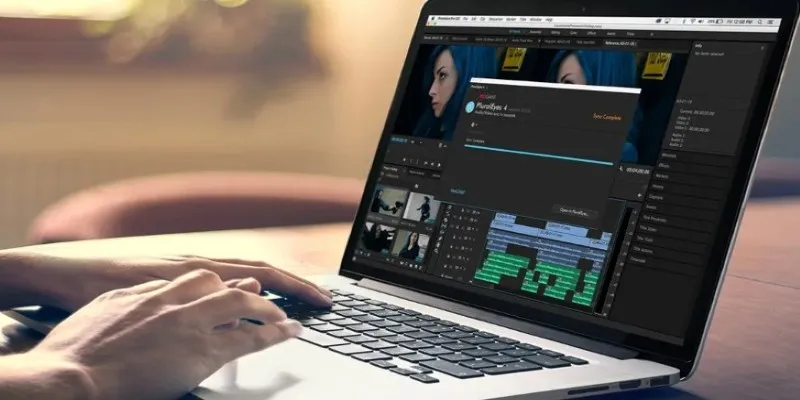
Simple Ways to Resolve Audio Video Delay: A Beginner’s Guide

Best Camcorders of 2025: Create Stunning Home Videos with Ease

The Best WebM Players for iPhone, Android, Windows, and Mac

The Best Free Small Business Software in 2025 to Run Smarter, Not Harder
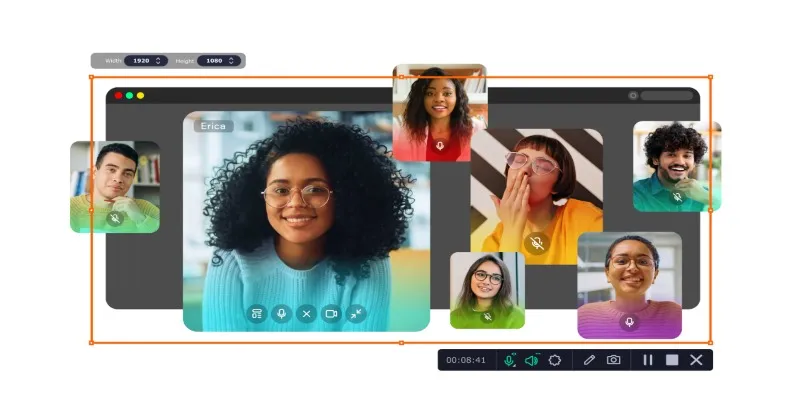
 mww2
mww2