Understanding MKV Corruption and Effective Repair Methods
MKV files are a popular choice for video storage, but they can become corrupt and unplayable due to various factors. These include improper downloads, system issues, virus attacks, and interruptions during file transfers. Although dealing with unplayable MKV files can be frustrating, there’s no need to worry. This article explains how corruption occurs and presents basic solutions to fix this problem.
What Causes MKV File Corruption?

MKV file corruption can happen for various reasons, often without warning. Understanding the root cause can help you prevent issues in the future or solve them quickly when they arise. Here are some common culprits behind MKV corruption:
1. Incomplete Downloads
Corrupt MKV files are often the result of incomplete downloads. If the file download is interrupted due to an unstable internet connection or server issue, it may lack critical data required for proper functionality.
Solution
Redownload the file from a reliable source, ensuring you have a stable and fast internet connection. Check user reviews to ensure the file is trustworthy and complete.
2. Physical Storage Device Damage
If your MKV file is stored on a damaged hard drive, USB, or SD card, corruption is likely. Bad sectors on storage devices can cause file errors, including unreadable or choppy MKV files.
Solution
- Use disk diagnostic tools like CrystalDiskInfo to check for bad sectors on your storage device.
- Back up your important files immediately and try recovering the MKV file using recovery software like Recuva or EaseUS Data Recovery Wizard.
- If recovery fails, send the storage device to a professional repair service.
3. Improper File Transfer
Copying or moving MKV files between devices without proper ejection or using faulty cables can lead to data loss or corruption.
Solution
- Always eject your storage device safely before removing it from your computer.
- Use high-quality cables for transferring files, especially large ones like MKV files.
- If corruption occurs, repair the file using tools like VLC Media Player or specialized video repair software.
4. Outdated or Unsupported Video Players
Sometimes, the issue isn’t with the file itself but the software you’re using to play it. Outdated or unsupported video players might not decode MKV files correctly, leading to playback errors.
Solution
- Update your video player to its latest version. Popular players like VLC Media Player and PotPlayer are excellent at handling MKV files.
- If your default player doesn’t support MKVs, switch to one that does. VLC, for instance, is free and supports nearly all video file formats.
5. Virus or Malware Infection
A virus or malware infection on your device can corrupt file structures, including MKV videos. This often happens when downloading media files from untrustworthy sources.
Solution
- Run a full virus scan on your device using reliable antivirus software like Malwarebytes or Norton.
- Delete any detected threats and redownload the MKV file from a secure source.
6. File Header Damage
The header contains metadata, such as the file format, size, and structure. If the header is damaged, the MKV file may fail to open or play.
Solution
Use video repair tools like Stellar Repair for Video to fix file header corruption by reconstructing the missing metadata.
7. Unsupported Codec Issues
MKV files often use advanced codecs for high-quality compression. If your video player doesn’t support the codec used by your MKV, playback won’t work correctly.
Solution
- Install a codec pack like K-Lite Codec Pack to ensure full compatibility with MKV files.
- Use VLC Media Player, which comes with built-in support for most major codecs.
8. Sudden Power Outages
A power outage or unexpected shutdown while editing or transferring an MKV file can cause it to corrupt.
Solution
- Use reliable video editing software that features autosave functions to minimize data loss during editing.
- If the file becomes corrupted, try salvaging it with repair tools or software.
How to Fix Corrupt MKV Files
Now that you know the common reasons behind MKV file corruption, here are some additional steps to fix them and bring your files back to life.
1. Try a Professional Video Repair Tool
If VLC can’t resolve the issue, invest in professional video repair software like Stellar Repair for Video or Wondershare Repairit. These tools are designed specifically to fix damaged video files and work even for severe cases of corruption.
2. Recover from Backup
If all else fails, check whether you have a recent backup of the file. Cloud storage services like Google Drive or OneDrive often back up your files, making recovery much easier.
3. Seek Professional Help
For costly or irreplaceable videos, such as personal projects or professional work, consider contacting data recovery professionals specializing in video files.
Tips to Prevent MKV File Corruption

Prevention is always better than cure. Here are some tips to avoid MKV file corruption in the future:
- Always download MKV files from trusted websites or sources.
- Use reliable storage devices and ensure they are handled with care.
- Avoid sudden interruptions during file transfers.
- Keep your video players and codec packs updated.
- Regularly back up important files both locally and on cloud storage.
Conclusion
MKV files are a popular choice for high-quality video storage and sharing, but like any digital file, they are not immune to corruption. Taking preventive measures can significantly reduce the chances of encountering issues. However, if corruption does occur, there are several tools and methods to recover your valuable content. By staying vigilant and proactive, you can ensure the longevity and usability of your MKV files for years to come.
Related Articles

Stellar Repair for Video Review: Features, Price, and Top Alternatives
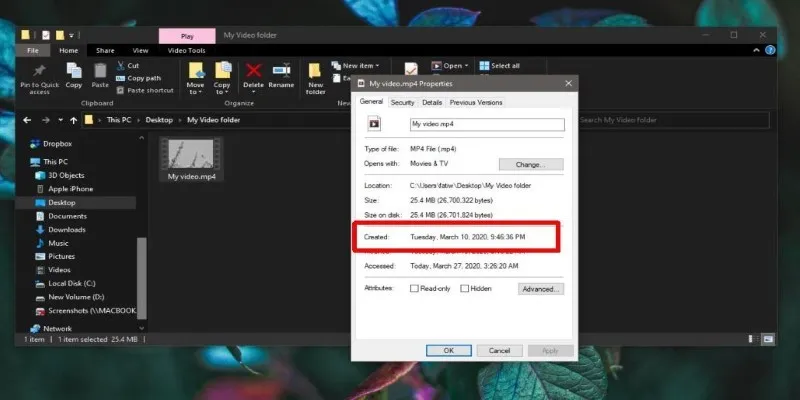
The Ultimate Guide to Changing Creation Dates for Files on Windows
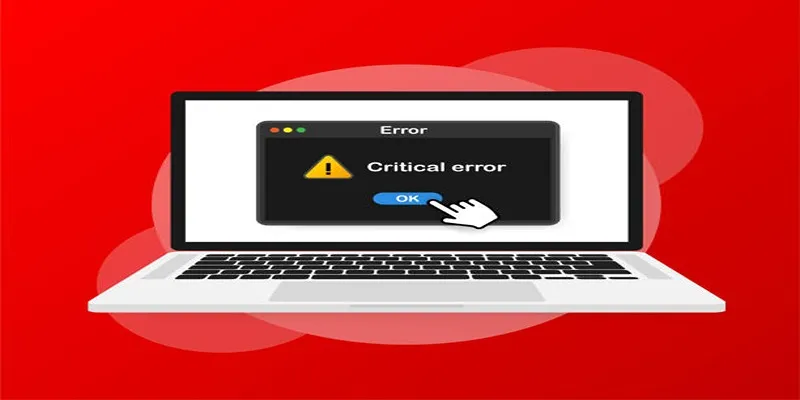
How to Fix Corrupted Videos on Windows: A Step-by-Step Guide

Comprehensive Review of Remo Video Repair and Its Top Alternative

Top Feasible WMV to MP4 Converters for Windows in 2025

Best Methods to Convert MKV to WAV Without Audio Quality Loss

How to Convert MKV to MP4 with a Fast and Powerful Converter
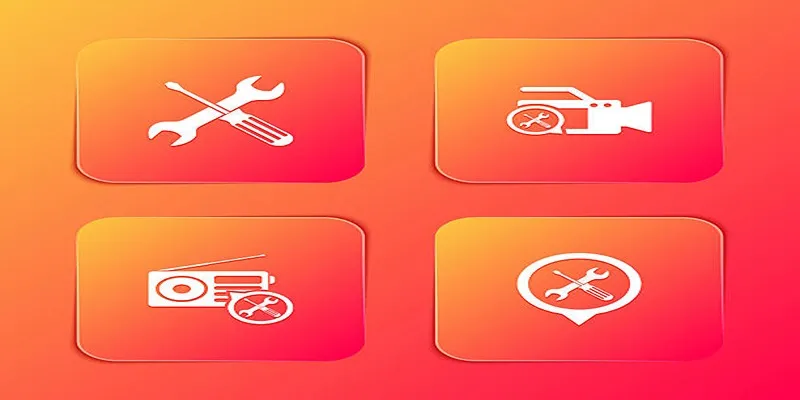
Kernel Video Repair Review: Everything You Need to Know

Best Way to Convert MKV to MP4 for Smooth Playback and Streaming
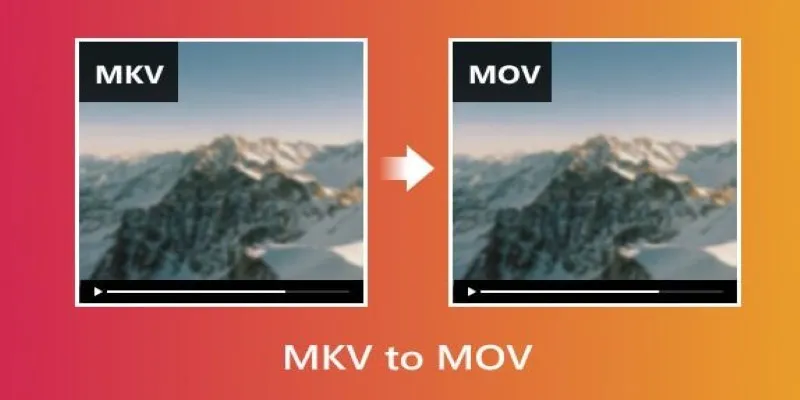
Convert MKV to MOV with These 2025 Online Tools

LightCut 2025 Review: The Best Video Editor for Android and iPhone

The Beginner’s Guide to Changing WAV Files into MP3 Format
Popular Articles

How to Integrate Airtable with Webhooks Easily
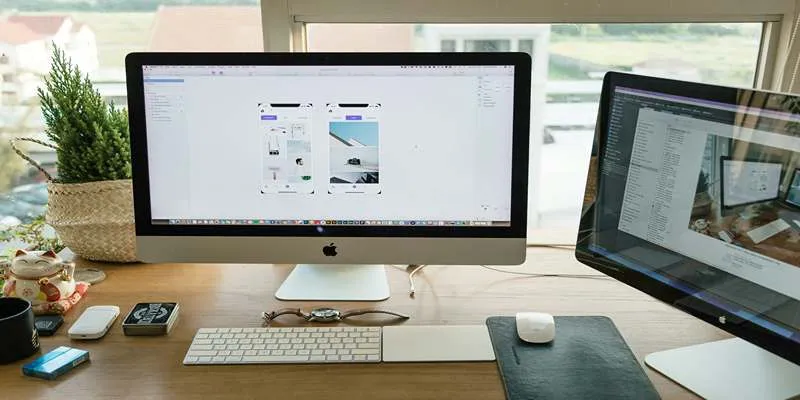
Best App Mockup Tools for UI Designers in 2025

The AI Advantage: 8 Ways Real Businesses Are Using AI for Content Creation

A Step-by-Step Guide on How to Cut Video in Movie Maker Easily

6 Ways Businesses Are Using AI in eCommerce to Stay Competitive

Tips to Password Secure Your WordPress Without User Registration
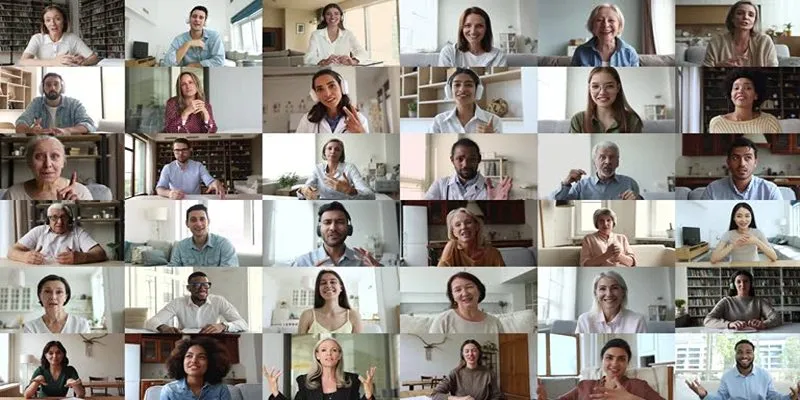
Easy Ways to Create a Video Collage with Music on Your PC or Mac
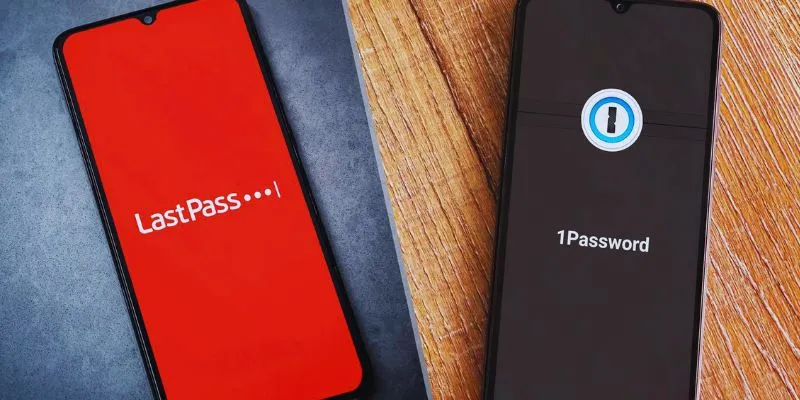
LastPass vs. 1Password: A Guide to Choosing the Best Password Manager

The 18+ Best Lead Generation Software and Tools for Maximum Growth
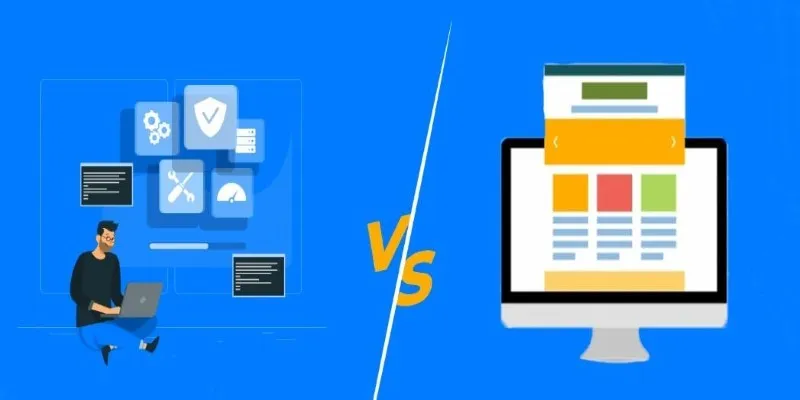
Choosing the Right App: Web or Desktop

Portrait to Landscape: How to Rotate Your Screen on Any Device
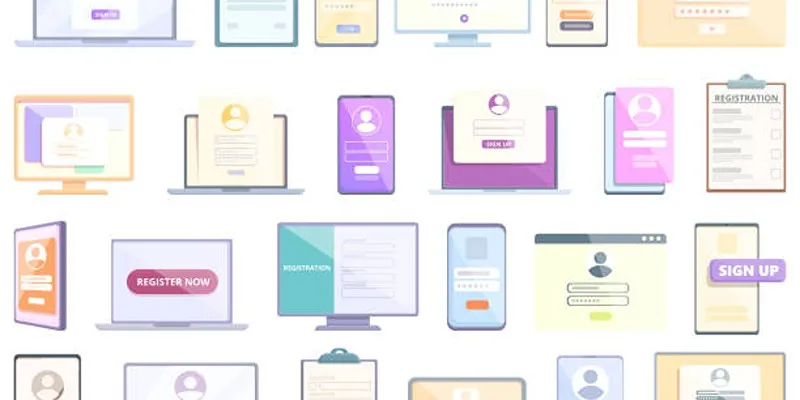
 mww2
mww2