How to Add a Private Messaging System in WordPress
Elevate Communication with Private Messaging
Want to enhance communication on your website? Adding a private messaging system to WordPress can help users engage without leaving your platform. It fosters a more connected community and increases user participation. Membership, forum, and eCommerce websites can all benefit from private messaging capabilities. The setup requires no coding knowledge, and several tools allow you to do it quickly and securely.
This article will guide you through incorporating a private messaging system using plugins. You will also learn about the best plugin options and useful configuration tips. Follow each step carefully for a seamless experience when adding private messaging features or user message systems to your WordPress site.
Choose the Right Plugin for Messaging
The first and most crucial step is choosing the appropriate plugin. Numerous plugins provide private messaging functionality in WordPress. While some offer premium options, others are available for free. The type and purpose of your website will determine which is best. Try “Better Message” or “BP Better Messages” if your platform is a social community. These are excellent with BuddyPress. “Front End PM” is a good option for straightforward websites, providing a private mailbox with minimal setup.
Examine features such as file sharing, user blocking, and real-time chat. Verify that the plugin has layouts that are responsive to mobile devices. Compatibility with other plugins and themes is crucial. Before installing, review user reviews and support documentation to ensure the plugin meets your needs. Avoid plugins that haven’t been updated recently. A regularly updated plugin will keep your website secure. Choosing the right plugin is crucial to success, whether you aim to add a private message feature or establish comprehensive communication channels.

Install and Activate the Messaging Plugin
After choosing a plugin, navigate to the WordPress admin section. Go to Plugins > Add New. Locate the plugin you have chosen, such as “Front End PM,” using the search bar. After selecting “Install Now,” activate the plugin. A new settings tab will likely appear after activation. Although the layout varies from plugin to plugin, the setup procedure is typically straightforward. If a welcome guide for the plugin is available, follow it. Examine the default settings.
By default, certain plugins enable messaging for all users. Others give you user role-based access control. Make sure to test the plugin with a user account. To view the interface, send a message. Ensure the link or message icon is visible to users. Care must be taken when installing a WordPress private messaging plugin. It impacts user experience, site speed, and user access. To prevent overload or confusion, only activate the features you need.
Customize Messaging Settings and User Permissions
To modify features after installation, navigate to the plugin’s settings. Determine who can send and receive messages. You can restrict it to particular roles or allow all users. Limit the number of messages sent each day to prevent spam. Use your brand’s color palette and style to personalize the message box. If available, include real-time notifications. Certain plugins permit Emojis, group chats, and file attachments. Select features based on your target audience. Turn off features that don’t add value.
See if the plugin has auto-delete or message history support. To examine flagged content, look for tools that provide admin monitoring. To increase user adoption, keep the user interface simple and intuitive. The messaging form can also be positioned on particular pages by using shortcodes. Optimizing the settings of the WordPress private messaging plugin ensures a smooth and secure experience for users. Changes should always be tested before going live to ensure seamless operation.
Add Messaging Interface to Front-End
Add the messaging interface to your website now that your plugin is operational and set up. Most plugins provide widgets or shortcodes. They can be positioned on a user profile, sidebar, or page. For instance, you can add [fep_shortcode_message_box] to the “Messages” page. Make it visible only to logged-in users. Verify that the user dashboard’s message button is visible. To help users know what to click, use obvious labels, such as “Send Message” or “Inbox.” Log in as a normal user to test it.
Verify notifications, sending, and receiving messages. Before using the feature, correct any errors that may be present. You want the messaging experience for users to be seamless. Pay attention to design and accessibility when adding a private message feature. Additionally, make sure the message form complements the theme of your website. A neat layout increases engagement, while a confusing layout can quickly turn off users.

Monitor and Maintain the Messaging Feature
After messaging goes live, it’s critical to monitor user behavior. Examine user reviews to determine whether it’s functioning properly. If your plugin offers analytics, review them. Keep track of the quantity of messages sent and received each day. To prevent bugs and security threats, update the plugin frequently. Make a backup of the user message data if you can. Export options are available in certain plugins. Avoid conflicts with plugins.
Use the messaging tool to test any new plugins you install. Don’t let your website lag. Reduce superfluous features to maintain high speed. Over time, keep the user interface tidy. Assist users who encounter problems. To address frequently asked questions, display an FAQ section. Credibility is enhanced with a dependable WordPress user message system. It also increases user loyalty. Just as crucial as installing it is keeping it up to date. A minor glitch or delay can damage the credibility of your website.
Conclusion
Integrating a private messaging platform inside WordPress helps establish closer user relationships. Making it operate calls for no coding experience. Select a reliable plugin and adjust its parameters accordingly. Test everything from front-end positioning to message flow. Your website will remain user-friendly and swift. Messaging can enhance user experience, add a private messaging capability, or utilize a WordPress plugin for private messaging. Quickly repair problems and observe performance. A well-set system produces loyal users who stay longer and interact more. Invest in communication to ensure slow but steady growth of your online platform.
Related Articles

How to Move Comments Between WordPress Posts: A Quick and Easy Guide
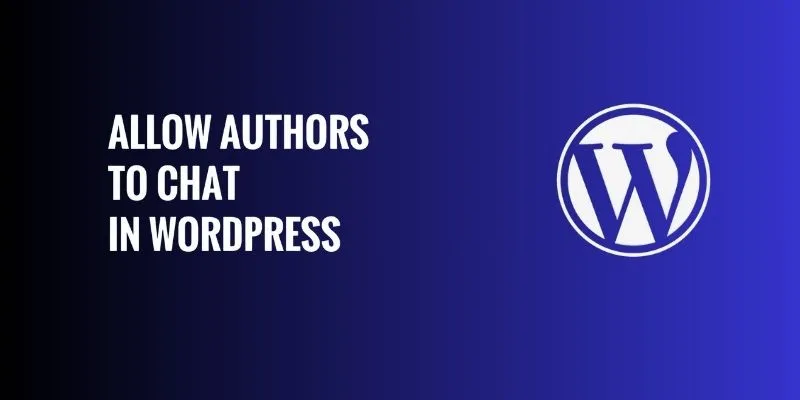
How to Allow Authors to Chat in WordPress: A Step-by-Step Guide

How to Import Post Ideas from CSV Spreadsheet in WordPress: A Guide
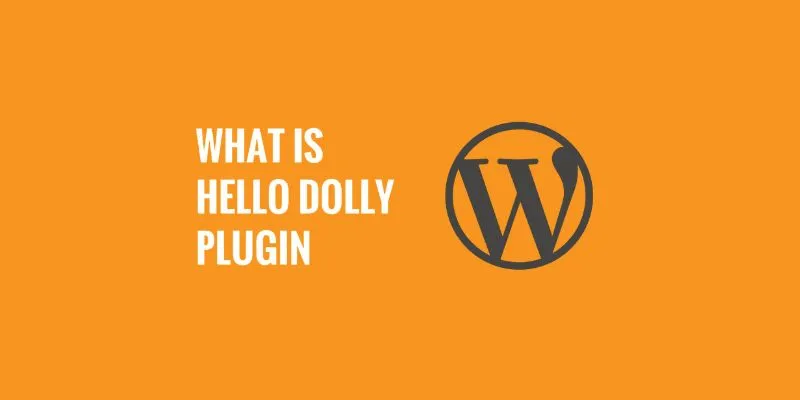
What is the Hello Dolly WordPress Plugin: A Guide for Beginners
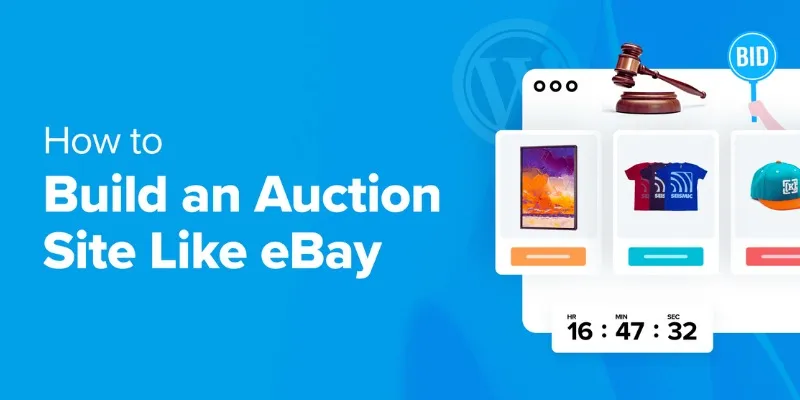
How to Build an Auction Site Like eBay Using WordPress: A Step-by-Step Guide
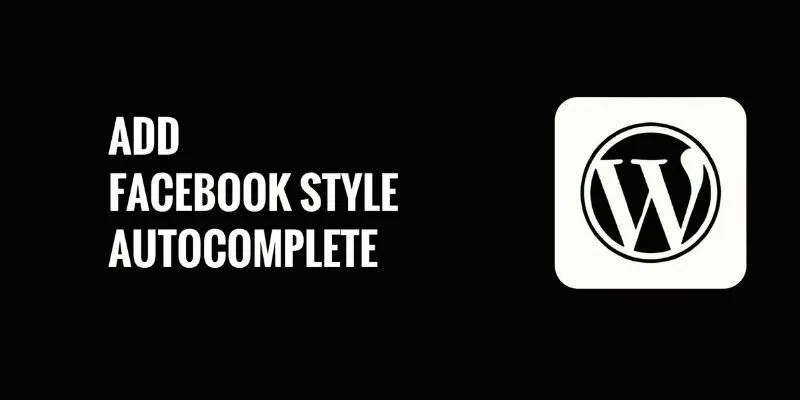
How to Add Facebook-Style Autocomplete for WordPress Posts: A Guide
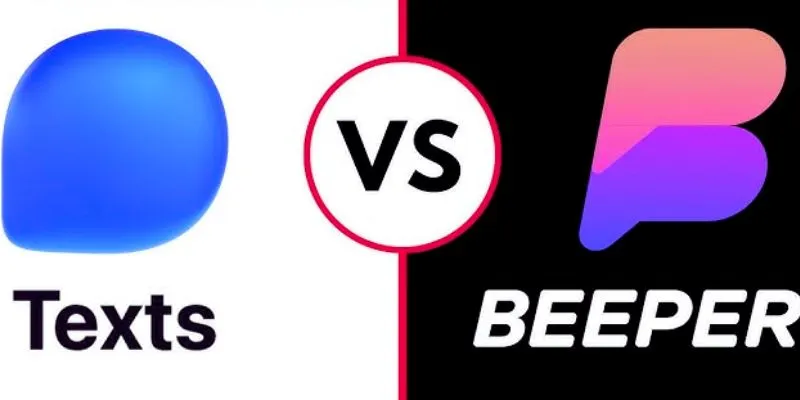
Beeper vs. Texts: Which All-In-One Messaging App Is Right for You

The Best All-in-One Messaging Apps: Streamline Your Communication Today
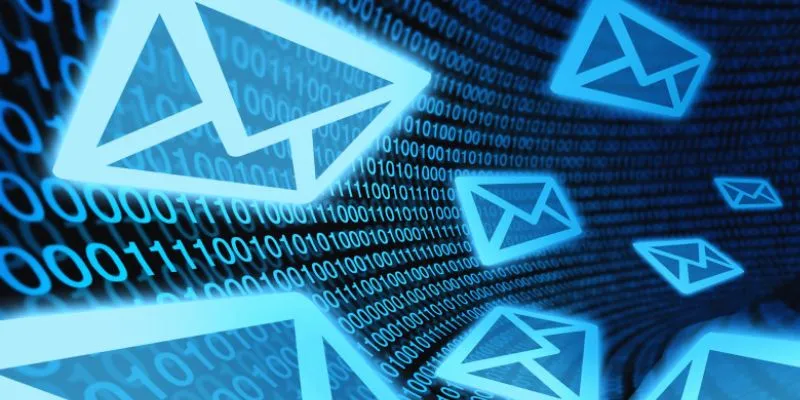
How to Add an 'Email This' Option to Your WordPress Posts: A Step-by-Step Guide
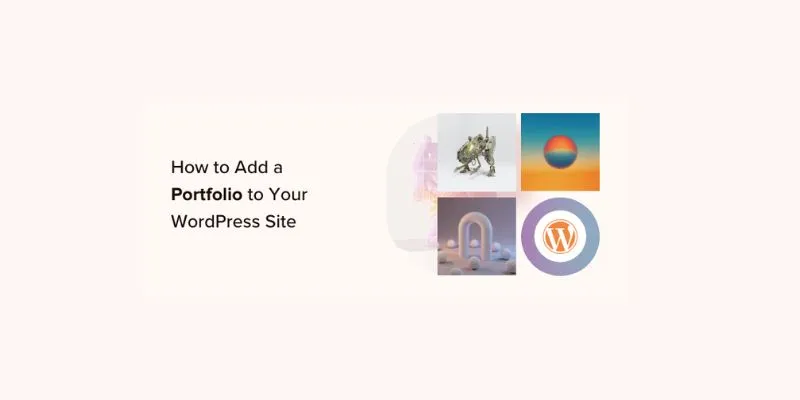
A Step-by-Step Guide to Adding a Portfolio to Your WordPress Site
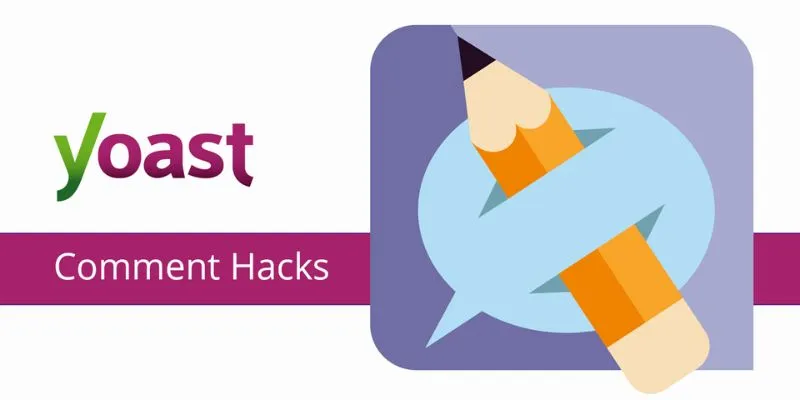
A Beginner’s Guide: How to Install and Setup Yoast Comment Hacks for WordPress
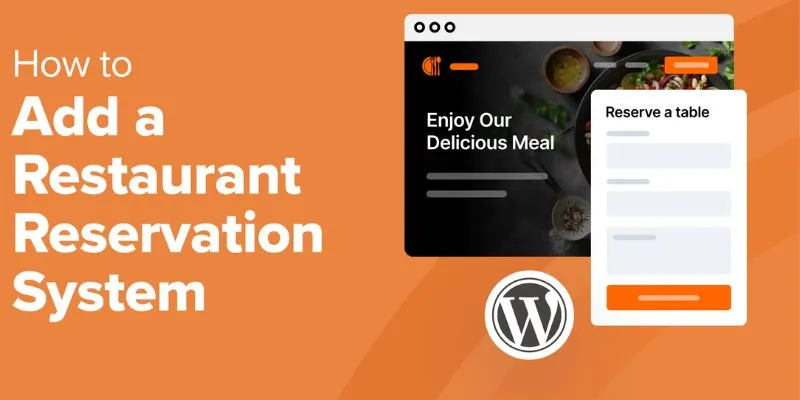
How to Add a Restaurant Reservation System in WordPress: A Step-by-Step Guide
Popular Articles

Best Online Methods to Combine MPEG Files at No Cost

How You Can Quickly Speed Up Videos on Your iPhone
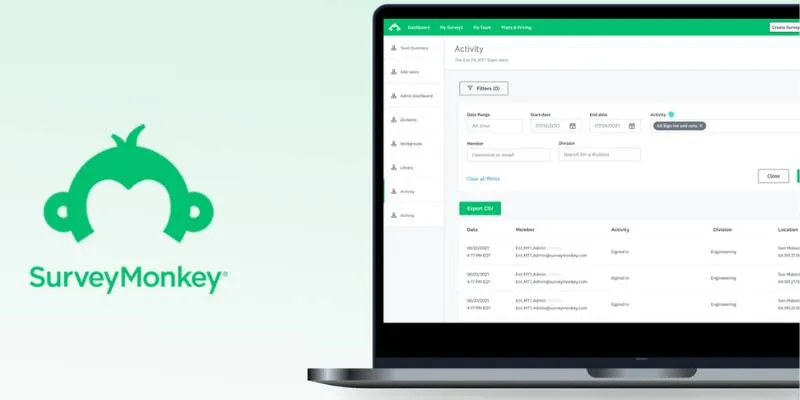
Discover 8 SurveyMonkey Automation Ideas to Boost Efficiency
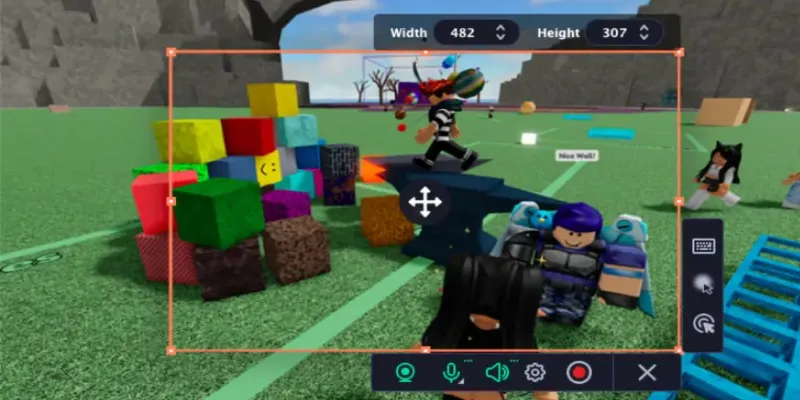
How You Can Record Roblox Game Videos Using Different Tools

TitanOS-Powered Philips TVs Get Full Stremio App Streaming Access

CapCut for Mac: A Starter’s Look and the Top Tools That Compare

7 Best Tools to Reduce Video Noise and Enhance Clarity
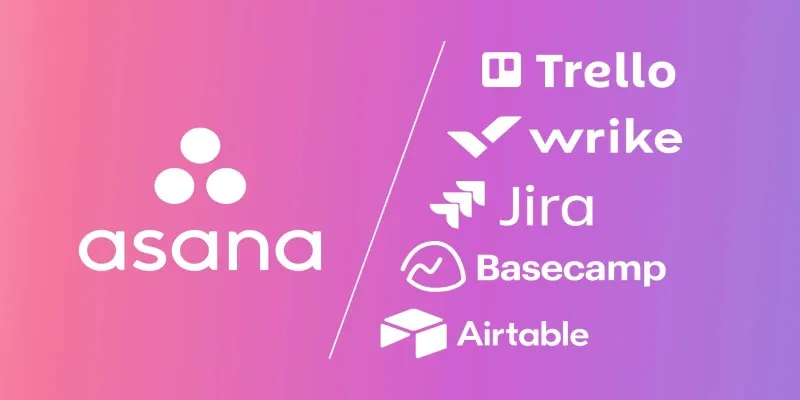
The 9 Best Asana Alternatives in 2025 to Plan, Track, and Deliver Smarter
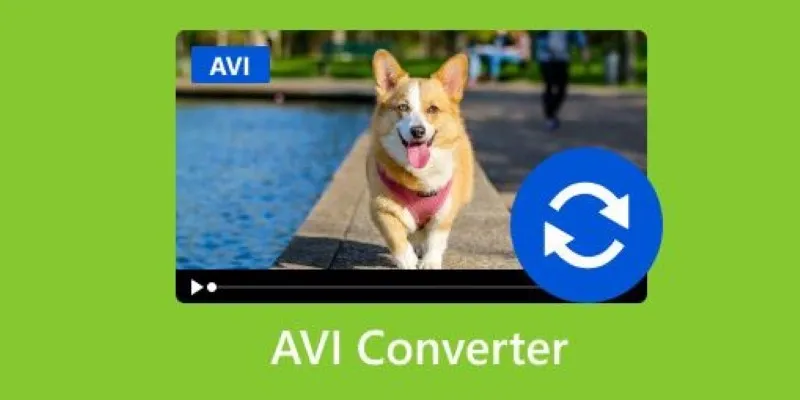
Discover the Top 5 Tools for Effortless AVI Video Conversion
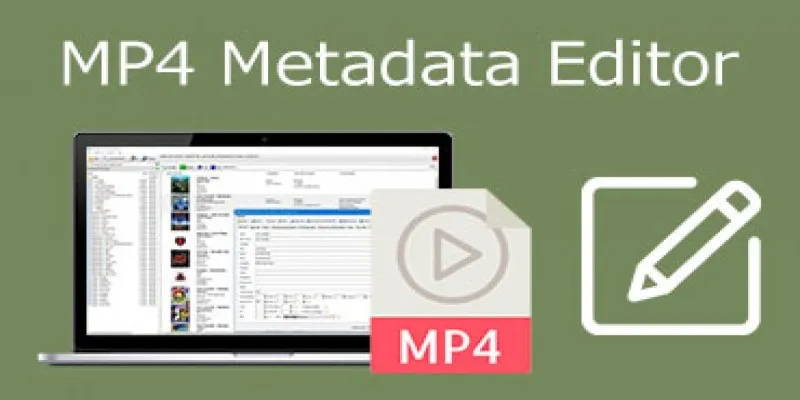
Edit MP4 Metadata Like a Pro: 3 Best Editors You Must Try
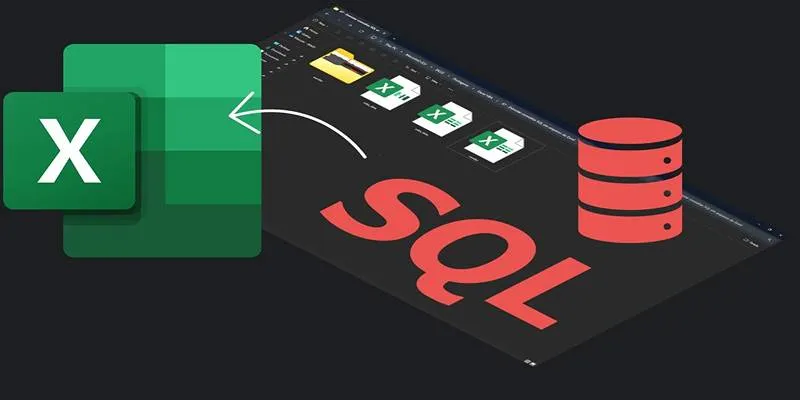
Export SQL Query Results to Excel with These Free Online Tools

 mww2
mww2