How to Organize WordPress Plugins into Groups for Optimal Management
Organizing your plugins helps you maintain better control over your WordPress admin area. When many tools are installed, your plugin list can quickly become cluttered. Constantly scrolling to find the right plugin wastes time and disrupts your workflow. Fortunately, you can group plugins efficiently using dedicated tools or coding techniques. Grouping them declutters your dashboard, saves time, and improves focus.
It also simplifies troubleshooting when problems occur. Whether you manage a large website or blog solo, this method is useful. Learning to group plugins promotes a more efficient and collaborative workflow. This beginner-friendly guide will walk you through the process of grouping WordPress plugins. Follow along to strengthen your plugin management skills—no advanced knowledge required.

Why You Should Group Your Plugins for Better Management
Most WordPress websites require several plugins to enhance speed, provide backups, improve SEO, and perform other essential functions. As more plugins are added, the admin dashboard can become cluttered. It often leads to confusion and even slower site performance. You might click the wrong plugin or forget what each one does. To solve this, group your plugins by category, such as marketing, security, design, or performance. Once organized, plugins are easier to manage. If issues arise, it’s much simpler to identify the problematic plugin—no more endless scrolling or guessing where something is.
Grouping also streamlines the update process, allowing you to manage plugins in batches instead of one by one. It saves both time and effort. Additionally, organizing plugins reduces the likelihood of compatibility issues. A well-structured plugin layout improves team collaboration and productivity. With a clear interface, everyone stays on track and avoids confusion during site management.

Install the Plugin Organizer Plugin for Easy Grouping
Use a program called Plugin Organizer to sort plugins quickly. It enables you to make unique plugin groups. Installing it from the WordPress plugin directory is the first step. Click “Plugins” > “Add New” after navigating to your dashboard. Install “Plugin Organizer” after searching for it. Next, turn it on. Next, navigate to the settings section. You can choose to group your plugins. You can create categories such as speed enhancers, backup tools, SEO tools, or design enhancers. On some pages, you can even turn off particular plugins. It enhances site control and speed.
Sort WordPress plugins according to the purposes of your website. Place them in the appropriate categories by dragging and dropping them into their respective locations. To maintain clarity, rename the groups. Additionally, Plugin Organizer increases your visibility. It displays which plugins are page-specific and which operate across the entire website. No coding knowledge is required, and the tool is easy to use. This approach makes WordPress plugin organization quick and easy.
Use Code Snippets to Group Plugins (For Developers)
If you prefer working with code, you can manually group plugins. This method is best suited for developers or advanced users. Start by opening your theme’s functions.php file. Add filters to help display plugin sections, and use WordPress admin hooks to label or rearrange plugin areas. Begin by understanding how the backend loads plugins. Then, use action hooks—such as pre_current_active_plugins—to modify how the list appears in the admin panel. You can also use array functions to create custom categories with headings like “Speed Tools,” “Security,” or “Email Marketing.”
This approach eliminates the need to install additional plugins, allowing you to maintain full control over plugin organization. However, it requires caution. Improper code can break the admin interface, so always back up your site before making changes. Manual grouping is especially useful for creating custom dashboards. You can implement tabs or accordion-style layouts to organize plugin sections. That makes it easier for clients and team members to navigate and manage plugins more efficiently.
Create Plugin Groups Using Admin Menu Editor Plugin
The WordPress admin panel can be better organized with the aid of the Admin Menu Editor. It alters how plugins look, but it doesn’t group them. After installation, activate the plugin. To begin, select Settings > Menu Editor. All admin menu items, including those added by plugins, will be visible to you. Plugin menu items can be rearranged and folders created. Drag all security tools under the “Security” menu, for instance. The same goes for design, backups, and SEO. It maintains the sidebar’s order and cleanliness.
Sort WordPress plugins according to their function. To reduce distractions, rename or conceal plugin menu items that aren’t frequently used. When clients use your dashboard, the Admin Menu Editor is also helpful. Only the plugin options that are required can be displayed to them. It enhances usability and avoids misunderstandings. A clever workaround is to group WordPress plugins into menus. It enhances the way you work with each plugin’s settings without having a direct impact on the plugin page.
Tips to Maintain Grouped Plugins for Long-Term Efficiency
Don’t stop once your plugins are grouped—maintain the organization over time. Keep everything neat and up to date by immediately assigning new plugins to the correct group as they’re installed. Prevent new installations from accumulating. Remove a plugin’s group tag when you uninstall it. By doing this, obsolete or empty groups are avoided. Review the plugin every few months. Delete any plugins that are not in use. It enhances speed and security. Create a system for group names. Always mark speed plugins as “Performance,” for instance. If your plugin manager allows it, use icons or color codes.
Before making significant changes, make a backup of your plugin’s settings. For safety, use programs like BackupBuddy or WP Reset. To ensure that teams are using plugins effectively, keep track of their functions and ensure they are being utilized correctly. Arrange WordPress plugins according to logic, performance, and appearance. Time is saved and human error is decreased when everything is in its proper place. A well-maintained dashboard also facilitates future expansion and enhancements.
Conclusion
Grouping WordPress plugins improves site workflow and reduces clutter. Tools like Admin Menu Editor and Plugin Organizer help save time and minimize errors. You can also add notes to label each plugin clearly, making management even easier. Smart plugin organization simplifies site administration, no matter your level of experience. Keep your groups updated and use consistent, descriptive labels. With proper plugin management, your dashboard stays efficient, organized, and user-friendly.
Related Articles

The 8 Best To-Do List Apps for Android in 2025

Top Tools to Convert MXF Files for Seamless Sony Vegas Compatibility

8 Best To-Do List Apps for Mac in 2025
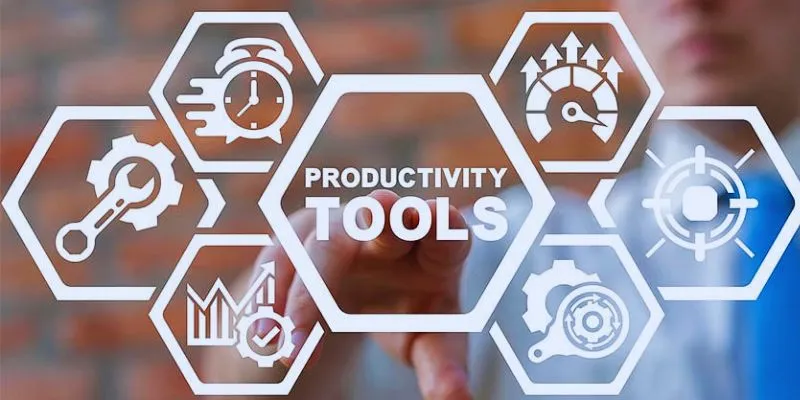
8 Must-Have Productivity Tools Every Software Engineering Manager Needs

12 Best Productivity Apps for Mac in 2025

Top 10 Apps to Add Text to Videos on Mobile and Desktop

The 6 Best Construction Management Software Options to Streamline Your Projects

How to Convert MPEG to WAV: A Step-By-Step Guide

How to Crop and Edit WordPress Post Thumbnails for Better Visuals

How to Add Character Limit to Post Titles in WordPress: A Complete Guide

What Are Creative Ways You Can Use Trello to Organize Work, Life, and Everything In Between?
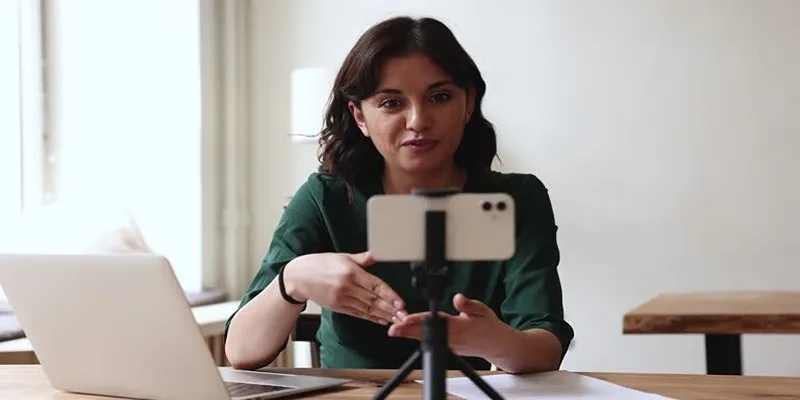
5 Best MP4 Screen Recording Tools for Capturing Videos on Your PC
Popular Articles
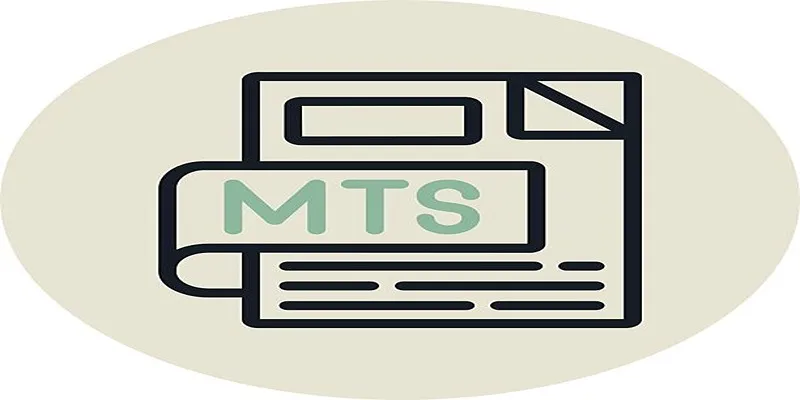
Simple Steps to Play MTS/M2TS/TS Files on iPhone 5 or Mac
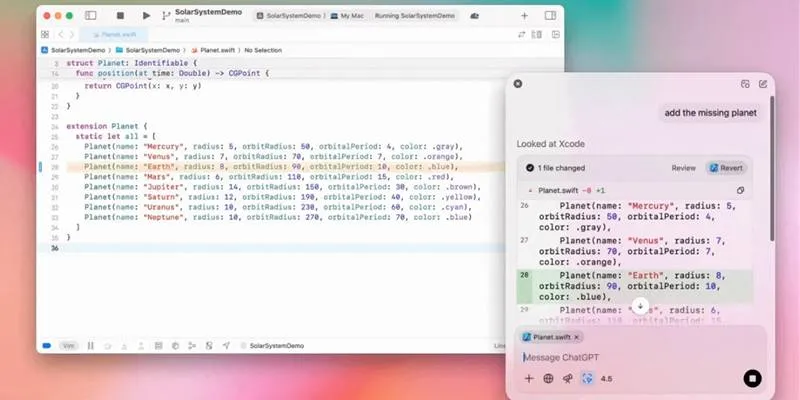
All ChatGPT Users Can Now Access the 'Work with Apps' Feature

Best iPad Video Converter for Mac: Top 5 Tools for Smooth Playback
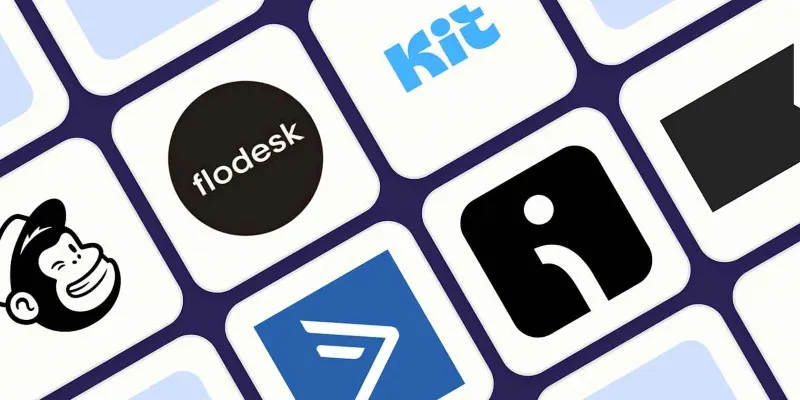
The 10 Best Email Drip Campaign Software in 2025 to Automate Your Outreach
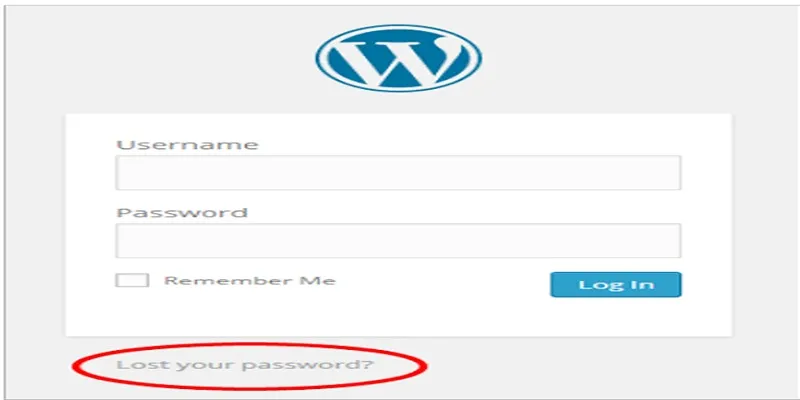
Top 2 Methods to Force WordPress Users to Create Strong Passwords

Simple Guide to Converting and Editing Videos for BlackBerry Phones

Best Practices for Converting AVI Files to JPG Format

How to Limit Heartbeat API in WordPress: Beginner-Friendly Methods
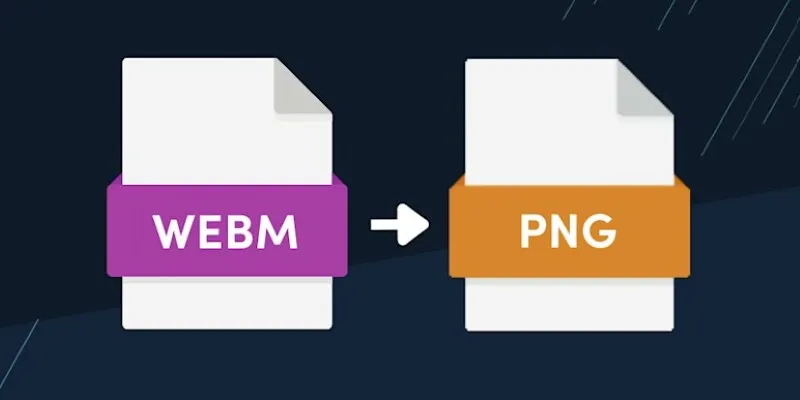
How to Convert WebM to PNG Online Without Installing Any Software

10 Best IT Management Software to Streamline Your Business Operations

Top 5 Ways to Automate Google Analytics for Better Efficiency
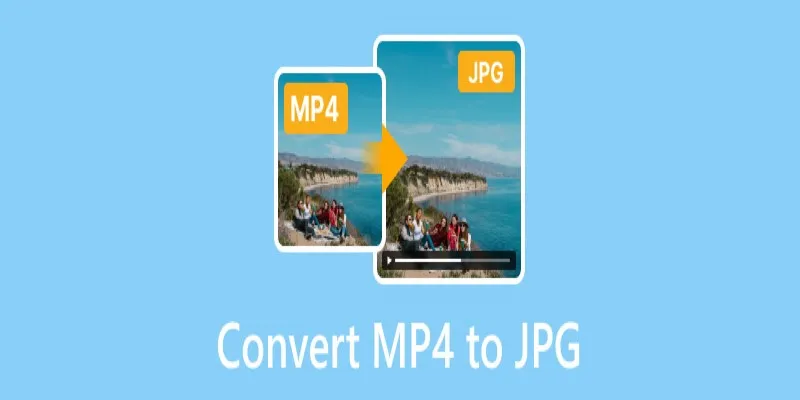
 mww2
mww2