How to Use Stable Diffusion to Create AI-Generated Images
Introduction
Artificial intelligence-generated images have transformed digital art, with Stable Diffusion leading the way as one of the most potent technologies available. This AI-driven approach changes text prompts into breathtaking, premium visuals for artists, designers, and enthusiasts. Stable Diffusion allows you to create original images easily, regardless of your expertise. This guide will walk you through the process from configuring the program to optimizing your prompts for the greatest results.
You’ll learn Stable Diffusion installation techniques, style experimentation, and customization skills. By the end, your imagination and a few phrases will enable you to produce captivating AI-generated artwork. Prepare to discover the almost endless opportunities of Stable Diffusion and unleash your creativity like never before!
What Is Stable Diffusion?
Stable Diffusion is a powerful artificial intelligence model that turns written descriptions into stunning, high-quality visuals. It begins with a random pattern of pixels, progressively refining them to match the given prompt using a process called diffusion. Leveraging deep learning methods, this model produces aesthetically striking and imaginative results. Trained on millions of images, Stable Diffusion has a broad awareness of artistic forms, compositions, and practical elements, allowing it to create realistic and finely detailed images. This makes it an excellent tool for amateurs, designers, and artists alike.
Stable Diffusion provides countless possibilities, whether your project involves digital artwork, concept designs, or just exploring AI-generated graphics. Users can experiment with various prompts, styles, and settings to enhance their images through an easy interface and extensive customization options.
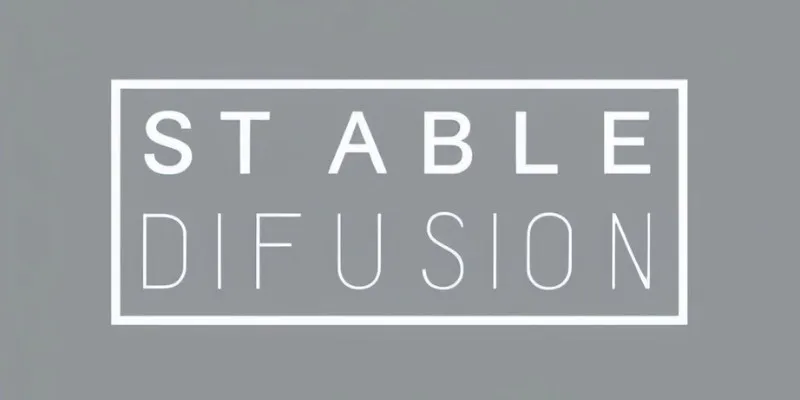
Setting Up Stable Diffusion
To use Stable Diffusion, you need to configure the program on your PC. Follow these fundamental steps:
-
Install Python and Dependencies: Python is required for stable diffusion. Download Python from its official website. After installation, you will also need dependencies like PyTorch, as they are crucial for executing the model effectively.
-
Download Stable Diffusion: Access everything you need on the official Stable Diffusion GitHub page. Download and extract the repository on your PC, ensuring you have sufficient storage capacity given the model’s size.
-
Set Up a Virtual Environment: Creating a virtual environment helps avoid conflicts with other programs. Use commands like
pip install virtualenvto set it up. Once done, activate the virtual environment and install the necessary libraries as per Stable Diffusion’s recommendations. -
Configure the Model: Finally, configure the model by setting paths to specific folders where your images will be stored. Some models may also require a GPU for faster image creation.
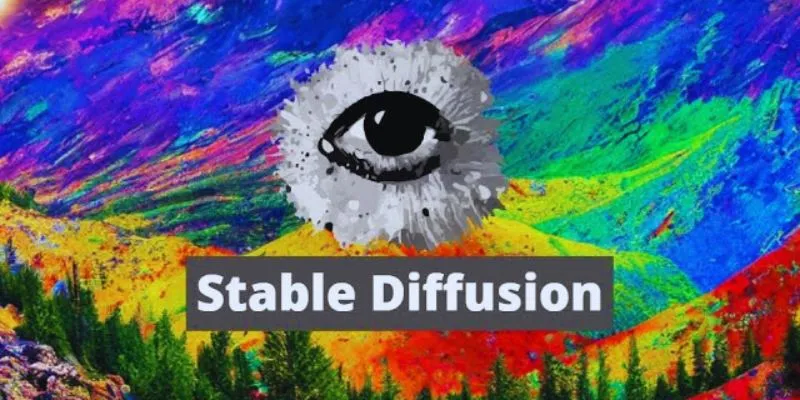
Creating Your First Image
Once setup is complete, you can start producing your first AI-generated image. Here’s how:
-
Open the Interface: Depending on your installation method, use either a command-line interface (CLI) or a graphical user interface (GUI). A GUI is usually more intuitive for beginners.
-
Input a Text Prompt: Enter a description in the text box on the interface. Stable Diffusion will generate an image based on this description. For example, if you input “a tranquil beach at sunset,” the AI will create an image reflecting this description.
-
Choose Settings: Adjust Stable Diffusion’s settings for image size, style, and the number of iterations the model should undergo. Although more iterations take longer, they typically yield better-quality images.
-
Generate the Image: After entering your prompt and adjusting settings, click the “Generate” button. The system will process your request and generate the image. The time required depends on your hardware and settings.
Enhancing Your Images
Once you’ve created an image, you can refine it in several ways:
-
Refine Your Prompt: Perfecting your prompt yields the best results. If the generated image doesn’t meet your expectations, refine your description to be more precise. Include details like color palettes, textures, or specific styles you wish to incorporate.
-
Use Negative Prompts: This tactic allows you to exclude unwanted elements. For instance, if you want a beach scene without people, add “no people” to the prompt to help the AI avoid including them in the image.
-
Adjust Settings: Enhance quality by tweaking parameters such as the CFG Scale (Classifier-Free Guidance). The CFG Scale determines how closely the generated image aligns with your description. Higher values result in a more accurate portrayal of your prompt.
-
Upscaling and Editing: If you’re unsatisfied with the image resolution, consider upscaling. Certain tools can enhance quality without altering the image’s core concept.
Advanced Features of Stable Diffusion
Once you’ve mastered the basics, explore more advanced features:
-
Inpainting: Inpainting is a fantastic tool for modifying specific image parts. If you have an image with a cloudy sky but desire a clear one, inpainting allows you to change it without altering other elements.
-
Style Transfer: This feature lets you replicate the style of one image onto another. You can apply a famous artist’s distinctive style, such as Van Gogh’s Starry Night, to your AI-generated images.
-
Latent Space Exploration: Advanced users can explore latent space to delve deeper into the model. This involves experimenting with various element combinations to create unique images or new concepts.
-
Text-to-Image to Image-to-Image: This feature allows you to create new art styles from existing images or sketches, providing endless creative possibilities.
Conclusion
Stable Diffusion is an incredible tool for producing AI-generated graphics from text cues. Although the setup process may take time, the effort is worthwhile to unlock a world of artistic possibilities. With practice, you can create stunning images, experiment with various artistic techniques, and refine your work. This program enables you to explore countless combinations, helping you produce original works. Whether you’re experienced in artificial intelligence or simply passionate about art, Stable Diffusion offers an exciting way to realize your creative vision. Start experimenting now and witness your ideas come to life!
| Feature | Description |
|---|---|
| Inpainting | Modify specific image parts without altering others. |
| Style Transfer | Apply a famous artist’s style to your AI-generated images. |
| Latent Space Exploration | Dive deeper into the model for unique concepts. |
| Text-to-Image to Image-to-Image | Create new art styles from existing images or sketches. |
Feel free to reach out if you have any questions or need further guidance on using Stable Diffusion effectively!
Related Articles
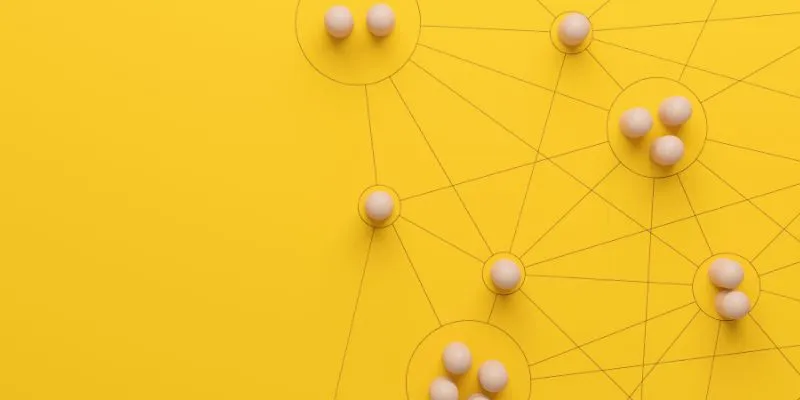
What is Marketing Resource Management (MRM): A Comprehensive Guide

Master AI Automation: 5 Ways to Automate Brain Pod AI Effectively

Your Guide to Facebook Automation: Save Time & Boost Engagement
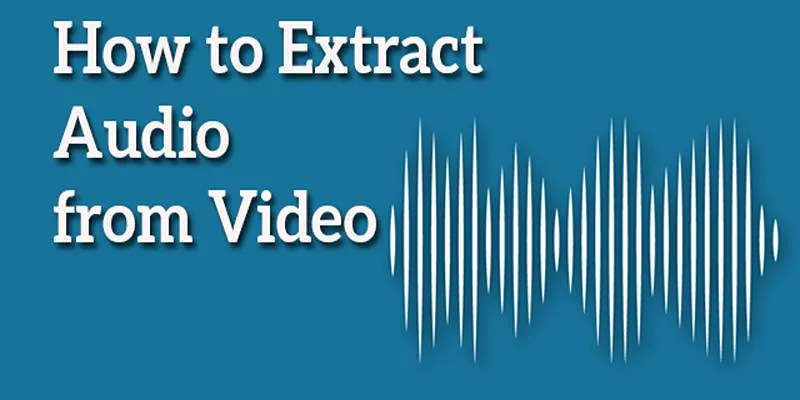
Best Free Online Tools to Extract Audio from Any Video
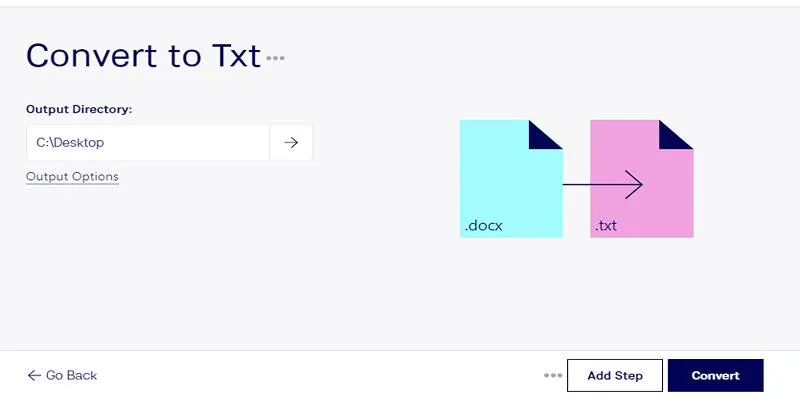
Convert DOCX to TXT Files in Batches Online with No Downloads

Speed Up Miro Whiteboard: Performance Tips for Smooth Collaboration
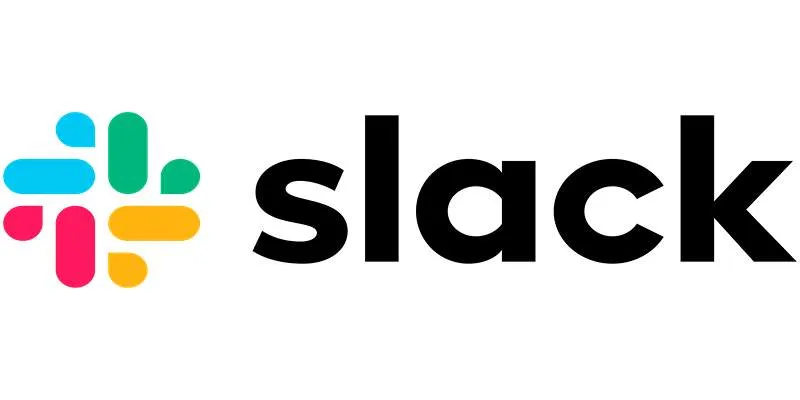
How to Fix Slack Lag and Speed Up Notifications Effectively
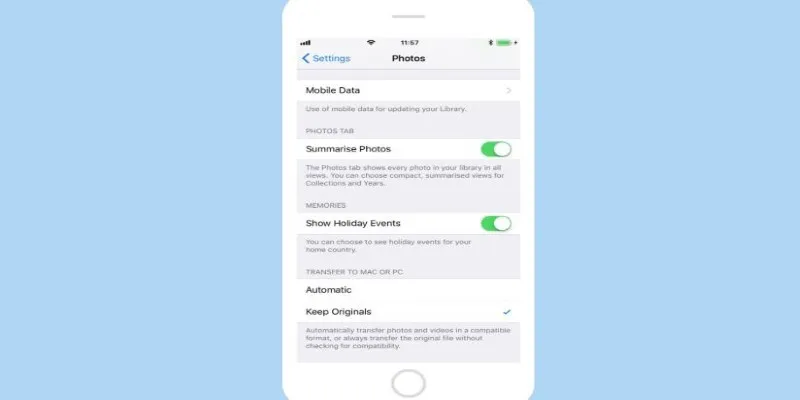
Fix HEIC Issues: AirDrop JPG from Your iPhone Easily
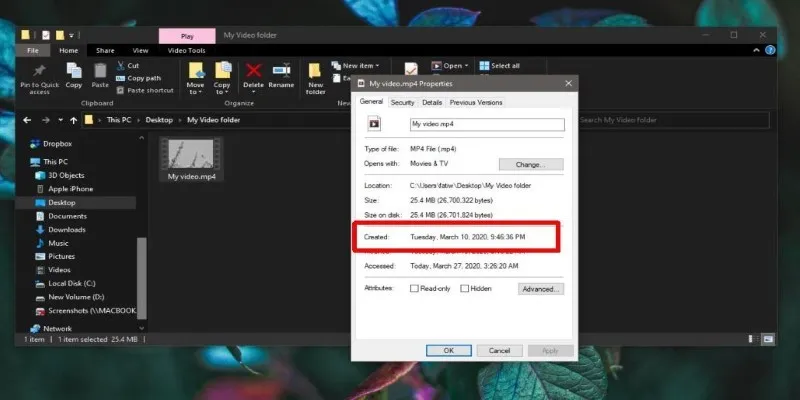
The Ultimate Guide to Changing Creation Dates for Files on Windows
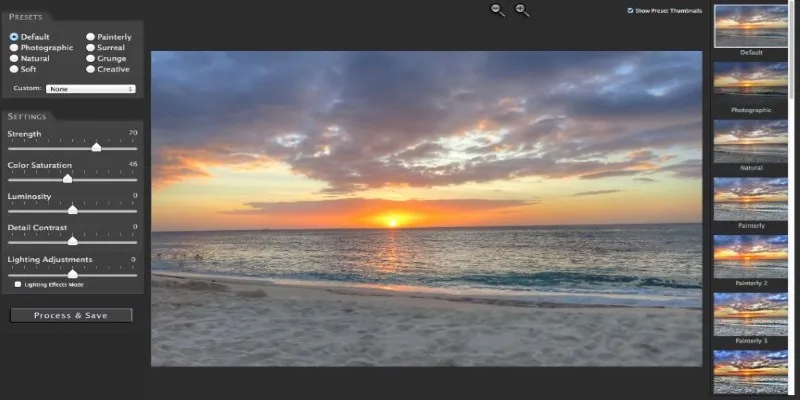
Unlocking HDR Magic: How to Get a Free Copy of Photomatix Essentials

How to Automatically Save Gmail Attachments to a Google Drive Folder: A Complete Guide

Which Are The 5 Best Data Collection Tools to Streamline Your Research Process
Popular Articles
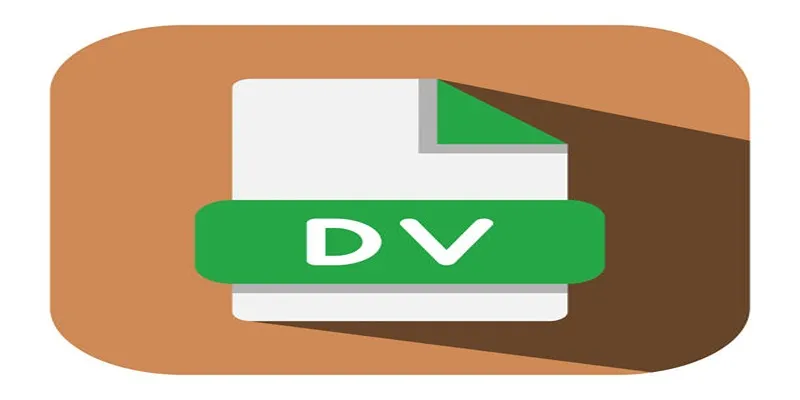
Convert Mini DV to Digital Format on Windows: A Quick Tutorial
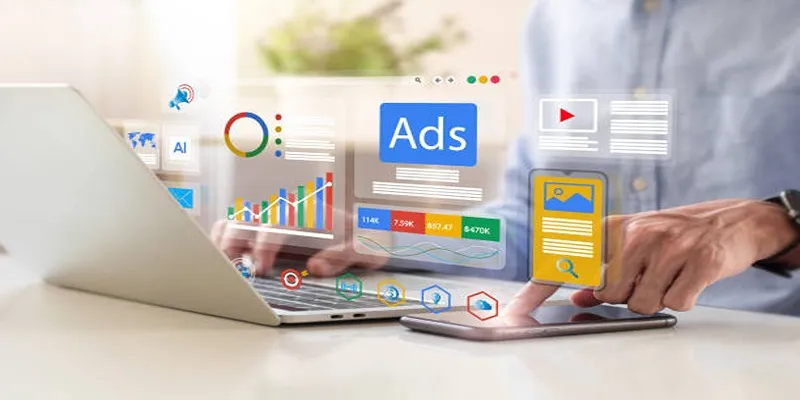
How to Use AdRotate for Effective Ad Management

A Developer’s Guide to Leveraging AMD OpenCL™ APP for Enhanced Performance

How to Convert MXF to Final Cut Pro X: Simple and Effective Solutions

The AI Advantage: 8 Ways Real Businesses Are Using AI for Content Creation
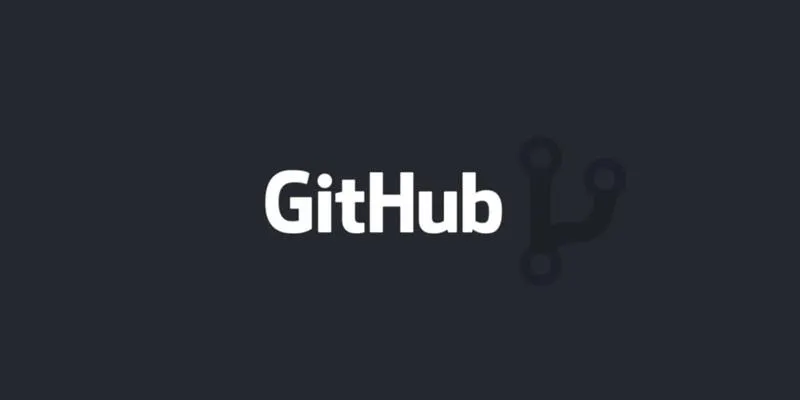
How to Push Code to GitHub: A Step-by-Step Guide
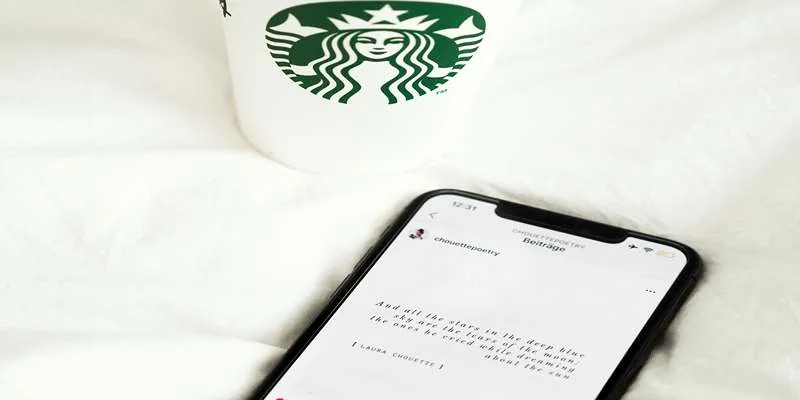
Top Note Taking Apps for iOS Devices This Year
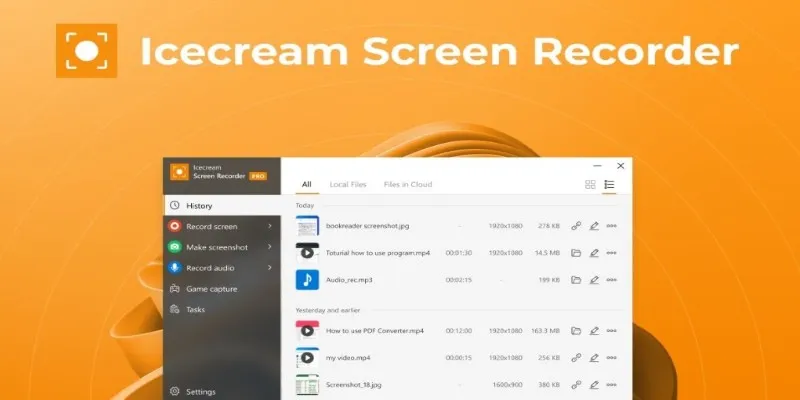
Icecream Screen Recorder Review: Features, Pricing & Alternatives

Top Single-User Wiki Software to Organize Personal Notes Effectively
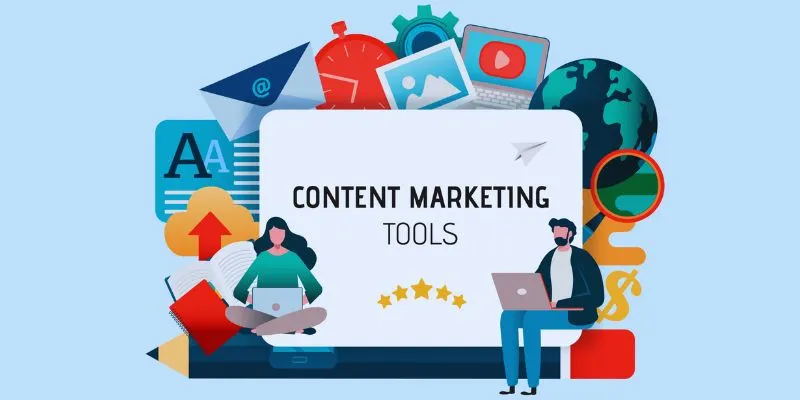
Elevate Your Strategy with the Best Content Marketing Tools of 2025
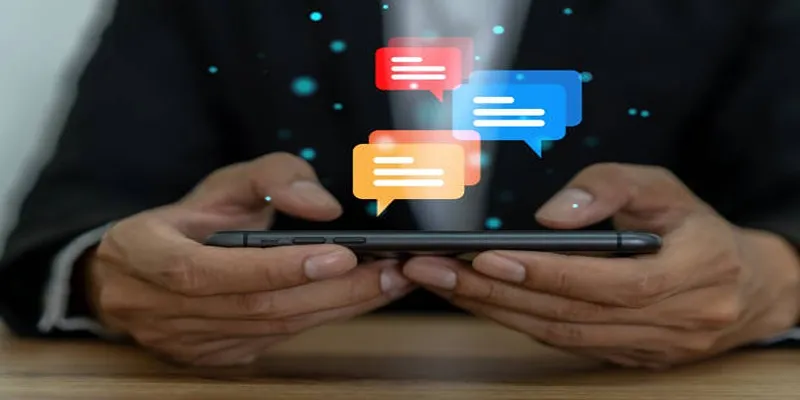
5 Effective Ways to Recapture Abandoned Carts with Burst SMS

 mww2
mww2