How to Easily Add Captions to Instagram Reels in Just a Few Steps
Your Instagram Reels can reach a broader audience by adding captions to your content. Captions help viewers follow along, regardless of sound conditions, making your message clearer and more accessible. Whether you’re sharing stories, tips, or short clips, this guide will walk you through the simple steps to add captions during Reel creation.
Why Should You Add Captions to Instagram Reels?
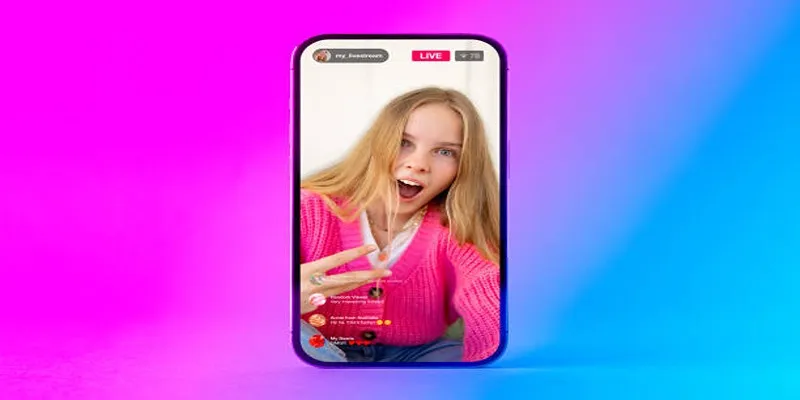
Before diving into the step-by-step guide, it’s important to understand why captions are crucial:
- Accessibility: Captions make your content inclusive for individuals who are deaf or hard of hearing.
- Silent Viewers: Many users scroll through Instagram without sound, and captions ensure they can still engage with your content.
- SEO Benefits: Instagram’s algorithm favors content that keeps users engaged, meaning more engagement could extend your Reel’s reach.
- Language Support: Captions help audiences follow along even if your spoken language isn’t their first language.
Step 1: Prepare Your Instagram Reel
Before adding captions, ensure your Reel is ready. Follow these steps to begin:
- Open the Instagram app and tap the + icon at the bottom of the screen.
- Select “Reel” from the available options.
- Record your video by holding down the record button, or upload an existing video from your gallery.
- Edit your video by trimming clips or adding music, effects, and filters. Once satisfied, save your progress.
Now it’s time to enhance your Reel with captions!
Step 2: Use Instagram’s Auto-Caption Tool
Instagram simplifies captioning with its built-in auto-caption sticker. Here’s how to use it:
- After creating your Reel, tap the Sticker Icon (smiley face in a square) at the top of the screen.
- Select “Captions” from the list of stickers. Instagram will automatically transcribe the audio in your video.
- Adjust the size, color, and style of the captions to match your aesthetic. Instagram offers four formatting styles, including bold text, typewriter fonts, and clean modern lines.
- Position the captions anywhere on your Reel. Ensure they’re easy to read and avoid overlapping with other design elements.
- Preview the captions, and if the transcription is incorrect, tap the text to edit it manually.
- Once your captions look good, finalize your Reel and post it!
If your Reel contains background noise or unclear speech, Instagram’s auto- captions might not be perfect. Always double-check and edit the text for accuracy.
Step 3: Add Custom Text-Based Captions
If you prefer a personalized approach, manually add text captions instead of relying on Instagram’s auto-caption tool. Here’s how:
- From the editing screen, tap “Aa” (Text Tool) at the top.
- Type out your caption text for each spoken part of the Reel.
- Customize text size, font, and color to match your brand’s style.
- Drag the text to align it with specific moments in the Reel. Adjust the timing by tapping the text box’s settings, ensuring it appears and disappears at the right moments.
- Preview your Reel to ensure synchronization, and export when ready!
This method gives you full control over your captions’ content, style, and timing.
Step 4: Use Third-Party Apps for Advanced Captions
For enhanced customization or more advanced editing options, third-party apps are invaluable. Here are some popular tools:
- CapCut: A free app offering automatic captioning and extensive style options to make your text stand out.
- Simon Says: A professional transcription tool creating accurate captions from video audio.
- Clips (iOS Only): Apple’s video editing app with a built-in live-caption feature.
How to Use CapCut for Instagram Captions
- Download and open the CapCut app on your phone.
- Import your video and select the “Text” or “Auto-caption” option.
- CapCut will transcribe the audio instantly. You can now edit the text, choose custom fonts, and add animations.
- Export the captioned video and upload it to Instagram as your Reel.
These tools are especially useful for detailed storytelling, multiple speakers, or creative text placement.
Step 5: Final Touches Before Posting
Before hitting “Share,” ensure your Reel is polished and ready for your audience. Keep these tips in mind:
- Proofread Captions: Double-check for typos or errors. Small mistakes can impact your credibility.
- Keep It Short: Instagram Reels are fast-paced! Use concise captions to avoid overcrowding the screen.
- Engage with Your Audience: Add CTA captions like “Double-tap if you agree!” or “Tag a friend who needs to see this.” Captions aren’t just transcriptions; they’re a way to drive interaction.
How to Caption Content for Maximum Impact
While including captions is essential, ensuring they’re effective requires more thought. Use these best practices:
- Position Captions Above or Below the Reel’s Action: Ensure they don’t block key visuals.
- Use Visual Cues: Icons like arrows or emojis make your captions more engaging.
- Match the Mood: Fonts and colors should align with your video theme. For example, fun and vibrant captions for light-hearted videos and minimalist styling for professional content.
By making minor adjustments, your captions can become a powerful tool to lend personality to your Reels and draw in viewers who might otherwise skip them.
Troubleshooting Common Issues

Creating captions for your Instagram Reels can be straightforward, but issues may arise. Here are some common problems and how to troubleshoot them:
- Caption Not Displaying: If your caption isn’t showing up, ensure you added it in the “Caption” section during editing. If it’s added but still missing, try reuploading your video or clearing your app’s cache.
- Spelling and Grammar Errors: Always proofread your captions before publishing. If you spot an error after posting, tap on the three dots next to “Edit” on your caption and select “Edit Caption” to make changes.
- Caption Cuts Off: Instagram has a character limit of 2,200 for captions, so keep them concise. If your caption is still cut off, remove any emojis or special characters that might cause formatting issues.
Conclusion
Adding captions to your Instagram Reels is a crucial step to enhance engagement and accessibility for your audience. By following this step-by-step guide, you can ensure your captions are clear, concise, and error-free. Captions not only improve your content’s readability but also make it inclusive for viewers with hearing impairments or those who watch videos with the sound off.
On this page
Why Should You Add Captions to Instagram Reels? Step 1: Prepare Your Instagram Reel Step 2: Use Instagram’s Auto-Caption Tool Step 3: Add Custom Text-Based Captions Step 4: Use Third-Party Apps for Advanced Captions Step 5: Final Touches Before Posting How to Caption Content for Maximum Impact Troubleshooting Common Issues ConclusionRelated Articles

Step-by-Step Guide to Adding Captions to Instagram Reels

How to Easily Convert AVI to MOV Using 4 Reliable Tools

MPEG to MP3 Conversion Made Easy: A Complete Guide

How to Convert MPEG to WAV: A Step-By-Step Guide

How to Easily Convert AVI to MOV Using 4 Reliable Tools

Free Ways to Convert HEVC to MP4 Without Losing Quality

Effortless Steps to Convert and Upscale Video to 4K Resolution

From Video to Audio: 10 Top MP4 to MP3 Converters in 2025

Simple Methods to Convert ISO Files to MP4 for Beginners

Top 3 Simple Ways to Convert WMA to MP4 Easily

Mastering MPEG to GIF Conversion: Tips and Tools You Need

From Excel to JPG: Best Tools for Converting Charts into Images
Popular Articles

Simplify Your Project Management Software Comparison: Top 5 Choices

How to Edit and Merge GoPro Videos on Your Windows PC

Top Dictation Software to Try in 2025 for Seamless Speech-to-Text Conversion
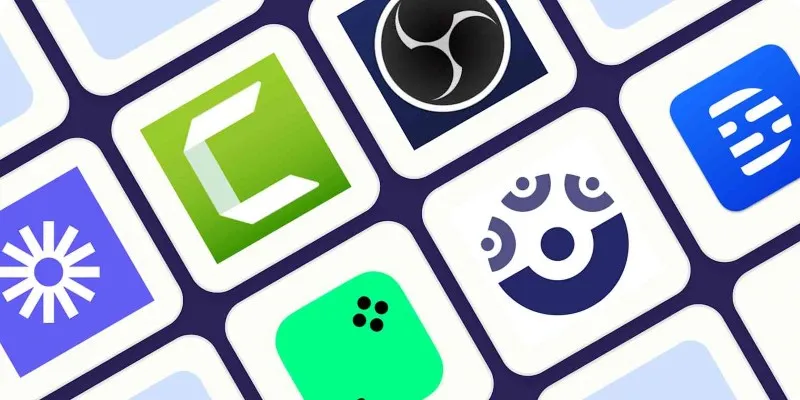
How to Use Camtasia for Screen Recording

Understanding YouTube Demonetization Rules in 2025

Best CRM Software for the Education Industry: A Complete Guide
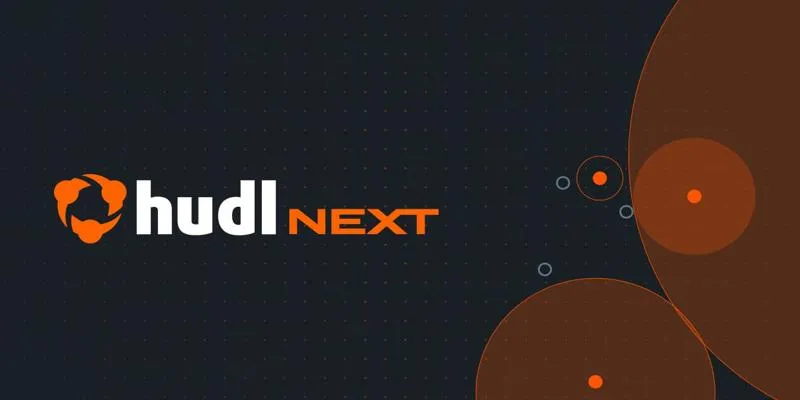
Hudl's Automation Strategy for Enhancing User Experience

Top 5 M3U8 Players for Online, Web, Windows, and Mac
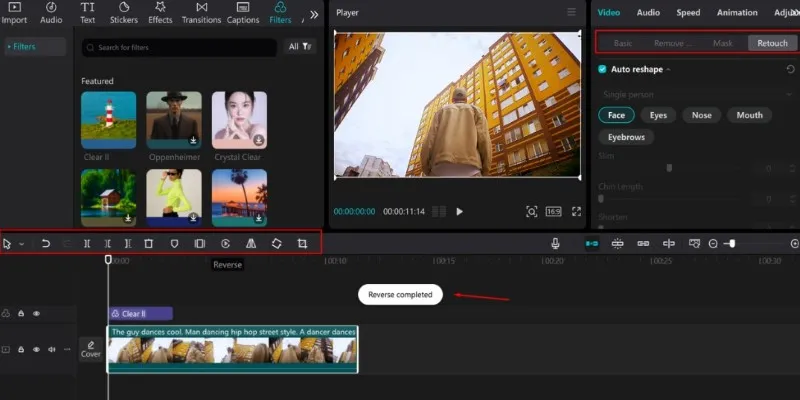
5 Effective Ways to Play a Video in Reverse with Ease

File Compression Software Guide for Windows & Mac You Can Rely On
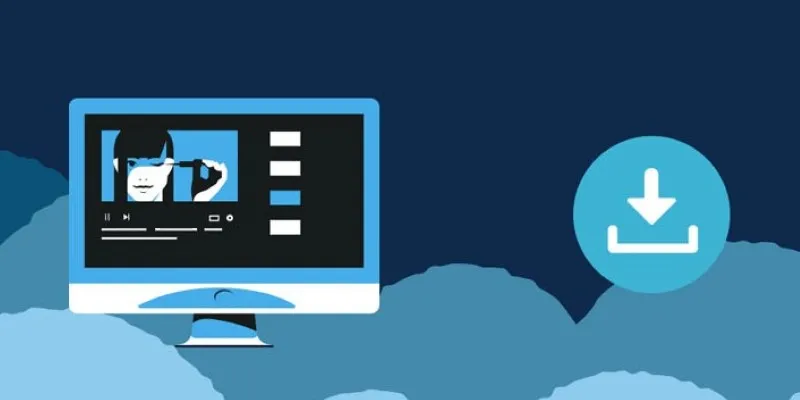
8 FLV Recorders That Help You Save Streaming Videos
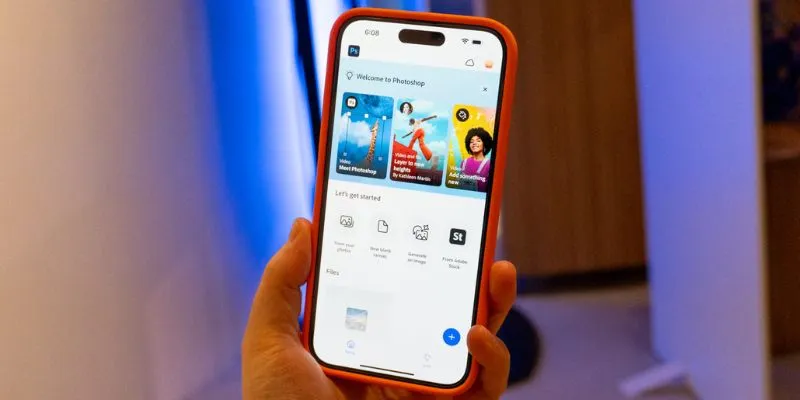
 mww2
mww2