How to Convert ASF Files to MP3 Easily: Simple Methods Explained
Let’s face it: sometimes, we just want the audio. Maybe it’s a lecture you want to listen to while doing the dishes, or perhaps there’s a clip from an old video file that brings back memories, and you want to turn it into a ringtone. That’s where converting ASF to MP3 comes in.
ASF, short for Advanced Systems Format, is mostly used for streaming audio and video, particularly on older Windows systems. The problem? It’s not widely supported anymore. Most devices and apps these days won’t even open ASF files, let alone play them properly. MP3, on the other hand, works almost everywhere. It’s compact, it’s familiar, and it’s the format of choice for anything audio- based. So, let’s look at how you can convert ASF to MP3 without making it complicated.
Tools That Get the Job Done
You don’t need to be a tech expert. In fact, most ASF-to-MP3 conversions can be done in just a few clicks. Here’s a quick look at your options:
Online Converters (Fast and No Downloads Needed)
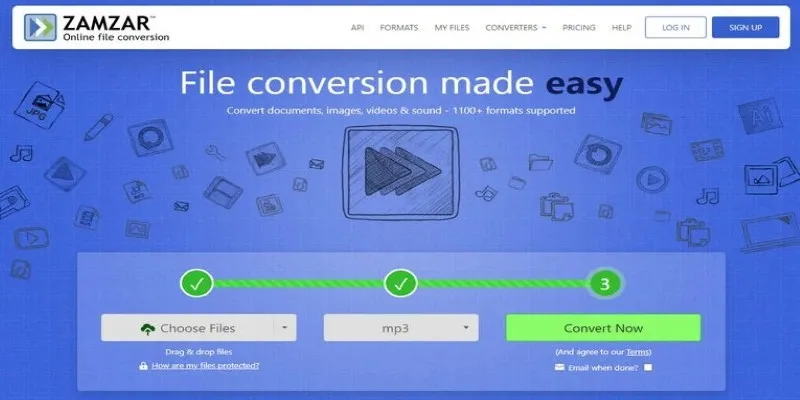
These are ideal if you don’t want to install anything. Sites like CloudConvert, Zamzar, or Online Audio Converter let you upload your ASF file and download it as MP3. The steps are usually straightforward:
- Upload the ASF file from your device
- Select MP3 as the output
- Hit convert
- Download the new file
The upside? No software, no fuss. The downside? They depend on your internet speed, and some sites have file size limits. If your video is more than a few hundred MB, you might hit a wall.
VLC Media Player (Yes, That VLC)
If you already have VLC, you’re in luck. It can convert media, too, not just play it. Here’s how:
- Open VLC and go to “Media” > “Convert / Save.”
- Add your ASF file
- Click “Convert”
- Choose MP3 under the profile settings
- Choose where to save the new file
- Start the conversion
VLC is free, doesn’t shove ads in your face, and supports a ton of file types. It’s not the prettiest interface, but it works.
Desktop Software (When You Have Bigger Files or Want More Control)
If you’re planning to do this often or have several large files, desktop tools make more sense. Programs like Freemake Audio Converter, Format Factory, or Any Audio Converter offer batch conversions, quality settings, and even trimming options. Once installed, the process is quick:
- Drag your ASF files into the software
- Pick MP3 as the output
- Adjust quality settings if needed
- Convert and save
Some of these tools are free; others might come with optional upgrades. However, most of the time, the basic MP3 conversion feature is included.
Things to Keep in Mind Before You Convert
Not all ASF files are built the same. Some have high-quality audio; others are compressed or recorded in a noisy environment. A few quick checks can save you from wasting time on a bad conversion.
Check the Audio Quality First
Before converting, try playing the ASF file if you can. If it sounds muffled or distorted, converting it won’t fix the original problem. MP3 compression might even make it worse. You can still convert it, but manage your expectations.
Pick the Right Bitrate
When exporting to MP3, you’ll usually get a choice of bitrate. The higher the number (like 320 kbps), the better the audio—but also the larger the file. For spoken word, 128 kbps is usually fine. For music, you might want 192 or higher.
Watch for Software Extras
Some converters sneak in extra installations—toolbars, antivirus trials, or browser extensions you didn’t ask for. Stick to known, trusted programs and always choose “custom” install if that’s an option. That way, you can untick anything unnecessary.
What If You’re On a Phone or Tablet?
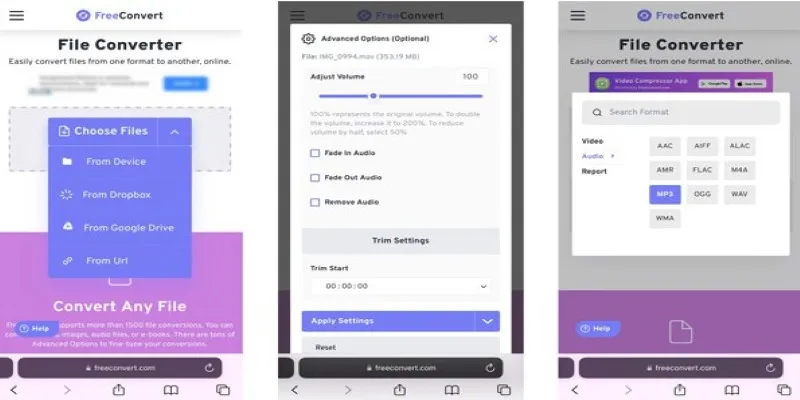
You’re not out of luck. There are apps available for both Android and iOS that can handle conversions, though they work best with shorter files. Apps like “MP3 Converter” for iPhone or “Media Converter” for Android can import an ASF file and export it as MP3. Just be aware that phones aren’t great at handling large video files, so expect a slower process and possibly lower-quality output.
If your file is stored in a cloud storage like Google Drive or Dropbox, some mobile apps can even convert it directly from there without needing to download the file first. Handy, but make sure you’re on Wi-Fi if it’s a large file.
Can You Extract Just a Section of Audio?
Sometimes, you don’t want the entire track—just a snippet. Maybe the opening line, a memorable quote, or a short soundbite. You can absolutely do that without converting the whole thing and trimming later.
Many audio converters and players, including VLC and desktop tools like Audacity, let you pick a specific portion of the ASF file before turning it into MP3. With VLC, you can record the part you need while playing it. In Audacity, you can open the file, highlight the desired section, and export just that part.
This saves space, keeps your playlists tidy, and gets you exactly what you want—nothing more, nothing less.
Wrapping Up
Converting ASF to MP3 is one of those small wins—it makes old or hard-to- access media useful again. Whether you’re going for a quick online solution, using VLC, or setting up dedicated software, the process is usually smooth and fast. Once you’ve done it a couple of times, it becomes second nature.
So, if you’ve got an old ASF file sitting around gathering digital dust, try converting it. The result? An MP3 file you can actually use, play, and share. No headaches, no complicated steps—just the audio you wanted all along.
Related Articles

MPEG to MP3 Conversion Made Easy: A Complete Guide

How to Easily Convert AVI to MOV Using 4 Reliable Tools

How to Convert MPEG to WAV: A Step-By-Step Guide

How to Easily Convert AVI to MOV Using 4 Reliable Tools

From Video to Audio: 10 Top MP4 to MP3 Converters in 2025

Free Ways to Convert HEVC to MP4 Without Losing Quality

From Excel to JPG: Best Tools for Converting Charts into Images

Simple Methods to Convert ISO Files to MP4 for Beginners
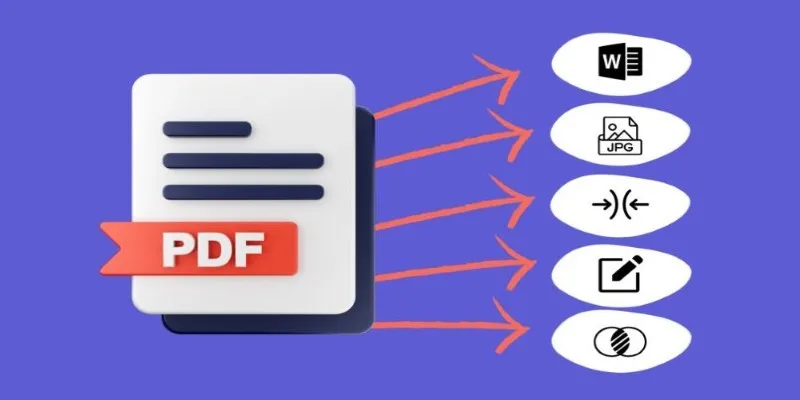
Best Free PDF to Image Tools for Quick and Easy Conversion

Top 3 Simple Ways to Convert WMA to MP4 Easily

Best Practices for Converting AVI Files to JPG Format

How to Automatically Save Gmail Attachments to a Google Drive Folder: A Complete Guide
Popular Articles

Step-by-Step Guide to Adding Captions to Instagram Reels

A Step-by-Step Guide to Creating a Split Screen Video with Movavi

Top 7 Methods for Effortless MP4 to MOV Conversion

6 Best Tools to Create Stunning Animated Videos with Ease

Top Desktop Video Editors for Background Removal
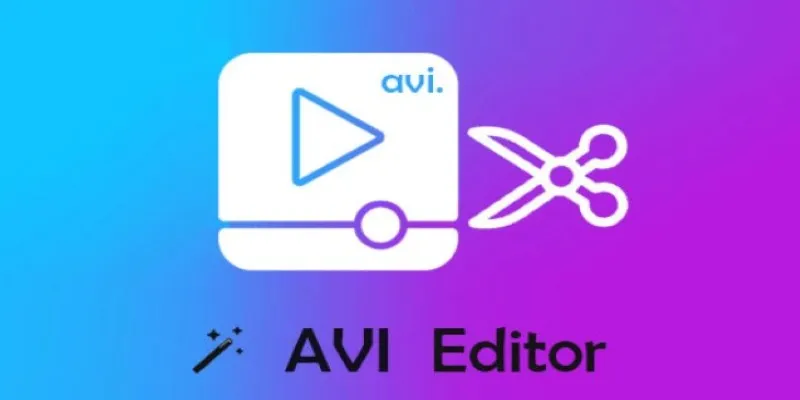
Beginner’s Guide to Editing AVI Videos on Windows and Mac
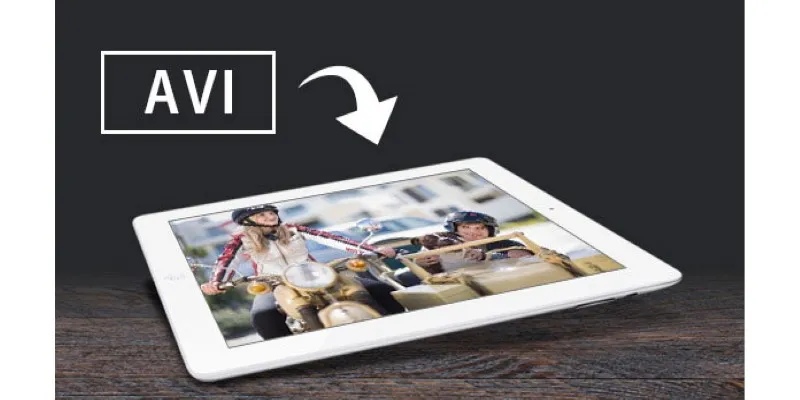
How to Watch AVI Files on an iPad: 6 Simple Solutions
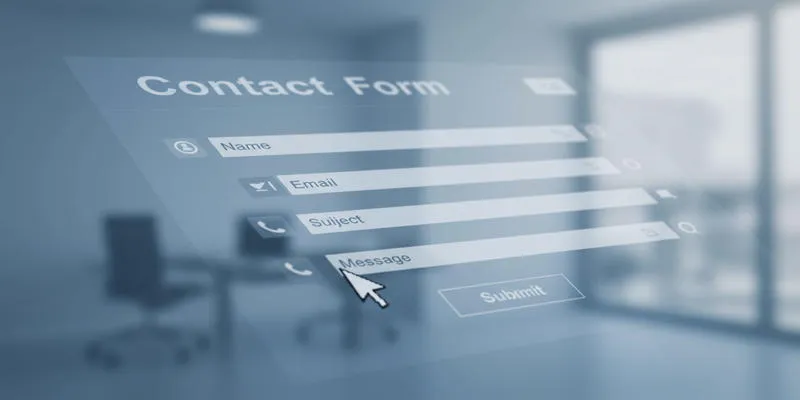
Speed Up Contact Form Follow-Ups with Automation

KDE Plasma 6.4 Introduces New UI Tweaks, Wayland Boosts and More
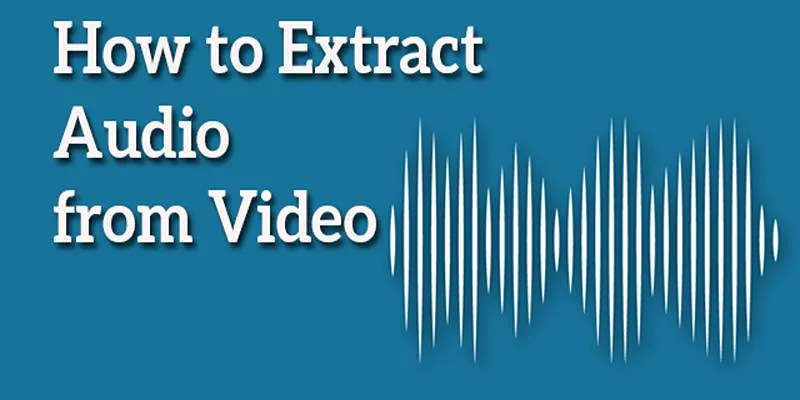
Best Free Online Tools to Extract Audio from Any Video

WordPress Best Practices for Opening Links in New Windows or Tabs
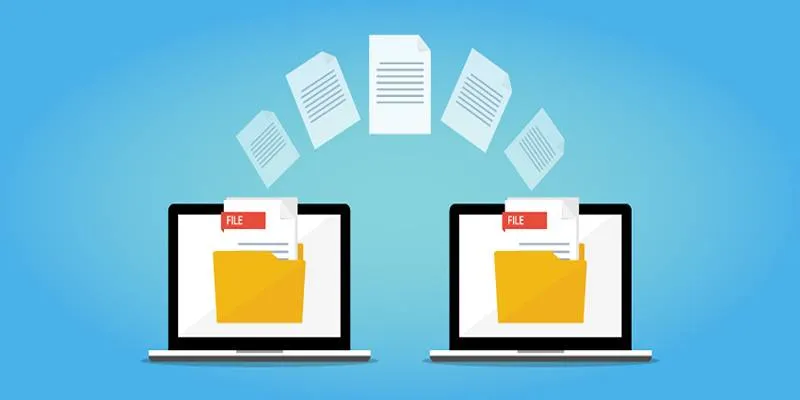
 mww2
mww2