PicPlayPost Video Editor Review: A Flexible Tool for Quick Creative Projects
When you’re trying to create something more personal than a slideshow but less complex than a full-blown video production, finding the right tool can be a challenge. That’s where PicPlayPost comes in. Designed for users who want to craft standout video collages and animated stories without mastering a full editing suite, this app strikes a balance. Whether you’re stitching together vacation clips or making Instagram-ready videos with soundtracks and transitions, PicPlayPost covers that middle ground.
It’s not just another video app with filters. PicPlayPost focuses on custom layouts, audio layering, and looping, offering a unique experience compared to basic editors. But, does it deliver on its promise? Let’s break it down.
Getting Started: What You See Is What You Get
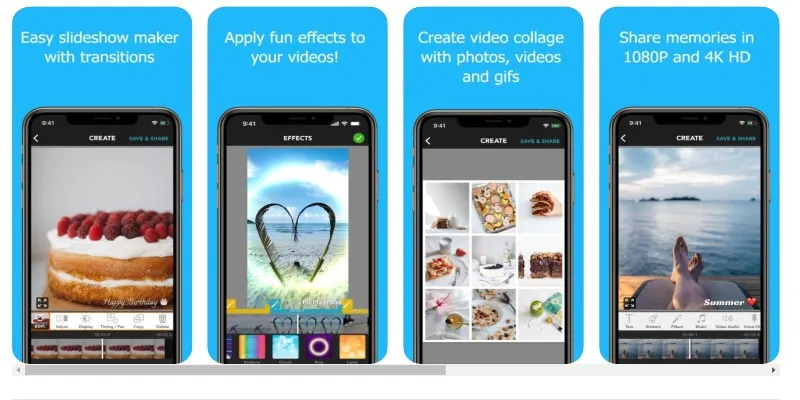
Opening PicPlayPost for the first time feels more like accessing a toolbox than launching a complex program. The app presents layout templates, tabs for various project types (like slideshows, live photos, and memes), and a user- friendly timeline at the bottom, even on a phone.
Everything is organized so you don’t need a tutorial to start. You select a layout, insert videos or photos, tap through your options, and it assembles itself as you go. This setup works well for quick projects, especially if you edit on the fly or post frequently.
The interface doesn’t pretend to be more than it is. It’s clean, quick, and optimized for mobile use. The iOS and Android versions are nearly identical, which is great if you switch devices. Most basic functions—like trimming a clip or adding music—are free, while advanced features are behind a paywall. However, for casual users, the free version suffices.
What It Does Well
Multi-Frame Layouts
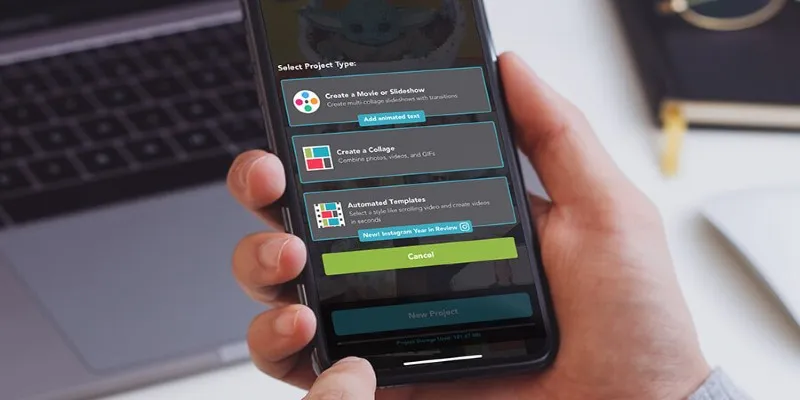
What sets PicPlayPost apart from most video editors is its handling of multi- frame collages. You can add several videos in one frame, play them side-by- side, and sync them however you want. It’s smooth and avoids the awkward cropping found in other apps.
It’s ideal for progress comparisons (fitness enthusiasts love it), reaction videos, or mini-reels showing multiple perspectives simultaneously. There are preset sizes for every social platform, so you don’t need to worry about dimensions.
Music and Audio Sync
The app allows you to add music, record voiceovers, or even mix several tracks. This feature is beneficial, especially if you’re adding background music but still want the original audio from your clips to be heard.
The syncing is reliable. You can control when a track starts and stops, and even duck background music if someone is speaking in the video. This adds a polished feel without requiring professional editing skills.
Live Photos, GIFs, and More
PicPlayPost supports more than just videos and still photos. You can add Live Photos (if you’re using an iPhone), GIFs, and looping video clips. Transitions between them are seamless, avoiding a glitchy mess.
However, GIF support is smoother on iOS than on Android. Some animations load slowly on certain Android models, especially if you’re stacking several media types into one frame.
Customization
You can tweak fonts, transitions, borders, and background colors. These details help personalize your project without getting lost in design complexity. The text tool offers solid control over size, animation, and timing, and the transitions are subtle, not over-the-top.
Where It Could Be Better
There’s always room for improvement, and PicPlayPost has its fair share of minor issues.
Exporting Speed: The main drawback is the export time for longer videos or high-resolution outputs. It’s fine for short clips under two minutes, but for longer content, especially in 4K or with multiple transitions, it slows down. If you’re working with deadlines or posting frequently, this lag can be frustrating.
Paywall Placement: Some features feel too restricted behind the premium version. For example, removing the watermark, exporting in full HD, or accessing certain transitions and effects all require a paid plan. While the subscription is affordable, casual users might find limitations sooner than expected.
No Desktop Version: This is a mobile-first tool. While perfect for on-the- go creators, those who prefer working on a bigger screen or want deeper control over edits may find the mobile-only format limiting.
A Few Tips for Better Results
If you’re using PicPlayPost for the first time, a couple of tricks can make things smoother:
Keep your clips short. The app handles short bursts better than long files.
Use the built-in music library. Licensing issues are less of a headache, and there are good options to choose from.
Export in standard resolution first. If you need full HD or 4K, save that for the final export to avoid wasting time during edits.
Use AirDrop or Google Drive. If you’re moving files from one device to another, it’s faster and doesn’t compress your media as much as email or messenger apps.
Final Thoughts
PicPlayPost delivers on its promise of helping you create clean, creative videos without a steep learning curve. It won’t replace full editing software, and it’s not intended to. But for quick content with a personal touch, it performs well. The layout features are its standout, especially when you want more than just a single video clip. It’s not perfect, but it doesn’t pretend to be. And sometimes, that’s exactly the kind of tool you need. Hope you find this info worth reading. Stay tuned for more interesting and helpful guides.
Related Articles

LightCut 2025 Review: The Best Video Editor for Android and iPhone

Top 5 Free Video Enhancers to Instantly Boost Video Quality

What is HitFilm Express? A Beginner's Guide for Mac Users

Top 8 Free Video Editors Reviewed and Compared in Detail

Simple Tutorial: How to Convert H.265 to H.264 Easily

CapCut, WeVideo & More: Tools That Simplify Video Editing
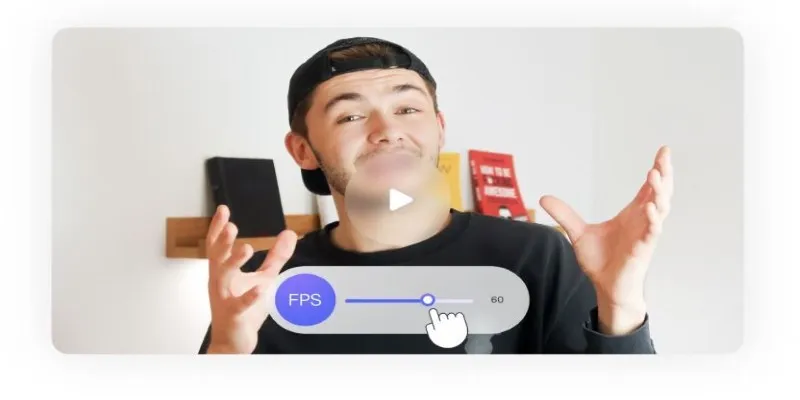
How to Change Video Frame Rate: 5 Best FPS Converters

Effortless Steps to Convert and Upscale Video to 4K Resolution

Best Tools: 4 Video Players for Frame-by-Frame Analysis
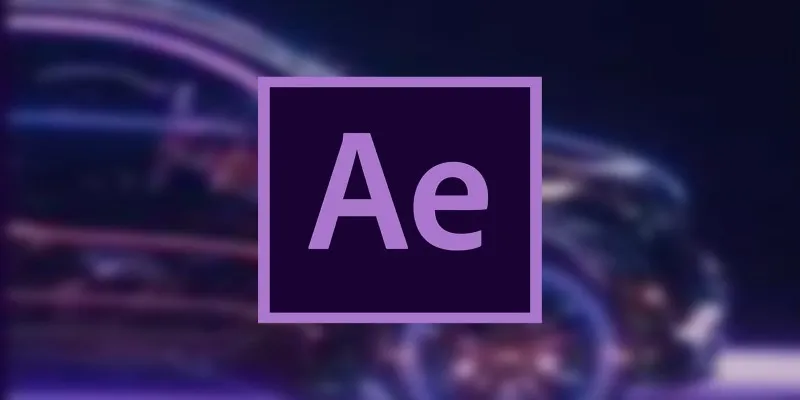
How to Reverse Video Footage in After Effects and Best Alternatives
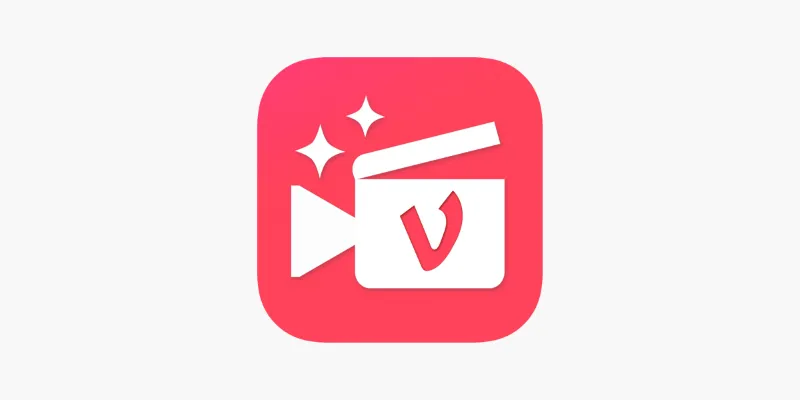
Vizmato 2025 Review: Video Editing That Feels Like Play
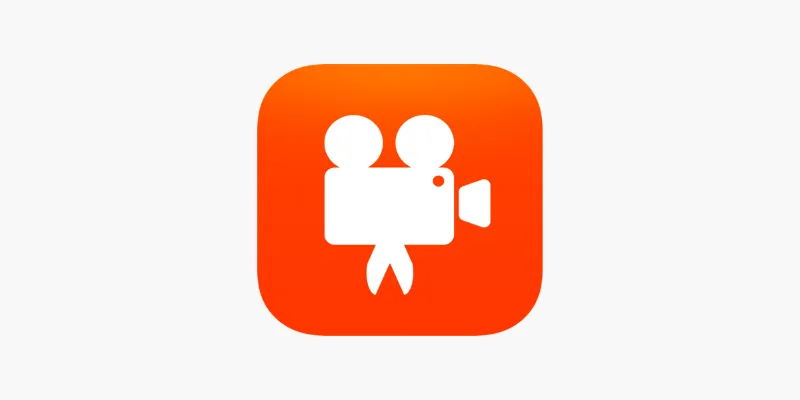
Videoshop: A Complete Evaluation of the Videoshop Video Editor on Phone
Popular Articles
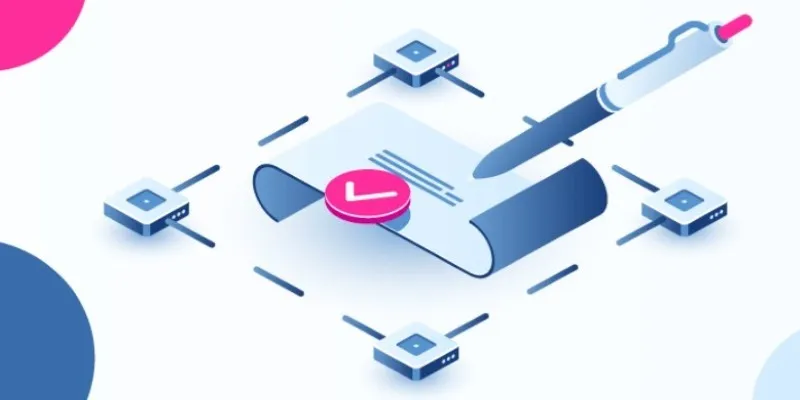
Create Your E-Signature Fast: Top 6 Digital Signature Tools

How to Effortlessly Convert MOV to MPEG and Vice Versa
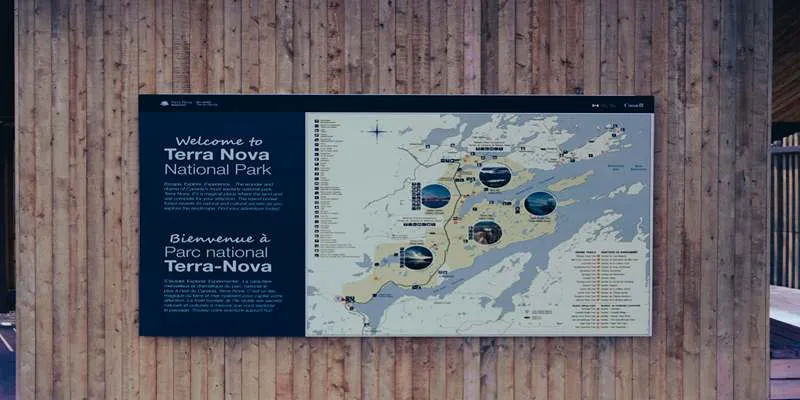
Top Tools for User Story Mapping in Agile Workflows
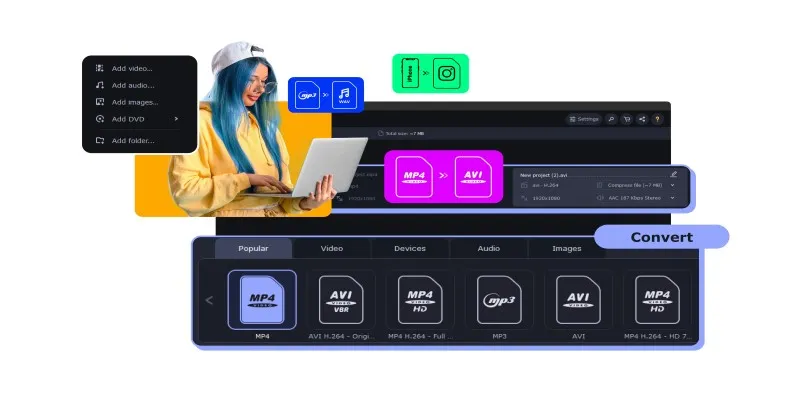
The Easiest Way to Make Any Video Work with iTunes

The 10 Best Cloud Storage Apps in 2025: Simplify Your Digital Life

Top 5 Online Services to Convert WMV to MP4 Without Hassle

Quick Guide: Convert Any Video to iPad Format
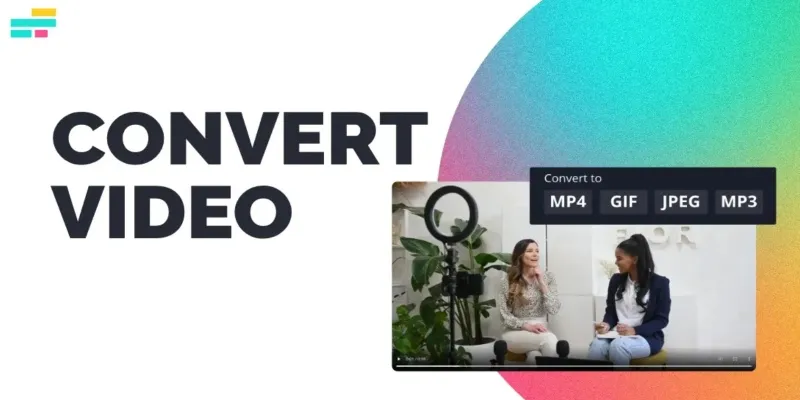
Real Reasons to Convert Video Files and Make Them Work Better

Essential AI Sales Tools to Elevate Your Sales Strategy

8 Apps to Help You Focus and Block Distractions in 2025
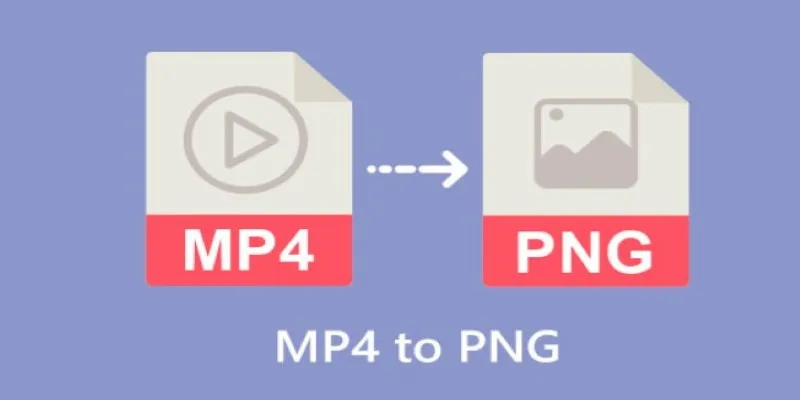
Step-by-Step Guide to Converting MP4 Videos into PNG Images Online
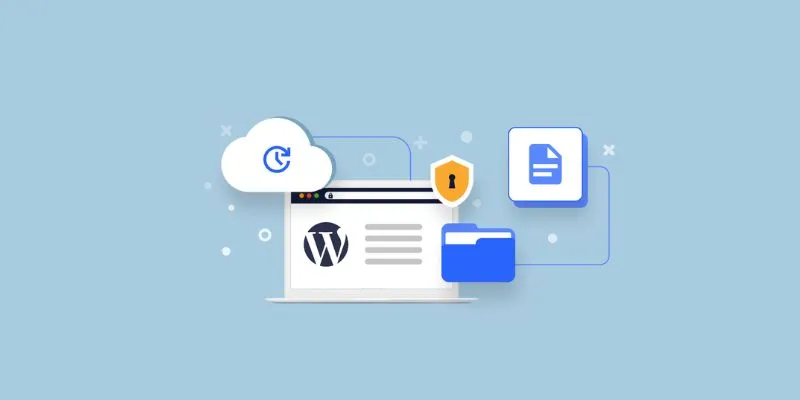
 mww2
mww2