How to use tags and labels to organize your files
Organizing digital files can be challenging when data is scattered. Searching for documents often requires time and effort. Effective file organization hinges on the use of tags and labels, which allow users to categorize documents by projects, subjects, or importance. Tagging simplifies file access, eliminating the need for complex organizational systems.
Labels provide visual cues that simplify identification. When used correctly, tags and labels can save time and reduce stress. They function on various platforms, including Windows, macOS, and cloud computing. Despite their benefits, many people are unaware of these features. This article will guide you through using tags and labels methodically. You’ll learn file management skills, including tagging, color-coded labels, and practical applications.

Understanding Tags and Labels
Productivity relies on well-organized files, and tags and labels can facilitate file classification, making them easier to search and manage. Below are the main features of tags and labels and how they improve file accessibility:
Tags
Tags are keywords assigned to files for enhanced classification and searching. Unlike folders, which store items in one location, tags allow multiple classifications for a single file. This flexibility aids document organization without duplication. For example, a report might include tags like “work,” “finance,” and “urgent.” This allows easy retrieval of related documents regardless of their folder location. Tagging is supported by Windows, macOS, and cloud services, promoting a disciplined digital workspace.
Labels
Labels are visual markers that distinguish files based on type, category, or priority. Many systems use colors to make files stand out. For instance, a red label might signify urgent tasks, while a green label could indicate completed jobs. Color-coded labels streamline navigation and scanning. Systems like macOS, Google Drive, and Dropbox enable users to locate critical files quickly. Using labels enhances file management efficiency and flow.

Setting Up Tags and Labels on Different Systems
Various platforms offer different methods for organizing files using tags and labels. Here are detailed instructions for utilizing these features on major platforms:
Windows
While Windows lacks a built-in label system, it does support file tagging. Tags allow users to assign keywords, making file searches faster and more efficient. Follow these steps to add tags in Windows:
- Right-click on the file you want to tag.
- Select Properties from the menu.
- Go to the Details tab.
- Find the Tags section and enter relevant keywords, such as “work,” “urgent,” or “finance.”
- Click Apply , then OK to save your changes.
To find tagged files, use File Explorer and type the tag name in the search bar. Windows will display all files associated with that term, facilitating quick and easy retrieval.
macOS
Mac users can apply both tags and color-coded labels, optimizing file organization both visually and functionally. Follow these steps to use tags and labels on macOS:
- Right-click a file to access the context menu.
- Select a color label for visual file classification.
- Choose tags from the menu to add.
- Type relevant keywords, then press Enter to save.
Open Finder, then type the term in the search field to find tagged files. The Finder’s left-side panel also shows frequently used tags, providing easy access to organized files.
Google Drive
Though it lacks traditional labeling, Google Drive uses folders and keywords as labels. Google’s built-in tools allow you to categorize and prioritize files. Follow these steps:
- Right-click on a file to open the menu.
- Select Organize and choose an existing folder or create a new one.
- Use the Starred feature to mark highly important files.
- Give files meaningful names with keywords to improve searchability.
Typing keywords in Google Drive’s search field lets users quickly find relevant files. This function serves as a tagging substitute to ensure easy file location.
Dropbox
Dropbox lacks a specific tagging system, but users can add relevant keywords using the File Description feature. Tag Dropbox files using these steps:
- Open Dropbox and locate the file you wish to tag.
- Click on More Options , represented by three dots.
- Select Add Description and insert pertinent keywords, such as “project,” “meeting,” or “budget.”
- Save the changes.
File descriptions supported by Dropbox’s search capability enable users to locate tagged files quickly. Descriptive keywords simplify and enhance file organization.
Best Practices for Using Tags and Labels
Follow these best practices for improved file organization and quick retrieval using tags and labels:
- Use Consistent Naming Conventions: Develop a consistent tagging strategy to stay organized. Avoid arbitrary language and adopt a method like “project-client-year.” For example, a financial report might be labeled “Budget-ABC Corp-2025.” Consistency ensures proper file organization and simplifies searches.
- Limit the Number of Tags: Overusing tags can cause inefficiencies and confusion. Stick to three to five relevant tags per file. This keeps the labeling system simple and allows quick access without unnecessary clutter.
- Regularly Review and Update Tags: Tags can become outdated over time. Schedule regular reviews and updates to prevent clutter. Keeping your tagging system current ensures files remain organized.
- Use Keywords Related to File Content: Choose meaningful tags related to the file’s content. Replace broad terms like “document” with specific ones like “invoice,” “contract,” or “meeting notes.” This improves retrieval efficiency and search accuracy.
- Color-Code for Quick Identification: Assign specific colors to categories to enhance organization. For example, use red for urgent documents, green for financial records, blue for personal files, and yellow for work projects. Color-coded labels make file navigation faster and more intuitive.
Conclusion
Utilizing tags and labels effectively organizes files, enhancing document management and productivity. Consistent tags, color-coded labels, and organized keywords help users quickly locate files without relying on complex systems. These features are supported by Windows, macOS, Google Drive, and Dropbox, fostering faster retrieval and improved classification. Following best practices—such as limiting tag numbers and regularly updating them—maintains system efficiency. Whether used personally or professionally, these tools save time, reduce stress, and enhance workflow. Implementing a well-defined tagging and labeling strategy ensures a more organized and easily navigable digital workspace.
Related Articles

Top 4 Vertical Video Editors to Edit Vertical Videos Quickly

6 Ways to Automate Security and Identity Tools for a Safer Business

Top 3 Video Meme Makers to Unleash Your Creativity Today
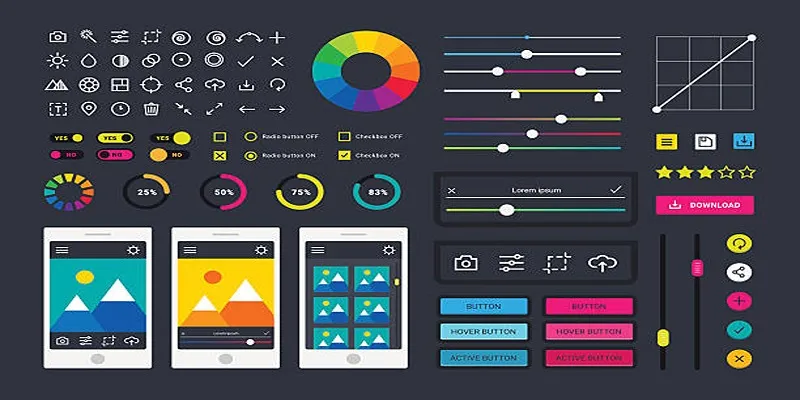
How to Easily Edit and Trim Videos on Your Android Devices

From Raw to Cinematic: Top Editing Software for DJI Footage
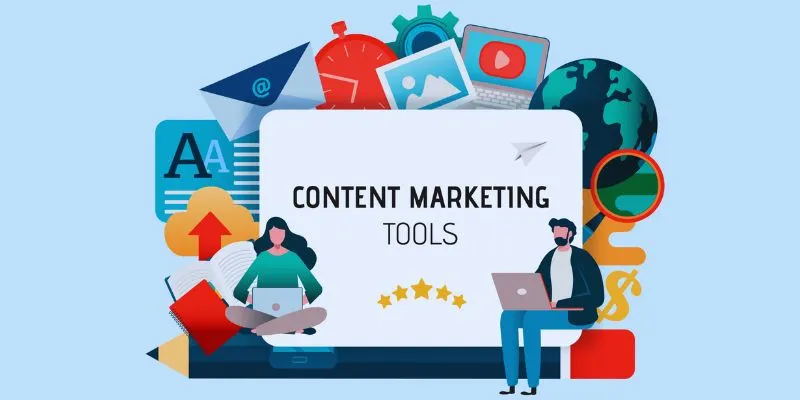
The 8 Best Content Marketing Tools in 2025 to Elevate Your Strategy

LightCut 2025 Review: The Best Video Editor for Android and iPhone

Upgrade Your Email Experience: The 7 Best Email Clients for Windows

How to Integrate Google Sheets with Mailchimp: A Step-by-Step Guide
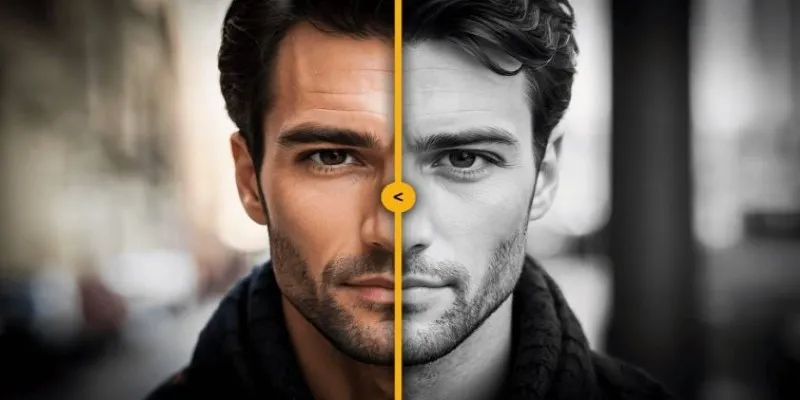
How to Colorize Your Black and White Videos: 5 AI Tools You Should Try
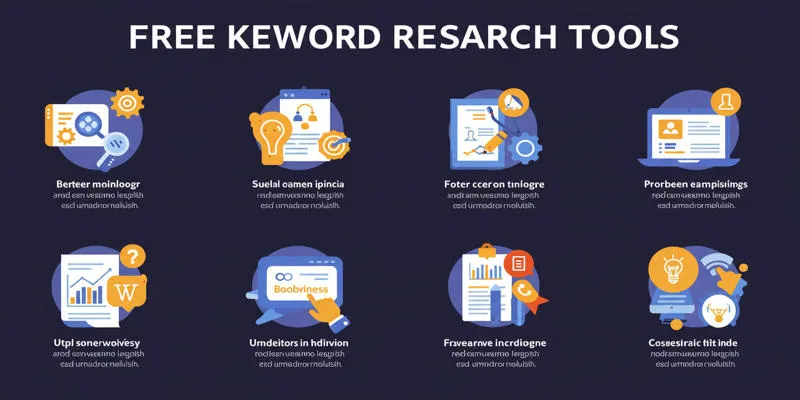
Top Keyword Research Tools
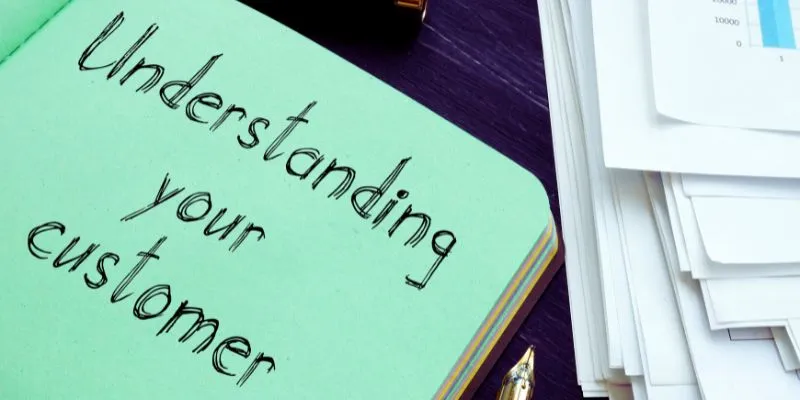
Maximize Your Customer Understanding with User Personas: A Powerful Tool
Popular Articles

Top Free Tools to Convert MTS/M2TS to AVI Quickly and Easily
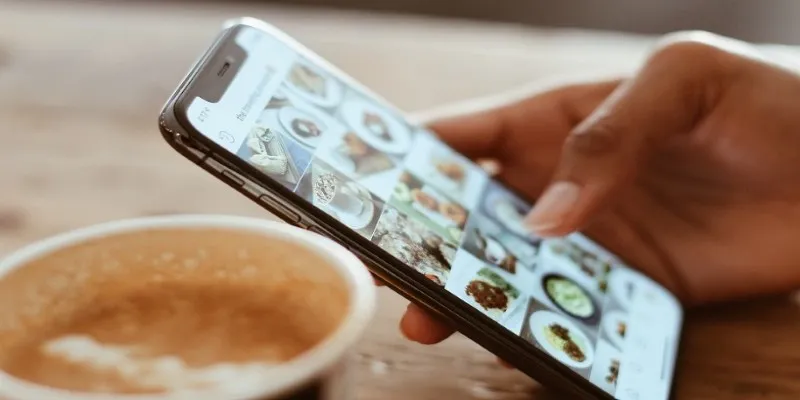
Convert iPhone Photos to JPEG: Quick and Easy Methods
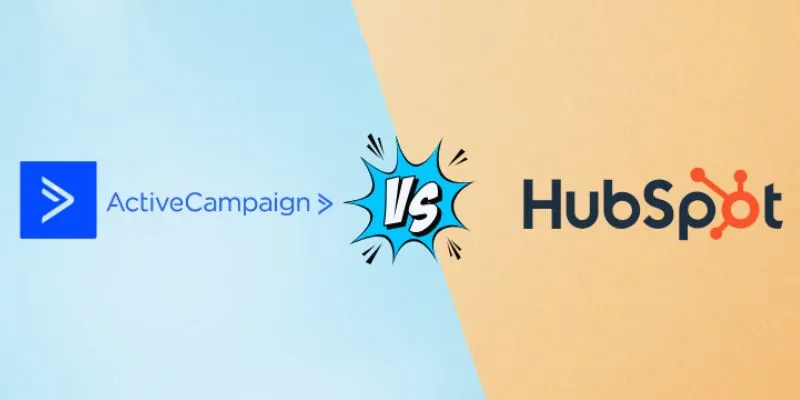
ActiveCampaign vs. HubSpot: Which CRM Best Fits Your Business Needs
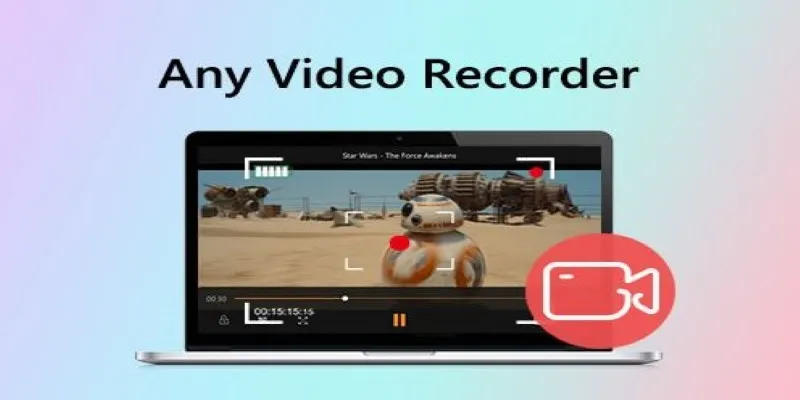
Top Screen Recording Tools You Should Try Instead of Any Video Recorder

Step-by-Step Guide to Playing and Converting M2TS Videos

Best Online Community Tools for Group Engagement
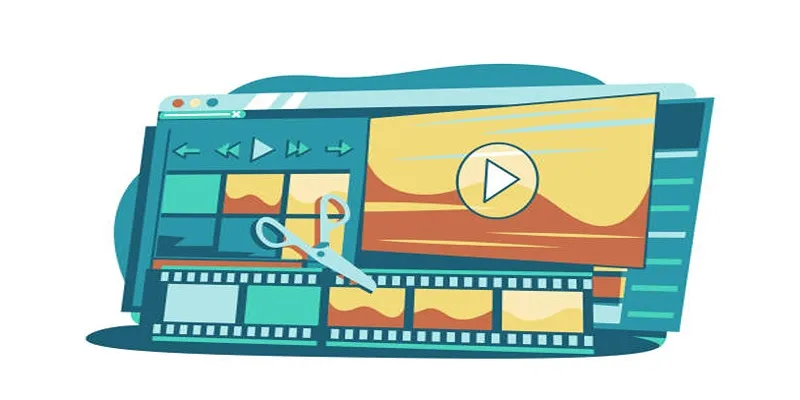
5 Best Online Tools to Replace Windows Movie Maker

GIF to WebM Conversion Made Easy: A Guide for PC and Mac Users
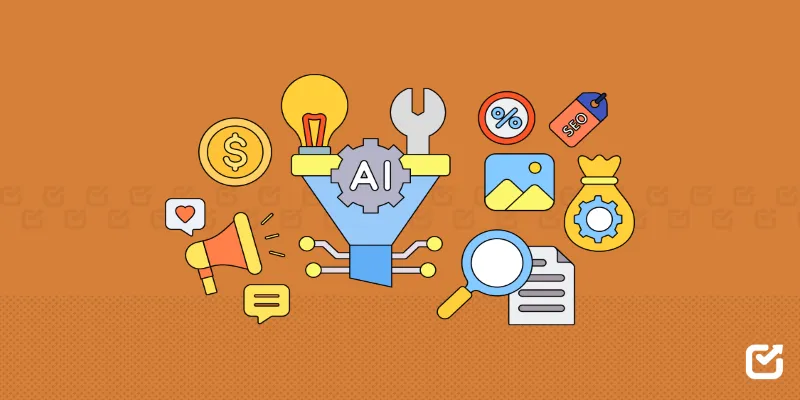
The 12 Best Digital Marketing Tools in 2025 to Amplify Your Strategy
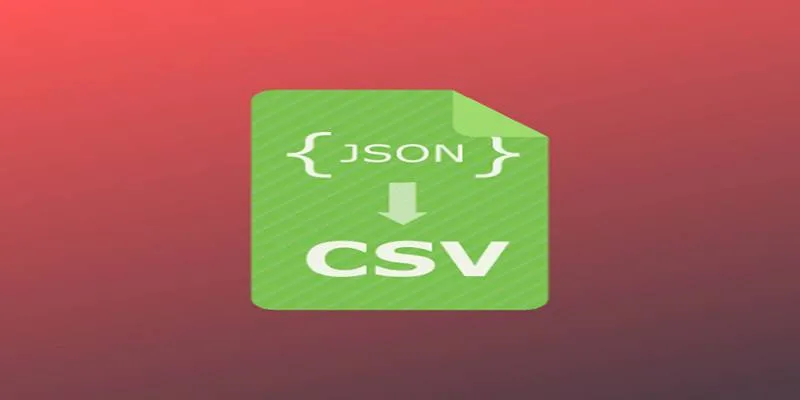
JSON to CSV Conversion Made Easy: Tools Every Analyst Should Try
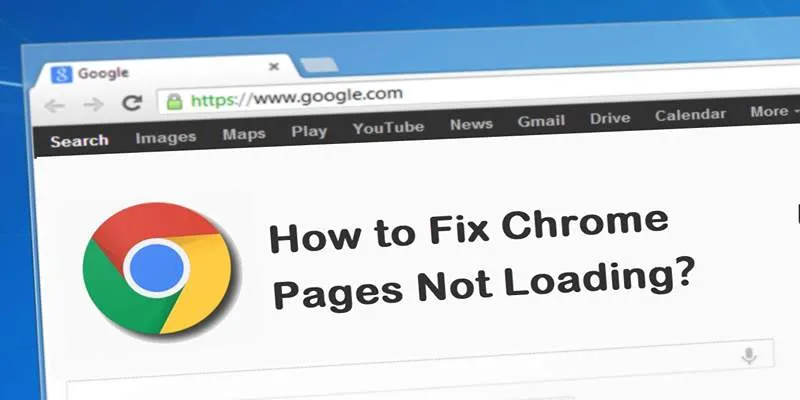
How to Resolve Website Loading Issues in Chrome, Firefox & Safari
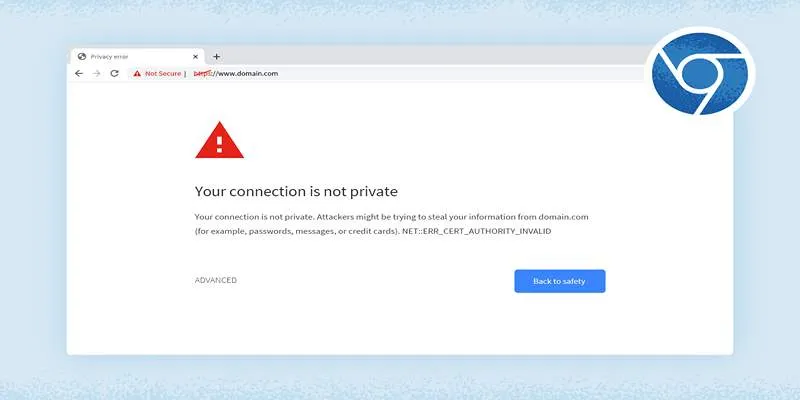
 mww2
mww2