Top Video Flip Apps You Need to Try for Flipping and Rotating
With the rise of short-form videos and social media stories, ensuring your video orientation is correct is crucial. An upside-down or sideways clip can quickly ruin great content. Luckily, fixing these issues is easier than you might think—no need for professional editing skills. Whether you’re a vlogger, a social media enthusiast, or simply preserving memories, the right app can save you time and hassle. This guide showcases the best tools to rotate and flip videos, ensuring your content always looks flawless.
Why You Need a Video Flip App
Filming on the go can often result in videos that aren’t perfectly aligned. This is where a video flip app becomes essential. These tools allow you to rotate or flip your footage with ease, enabling you to fix orientation issues, add creative touches, or repurpose your videos for various platforms.
Specific Use Cases for Video Flip Apps
- Fix Accidental Misalignment: Correct videos filmed at the wrong angle.
- Create Mirrored Effects: Add artistic or stylistic touches.
- Optimize Videos: Adjust for platform-specific formats like Instagram, TikTok, or YouTube.
- Preserve Consistency: Ensure all footage aligns for visual storytelling.
The Best Video Flip Apps

1. iMovie (iOS and macOS)
iMovie is a staple for Apple device owners, offering a range of editing features, including easy-to-use video rotation and flipping options. Its intuitive drag-and-drop interface makes it a favorite for beginners and casual video editors.
How to Flip or Rotate a Video in iMovie:
- Open your video in the iMovie timeline.
- Use the crop button to rotate the clip or apply a mirror flip effect.
- Preview and save your finalized project.
Key Features:
- Rotate and flip videos with a few clicks.
- Seamless integration with other Apple apps.
- Tools for trimming, adding effects, and incorporating audio.
2. Adobe Premiere Rush (iOS, Android, macOS, Windows)
Adobe Premiere Rush is a mobile-friendly offshoot of Adobe Premiere Pro. It balances robust editing features with simplicity, making it perfect for flipping videos while on the move.
How to Flip or Rotate a Video in Adobe Premiere Rush:
- Import a video and open it in the editing workspace.
- Use the transformation tools to adjust rotation, position, and scale.
- Export your video directly to social platforms or save it locally.
Key Features:
- Professional-grade video editing tools.
- Sync projects across devices via Adobe Creative Cloud.
- Integration with advanced Adobe products like After Effects.
3. InShot (iOS and Android)
Famous among Instagram and TikTok creators, InShot is an easy, all-in-one editing tool. Its flipping and rotation tools are simple but effective, giving you just what you need to fix orientation issues without wasting time.
How to Flip or Rotate a Video in InShot:
- Import your video into the editor.
- Tap the “Rotate” or “Flip” options in the menu.
- Customize with music, text, or filters before saving.
Key Features:
- Stylish filters and effects for social media.
- Simple and intuitive interface.
- Exports in multiple video resolutions.
4. FilmoraGo (iOS and Android)
FilmoraGo is a powerhouse editing app wrapped in an accessible interface. Its video flip and rotation features are straightforward, and it comes with additional creative tools to enhance your clips.
How to Flip or Rotate a Video in FilmoraGo:
- Select a video from your media library.
- Tap the transform tools to rotate or flip your clip.
- Add effects as needed and export.
Key Features:
- Wide range of video effects and transitions.
- Supports horizontal and vertical alignment for social sharing.
- No watermarks in videos for free users.
5. Video Rotator (Windows)
If you’re looking for a no-frills app to rotate or flip videos on your computer, Video Rotator is a reliable solution. It supports numerous formats and can handle batch processing, saving time if you need to adjust multiple clips.
How to Flip or Rotate a Video in Video Rotator:
- Upload your video files to the app.
- Select the desired orientation (90, 180 degrees, etc.) or mirror flip.
- Process and export the file in seconds.
Key Features:
- Lightweight and minimalistic design.
- Supports popular formats like .MP4, .WMV, and .MOV.
- Batch rotate multiple videos at once.
6. Movavi Video Editor (Windows and macOS)
Movavi Video Editor is a versatile tool for both beginners and experienced editors on Windows and macOS. It allows users to rotate, trim, and enhance videos effortlessly. With an intuitive interface and advanced features, it supports multiple formats, delivering high-quality results with minimal effort.
How to Flip or Rotate a Video in Movavi:
- Import the video into Movavi’s editing timeline.
- Use the transform tools to rotate or flip as needed.
- Export the edited file in your preferred format.
Key Features:
- Offers slow-motion effects, color correction, and more.
- Supports 4K video editing.
Tips for Flipping or Rotating Videos
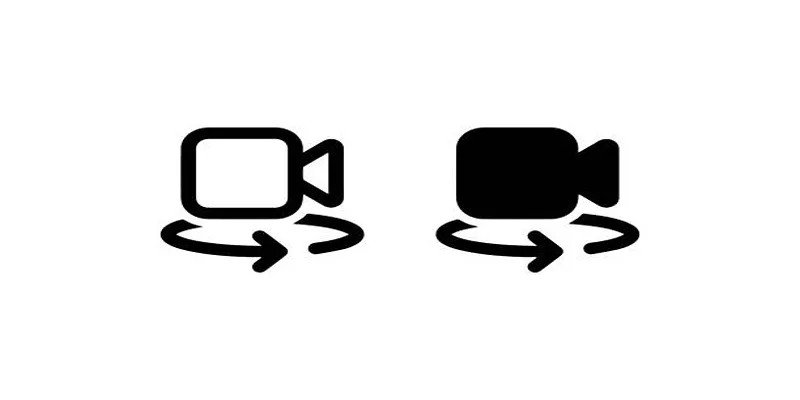
- Plan Your Orientation: Before flipping or rotating a video, decide on the final orientation and aspect ratio to ensure it suits your intended platform or audience.
- Preserve Quality: Always use high-quality settings during export to prevent a loss in resolution, especially for 4K videos.
- Preview Before Exporting: After flipping or rotating the video, preview the changes to ensure the angles and orientation look natural and align with your vision.
- Batch Process Multiple Clips: If working with multiple videos, take advantage of batch-processing features to save time and maintain consistency in edits.
Conclusion
With the right tools, fixing video orientation is no longer a frustrating task. These apps empower you to effortlessly rotate and flip your footage, letting you focus on creativity instead of technical issues. Take control of your video content and explore these tools today. Remember, achieving a professional-looking video involves more than just fixing orientation; it’s also about ensuring proper lighting, sound, and composition. With practice and experimentation, you’ll produce high-quality videos that align with your vision.
Related Articles

LightCut 2025 Review: The Best Video Editor for Android and iPhone

How to Effortlessly Combine MP4 Videos on Your Desktop

The Best 7 Movie Makers for Mac Users in 2025

Free Video Editing Software for Mac OS X: 10 Excellent Choices
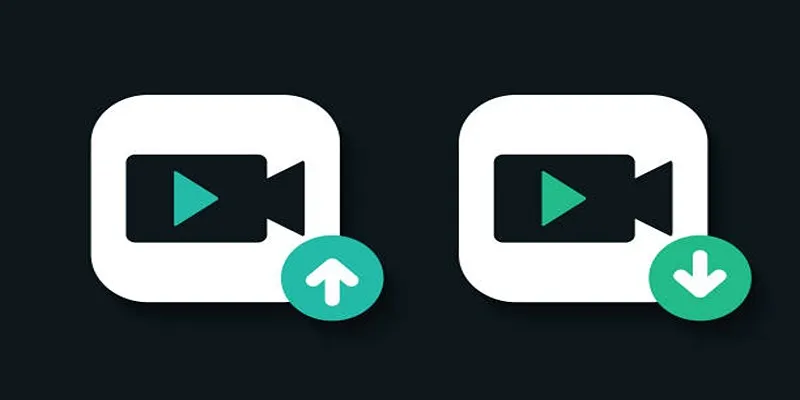
10 Simple Tips to Instantly Improve Your Video Quality at Home

Step-by-Step Guide: How to Use Windows Movie Maker

A Comprehensive Tutorial on Creating an AMV Using Your iPhone, iPad, or Android Device

Top Live Video Mixing Software for Creators
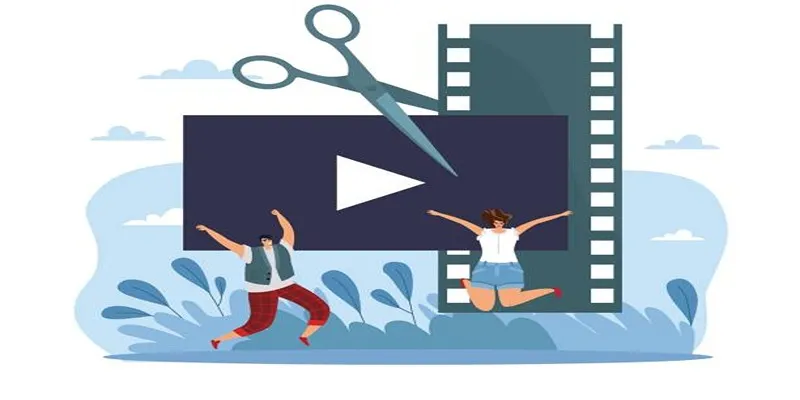
Best Free Video Splitters to Cut Your Clips Like a Pro

Top Video Editing Tools with a Wide Range of Free Sound Effects
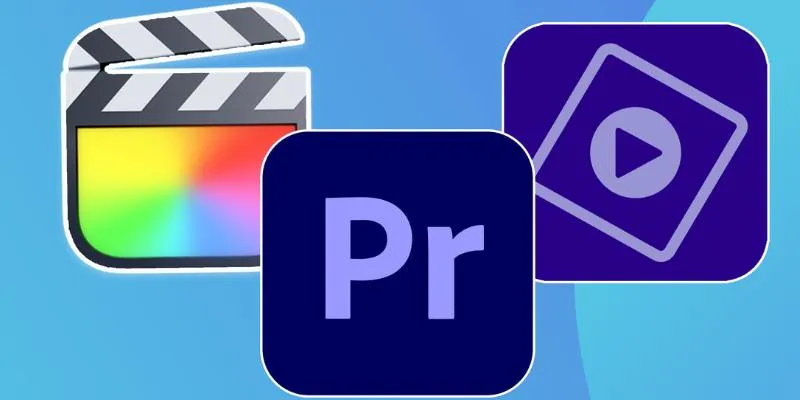
Explore the 10 Best Video Editing Software for Creators

10 Best Free Video Editing Tools to Make Social Media Videos Stand Out
Popular Articles
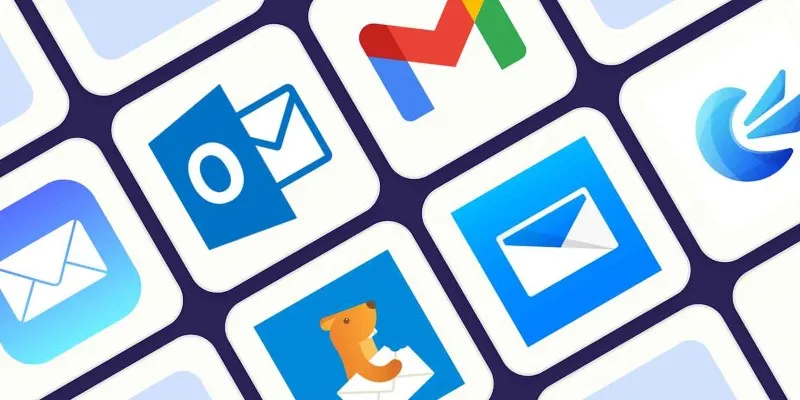
The 8 Best Email Apps for iPhone in 2025 to Keep You on Top of Things
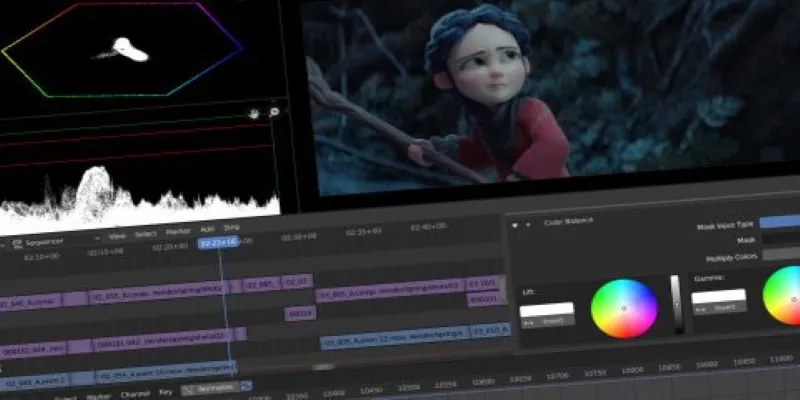
Edit Videos for Free: Using Blender and Other Top Alternatives
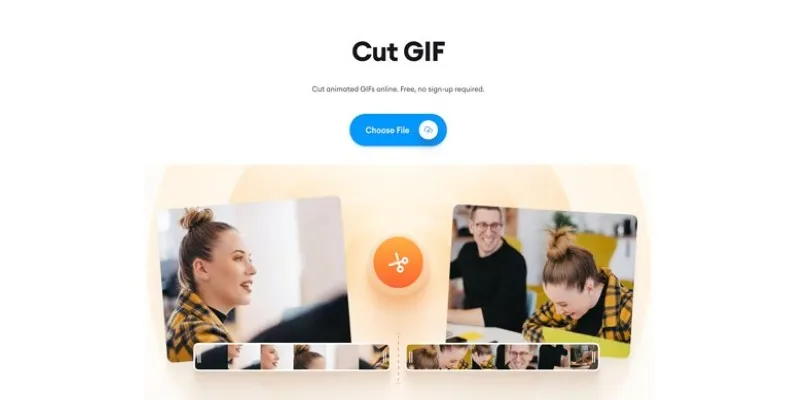
GIF Editing Made Easy – Top 5 GIF Cutters for Every Device
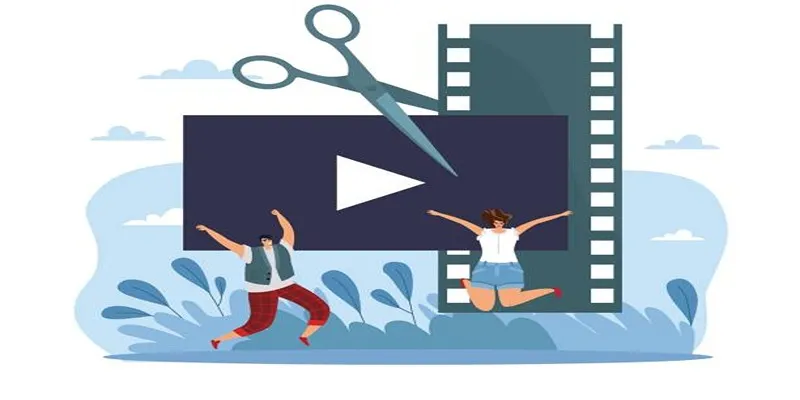
Best Free Video Splitters to Cut Your Clips Like a Pro

Easily Clip Videos with VLC Player – Your Step-by-Step Guide
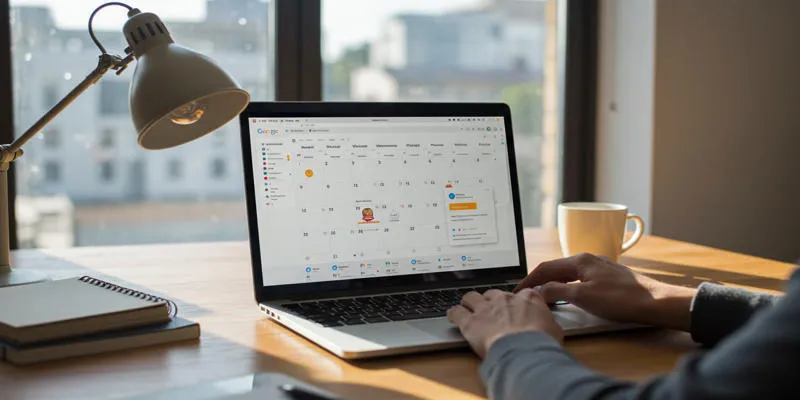
Ultimate Guide to Google Calendar Settings

10 Steps to Building an Engaging Discord Community for Your Brand

Best ERP Software for the Automotive Industry: A Complete Guide

A Beginner’s Guide to Telecom Expense Management Software: All You Need to Know
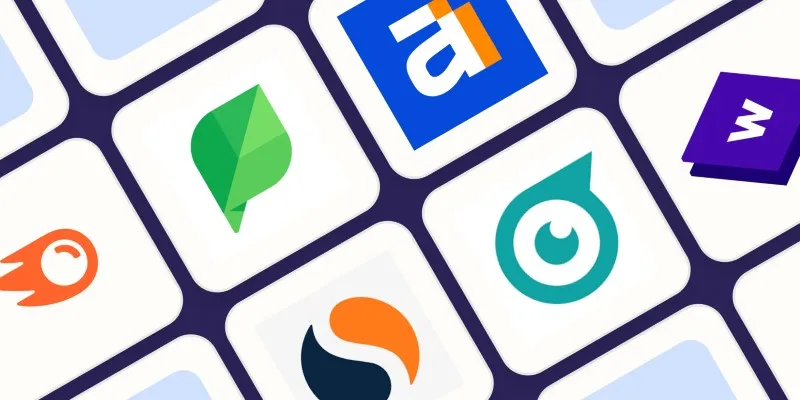
The 10 Best Competitor Analysis Tools in 2025 to Level Up Your Strategy
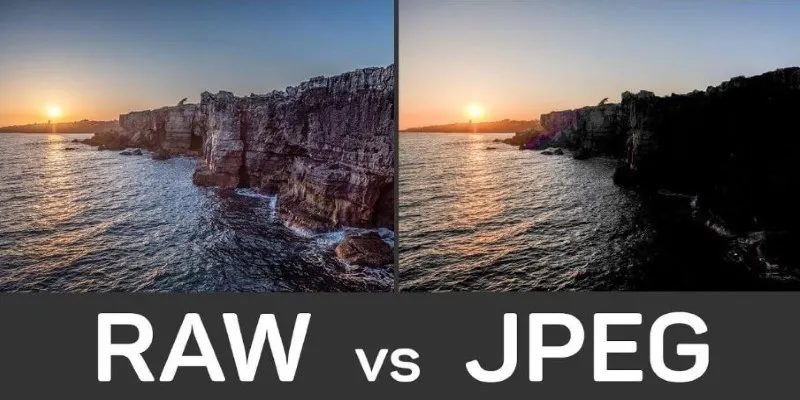
Seamless GIF to APNG Conversion: The Best Tools for Crisp Animations
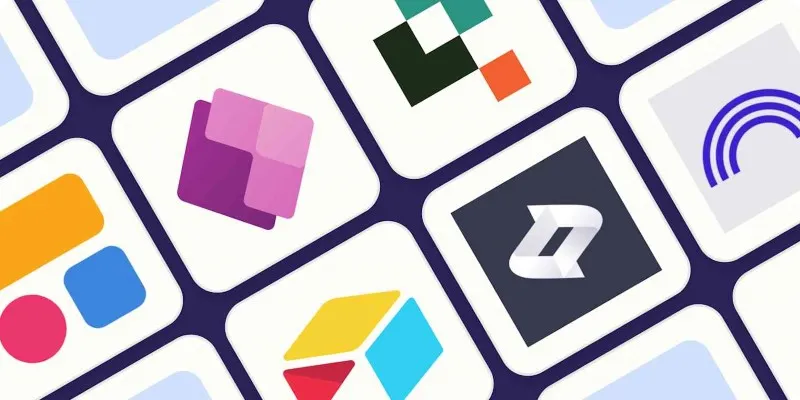
 mww2
mww2