Canva Video Editor Uncovered: An Honest Review & Top 3 Alternatives
Canva, widely recognized for its straightforward graphic design tools, has ventured into video editing, integrating an intuitive interface within its platform. This review explores the Canva video editor, emphasizing its user- friendly nature and accessibility, alongside its limitations in advanced editing capabilities.
While it is a fantastic choice for beginners or casual creators requiring swift results, it may not suffice for more intricate video projects. We will also examine 3 alternatives—CapCut, InVideo, and Clipchamp—that offer more control and flexibility, appealing to those desiring a more sophisticated editing experience without the steep learning curve of professional software.
Understanding Canva Video Editor: Strengths and Weaknesses
Canva’s video editor shines primarily due to its remarkable user-friendliness. It requires no software installation and operates smoothly from your web browser or mobile app. Its most notable feature is the vast library of professionally designed video templates, enabling even novices to swiftly create polished short videos ideal for social media, marketing campaigns, or classroom presentations.
Regarding features, Canva efficiently covers the basics—trimming clips, rearranging segments, adding background music, overlaying text, and applying simple transitions. Users significantly benefit from Canva’s extensive stock library of images, videos, and audio clips, simplifying content creation even without original footage. These features are particularly appealing to small businesses, educators, or casual creators who prioritize speed and simplicity.
However, Canva’s simplicity also presents apparent drawbacks. Those needing detailed control, such as precise audio editing, keyframe animations, or professional-grade color correction, may soon encounter limitations. The platform lacks comprehensive audio mixing capabilities, timeline control is notably limited, and performance may lag when handling more complex or lengthy projects.
Moreover, Canva offers limited export flexibility, with videos primarily confined to MP4 formats. While this may suffice for basic video needs, professionals seeking greater control over video resolution, quality, and specific export settings might find Canva overly restrictive, prompting them to explore more robust editing solutions.
Top Video Editing Alternatives to Canva: CapCut, InVideo, and Clipchamp
If the Canva video editor doesn’t fulfill your requirements, several alternatives offer more flexibility and advanced features. Here’s an overview of three powerful tools—CapCut, InVideo, and Clipchamp—that can elevate your video editing capabilities.
CapCut: A Strong Free Alternative for Mobile and Desktop
For more flexibility without a steep learning curve, CapCut is an outstanding choice. Developed by ByteDance, the company behind TikTok, CapCut is designed for intuitive yet versatile editing. It’s free to use on both desktop and mobile, significantly enhancing its accessibility.
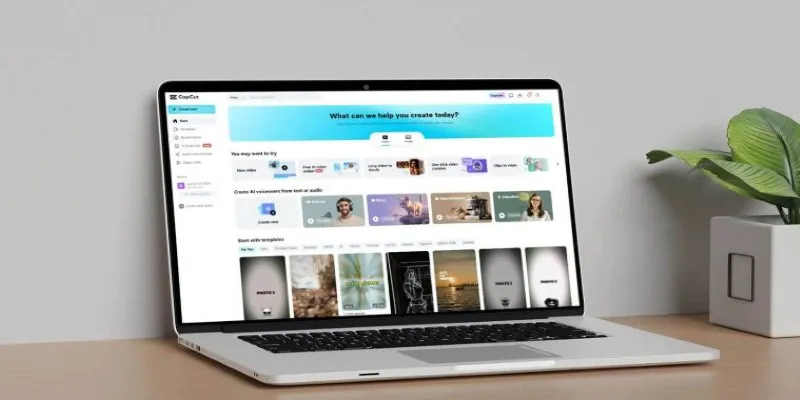
CapCut offers a more powerful timeline than Canva, allowing multiple audio and video layers, smooth transitions, keyframe animations, and advanced speed adjustments. Features such as green screens, voice-changing effects, and finer audio adjustments distinguish CapCut. Its export settings are also more comprehensive, providing creators with better control over video resolution, quality, and format.
While CapCut offers more, beginners can still navigate easily thanks to extensive tutorials and a user-friendly design. It is particularly suitable for creators focusing on short-form, dynamic content, such as reels, TikTok videos, or YouTube shorts.
InVideo: Browser-Based But More Powerful
InVideo enhances Canva’s browser-based simplicity with more sophisticated editing tools. With an extensive library of templates and stock assets, InVideo remains beginner-friendly but provides additional control over video content.
Key standout features include the script-to-video tool, which allows for quick transformation of text into engaging videos. Compared to Canva, InVideo offers better timeline precision and improved control over transitions, text animations, and voiceovers. InVideo is ideal for marketing professionals, educators, and creators producing regular promotional content.
However, the free version includes watermarked videos and restrictions on premium templates. Despite this, InVideo still offers good value, particularly for those balancing simplicity with more refined editing options.
Clipchamp: Microsoft’s Cloud-Based Option
Microsoft-owned Clipchamp provides a robust yet straightforward video editing experience directly within your browser, especially appealing to Windows users. Unlike Canva’s more basic timeline, Clipchamp offers multitrack editing, improved audio manipulation, and finer video customization tools.
A notable benefit of Clipchamp is its seamless integration with OneDrive, allowing users easy access to cloud-based footage. Audio options include precise volume control, background noise reduction, and even AI-generated voiceovers. Clipchamp is perfect for creators aiming to produce educational, business, or professional-looking videos quickly but with more detail and polish than Canva allows.
One potential downside is that Clipchamp’s performance heavily depends on your internet speed. Users editing larger, higher-resolution videos might occasionally experience delays. Nonetheless, its overall capability strikes a good balance between basic and advanced editing tools.
Canva Video Editor – Ideal Users and Who Should Look Elsewhere
Ultimately, the Canva video editor is best suited for beginners and casual creators who value convenience over complexity. It’s excellent for small businesses, teachers, marketers, and social media content creators who prioritize speed and ease of use. Canva ensures quick results with minimal effort, especially when producing short-form promotional or educational videos.
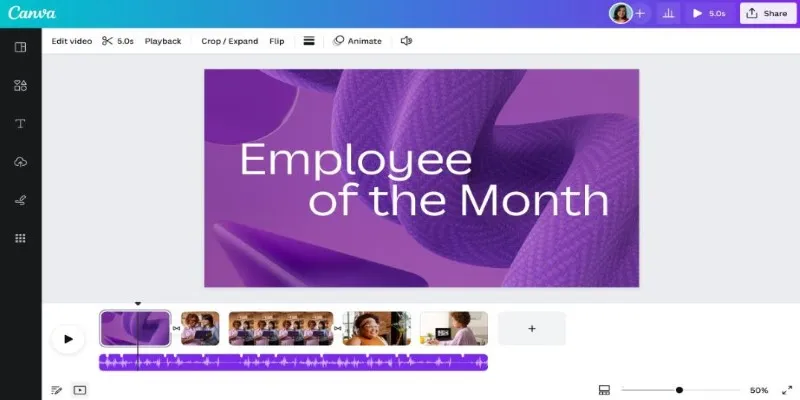
Yet, Canva’s limitations are significant for users aspiring toward more professional video outcomes—whether detailed YouTube content, polished business videos, or creative short films. For these users, exploring CapCut, InVideo, or Clipchamp is advisable. Each alternative offers a unique advantage: CapCut for flexibility and creativity, InVideo for balanced browser-based power, and Clipchamp for seamless Windows integration and additional editing control.
Conclusion
The Canva video editor is an excellent tool for beginners and casual creators seeking a fast, easy way to produce basic videos. It excels in simplicity and convenience, making it ideal for social media posts, presentations, and short videos. However, it falls short of more advanced editing needs, with limited features and control. For those looking for more flexibility and precision, tools like CapCut, InVideo, and Clipchamp offer better alternatives, providing more advanced features without overwhelming the user. Choose the tool that aligns with your editing goals and creative vision for the best results.
Related Articles

LightCut 2025 Review: The Best Video Editor for Android and iPhone

Top 4 Vertical Video Editors to Edit Vertical Videos Quickly

How to Effortlessly Combine MP4 Videos on Your Desktop
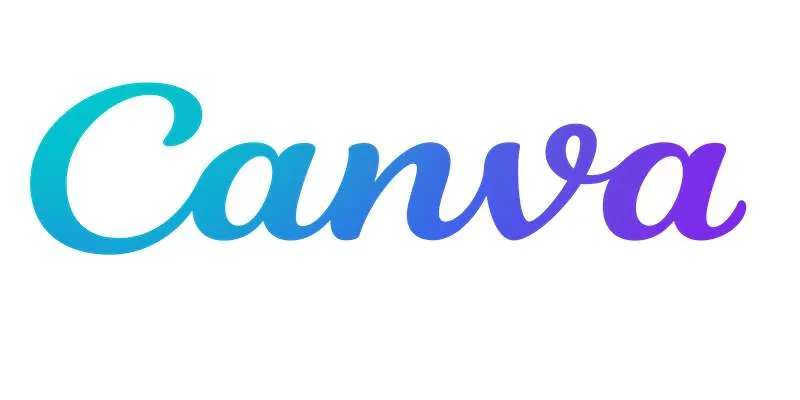
Step-by-Step Guide to Clearing Cache in Canva for Better Performance

Effortless Steps to Convert and Upscale Video to 4K Resolution
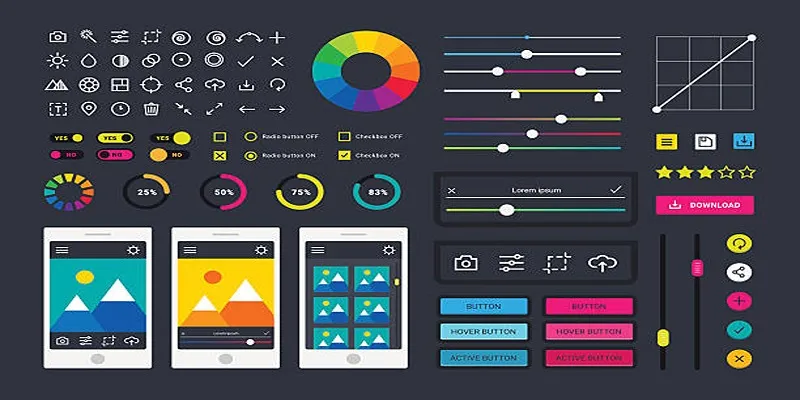
How to Easily Edit and Trim Videos on Your Android Devices

The 10 Best AI Video Tools in 2025 to Create Smart Content Fast
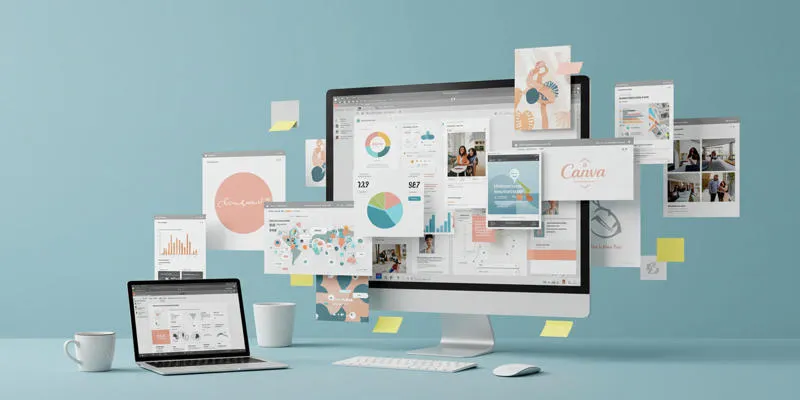
How to Use Canva AI Tools to Enhance Your Designs
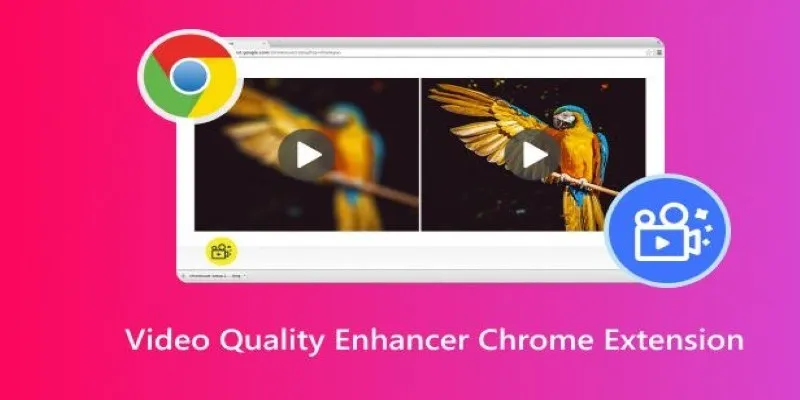
Upgrade Your Streaming: 5 Chrome Extensions to Enhance Video Quality
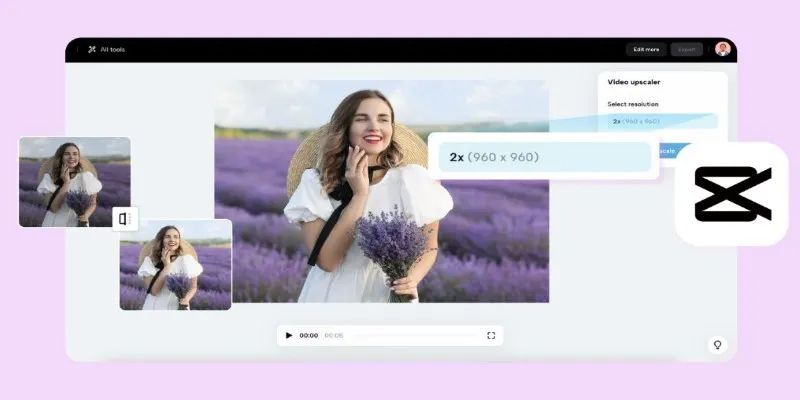
3 Powerful Tools for Upscaling Videos and Enhancing Resolution
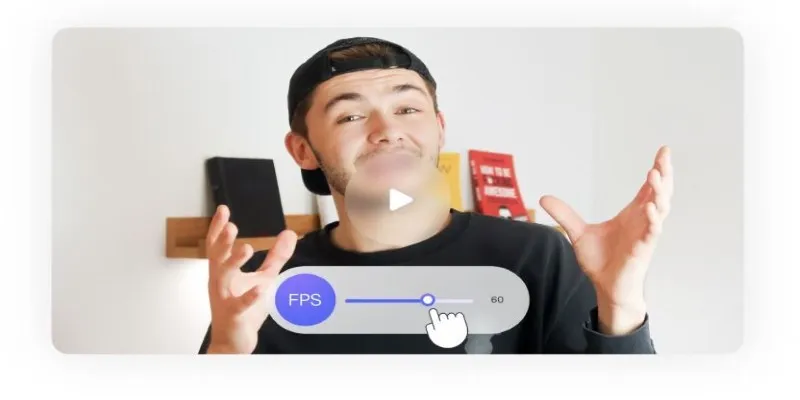
How to Change Video Frame Rate: 5 Best FPS Converters
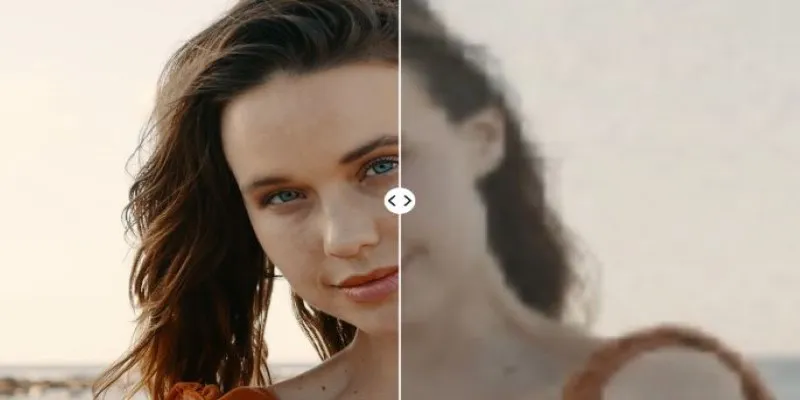
Upgrade Your Videos: 7 Smart AI Enhancers
Popular Articles
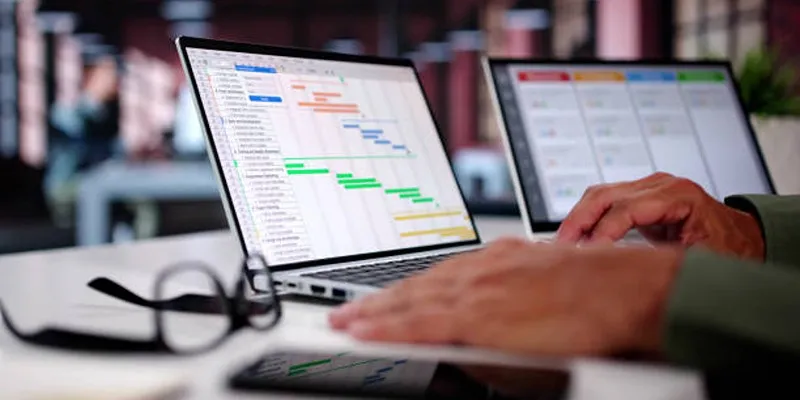
7 Powerful monday.com Features to Simplify Your Project Management
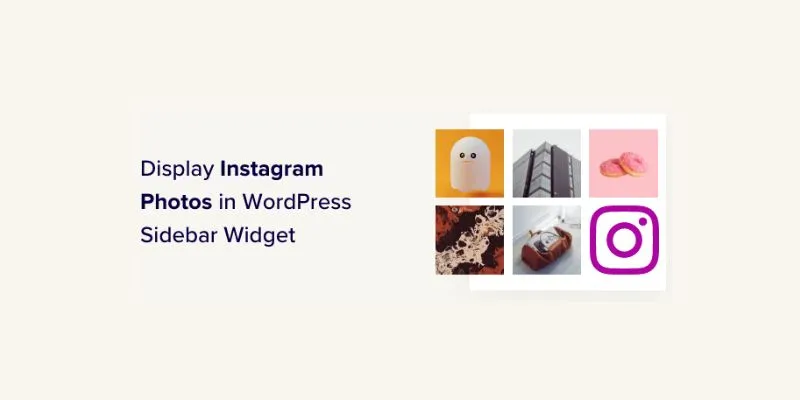
How to Display Instagram Photos in WordPress Sidebar Widget: A Guide

7 Best WordPress Help Desk Plugins for Superior Customer Support

The Simple Guide to Creating a Photo Slideshow with Picasa
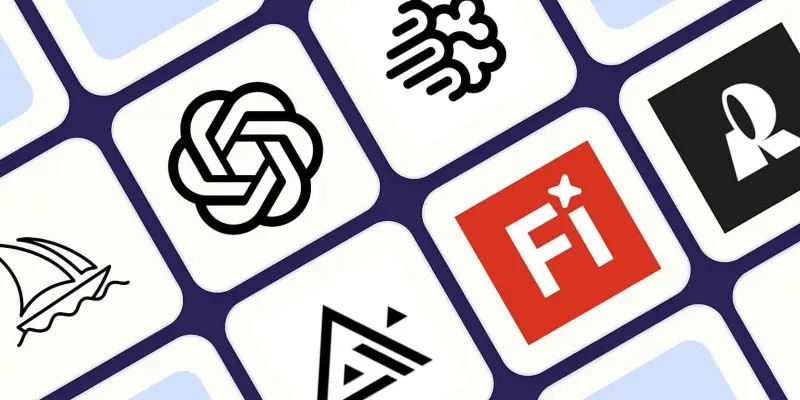
The 8 Best AI Image Generators in 2025 to Bring Your Ideas to Life

How to Convert MTS, TS, M2TS Files Without Losing Quality

The 10 Best Cloud Storage Apps in 2025: Simplify Your Digital Life
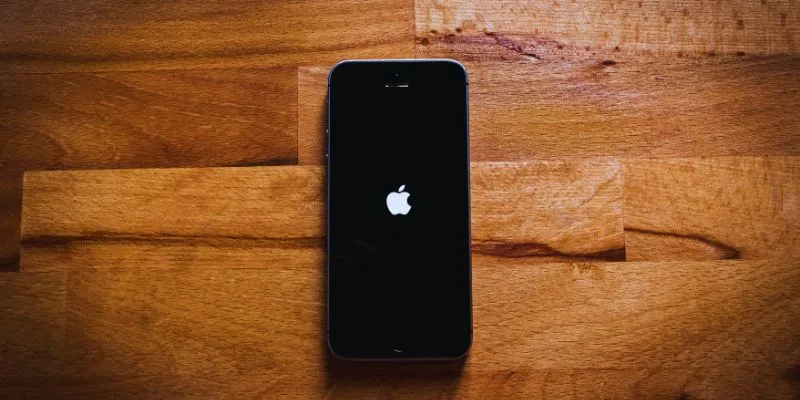
Simplify Your Life in 2025 with These Top Calendar Apps for iPhone
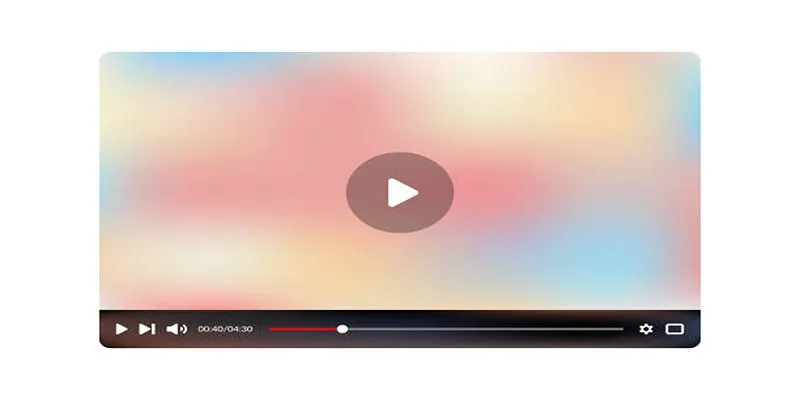
Top 4 AMV Players to Seamlessly Play AMV Files on Your Computer

Plan Your Summer Adventures: Use These Apps for Camping, Hiking, and More
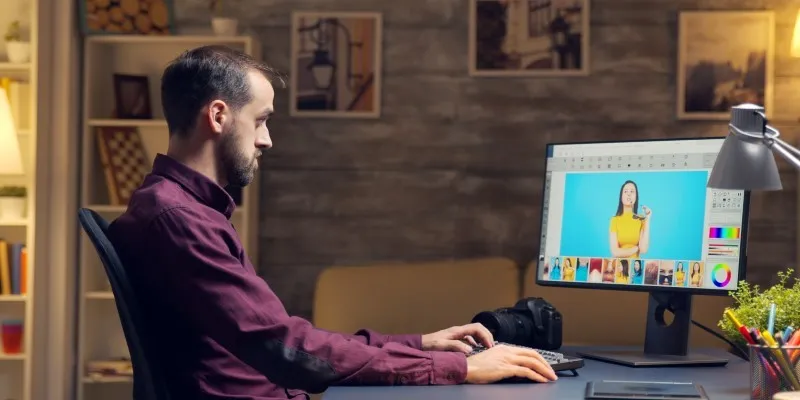
Find Your Ideal Photo Editing Software: 7 Lightroom Alternatives to Consider
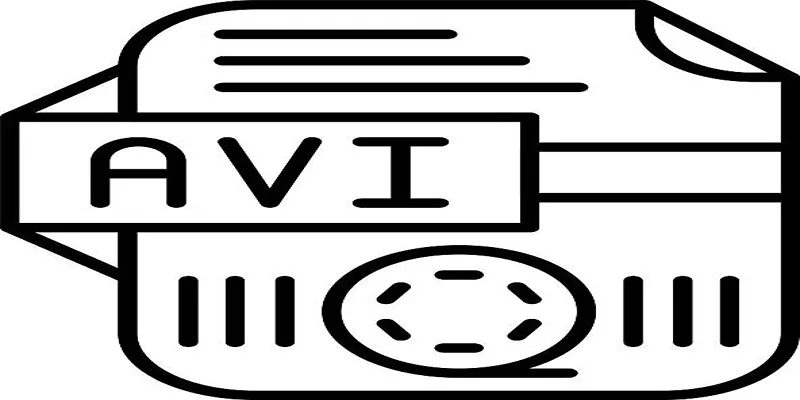
 mww2
mww2