How to Create and Manage a Slack Channel
Slack is one of the most popular communication tools teams use to collaborate effectively. A Slack channel is a dedicated space within Slack where team members can discuss specific topics, share files, and collaborate on projects. Setting up and organizing Slack channels properly is essential for maintaining effective communication and improving team productivity. This guide provides step-by-step instructions on creating, organizing, and managing Slack channels to maximize their potential for your team.
What is a Slack Channel?
A Slack channel is a space within Slack that groups conversations based on specific topics, projects, or teams. Channels can be public, meaning everyone in the workspace can see and join, or private, which requires an invite to access. Slack channels provide an organized way for team members to communicate and share information. They can be used for anything from project discussions to team announcements, helping to keep conversations focused and streamlined.
Step 1: Creating a Slack Workspace
Before creating channels, you need to make a Slack workspace. A workspace is the central hub for your team’s communication.
How to Create a Slack Workspace:
- Visit the Slack website and click on “Get Started.”
- Choose “Create a New Workspace.”
- Enter your email address to receive an invite link.
- Once you receive the link, follow the steps to set up your workspace name, URL, and other details.
- Afterward, invite team members and create your first channel.
Step 2: Creating Slack Channels
Channels are where the actual conversations happen. Creating the right channels will ensure that discussions are organized and easy to follow.
How to Create a Slack Channel:
- From your Slack workspace, click on the “Channels” section in the left sidebar.
- Click the “Create Channel” button.
- Enter a clear, concise name for your channel (e.g., #marketing, #sales, #projectX).
- Add a short description of the channel to clarify its purpose.
- Choose whether the channel will be public or private.
- Click “Create” to finalize the process.
Tip: Use relevant and clear names like #team-design or #client-feedback for project-specific channels. This makes it easy to identify the purpose of each channel.
Step 3: Organizing Slack Channels
Once channels are created, organizing them is key to maintaining clarity and productivity. A well-organized workspace allows team members to quickly find relevant conversations without being overwhelmed by unnecessary information.
Best Practices for Organizing Slack Channels:
- Use Clear and Consistent Naming Conventions: Stick to a naming structure that makes sense to everyone. Examples include #team-operations, #marketing-updates, or #project-launch.
- Pin Important Channels to the Top: Pin commonly used or high-priority channels for quick access.
- Group Channels by Function or Department: You can create groups like “Marketing,” “Operations,” and “Sales,” and then have sub-channels within each category (e.g., #marketing-strategy, #sales-leads).
- Regularly Review and Archive Inactive Channels: If a project is completed or a channel is no longer relevant, archive it. This keeps the workspace organized and clutter-free.
Step 4: Managing Slack Channel Permissions
Permissions are vital in controlling who can access and post within each channel. Proper management of permissions ensures that sensitive information remains secure.
Setting Permissions for Channels:
- Public Channels: Public channels are open for anyone in the workspace to join, post, and view conversations.
- Private Channels: Private channels are only accessible to invited members, making them ideal for sensitive discussions or small teams.
- Channel Admin Roles: You can assign channel admins who manage channel settings, invite or remove members, and enforce rules.
Step 5: Automating Slack Channel Management
Automation in Slack can save you time by handling repetitive tasks, helping to keep your workspace more efficient.
How to Automate with Slack:
- Workflow Builder: Slack’s tool helps you automate repetitive tasks, such as welcoming new members or sending reminders.
- Set up Notifications: Customize notification settings for each channel to ensure your team gets updates without being overwhelmed by constant alerts.
- Integrate Slack Apps: Use integrations with apps like Google Drive, Trello, or Zoom to streamline processes like task management, meeting scheduling, and file sharing.

Step 6: Setting Slack Channel Guidelines
Clear guidelines for how channels should be used are crucial for maintaining a productive work environment. Clear rules help avoid confusion and ensure that conversations remain on-topic.
Slack Channel Etiquette Guidelines:
- Use Threads for Discussions: Encourage team members to reply within threads to keep conversations organized.
- Be Respectful and Professional: Remind everyone to communicate respectfully and avoid using the platform for personal discussions.
- Limit Direct Messages: Use direct messages for private conversations, but keep discussions in public channels to foster transparency.
- Stay on Topic: Each channel should have a clear purpose. Keep conversations relevant to the subject to avoid distractions.
Step 7: How to Monitor and Adjust Your Slack Channels
Your team’s needs may change over time, so it’s important to periodically review how your channels are used and make adjustments where necessary.
Monitoring and Improving Slack Channels:
- Track Channel Activity: Regularly review how active your channels are. If a channel is too quiet or too noisy, consider making changes.
- Solicit Team Feedback: Ask your team members for their thoughts on improving Slack. Their insights will help you optimize your channels for better productivity.
- Use Slack Analytics: Slack offers analytics features to give you insights into user engagement and channel activity. Use this data to make informed decisions about how to adjust channels.
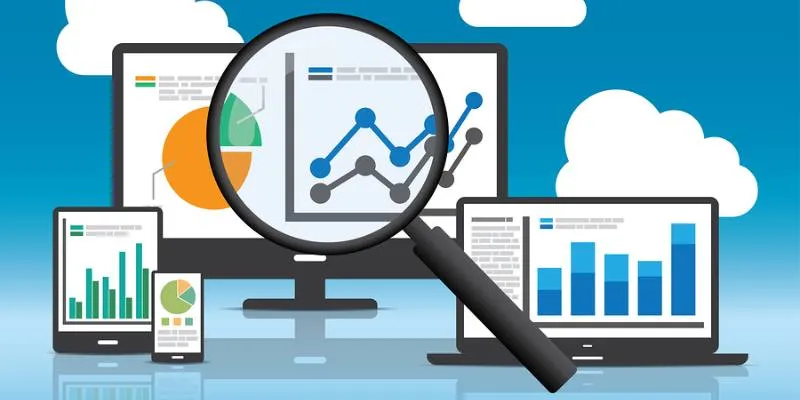
Why Choose Slack in 2025?
Slack continues to dominate the team communication space, especially with the rise of remote and hybrid work models. It provides a centralized platform for messaging, file sharing, and integrations with various other tools like Google Drive, Trello, and Zoom. In 2025, Slack has evolved to support instant messaging and advanced collaboration features such as thread-based conversations, apps, and automated workflows. Choosing Slack helps your team stay organized, connected, and productive.
Conclusion
Organizing and managing Slack channels effectively is essential for maintaining a smooth and productive communication flow within your team. By following the steps outlined in this guide, you can create a well-organized workspace that enhances collaboration, reduces distractions, and keeps everyone on the same page.
Whether managing a small team or a large organization, a well-structured Slack workspace is key to staying connected and achieving your goals. Keep your channels intentional, use best practices, and regularly review your setup to ensure your team’s communication remains efficient and effective.
On this page
What is a Slack Channel? Step 1: Creating a Slack Workspace Step 2: Creating Slack Channels Step 3: Organizing Slack Channels Step 4: Managing Slack Channel Permissions Step 5: Automating Slack Channel Management Step 6: Setting Slack Channel Guidelines Step 7: How to Monitor and Adjust Your Slack Channels Why Choose Slack in 2025? ConclusionRelated Articles
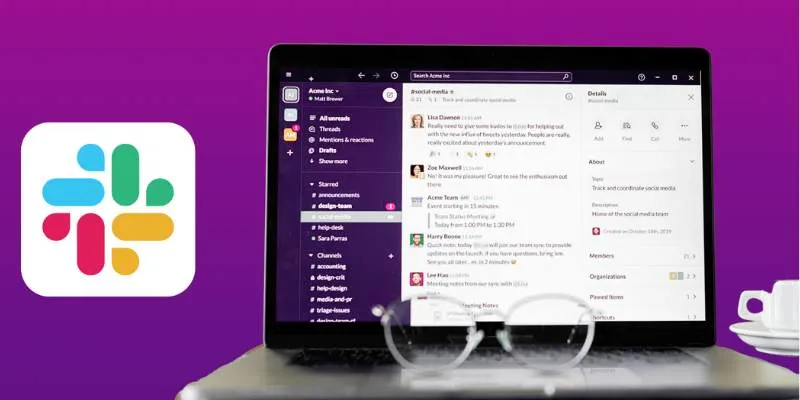
Top 10 Slack Automation Ideas to Boost Workflow Efficiency

The Best Slack Apps for Your Workspace in 2025: An Ultimate Guide
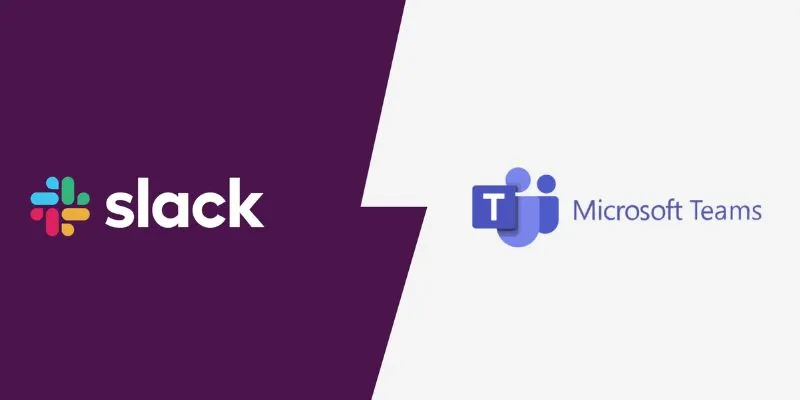
Slack vs. Teams: Which Should Your Business Use for Enhanced Collaboration
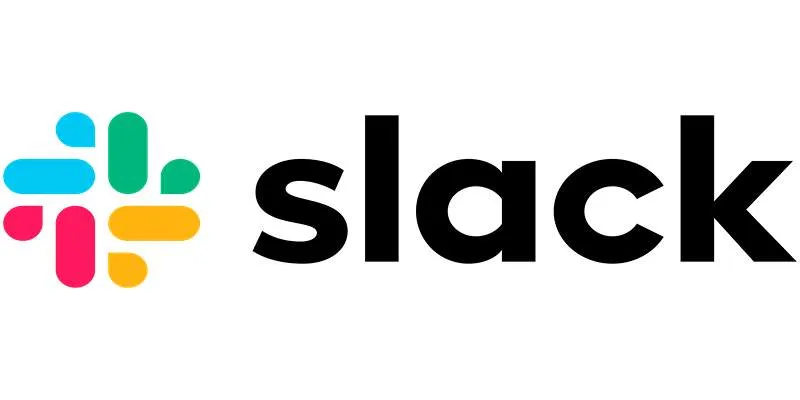
How to Fix Slack Lag and Speed Up Notifications Effectively

12 Best Productivity Apps for Mac in 2025

Top 5 4K Monitors You’ll Love for Gaming, Work, and Beyond
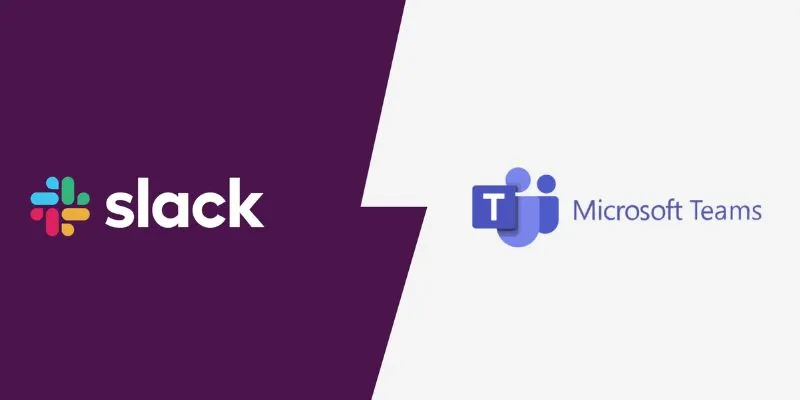
Slack vs. Teams: Which Should Your Business Use for Better Collaboration

The 6 Best Construction Management Software Options to Streamline Your Projects

Pixel vs. Dot Explained: Mastering Photo Resolution for Printing
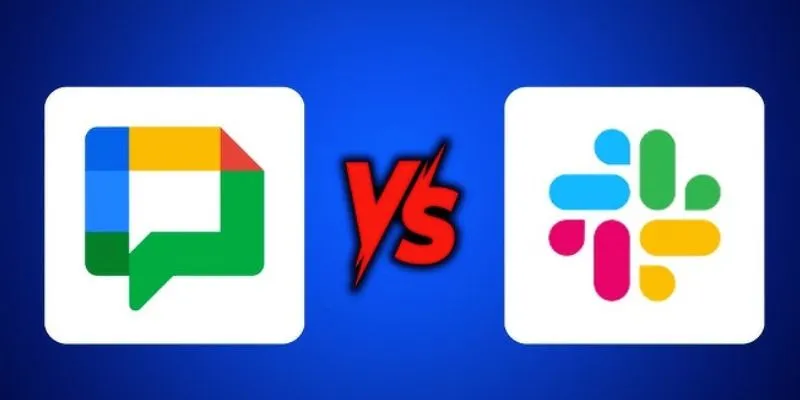
Google Chat vs. Slack: Which Collaboration Tool Suits Your Business Best

Free Video Editing Software for Mac OS X: 10 Excellent Choices

Top 10 Apps to Add Text to Videos on Mobile and Desktop
Popular Articles

How to Crop and Edit WordPress Post Thumbnails for Better Visuals
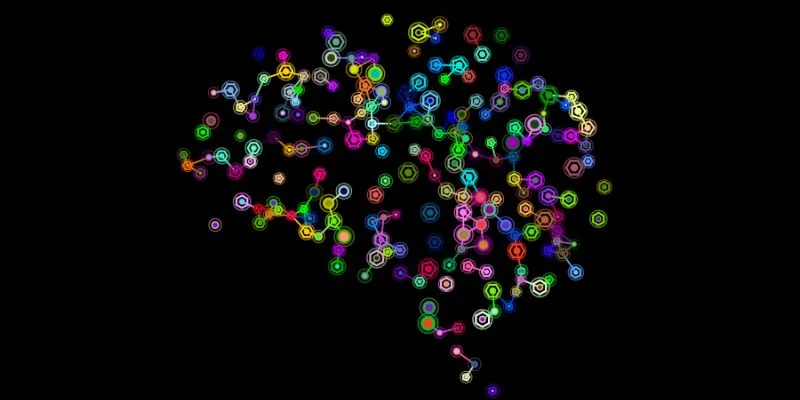
The Future of Creativity: The 9 Best Brainstorming Tools in 2025
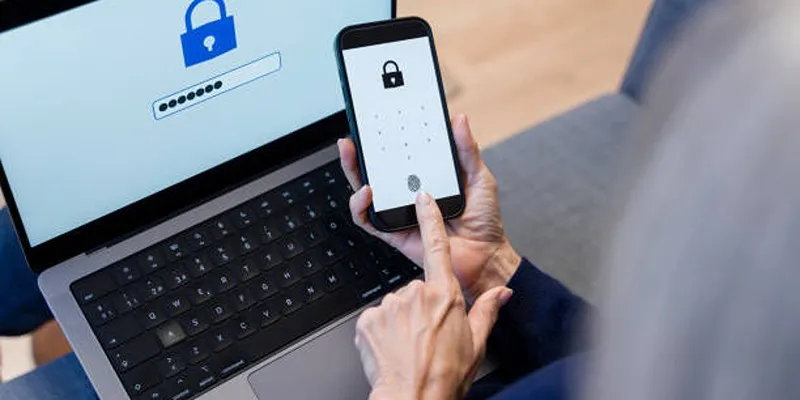
Fixing Public Wi-Fi Login Page Issues Easily

How to Download and Use Windows Movie Maker on Windows 10

Simple TIFF Viewers for Every Platform: Windows, Android, iPhone, and Online Use

Top Antivirus Tools for Reliable Protection in 2025
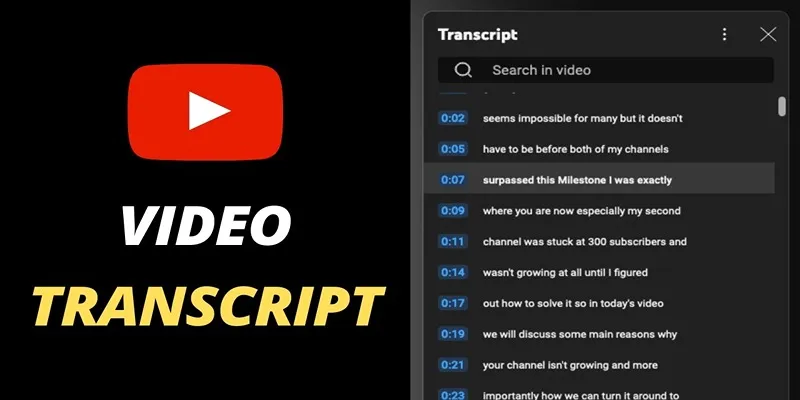
Get Rid of Timestamps and Create Readable YouTube Video Transcripts
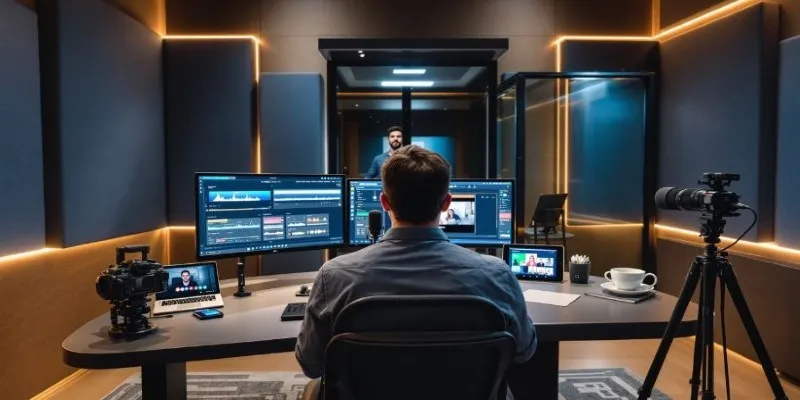
Best AI Video Dubbing Services to Localize Your Content

How to Ensure Your YouTube Uploads Stay Crisp in 720p, 1080p, and 4K

How Can You Merge Google Accounts? 3 Easy Ways to Combine Gmail, Calendar, and Contacts

The 5 Best Habit Tracker Apps to Transform Your Life: A Guide

 mww2
mww2