How to Edit Sounds on TikTok and Delay Music
Editing sounds on TikTok is no longer a task reserved for the pros. Whether you’re working with voiceovers, background music, or sound effects, TikTok offers enough control to make your videos sound polished. Although you won’t find a giant mixer or a multi-track timeline, TikTok provides just enough to clean up awkward gaps, align audio with visuals, and play around with timing until everything clicks.
It’s not just about adding a sound and hoping it works. If you’ve ever tried syncing a transition with a beat drop or wished the music would start a few seconds later, you’ll understand the importance. So, let’s dive into how to edit sounds on TikTok and delay music without needing a third-party app or spending hours searching for settings.
Where to Begin: Adding Sounds to Your TikTok
Once you’re done recording your video — or even before that — TikTok provides the option to add sound from their massive library. Here’s how it typically goes:
- Tap the “+” to create a new video.
- Record your clip or upload it from your gallery.
- At the bottom of the editing screen, tap “Add sound.”
- Browse or search for the track you want.
If you stop right there, TikTok will line up the beginning of your selected audio with the start of your video. However, if you plan to delay the music or trim it to fit a specific moment, there’s more to do.
Adjusting the Music Timing in TikTok
TikTok doesn’t offer a direct way to delay when music starts, but you can work around it by shifting which part of the song plays. When you add a track, TikTok starts it from the beginning unless you specify otherwise.
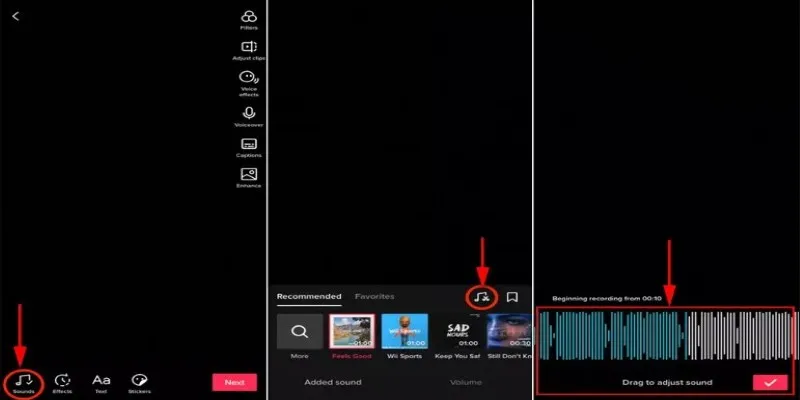
Here’s how:
- After selecting your sound, tap the sound bar at the bottom.
- Choose “Trim.”
- Slide the waveform to pick the section of the song you want to use.
This allows you to skip ahead in the track so that the beat or lyrics align better with your video. If you want the music to come in later, add a few seconds of still footage or a silent setup at the beginning of your video. This creates space before the sound kicks in, giving the effect of a delayed start — without needing extra tools.
Using Voiceovers, Sound Effects, and Layering with Music
What if you’re also dealing with voiceovers or sound effects? TikTok has built-in features that let you combine them. While it won’t replace full-blown editing software, it can get the job done.
To add a voiceover:
- On the edit screen, tap “Voiceover” on the right-hand side.
- This opens a timeline of your video. Tap or hold the record button to add your voice wherever you want.
- Ensure the “Keep original sound” option is either selected or deselected, depending on if you want the camera audio in the final mix.
When layering music and a voiceover, TikTok automatically lowers the volume of the music when the voiceover plays. You can adjust both levels manually.
To fine-tune volumes:
- Tap “Volume” on the edit screen.
- Adjust the original sound (what was recorded with the camera) and add sound (your music or TikTok track).
This helps balance things out without one track overpowering the other. You can also mute the original clip entirely if your background noise doesn’t add value to the final video.
TikTok’s options for sound effects are limited, but there’s a workaround. If you want claps, clicks, whooshes, or any other effect at a specific moment:
- Record your video using a separate app or audio recorder with the effects included.
- Upload the final video with embedded effects to TikTok.
- Add music last, using the “Trim” tool to line it up.
This isn’t ideal, but until TikTok expands its sound features, it’s the cleanest workaround.
How to Delay the Music by Shifting Your Video Timing
If TikTok’s trim option isn’t enough and you want the sound to kick in later, you need a different approach. Since you can’t shift the sound timeline independently of your video timeline, your best bet is to work backward.
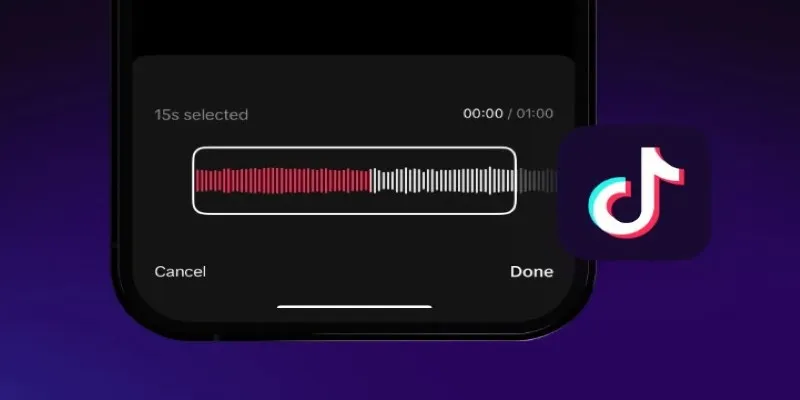
Let’s say you want music to start five seconds after your video begins. TikTok won’t let you push the audio itself forward, but here’s a trick:
- Add silence to your video’s beginning. Record or upload a few seconds of a static image or still frame at the start. This creates a gap before your main action begins.
- Use the Trim tool to start the audio where you want it. Even though the sound starts from second zero in TikTok’s eyes, your actual content doesn’t begin until later. This gives the appearance of a delayed audio start.
- Clean up the visual. Use TikTok’s text or stickers to fill the silent portion, like a countdown or a caption that sets up the scene.
This method is surprisingly effective, especially for storytelling or humor. A moment of silence before music or sound kicks in can also help punchlines land stronger.
Wrapping It All Up
Editing sounds on TikTok isn’t complicated once you understand what each tool does. While you’re not mixing tracks like in a studio, TikTok gives you enough options to tweak timing, adjust volumes, and combine voice with music. The trick to delaying music isn’t in a button that says “delay” — it’s in how you use the trim tool and plan the first few seconds of your video.
Most of the time, the best edits don’t come from using more tools — they come from knowing how to make the most of the ones you have. TikTok gives you just enough to align your story with your soundtrack.
Related Articles
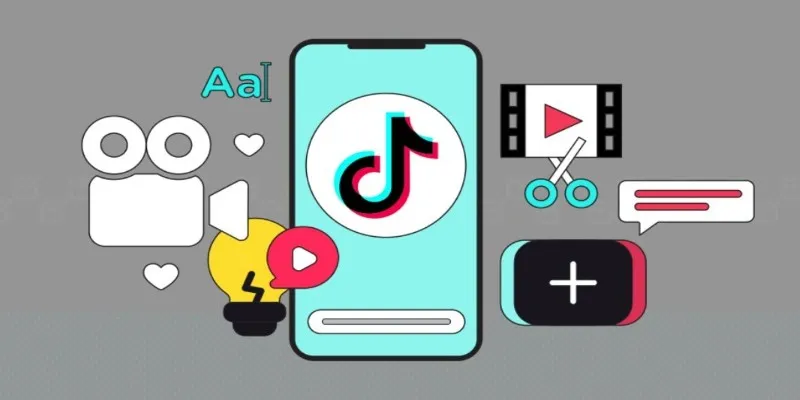
How to Combine Photos and Video Clips in a TikTok Post: A Complete Guide

How to Change MOV to MP4 on Mac in 2025: 5 Reliable Methods
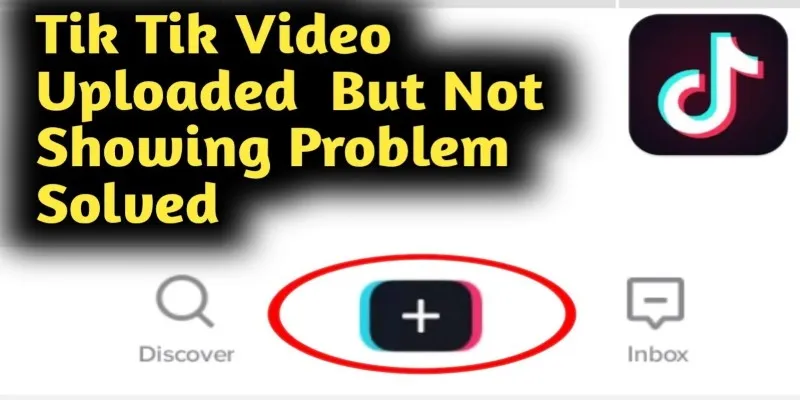
TikTok Video Uploaded but Not Showing Up? Here’s Why

How to Share Audio on Zoom: The Step-by-Step Guide for Beginners

3 Easy Ways to Create a Stunning Memory Video on Your iPhone
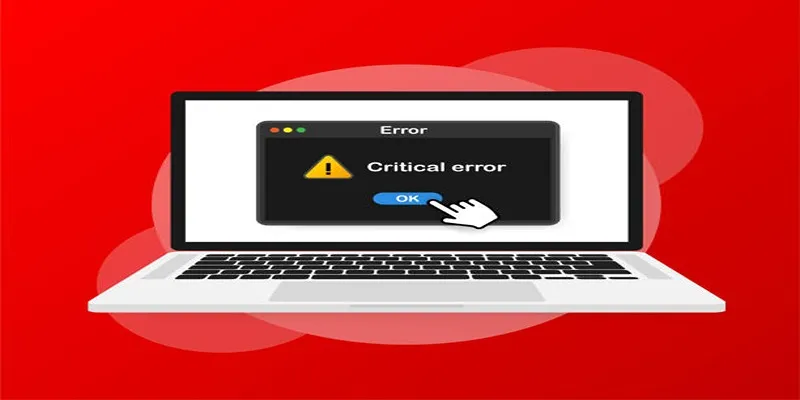
How to Fix Corrupted Videos on Windows: A Step-by-Step Guide

File Compression Software Guide for Windows & Mac You Can Rely On
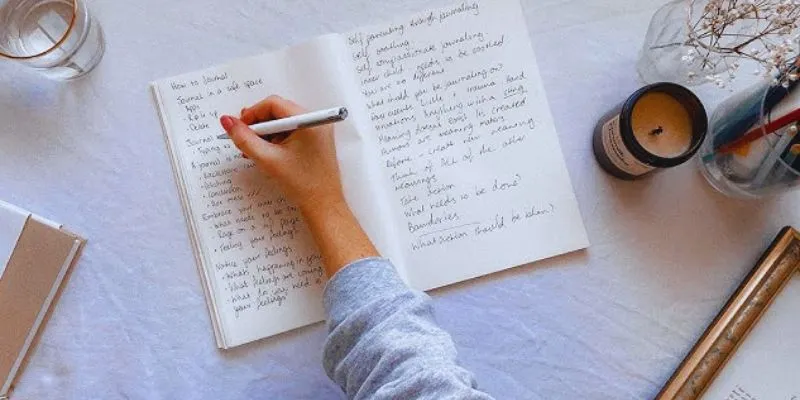
Discover the 4 Best Journal Apps for Organizing Your Thoughts
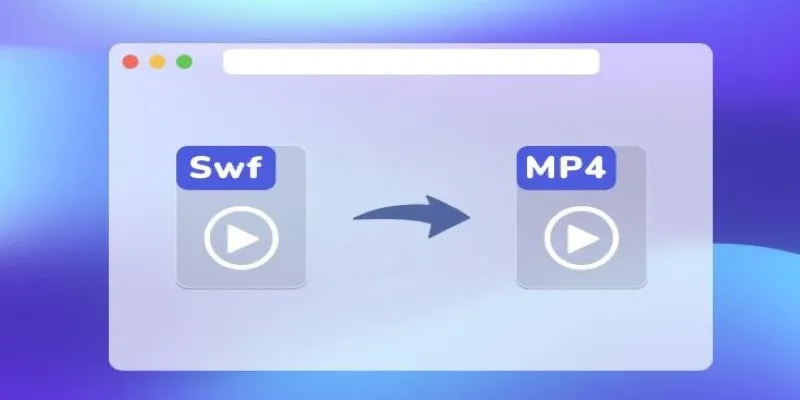
Convert SWF to MP4 on Mac: 5 Easy Solutions
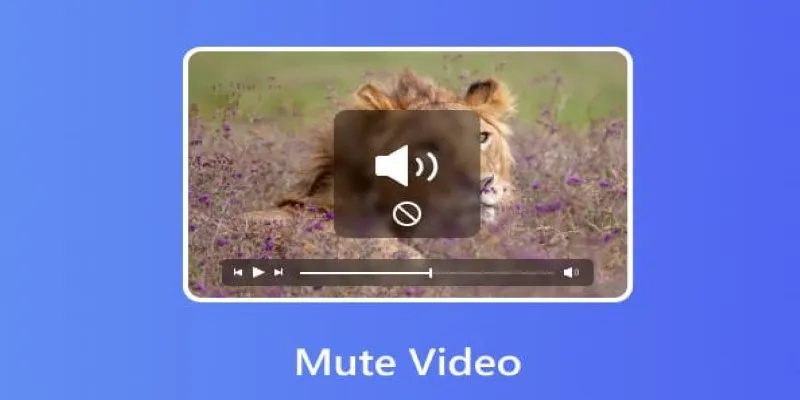
Mute Any Video on Desktop in Seconds: The Ultimate Guide
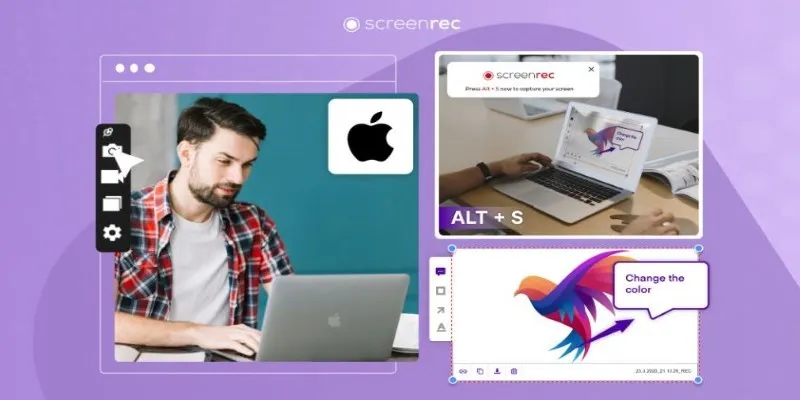
Lag-Free Screen Recording on Mac: 5 Tools You Need

How to Compress Files on Your Mac: The Complete Guide
Popular Articles
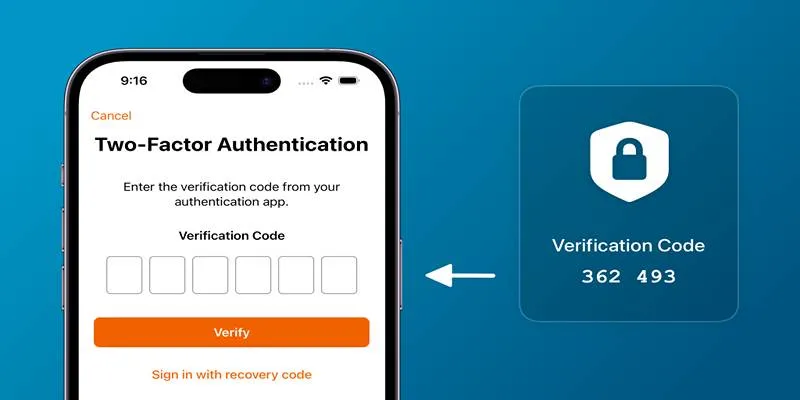
Step-by-Step Recovery Guide If Your 2FA Code Is Not Working

Mastering Gameplay Recording: A Beginner’s Guide to Using LoiLo Game Recorder
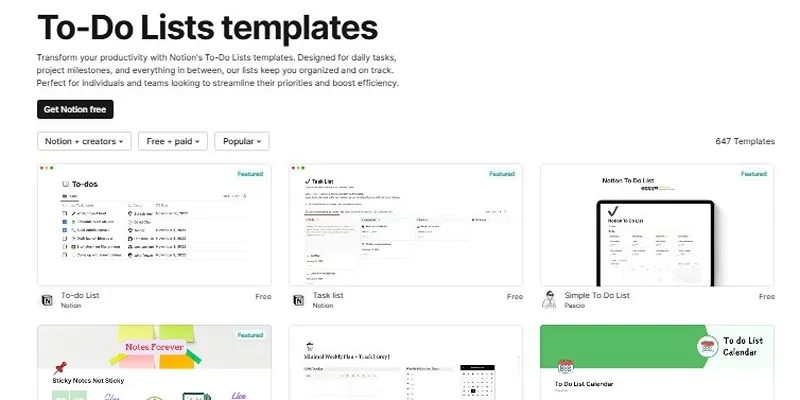
How to Use Notion as a Powerful and Organized To-Do List

How to Use Feathery for Better No-Code Forms and Workflows: A Complete Guide
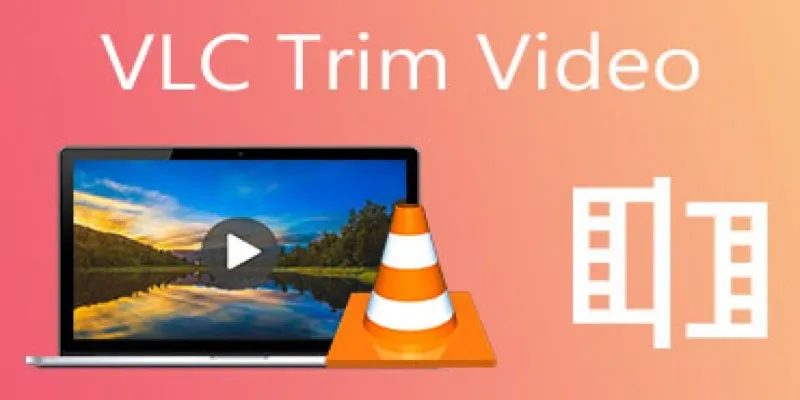
How to Cut and Trim Videos Using VLC Media Player
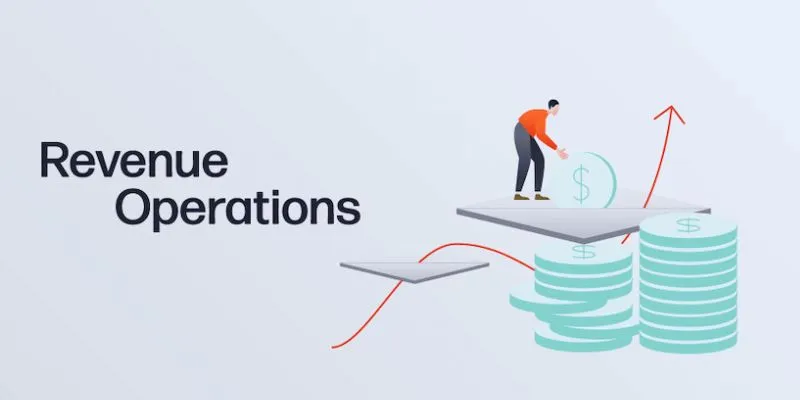
Smartsheet vs. Asana: Which Project Management App is Right for You?

How to Set Custom Avatars for Users in WordPress Without Gravatar: A Guide
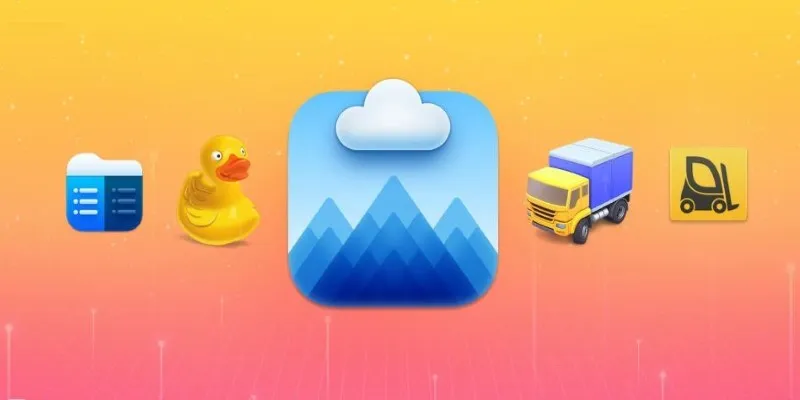
Top FTP Software for Mac Users: Free and Reliable Options
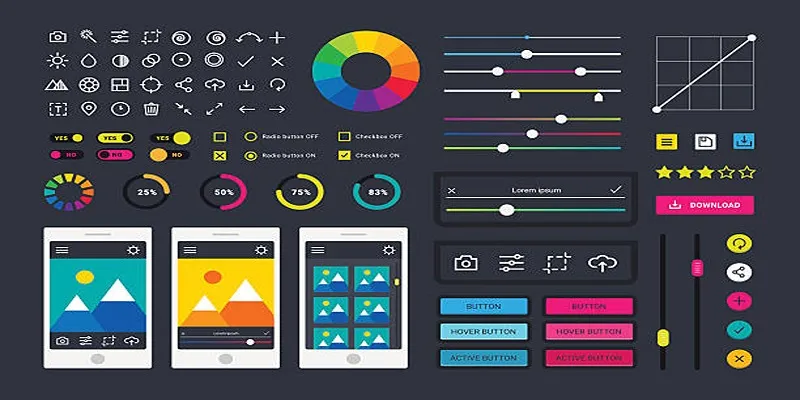
How to Easily Edit and Trim Videos on Your Android Devices

Startup Essentials: 9 Free Tools That Will Revolutionize Your Workflow
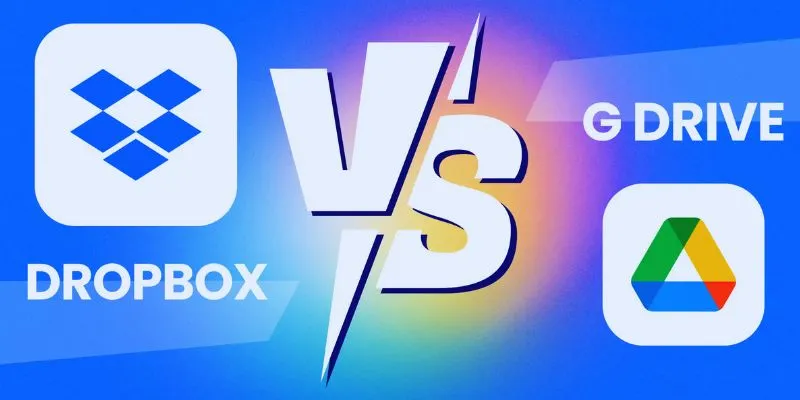
Dropbox vs. Google Drive: Which Cloud Storage Solution Fits Your Needs
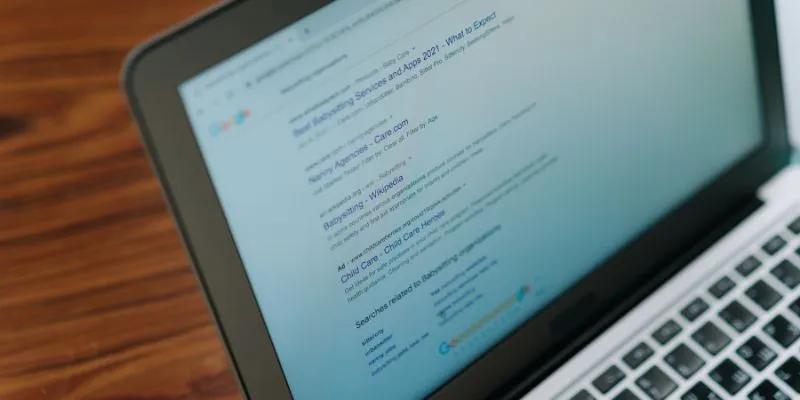
 mww2
mww2