Mastering Notion: A Complete Guide to Using It as a To-Do List
Struggling to stay organized? Notion is a flexible productivity app perfect for managing tasks. You can create notes, databases, calendars, and more—all in one place. By using Notion as a to-do list, you can track your tasks efficiently and boost your productivity. This guide will show you how to set up and manage your Notion to-do list for better daily productivity.
Why Use Notion as a To-Do List?
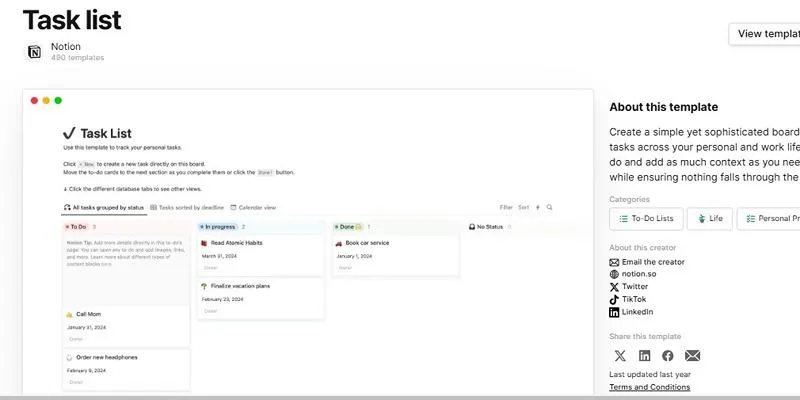
With Notion, you don’t have to rely on a fixed solution since you can customize it to fit your needs. Whether it’s a simple daily list, a complete weekly schedule, or a comprehensive dashboard, Notion allows you to create it. Here’s why it’s a great option for keeping track of your tasks.
Easy to Customize
Using Notion, users can arrange their pages however they like. With the drag-and-drop system, incorporating headings, colorful styles, emojis, and quotes into your task list is simple. You can upload images, videos, and tables to make your pages more interesting and interactive. This flexibility means you can organize your time exactly how you prefer.
Everything in One Place
Notion isn’t just a to-do app—it’s an all-in-one workspace. Store notes, links, project details, goals, and even calendars within the same space. This makes it easy to connect your daily tasks to larger projects and long-term objectives. For instance, you can link a task to a specific project or create a timeline that tracks your progress over time. By centralizing everything in one place, Notion saves you from switching between multiple apps and keeps you focused.
Free to Use
Notion offers a generous free plan that’s packed with features. The free version includes unlimited pages and blocks, making it more than enough for managing personal to-do lists, organizing daily routines, or even setting up complex workflows. If you’re just starting out, the free plan is an excellent way to explore Notion’s capabilities without any financial commitment.
Setting Up a Basic To-Do List in Notion
Creating a basic to-do list in Notion is simple and customizable to suit your needs. Follow these steps to get started and organize your tasks effortlessly.
Step 1: Open a New Page
Start by creating a new page in Notion. Click the “+ New Page” button in the sidebar or use the “/page” command in any workspace. Name your page something simple like “To-Do List” or “Tasks.”
Step 2: Use the To-Do Block
Notion includes a built-in to-do list block. To add it, type /to-do and press enter. This creates a checkbox next to your text. You can add as many as you want, each representing a task.
Step 3: Organize Tasks by Day or Category
If you have different types of tasks (work, home, personal) or want to separate them by days, you can use headings. Type /heading 2 or /heading 3 and label your sections.
Creating an Advanced To-Do List with a Database
Notion becomes even more powerful with its database feature. You can make a table, board, or calendar to manage your tasks in a more visual and organized way.
Step 1: Add a New Database
In your Notion page, type /table – full page or /board – full page and press enter. This creates a new database where each row is a task.
Step 2: Add Task Details
Give your table these columns:
- Name – the task title
- Due Date – when it should be completed
- Status – e.g., To Do, In Progress, Done
- Priority – Low, Medium, High
You can filter, sort, or group tasks using these properties. For example, view only the tasks that are due this week or group them by status.
Step 3: Create Views
Notion lets you view the same tasks in different ways. You can switch between a table view, calendar view, and board view (like Kanban). This helps you see what’s coming up and track progress easily.
Tips to Make the Most of Notion To-Do Lists
Here are some practical tips to help you get the most out of Notion to-do lists. By implementing these strategies, you can enhance your productivity and stay organized effortlessly.
1. Use Templates
Save time by creating a reusable template, like a weekly planner template with sections for each day. Each Monday, duplicate the template and start fresh.
2. Add Reminders
Notion allows you to set reminders inside a task by typing @remind followed by the date and time. This sends a notification so you don’t miss deadlines.
3. Link Related Pages
If a task relates to a project or note, you can link it by typing @ and selecting the page. This keeps everything connected and easy to find.
4. Use Emojis and Colors
Make your to-do list more fun and easy to scan by adding emojis or using colored backgrounds. You can do this in headings or even inside database tags.
5. Mobile and Desktop Sync
Notion works on your phone and computer. Any changes you make on one device sync across all others. This means you can add tasks on the go and check them off later at home.
Creating a Weekly To-Do Dashboard
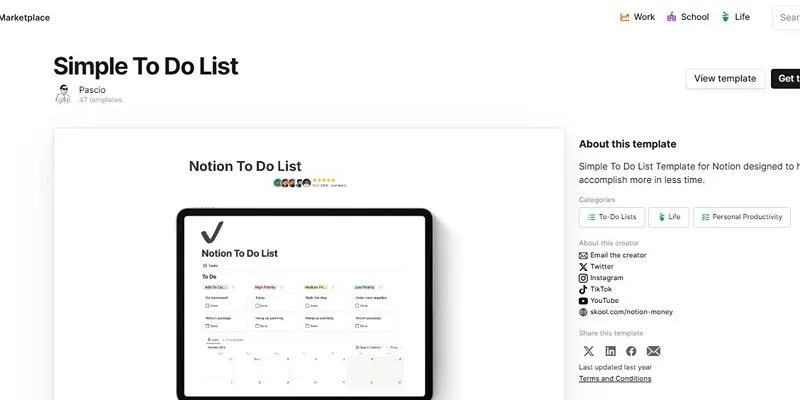
If you want to go further, create a full weekly dashboard with to-do lists, goals, and notes all in one place.
Step 1: Create a New Page
Name it something like “Weekly Planner.” Inside, use columns to separate the days of the week or different categories.
Step 2: Embed Daily To-Do Lists
You can create sub-pages for each day (e.g., “Monday”) and add daily tasks inside. Link these sub-pages in your weekly dashboard for quick access.
Step 3: Add a Weekly Goal Section
Use a callout block or heading to write down your top priorities for the week. Checking back regularly helps you stay focused.
Common Mistakes to Avoid
When setting up your weekly planner, it’s easy to overlook certain details that can hinder its effectiveness. Avoiding common pitfalls ensures your planner remains a valuable tool for staying organized and productive.
Overloading Your List
Don’t add too many tasks in one day. It’s better to focus on a few key tasks and complete them than to fill your list and feel overwhelmed.
Not Reviewing Regularly
Check your to-do list each morning and update it at the end of the day. This habit keeps your tasks current and avoids forgetting things.
Forgetting to Set Priorities
Use tags or labels to show which tasks are most important. This helps you focus on what really matters first.
Conclusion
Using Notion as a to-do list is a smart way to stay organized and boost your productivity. Whether you keep it simple with a checklist or build a powerful task database, Notion gives you all the tools you need in one place. Start with the basics, explore the features, and make it your own. Once you get used to it, you’ll wonder how you ever managed your tasks without it.
Related Articles
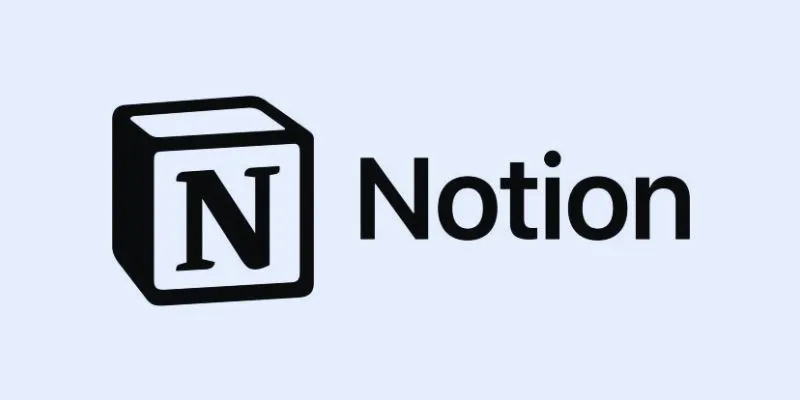
How to Automate Recurring Tasks in Notion: A Step-by-Step Guide
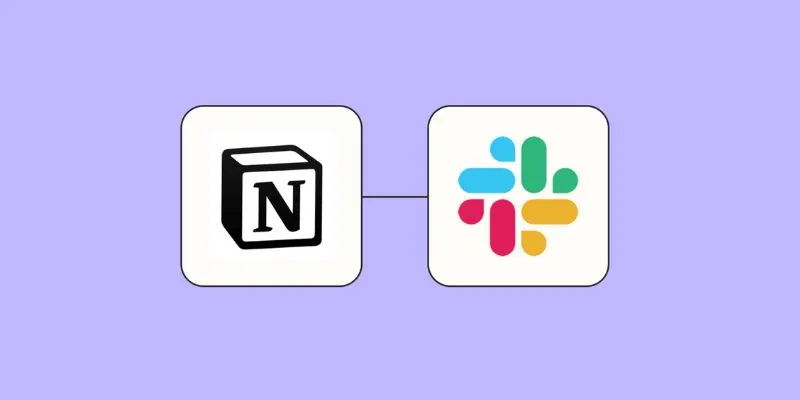
How to Integrate Notion with Slack for Seamless Team Collaboration

The 8 Best To-Do List Apps for Android in 2025

8 Best To-Do List Apps for Mac in 2025

What Are Creative Ways You Can Use Trello to Organize Work, Life, and Everything In Between?

Top Tools and Methods to Convert FLV to WMV Format
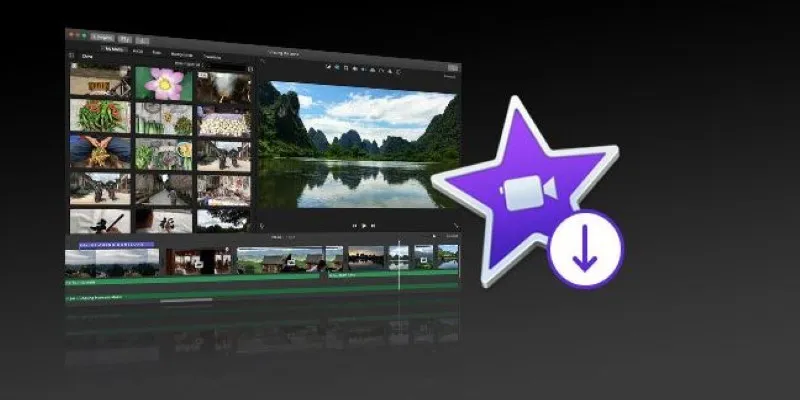
The Simple Way to Get iMovie on Mac—and What to Use on Windows

How to Use iMovie for Mac to Add Picture-in-Picture Effects Easily

How to Easily Convert AVI to MOV Using 4 Reliable Tools

MPEG to MP3 Conversion Made Easy: A Complete Guide
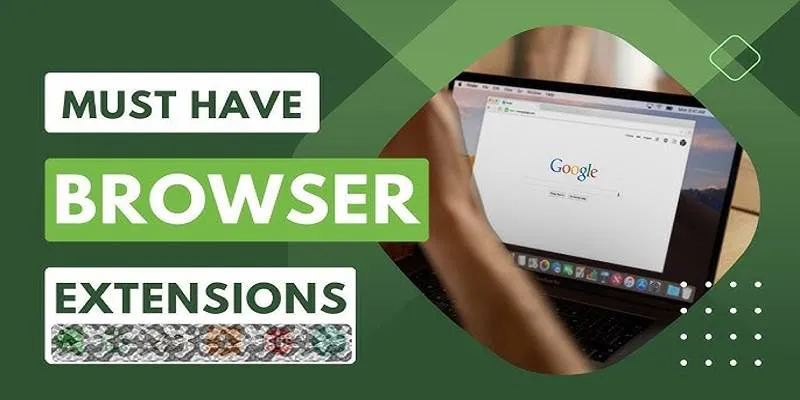
Unlock Higher Productivity with These 10 Chrome Extensions in 2025

How to Convert MPEG to WAV: A Step-By-Step Guide
Popular Articles
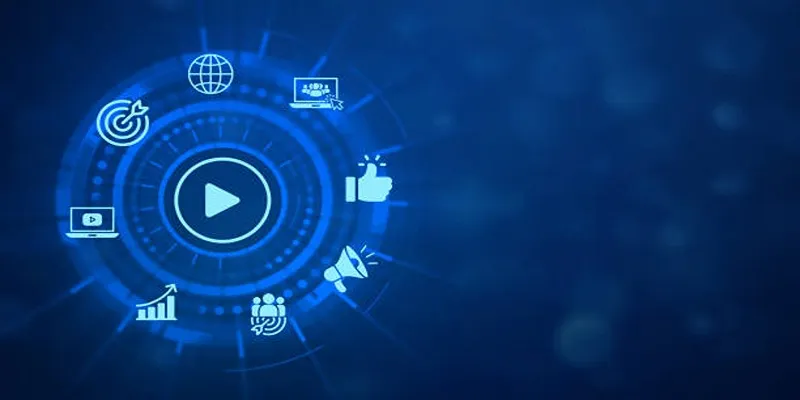
The 5 Best Bitrate Converters to Enhance Your Media Experience

Capture in XviD: 8 Apps That Make It Easy and Efficient

The 6 Best Payment Processing Platforms in 2025 for Smooth, Secure Transactions
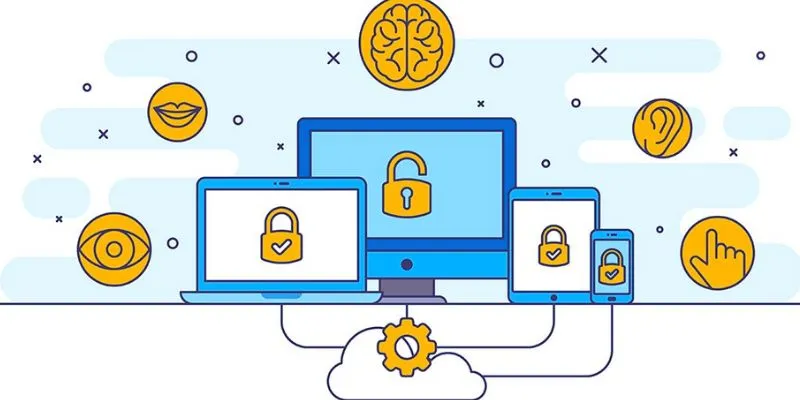
3 Essential Accessibility Tech Tools to Make Work More Manageable
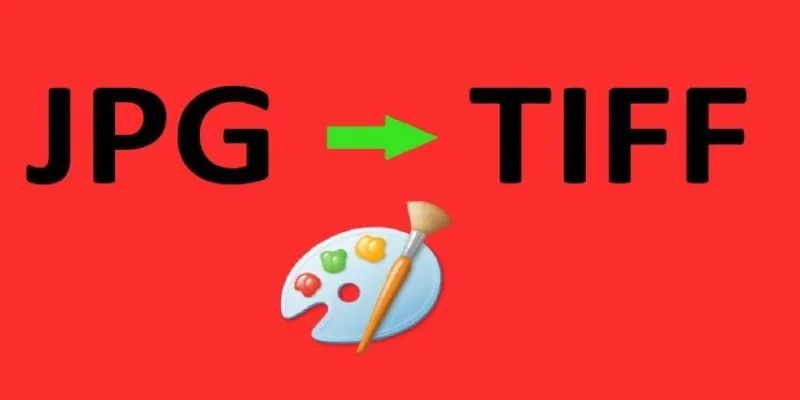
How to Convert JPG to TIFF on Your Desktop: A Simple Guide
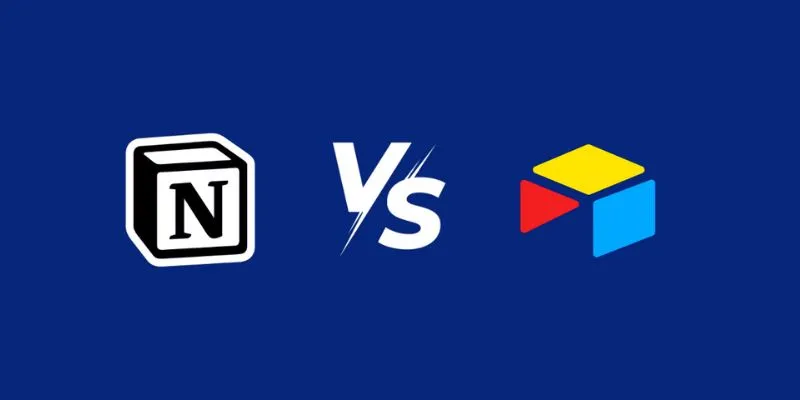
Airtable vs. Notion: Which App Should You Choose for Your Workflow
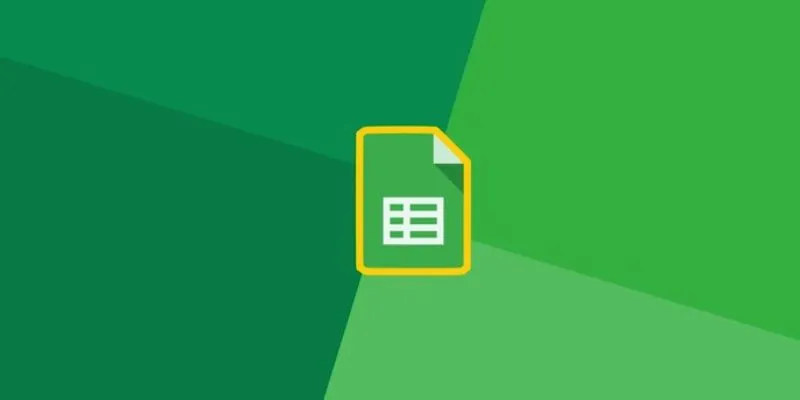
How to Automatically Add New Unbounce Submissions to Google Sheets: A Guide

10 Best MP4 Players for Windows in 2025 You Need to Try

Top 7 Background Removal Tools for Clean E-Signatures

Top Software and Techniques for High-Definition VR Game Recording

Top 8 Screen Recorder Apps for Effortless Video Recording

 mww2
mww2