How to Quickly Convert MTS to Final Cut Pro Format in 5 Easy Steps
Editing MTS video files can be tricky, especially if you’re new to the format. Commonly used by AVCHD camcorders, these files aren’t always compatible with editing software. But don’t worry—Final Cut Pro makes it easy! In this blog, we’ll show you five simple ways to edit MTS videos seamlessly. Whether you’re a pro or a beginner, these tips will streamline your workflow and enhance your edits.
What Are MTS Files, and Why Are They Tricky to Work With?

Before we get into editing tips, let’s quickly cover the basics. MTS files are video files saved in the Advanced Video Codec High Definition (AVCHD) format. They’re commonly used by high-definition camcorders. While these files offer high-quality video, they’re not always natively supported by all editing software, including Final Cut Pro.
Problems like compatibility issues, sluggish importation, or even error messages might arise when dealing with these files. Luckily, Final Cut Pro is versatile, and with a few adjustments, you can work smoothly with MTS files.
1. Optimize Your MTS Files for Final Cut Pro
The simplest method to handle MTS files in Final Cut Pro is to optimize them during import. Final Cut Pro enables you to convert media to an easier editing format, such as ProRes. You can accomplish this in the following manner:
- Open Final Cut Pro and initiate the import process by clicking File > Import > Media.
- Select your MTS files from your hard drive or external device.
- Check the box that says Transcode Media to Optimized ProRes or Create Proxy Media before importing.
These formats are optimized for editing, ensuring smoother playback and faster rendering times. While this does take up more storage space, it significantly boosts editing performance.
2. Convert MTS Files Using Third-Party Converters
If you prefer not to transcode within Final Cut Pro, you can use a third-party video converter to convert MTS files into a compatible format beforehand. Popular tools like HandBrake, Any Video Converter, or Adobe Media Encoder allow you to convert MTS to ProRes, MP4, or MOV formats.
Steps to Use HandBrake for Conversion:
- Download and install HandBrake (it’s free!).
- Open HandBrake and drag your MTS file into the interface.
- Select a high-quality editing format like MP4 (H.264) or ProRes.
- Click Start Encode and save the converted file to your desired location.
Once converted, you’ll find it much easier to import and edit these files in Final Cut Pro.
Steps to Use Any Video Converter for Conversion:
- Download and install Any Video Converter from the official website.
- Launch the software and click the Add Files button to import your MTS file.
- Choose your desired output format, such as MP4, MOV, or ProRes, from the format dropdown menu.
- Adjust the video settings if necessary, including resolution, bitrate, or frame rate, to optimize quality.
- Click the Convert Now button to start the conversion process.
- Once the conversion is complete, locate your converted file in the designated output folder.
With this tool, converting MTS files to a more compatible format becomes quick and straightforward.
3. Use the AVCHD Folder Structure
Did you know that importing MTS files directly from a camcorder or SD card often causes issues because Final Cut Pro needs the entire AVCHD folder structure? Here’s how to do it right:
- Connect your camcorder or SD card to your Mac.
- Instead of copying only the MTS files, copy the entire AVCHD folder structure.
- Open Final Cut Pro and use File > Import > Media to import the media.
- Navigate to the AVCHD folder and select it; Final Cut Pro will automatically identify and load the video files.
This method ensures no metadata is lost during import, resulting in smoother playback, better file organization, and seamless editing.
4. Simplify Your Workflow with Proxy Files
If you’re working on a less powerful computer or handling a hefty amount of MTS footage, proxies can be your best friend. Proxy files are lower-resolution versions of your original files, designed to ease the strain on your device during the editing process.
To generate proxies in Final Cut Pro, follow these steps:
- Import your MTS files into Final Cut Pro.
- Navigate to the View > Proxy Only menu.
- Next, select your files in your project library, right-click, and choose Transcode Media.
- Check Create Proxy Media and click OK.
You can switch back to the original high-resolution files whenever you’re ready to export your final cut.
5. Leverage Libraries for Efficient File Organization

Editing MTS footage often involves multiple takes and lengthy raw footage. Keeping everything organized is key to saving time and avoiding frustration. Final Cut Pro’s libraries, events, and keyword collections help you manage your files like a pro.
Here’s how you can organize efficiently:
- Create a new library for your project and divide it into events—for example, “Raw Footage,” “Interviews,” and “B-Roll.”
- Assign keywords (e.g., “montage,” “dusk shots”) to your MTS clips so you can instantly locate them later.
- Use color-coded markers on your timeline to label specific scenes or revisions.
Taking a few minutes to organize your files upfront pays off massively when you’re deep into the editing process.
Conclusion
Jumping into video editing with MTS files may seem intimidating at first, but Final Cut Pro offers plenty of tools to simplify the entire process. Whether you optimize files during import, use proxies, or rely on third-party converters, these tips will help you edit MTS videos efficiently and hassle-free. If you’re serious about elevating your editing skills, now’s the perfect time to try these methods. Open up Final Cut Pro, and start turning those MTS videos into captivating content!
On this page
What Are MTS Files, and Why Are They Tricky to Work With? 1. Optimize Your MTS Files for Final Cut Pro 2. Convert MTS Files Using Third-Party Converters 3. Use the AVCHD Folder Structure 4. Simplify Your Workflow with Proxy Files 5. Leverage Libraries for Efficient File Organization ConclusionRelated Articles

LightCut 2025 Review: The Best Video Editor for Android and iPhone

How to Easily Convert MTS to MP4, WMV, or AVI on Any Device
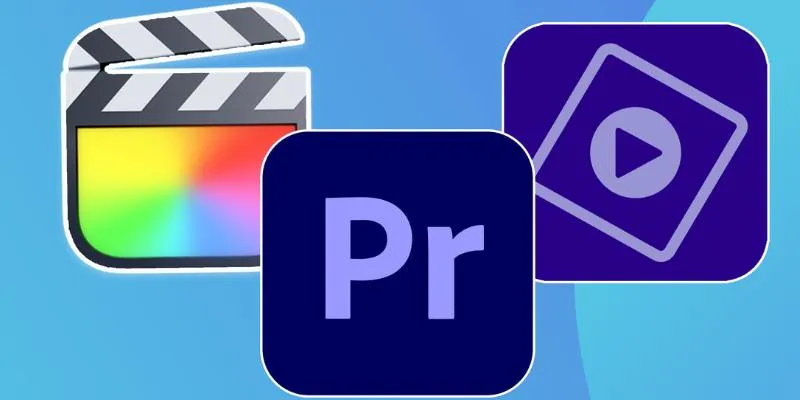
Explore the 10 Best Video Editing Software for Creators

Prep Camcorder MTS/M2TS Footage for Smooth Final Cut Pro Editing

Top Tools to Convert MTS Files Quickly and Easily

The Best 7 Movie Makers for Mac Users in 2025

A Comprehensive Tutorial on Creating an AMV Using Your iPhone, iPad, or Android Device

A Guide to Putting Two Videos Side by Side in Adobe Premiere Pro

TIFF File Format Explained: Uses, Benefits, and When to Avoid It

How to Effortlessly Combine MP4 Videos on Your Desktop

Step-by-Step Guide: How to Use Windows Movie Maker
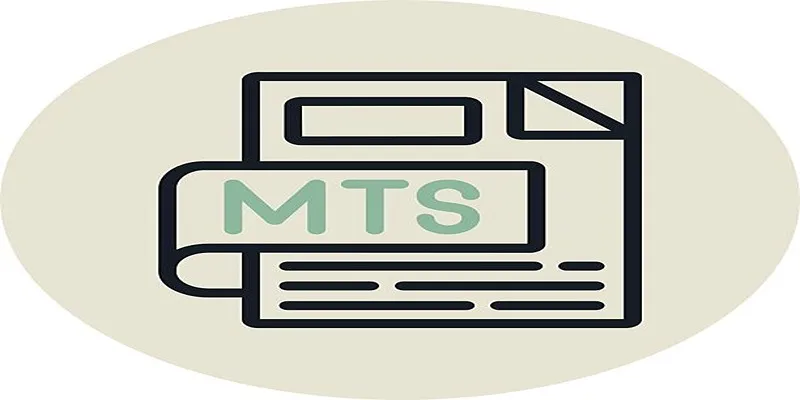
Simple Steps to Play MTS/M2TS/TS Files on iPhone 5 or Mac
Popular Articles

9 Best UX Research Tools to Elevate Your User Experience

WeVideo: A Browser-Based Video Editor That Actually Makes Life Easier
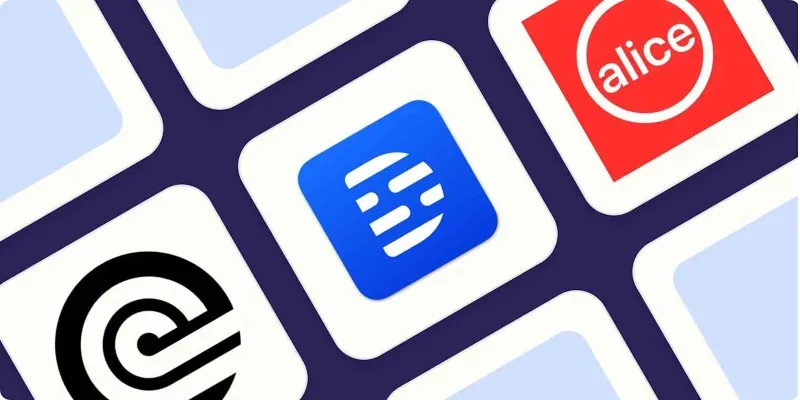
Top Transcription Tools in 2025 That Get the Job Done
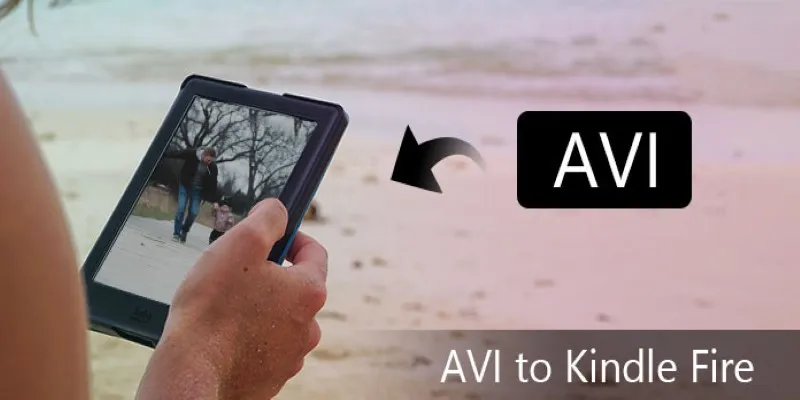
How to Convert AVI to MP4 on Mac for Kindle Fire Playback
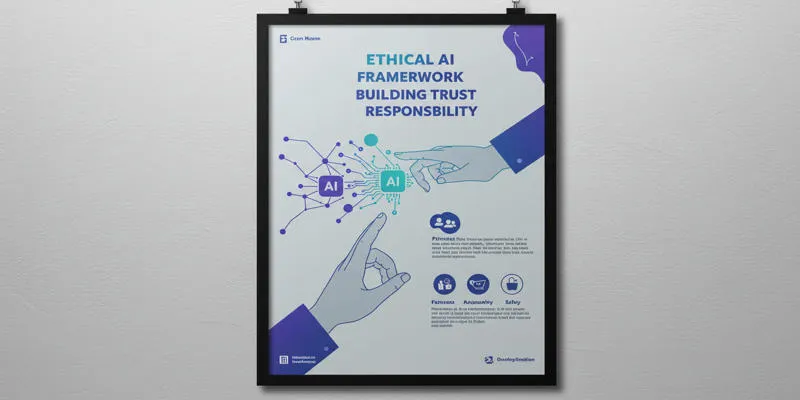
about sub

How to Make a Smooth 3D Effect for TikTok: Step-by-Step Guide
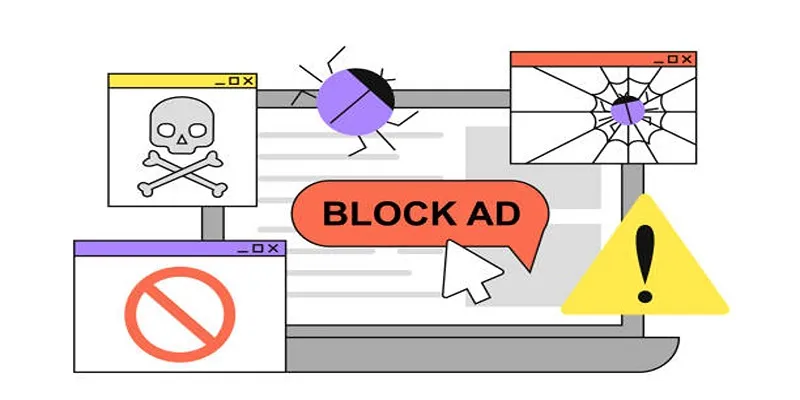
Identifying AdBlock Users on WordPress Sites
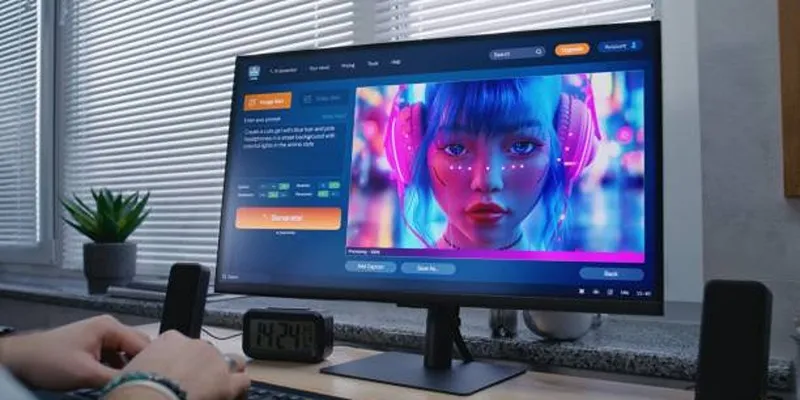
Best AI Anime Upscalers Reviewed: Which One Stands Out?

Easy Ways to Screen Record Snapchat Stories & Snaps

Top Sprite Animation Tools for Game Development

Choosing Between MP3 and MP4: A Guide to Quality and File Size
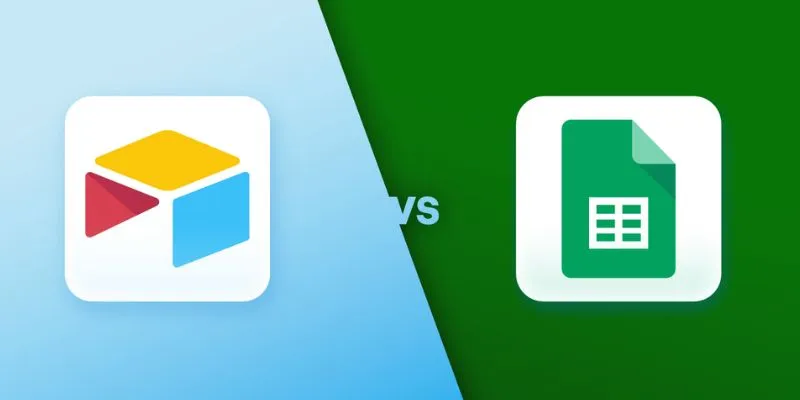
 mww2
mww2