Free Methods to Convert MP4 to WMV: Simple Steps for Everyone
Converting video files can be tricky, especially between formats like MP4 and WMV. Whether it’s for compatibility, smaller file sizes, or professional needs, finding an easy, free solution is essential. This guide explores the best free methods to convert MP4 to WMV effortlessly. From online tools to desktop apps and built-in features, you’ll learn how to handle video conversion smoothly without any technical hassle.
Why Convert MP4 to WMV?
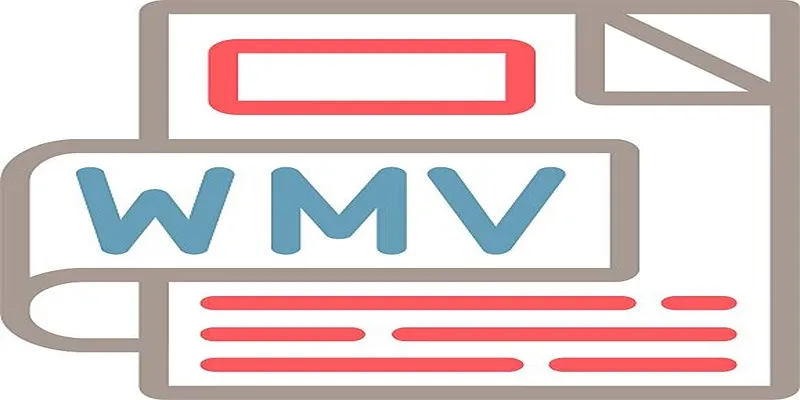
Understanding the reasons behind converting MP4 to WMV helps you choose the right method for your needs.
Compatibility with Windows-Based Systems
WMV (Windows Media Video) is a file format created by Microsoft, making it a natural choice for use in Windows-based media software like Windows Media Player. While MP4 files are versatile, they may not always work seamlessly with certain Windows applications.
Optimized for Smaller Sizes
WMV files are designed to retain quality while consuming less storage space. If file size is a concern for you and you’re aiming to save space without sacrificing video quality, WMV can often be a better option.
Professional or Legacy Use Cases
Certain professional environments and older platforms specifically require WMV due to their coding or ecosystem. If you’re dealing with an older enterprise system or working on legacy projects, having your video converted to WMV ensures smoother workflows.
Top Free Methods to Convert MP4 to WMV
Now that you know why you might need to convert MP4 files to WMV, here are the easiest and most efficient free methods to get the job done.
1. Using Online Video Converters
Online video converters are one of the easiest and most convenient ways to convert MP4 to WMV without downloading additional software. Here’s how you can use these services effectively.
Benefits of Online Converters:
- No installation required
- Quick and user-friendly
- Access from any device
Step-by-step Process:
- Visit a reliable online conversion website, such as Online-Convert, ConvertFiles, or CloudConvert.
- Upload your MP4 file from your device or from a cloud storage service like Google Drive or Dropbox.
- Choose WMV as the output format.
- Start the conversion and download the WMV file when it’s ready.
Many online tools have size limits for free conversions. Files larger than 100MB may require you to upgrade to a paid version.
2. Using VLC Media Player
If you already have VLC Media Player installed, you’ll be glad to know it’s more than just a video player. VLC is a free, open-source media player with built-in file conversion capabilities.
Features
- Free and widely accessible
- Powerful multimedia features beyond file conversion
- Available on Windows, macOS, and Linux
How to Convert MP4 to WMV in VLC:
- Open VLC Media Player.
- Click on Media in the top toolbar, then select Convert / Save.
- Add your MP4 file by clicking Add under the File tab.
- Click Convert / Save, and choose WMV as the output format under the Profile settings.
- Select the destination folder and hit Start to begin the conversion.
Drawback:
While VLC is versatile, its interface can sometimes be less intuitive for beginners. But with a little practice, you’ll be comfortable navigating its settings.
3. HandBrake
HandBrake is a popular free video transcoder that supports a variety of formats, including MP4 and WMV. It’s particularly useful for those who need advanced features.
Features
- Completely free, with no hidden charges
- Supports batch conversions for efficiency
- Offers detailed customization options
Conversion Steps:
- Download and install HandBrake from their official site.
- Launch the program and load your MP4 file.
- Select your output format as WMV from the dropdown menu.
- Adjust the resolution, bitrate, and other settings if needed.
- Click Start Encode, and HandBrake will take care of the rest.
HandBrake is best for users who need more control during conversion, such as adjusting output quality or adding subtitles.
4. Windows’ Built-In Video Editor
If you’re using a Windows PC, you may not need to download anything at all! Windows’ built-in video editor (part of the Photos app) offers basic video editing and conversion capabilities.
Steps to Use Windows Video Editor:
- Open the Photos app on your Windows computer.
- Import your MP4 file into the app.
- Select Create a New Video, then export the video. You can select WMV as the output format.
Limitations: This method works best for smaller, basic video files. It lacks the advanced functionality of tools like VLC or HandBrake.
5. Freemake Video Converter (Windows)
Freemake Video Converter is a user-friendly tool specifically designed for video format conversions. While it’s free, it does add a watermark unless you upgrade to the paid version.
How to Use Freemake:
- Download and install Freemake Video Converter.
- Add your MP4 file to the program.
- Select WMV from the list of output options.
- Click Convert and wait for your WMV file to be created.
The free version is sufficient for personal use, but you may need to upgrade to remove restrictions if you use it regularly.
Key Considerations When Converting MP4 to WMV
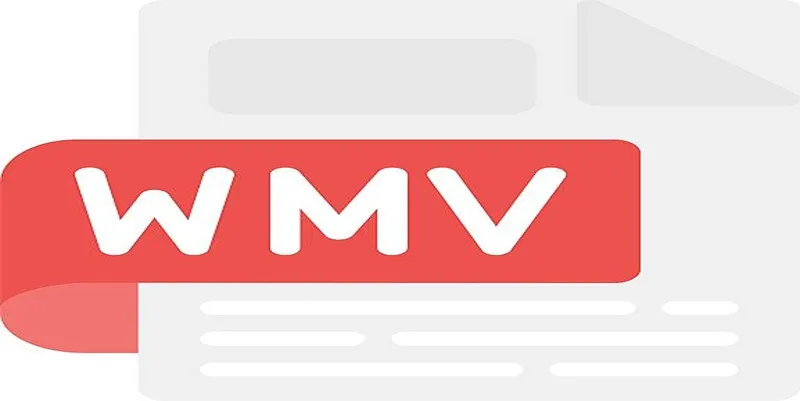
While all the methods mentioned above are reliable, keep these tips in mind to make your experience seamless.
- File Size: For larger files, offline tools like VLC or HandBrake are better than online converters, which often have size limits.
- Output Quality: Check the output settings to ensure your WMV file retains the clarity and resolution of the original MP4.
- Security: Be cautious when using free online converters. Stick to reputable websites to avoid potential malware.
Conclusion
Converting MP4 to WMV doesn’t have to be stressful. Thanks to these free tools and methods, you can tackle video conversion effortlessly. Whether you prefer a quick online option or a robust desktop application, there’s a solution for every need. Now it’s time to put these methods to the test! Choose a tool that suits your requirements and convert your MP4 videos to WMV in minutes. Happy converting!
Related Articles

Top 5 Online Services to Convert WMV to MP4 Without Hassle

Best Free Ways to Convert QuickTime MOV to MP4 for Any Device

Top 3 Simple Ways to Convert WMA to MP4 Easily

From Video to Audio: 10 Top MP4 to MP3 Converters in 2025

Free Ways to Convert HEVC to MP4 Without Losing Quality

How to Convert FLV to MP4 for Free: Top Tools and Easy Methods

Top Tools and Methods to Convert FLV to WMV Format

Top Methods to Convert MP4 to VOB Online and Offline

The 8 Best To-Do List Apps for Android in 2025

8 Best To-Do List Apps for Mac in 2025

Simple Methods to Convert ISO Files to MP4 for Beginners

Top Tools to Convert MXF Files for Seamless Sony Vegas Compatibility
Popular Articles

Best M4V Conversion Tools for Windows Users in 2025
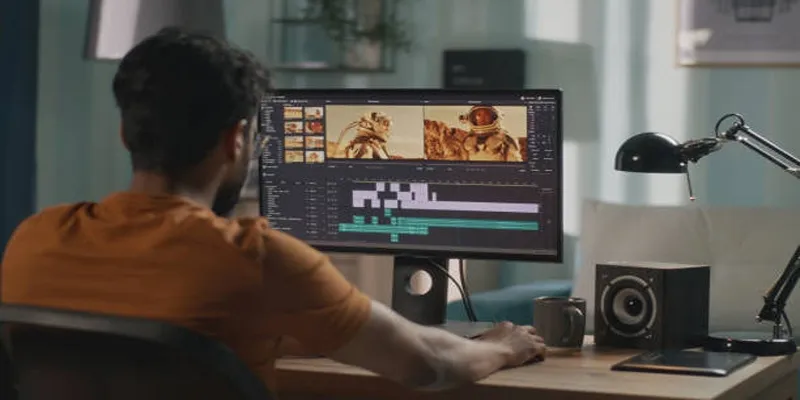
Top Online Tools to Easily Convert OGG to MP4
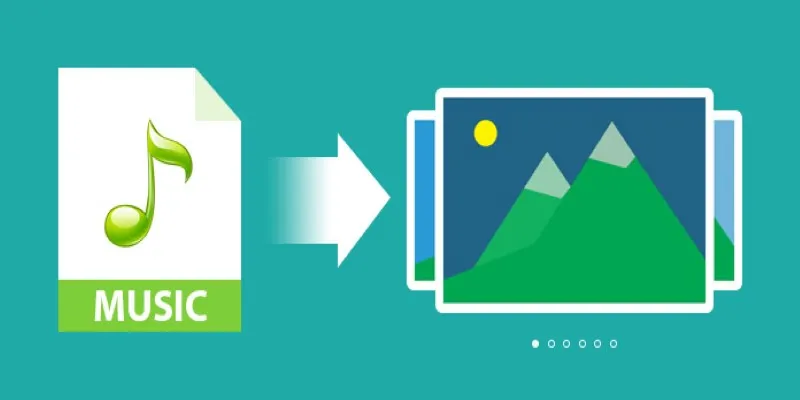
Add Music to Your Slideshow for Free with These 8 Simple Options

How to Declutter Your Digital Workspace: A Complete Guide to Boost Productivity

Step-by-Step Guide to Creating and Presenting Slideshows on iPad

3 Easy Ways to Transform AVCHD Files into AVI Format
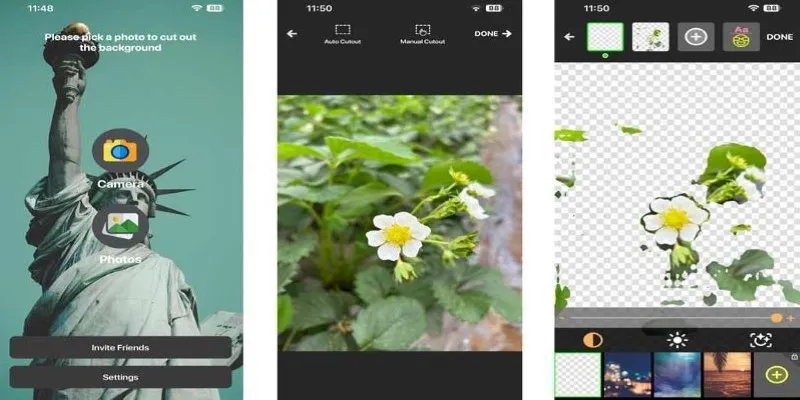
PickU Photo Editor & Cutout: A Complete Review of Features & Performance
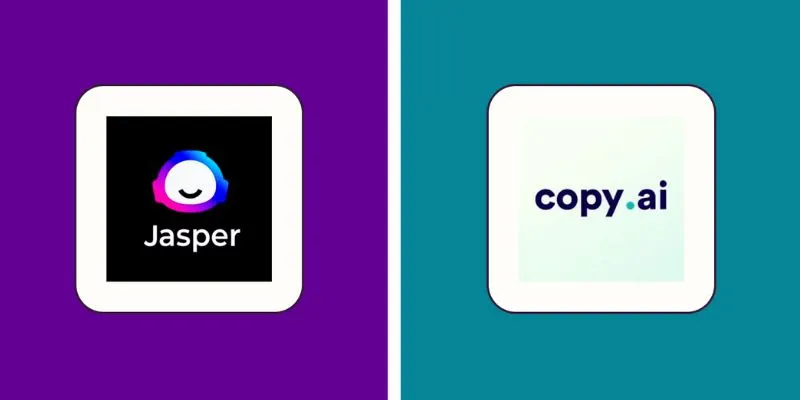
Jasper vs. Copy.ai: A Side-by-Side Comparison to Help You Choose
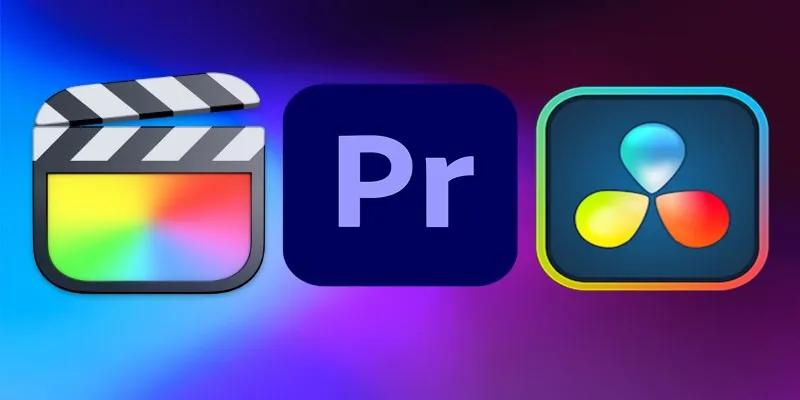
Final Cut Pro vs DaVinci Resolve: Which Fits Your Editing Style?

Step-by-Step Guide to Creating XML and HTML Sitemaps for WordPress

The 9 Best AI Recruiting Tools

 mww2
mww2