Top Online Tools to Convert MKV to MOV in 2025
Converting MKV to MOV has become a common necessity for many video enthusiasts in 2025. While versatile and high-quality, MKV files often face compatibility issues on Apple devices and software, where MOV is the preferred format. MOV files are ideal for smooth playback on Mac, iPhone, and iPad and seamless editing in programs like Final Cut Pro.
Fortunately, online tools make converting MKV to MOV easy and efficient, saving you from the hassle of installing bulky software. In this guide, we’ll explore the best online tools available in 2025, how they work, and tips to ensure the best quality conversion.
Why Convert MKV to MOV?
MKV files are great when you want high-quality video with rich audio and subtitle support, especially for complex content like anime or foreign films. However, their strength is also their weakness—most mobile devices, especially iPhones and iPads, struggle to open them, and even some editing programs have problems.
On the other hand, MOV files are streamlined, lightweight, and designed for multimedia editing. They can be used on most Apple programs and are well- suited for fast sharing and playback. So, when you convert MKV to MOV, you’re rendering your content more usable, more easily editable, and less vulnerable to playback problems.
Doing this conversion online is just more convenient. There’s no need to install third-party software that eats up disk space or slows down your machine. You open your browser, upload your file, click a few buttons, and download the result—done.
Best Tools to Convert MKV to MOV Online in 2025
The online tool space keeps evolving. In 2025, speed, clean interfaces, and smart encoding algorithms are now the norm. However, not all tools are created equal. Some sacrifice quality. Others limit file sizes or bombard you with ads. A few might ask for subscriptions when you least expect it.
A good MKV to MOV online converter should preserve your video’s original quality, support large files, offer customization for bitrate or resolution, and get the job done fast without uploading delays. Here are some of the standout platforms in 2025 that check these boxes.
CloudConvert
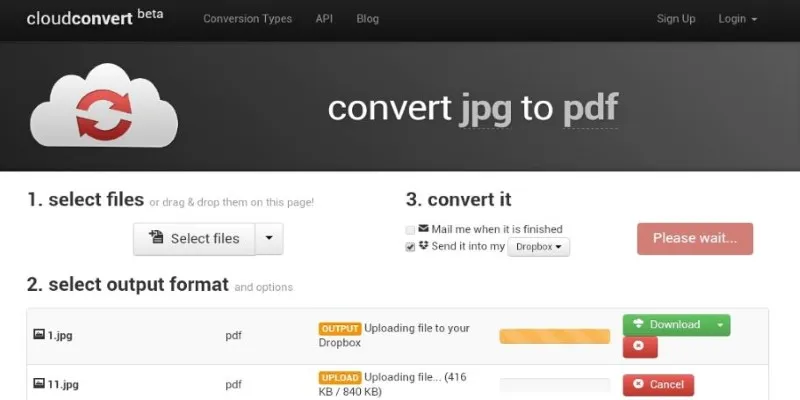
CloudConvert continues to dominate the space with support for nearly every file type. You upload your MKV, choose MOV as the output, and you’re good to go. The interface is clean and user-friendly, and you can tweak audio settings and video codecs or even trim the clip if needed. While there’s a file size cap on the free tier, it’s generous enough for most users.
Convertio
Convertio operates entirely in the browser and stores nothing on your system. In 2025, they’ve enhanced their speed and security protocols. The drag-and- drop functionality works smoothly, and conversions happen in real-time. It also integrates well with cloud storage, which is useful if your video is sitting on Google Drive or Dropbox.
FreeConvert
Don’t let the name fool you. It offers paid upgrades, but the free version supports HD videos up to 1GB. One of the highlights this year is the AI- assisted compression, which keeps your file quality stable while reducing size—a lifesaver for uploading to platforms with file caps.
Zamzar
Zamzar has simplified things even further in 2025. It’s great for those who want zero complexity. Upload your MKV, select MOV, hit convert, and get your file emailed to you. It’s perfect for quick one-off conversions without fiddling with settings.
Each of these tools has its strengths, and the right one for you depends on your needs. If you process videos regularly or work with larger files, CloudConvert or FreeConvert might be better. For occasional use, Convertio and Zamzar do the job without any fuss.
How to Use These Online Tools Step-by-Step?
The core process is almost the same across all platforms. However, a few key steps can make the difference between a messy, pixelated file and a clean, polished result. Here’s a simplified run-through:
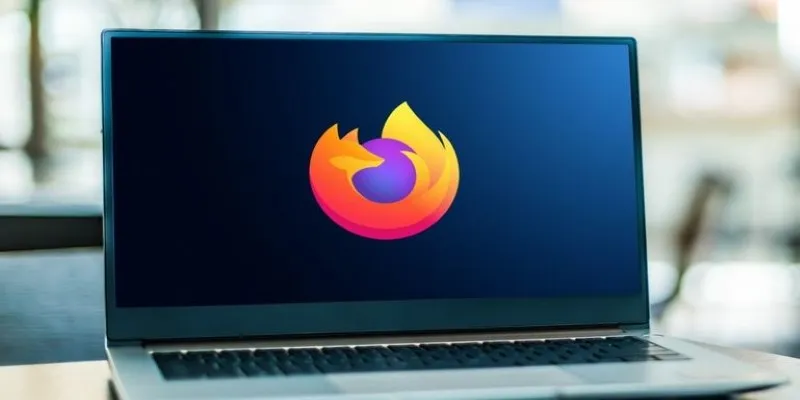
First, launch the converter in your web browser. It’s best to use Chrome or Firefox since they tend to support drag-and-drop features better and load quicker. Next, upload your MKV file. Depending on its size, this might take a few seconds to a couple of minutes.
After uploading, choose MOV as the output format. Some converters will auto- detect the best settings, while others might allow you to fine-tune frame rates, resolution, or compression ratios. If you’re editing later, aim for a higher bitrate to preserve detail.
Then, hit convert and let the tool do its magic. Once finished, download your MOV file. It’s a good idea to preview it immediately in your media player or editing suite to ensure it looks and sounds the way you expect.
Keep in mind that free versions might limit the number of conversions you can make in a day and may add watermarks, though most of the tools listed here have free tiers that are watermark-free and don’t compromise quality.
Preserving Quality During Conversion
Preserving video quality during MKV to MOV conversion is crucial to avoid issues like compression artifacts or audio sync problems. To maintain quality, select a tool with high-efficiency encoding, such as CloudConvert, which supports H.264 or H.265 codecs. If your MKV contains multiple audio or subtitle tracks, check if the converter preserves them.
Previewing your file before conversion ensures you’re using the right settings. For higher quality, choose maximum settings, even if it takes longer. For web uploads or email sharing, consider downscaling resolution or compressing the audio to keep the file manageable without sacrificing too much quality.
Conclusion
Converting MKV to MOV has never been easier, thanks to advanced online tools in 2025. These platforms offer a simple, quick, and quality-preserving way to ensure your videos are compatible with various devices and editing software. By choosing the right tool, adjusting settings, and ensuring your content stays intact, you can seamlessly convert and enjoy your videos across any platform, whether for personal use, editing, or sharing. The process is straightforward and hassle-free.
Related Articles

How to Easily Convert AVI to MOV Using 4 Reliable Tools

How to Convert MPEG to WAV: A Step-By-Step Guide

Best Practices for Converting AVI Files to JPG Format

Simple Ways to Convert GIF Files to MOV Format Online
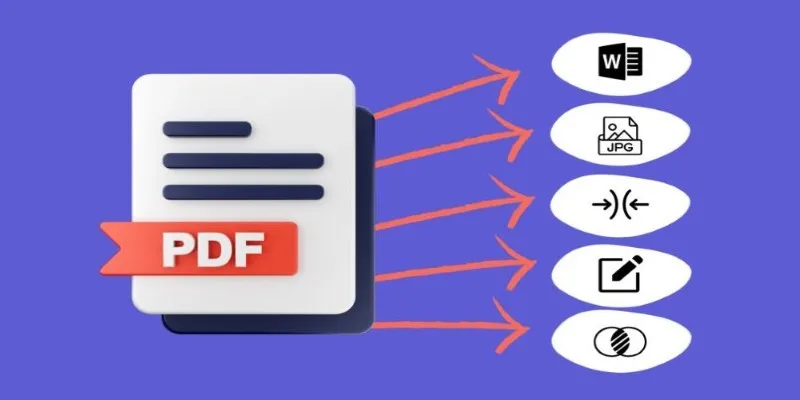
Best Free PDF to Image Tools for Quick and Easy Conversion

Top 3 Simple Ways to Convert WMA to MP4 Easily

Quick and Simple Ways to Create GIFs from MOV Videos

From Excel to JPG: Best Tools for Converting Charts into Images

Simple Methods to Convert ISO Files to MP4 for Beginners

Top 5 Online Services to Convert WMV to MP4 Without Hassle

How to Automatically Save Gmail Attachments to a Google Drive Folder: A Complete Guide

Top 7 Methods for Effortless MP4 to MOV Conversion
Popular Articles

10 Effective Ways to Organize Your Post Ideas in WordPress
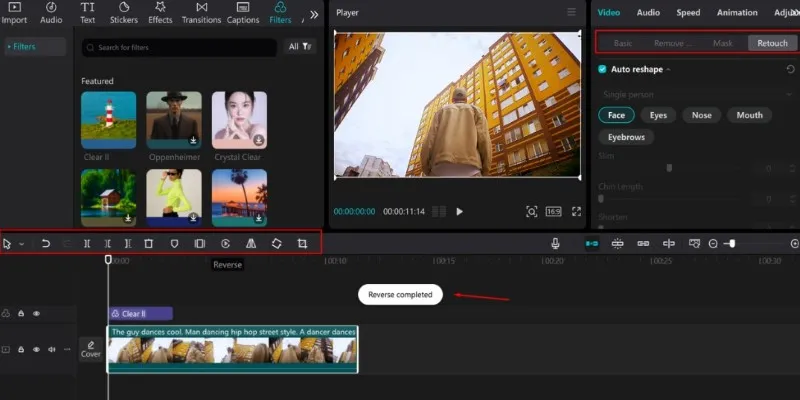
5 Effective Ways to Play a Video in Reverse with Ease

Step-by-Step Guide to Making a Video Essay That Inspires

Top 5 Side-by-Side Video Editing Apps for iOS and Android

6 Best Game Capture Tools for Smooth and Easy Recording

The Ultimate Guide to Converting iPhone Videos to MP4
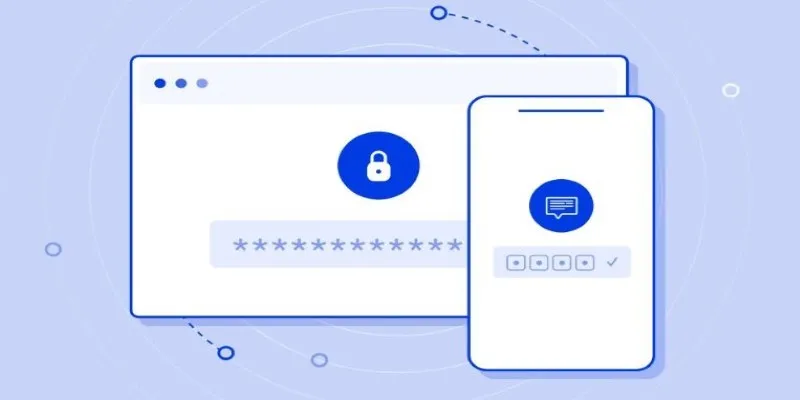
Securing Access: The Simple Power of OAuth and 2FA
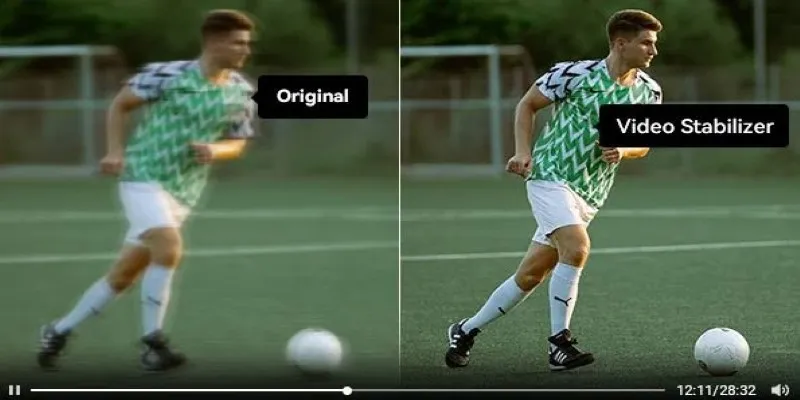
Smooth Your Shaky Videos: 4 Best AI Stabilizers for macOS
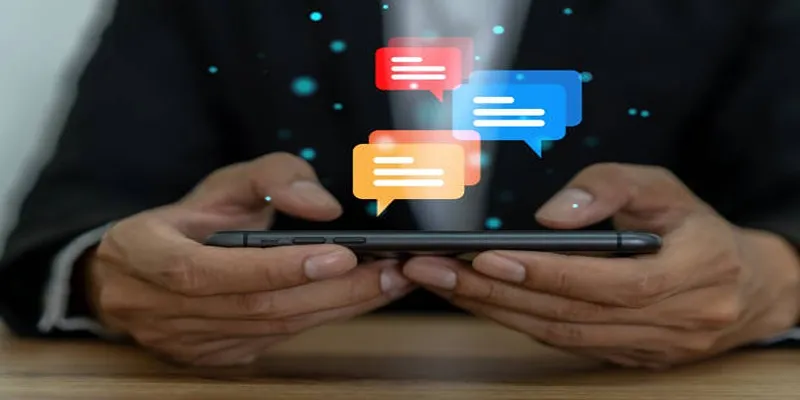
5 Effective Ways to Recapture Abandoned Carts with Burst SMS

Boost Engagement by Adding Notifications to Old WordPress Posts

How to Integrate Google Sheets with Mailchimp: A Step-by-Step Guide

 mww2
mww2