How to Effortlessly Convert Videos to DPG in High Definition
Converting videos into the DPG format is essential for playback on devices like the Nintendo DS console. The right software tools can help reduce manual work and save time, all while maintaining your content’s original quality. This guide offers insights into the best tools for converting videos into the DPG format, ensuring smooth playback of your chosen content. Whether you’re an expert or a beginner, these options are user-friendly and effective.
What Is DPG and Why Should You Care?

DPG stands for DS Movie Player Video, a video file format specifically designed for playback on the Nintendo DS console. Unlike more common formats like MP4 or AVI, DPG optimizes videos for the DS’s unique screen resolution and hardware capabilities.
Why Convert Videos to DPG?
- Optimized for Nintendo DS: DPG ensures videos play without lag or quality loss on the DS.
- Unique Compatibility: Many other formats are not supported by Nintendo DS hardware.
- Portable Entertainment: Great for watching movies, cartoons, or gameplay recordings on the go.
If you have videos in other popular formats (e.g., MP4, MOV, AVI) and want to enjoy them on your Nintendo DS, video conversion to DPG is essential.
What to Look for in Video-to-DPG Conversion Software
Choosing the right software for video conversion isn’t just about DPG compatibility. There are other essential factors to consider:
- Output Quality: High-quality conversions are key to maintaining the essence of your videos.
- Ease of Use: User-friendly interfaces make the process seamless, even for beginners.
- Speed: Fast processing ensures minimal waiting time for large files.
- Batch Conversion: The option to process multiple files at once can save time.
- Customization Options: Advanced settings like resolution adjustment, bitrate control, and aspect ratio help fine-tune your output.
Top Software to Convert Videos to DPG
1. ImTOO DPG Converter
ImTOO DPG Converter stands out as one of the most reliable tools for converting videos to the DPG format. It’s versatile, supports various video formats, and offers excellent quality conversions.
Key Features:
- Supports input formats like MP4, AVI, MOV, FLV, and more.
- Converts videos to DPG1, DPG2, DPG3, and DPG4 formats.
- Includes built-in editing tools for cropping, trimming, and adding subtitles.
- Batch conversion feature to process multiple videos simultaneously.
How to Use ImTOO DPG Converter
- Download and Install: Download the ImTOO DPG Converter from the official website and install it on your computer.
- Add Files: Click on the “Add File” button to import the video files you want to convert.
- Select Output Format: Choose the desired DPG format (DPG1, DPG2, DPG3, or DPG4) from the “Profile” dropdown menu.
- Customize Settings (Optional): Use the built-in editing tools to crop, trim, or add subtitles as needed.
- Start Conversion: Click the “Convert” button to begin the process and wait for the conversion to complete.
2. Xilisoft DPG Converter
Similar to ImTOO, Xilisoft DPG Converter is another excellent option optimized for DPG conversions. It focuses on simplicity without compromising performance.
Key Features:
- Converts videos to DPG while ensuring optimal resolutions for Nintendo DS.
- Supports audio extraction to MP3 and WAV formats for standalone audio tracks.
- Lightweight software with minimal system requirements.
How to Use Xilisoft DPG Converter
- Install Xilisoft DPG Converter and launch the program.
- Add your desired video file by clicking on the “Add File” button.
- Select the output format as DPG under the profile settings.
- Adjust resolution or additional parameters if needed.
- Click the “Convert” button to begin the conversion process.
3. WonderFox DVD Video Converter
WonderFox DVD Video Converter is a multi-purpose solution, and it excels at converting videos to various formats, including DPG.
Key Features:
- Converts DVD content and video files to DPG and other formats like MP4, AVI.
- Features built-in video editing tools like cropping and special effects.
- Includes quick preset resolutions specifically for Nintendo DS playback.
How to Use WonderFox DVD Video Converter:
- Download and Install: Visit the official WonderFox website and download the DVD Video Converter. Install the software by following the on-screen instructions.
- Load Your Media Files: Launch the program and click the “Add Files” or “Load DVD” button to import the video file or DVD content you want to convert.
- Select Output Format: Choose “DPG” as the output format from the list of available options. You can also select preset resolutions optimized for Nintendo DS.
- Start Conversion: Click the “Run” button to begin the conversion process. The software will convert your file to the selected DPG format and save it to your designated output folder.
- Transfer to Your Nintendo DS: Once the conversion is complete, transfer the DPG file to your Nintendo DS-compatible storage device for playback.
4. Any Video Converter Free
As a completely free option, Any Video Converter is perfect for users who want simple, effective DPG conversions without having to pay for premium software.
Key Features:
- Supports DPG format alongside dozens of other output options.
- Allows basic video editing during the conversion process.
- Offers presets for Nintendo DS-compatible file resolutions.
How to Use Any Video Converter Free for DPG Conversion
- Download and install Any Video Converter Free from its official website.
- Open the program and import your video file by clicking the “Add Video” button.
- Select “DPG” as the output format from the dropdown menu.
- Adjust any desired settings or apply basic edits, such as trimming or cropping.
- Click “Convert Now” to begin the conversion process.
- Once complete, transfer the DPG file to your Nintendo DS-compatible storage device.
5. MediaCoder
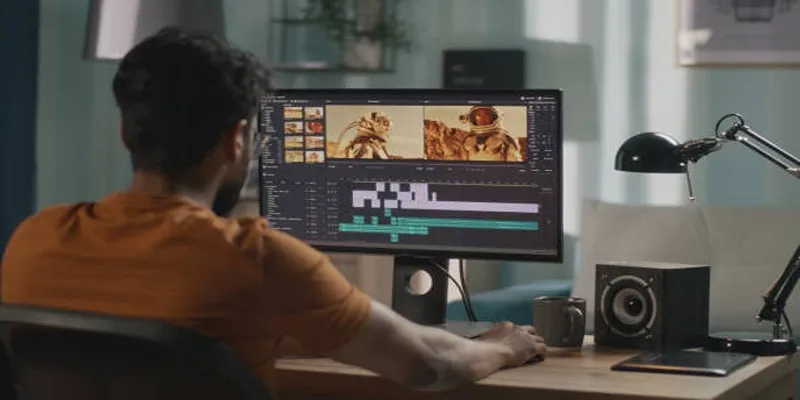
For tech-savvy users who appreciate open-source software, MediaCoder is a powerful tool for video and audio conversion, including DPG.
Key Features:
- Advanced settings for video and audio customization.
- Converts to DPG, MP4, AVI, and more.
- Optimized codec settings for maximum efficiency.
How to Use MediaCoder for DPG Conversion
- Download and install MediaCoder from the official website.
- Launch the program and add your video file by clicking on the “Add” button.
- Select DPG as the output format from the format settings.
- Adjust the video and audio parameters if needed, such as resolution and bitrate.
- Click “Start” to begin the conversion process.
- Once the conversion is complete, transfer the file to your Nintendo DS-compatible storage device.
Conclusion
Converting videos to the DPG format doesn’t have to be a grueling task. With the right tools, you can ensure high-quality output and make the most out of your Nintendo DS’s video playback capabilities. Whether you prefer simple and straightforward tools like Xilisoft or more advanced open-source options like MediaCoder, there’s a perfect software option for everyone.
Related Articles

The 8 Best To-Do List Apps for Android in 2025

Top Tools to Convert MXF Files for Seamless Sony Vegas Compatibility

How to Convert MPEG to WAV: A Step-By-Step Guide

Effortless Steps to Convert and Upscale Video to 4K Resolution

How to Easily Convert AVI to MOV Using 4 Reliable Tools

8 Best To-Do List Apps for Mac in 2025

How to Convert FLV to MP4 for Free: Top Tools and Easy Methods

How to Easily Convert AVI to MOV Using 4 Reliable Tools

Top 10 Apps to Add Text to Videos on Mobile and Desktop

MPEG to MP3 Conversion Made Easy: A Complete Guide
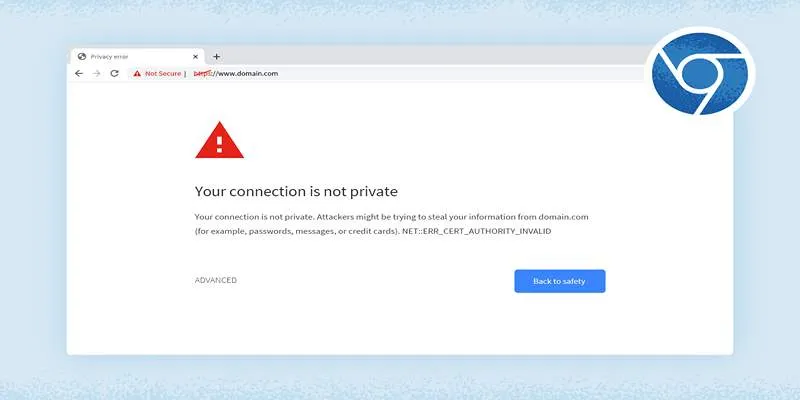
How to Resolve 'Your Connection Is Not Private' Errors Securely

From Video to Audio: 10 Top MP4 to MP3 Converters in 2025
Popular Articles
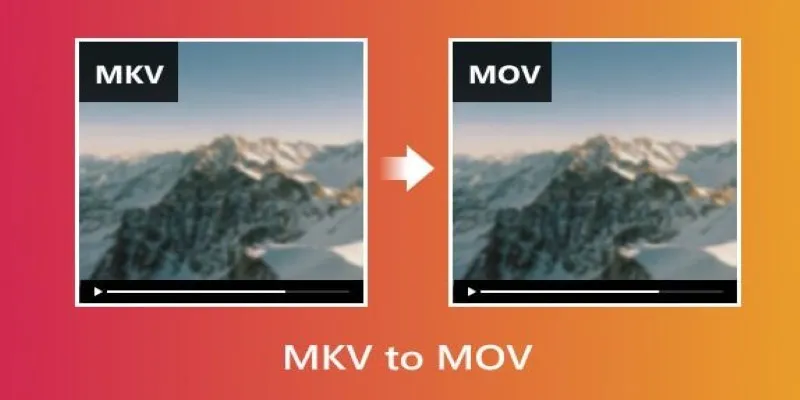
Convert MKV to MOV with These 2025 Online Tools

Free Video Editing Software for Mac OS X: 10 Excellent Choices

Convert AVCHD to MOV on Windows Without Losing Quality
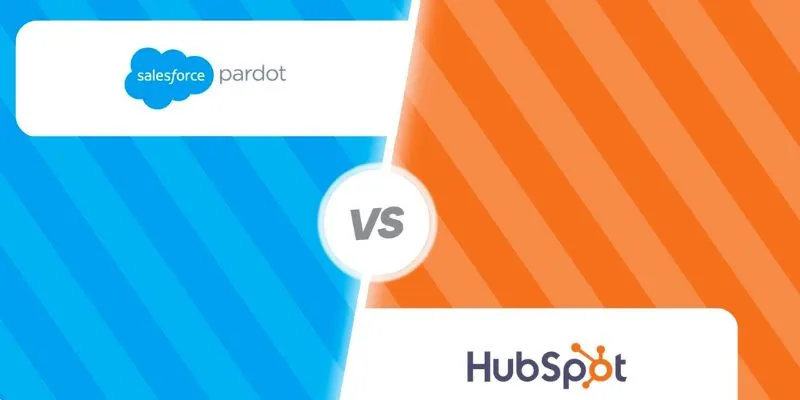
HubSpot vs. Pardot: Choosing the Best Marketing Software for Your Needs

Easiest Way to Put Movies on iPod Without Hassle | Step-by-Step Guide
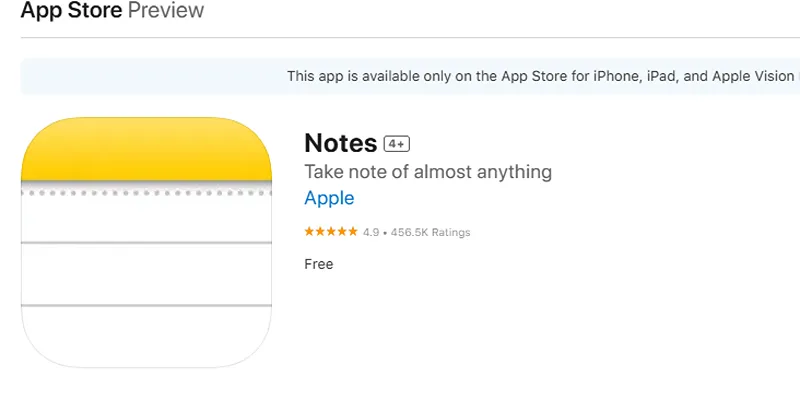
Apple Notes Review: How It Stacks Up Against Rivals

The 10 Best Cloud Storage Apps in 2025: Simplify Your Digital Life

TitanOS-Powered Philips TVs Get Full Stremio App Streaming Access
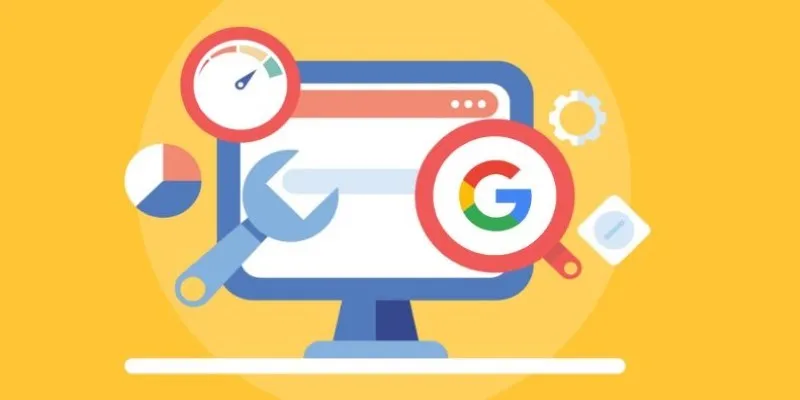
Transform Your Workflow with 5 Free Tools: Boost Productivity

Disabling Notifications in Chrome: A Quick Guide
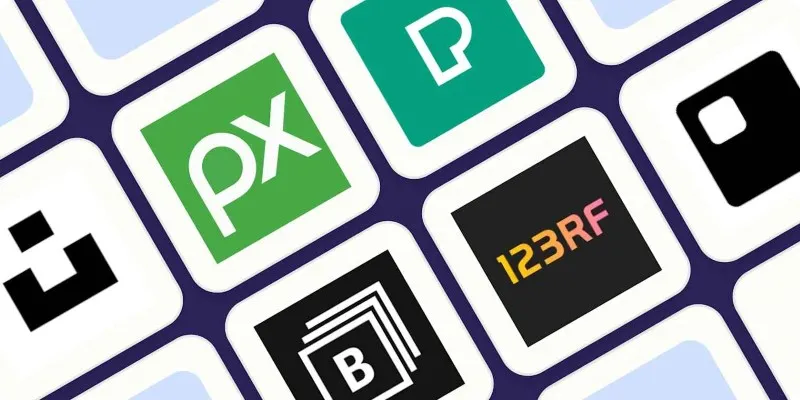
The 6 Best Free Stock Photo Sites in 2025 for Stunning Visuals Without the Price Tag
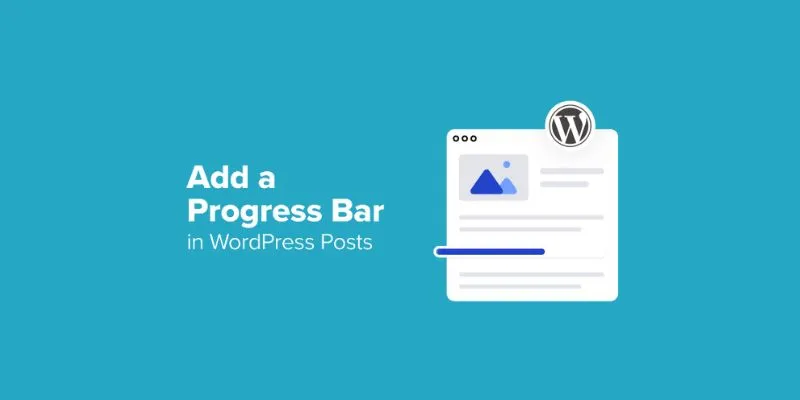
 mww2
mww2