Transform Videos into Shareable GIFs with These 10 Methods
GIFs have become ubiquitous across the internet, appearing in social media platforms, email campaigns, and group chats. They serve as a dynamic way to spice up conversations and express emotions when words fall short. Creating your own GIFs allows you to tailor content, infuse your brand identity, and share expressive artwork.
Use Video-to-GIF Online Converters
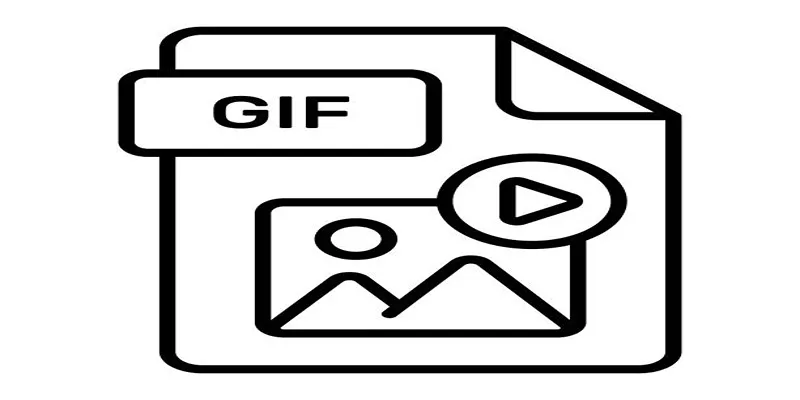
Online tools are among the simplest methods to turn videos into GIFs. Websites like Giphy , EZGIF , and MakeAGIF offer user-friendly options that require just a few clicks.
Steps:
- Upload the video to the converter website.
- Select the section of the video you’d like to convert.
- Adjust settings like frame speed, resolution, or file trimming.
- Download your GIF and start sharing!
Enhance your GIFs with tools that offer filters or text overlays. Many online tools include built-in editing options for added customization.
2. Create GIFs Using Adobe Photoshop
For those seeking complete control over quality and creative freedom, Adobe Photoshop is an excellent tool for making GIFs.
Steps:
- Import your video into Photoshop via File > Import > Video Frames to Layers.
- Select the frames you’d like to include in your GIF.
- Customize the speed, order, and transitions using the timeline panel.
- Export your creation as a GIF using File > Export > Save for Web (Legacy).
Utilize animation timelines to add text effects or experiment with color gradients for a polished, professional finish.
3. Turn Live Photos Into GIFs on iPhone
For iPhone users, transforming Live Photos into GIFs is an effortless option.
Steps:
- Open your Live Photo in the Photos app.
- Swipe up to reveal effects, and choose “Loop” or “Bounce.”
- Save your new GIF and share it online.
Capture fun moments like jumping, dancing, or pets in action to create joyful and share-worthy GIFs.
4. Leverage Smartphone Apps
Several apps, such as GIF Maker , Gif Me! , or ImgPlay , are designed explicitly for creating GIFs on mobile devices.
Steps:
- Download a GIF-making app from your app store.
- Select a video or record a new clip directly in the app.
- Edit options like cropping, splicing, and adding captions to customize your GIF.
- Save and share instantly via messaging apps or social media.
Add stickers, emojis, or trending hashtags to make your GIFs engaging and viral-worthy.
5. Convert TikTok Videos into GIFs
TikTok is a treasure trove of GIF-worthy moments, and the platform itself allows users to create GIFs directly from videos.
Steps:
- Find the TikTok video you want to convert.
- Tap the “Share” button, then choose “Share as GIF.”
- Trim and customize the clip before saving it to your device.
Create funny reaction GIFs, meme-worthy moments, or showcase specific TikTok trends to gain visibility.
6. Use Screen Recording Software
Screen recording software like OBS Studio , Camtasia , or built-in screen recorders on smartphones can help you capture moments that aren’t easily convertible otherwise.
Steps:
- Record your screen while playing your chosen video content.
- Import the recording into a GIF-making software like EZGIF or Photoshop.
- Edit, crop, and convert the recording into a GIF.
Utilize screen recordings for tutorial-style GIFs or walkthroughs to explain a product feature visually.
7. Edit and Export on Video Editing Software
Professional video editing software such as Final Cut Pro , Premiere Pro , or DaVinci Resolve can create refined GIFs with advanced effects.
Steps:
- Edit your video clip directly in the timeline.
- Export the desired segment as a lower-resolution file.
- Convert the file to a GIF format using a dedicated converter.
Apply slow-motion effects, zooms, or layered segments to create cinematic GIFs.
8. Compress Large Videos Into Small GIFs
Large video files often need to be converted into manageable GIFs without compromising quality. Tools like CloudConvert or GIF Compressor help reduce file sizes.
Steps:
- Upload the large video file to the compression tool.
- Select the resolution and compression settings.
- Convert and download your smaller-sized GIF.
Smaller GIFs are easier to embed in emails or websites without affecting load times.
Convert YouTube Clips to GIFs

Platforms like Kapwing or Giphy GIF Maker allow you to paste YouTube video links directly for conversion into GIFs.
Steps:
- Copy the YouTube link for the video you want.
- Paste it into the converter platform.
- Trim the video to match your GIF’s desired length and apply customization as needed.
- Download and share!
Select iconic moments or scenes from YouTube clips that are sure to resonate with viewers.
10. Add Text and Emojis for Storytelling
The charm of a GIF often lies in the narrative it creates. Adding text captions, emojis, or annotations can enhance its impact. Apps like Canva or Kapwing make this easy.
Steps:
- Choose a GIF converter that allows text and emoji additions.
- Identify the key moments or scenes in your video clip.
- Add relevant captions, emojis, or annotations to enhance the story.
- Download and share!
Remember, less is more when it comes to adding text and emojis. Use them sparingly and strategically for maximum impact.
Final Thoughts
Transforming your videos into stunning GIFs opens up endless creative possibilities. By experimenting with techniques such as adding text, emojis, or special effects, and by leveraging the right tools, you can craft GIFs that are engaging, shareable, and visually captivating. Whether you’re aiming to tell a compelling story, convey emotion, or simply entertain, these methods provide simple yet effective ways to make your content stand out. Keep your audience in mind and focus on storytelling that resonates.
On this page
Use Video-to-GIF Online Converters 2. Create GIFs Using Adobe Photoshop 3. Turn Live Photos Into GIFs on iPhone 4. Leverage Smartphone Apps 5. Convert TikTok Videos into GIFs 6. Use Screen Recording Software 7. Edit and Export on Video Editing Software 8. Compress Large Videos Into Small GIFs Convert YouTube Clips to GIFs 10. Add Text and Emojis for Storytelling Final ThoughtsRelated Articles

Simple Ways to Convert GIF Files to MOV Format Online
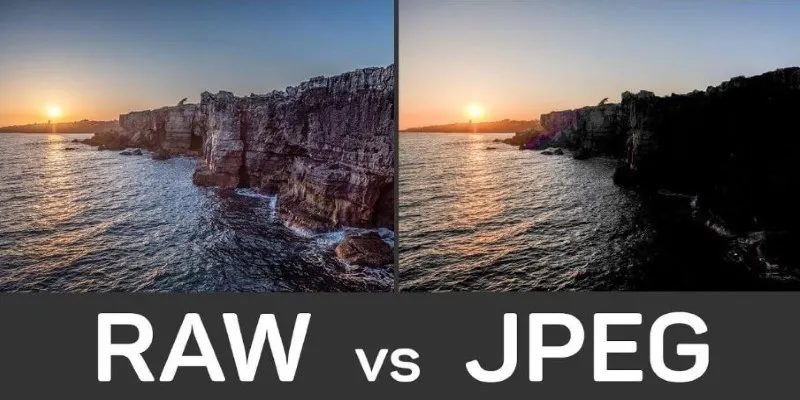
Seamless GIF to APNG Conversion: The Best Tools for Crisp Animations
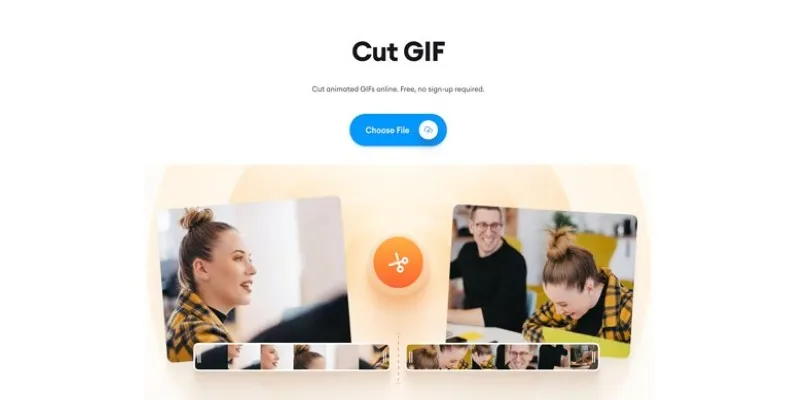
GIF Editing Made Easy – Top 5 GIF Cutters for Every Device
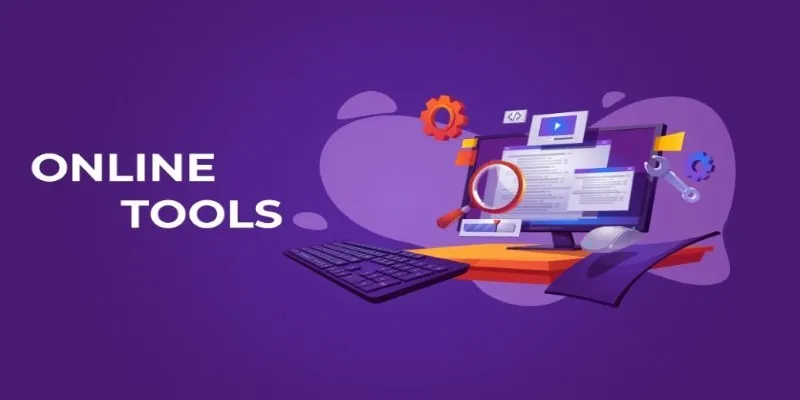
The Power of Online Tools: Definition, Purpose, and Impact
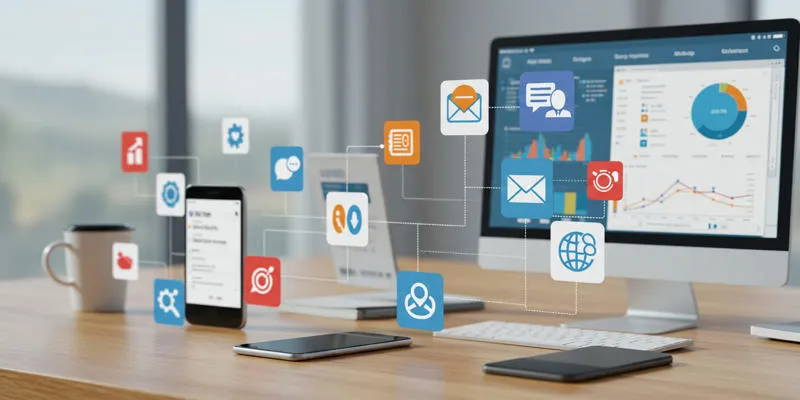
20+ Best Digital Marketing Tools

Quick and Simple Ways to Create GIFs from MOV Videos

The 13 Best Campaign Management Software Tools to Streamline Your Marketing

Mastering MPEG to GIF Conversion: Tips and Tools You Need

How to Train ChatGPT on Your Own Data: A Step-by-Step Guide for Beginners
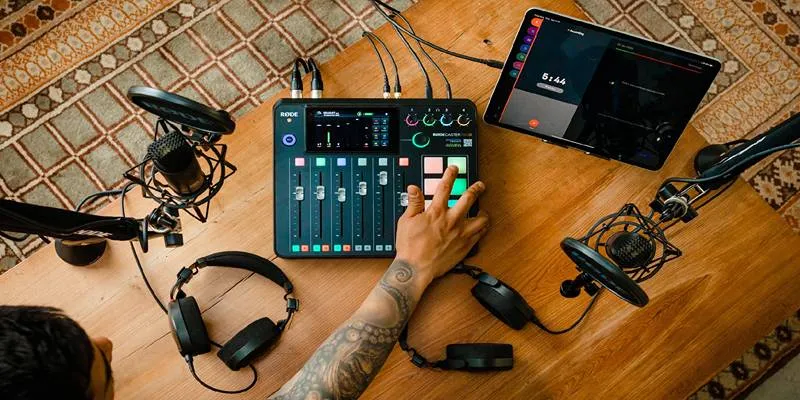
Best Audio Editors to Help You Produce Professional Podcast Episodes
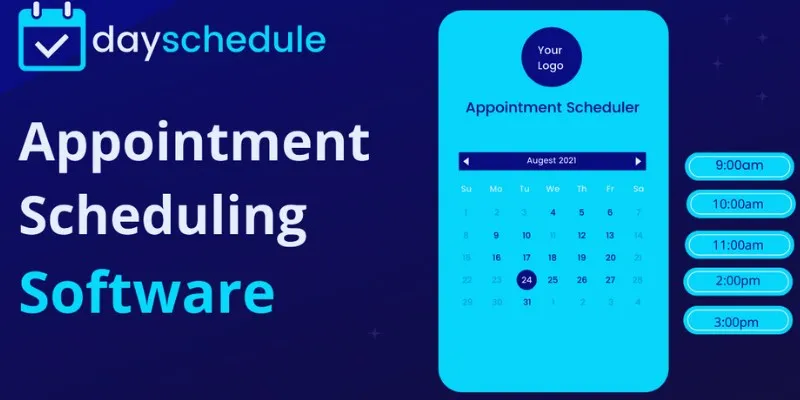
Simplify Appointment Scheduling with DaySchedule: The Ultimate Time-Saving Tool

How to Use Variables in Google Docs for Smarter Document Automation: A Guide
Popular Articles

How to Set Up an Automatic Out-of-Office Notification Bot: A Step-by-Step Guide
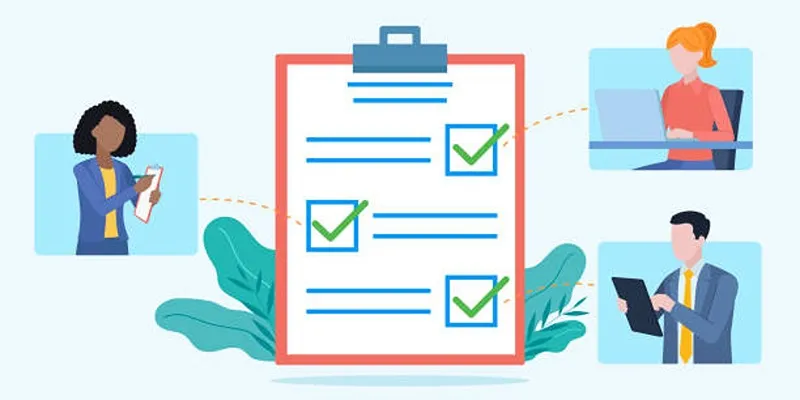
Client Onboarding Checklist: 6 Simple Steps for Success

Top Tmux Wrapper Tools for Improved Terminal Management in 2025
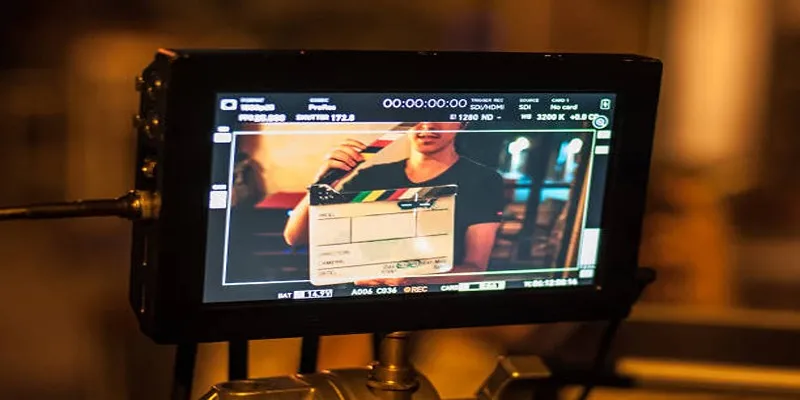
What Is Video Bitrate? A Beginner’s Guide to Understanding It

How to Download and Use Windows Movie Maker on Windows 10

Find the Best Affordable Action Cameras as Alternatives to GoPro
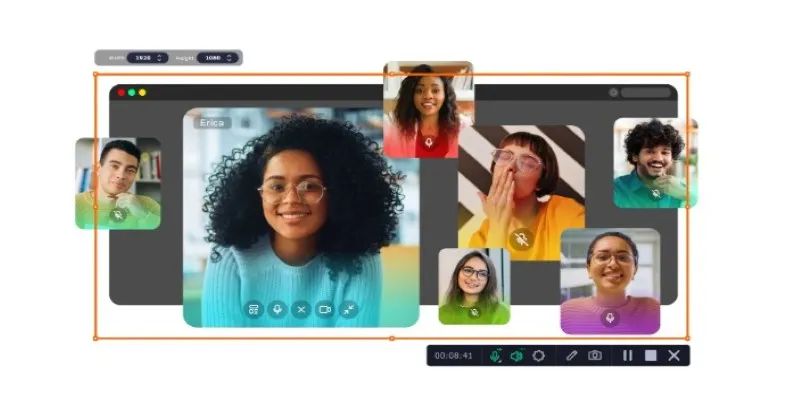
Top Ways to Record Skype Video Calls on Windows and Mac
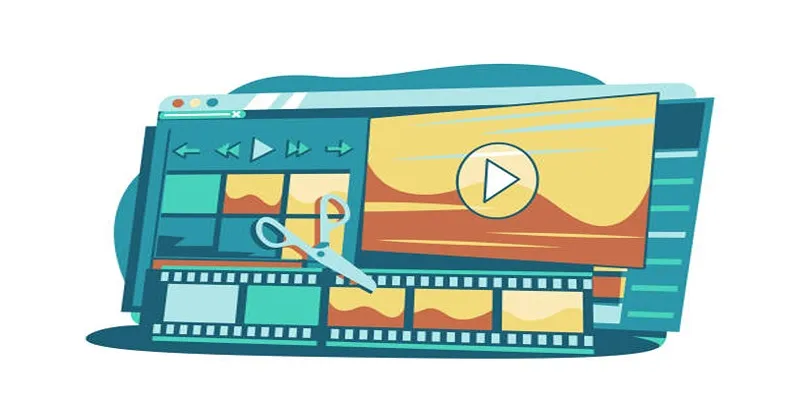
Wondershare Filmora Video Editor Review for 2025

How to Easily Print Contracts with ezeep Blue: A Complete Guide
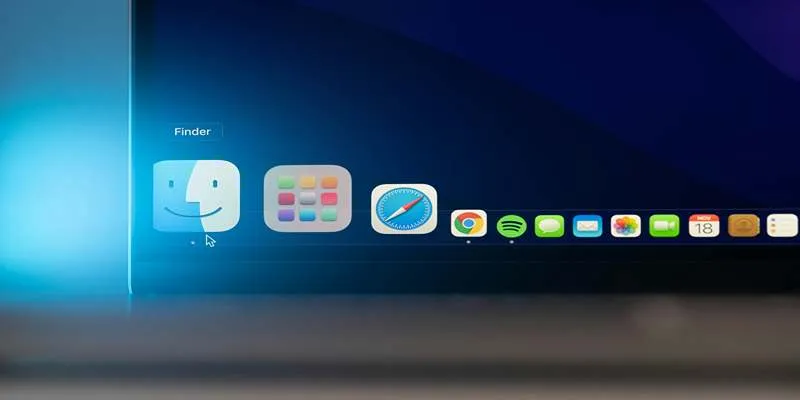
Best Online Banking Tools for macOS and iOS

WhatsApp Now Lets You Block Chat Exports: Everything You Need To Know
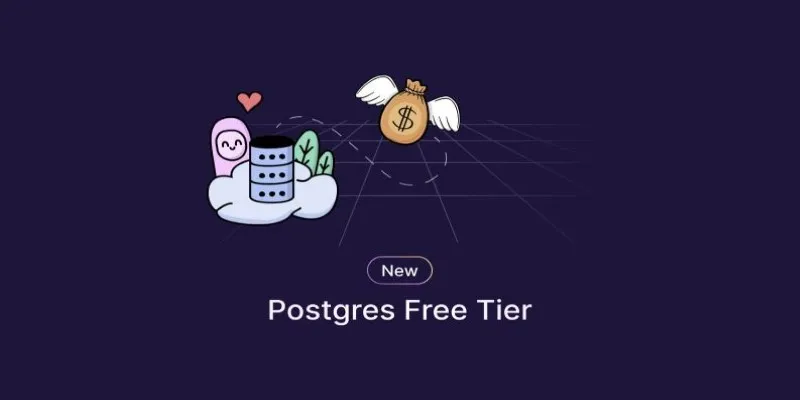
 mww2
mww2