Photo to Video: How to Make a Slideshow Video with Music and Photos
There’s something uniquely personal about watching a collection of photos come to life with music. Whether it’s for a birthday, graduation, or just a series of holiday pictures, a slideshow video turns your still memories into something engaging. The best part? You don’t need to be a video editor to create one. There are several ways to get it done—some require zero downloads, others come with extra features, and a few work right from your phone.
Easy Ways to Make a Slideshow Video with Music, Photos, and Pictures
Use Built-in Tools on Your Computer
Most people don’t realize their computer already has everything they need. If you’re on Windows, the Photos app isn’t just for viewing images. Open it, choose your photos, and select “New video.” From there, you can trim, add text, throw in transitions, and set music. It’s basic, but it works for short personal slideshows.
Mac users have iMovie, which is a bit more polished. Drop your images onto the timeline, adjust the duration of each, and then slide your music track right underneath. You can even use the Ken Burns effect to add some gentle zooming. If you like keeping it simple but clean, iMovie gets the job done without getting in the way.
Use Online Slideshow Makers
If you don’t want to install anything, online tools are easy options. Sites like Canva, Animoto, and Clideo let you upload photos, add music, and organize everything with drag-and-drop controls. You pick a template, insert your pictures, choose a background track, and export. Done.

Canva is more design-oriented, so if you want text overlays or stylish layouts, it’s a good choice. Animoto focuses on speed. It’s structured like a storyboard—you slot things in, and it builds a sleek video for you. Clideo keeps things minimal. You won’t find fancy effects, but it does what it promises: combining photos and music into a watchable slideshow. These tools work directly from your browser and are especially handy if you’re using a borrowed device or Chromebook.
Try Mobile Apps
Sometimes, the easiest way is straight from your phone. Apps like Google Photos, Quik, and InShot make it really straightforward.
Google Photos can surprise you. Select a bunch of photos, tap “Create,” and choose “Movie.” It picks music and transitions for you. It’s not the most customizable, but if you want something quick and automatic, this is it.
Quik (by GoPro) is perfect for action-heavy albums. It analyzes your photos, adds zooms, matches beats, and edits quickly. You can swap songs and layouts too, but it works best when you let it run its course.
InShot gives you more freedom. You can time your photos to the music, add text, stickers, and even filters. It’s more hands-on than the others but still beginner-friendly. And everything is controlled with a few taps—great for those who don’t want to sit in front of a laptop for hours.
Use Presentation Software Like PowerPoint or Keynote
Slideshows technically started here. If you already use PowerPoint, you can turn your slides into a video file. Add each picture to its slide, adjust the duration, add transitions, and drop in a background song. Once you’re happy, just export as an MP4.
Keynote does the same. What’s nice is that both give you more control over timing, fades, and text animations. If you’re creating a tribute video or something that needs a particular feel, these programs give you room to experiment.
Use Video Editing Apps
If you’re okay with installing software or already use editing tools, this route gives you the most control. Apps like Shotcut, DaVinci Resolve, and Filmora are all options.
Shotcut is free and doesn’t limit you. Import your pictures and songs, set durations, and add fades or motion effects. The interface takes a moment to learn, but it’s nothing too serious.
DaVinci Resolve is more advanced. It has layers, transitions, and audio tools. If you’ve got a creative itch and a decent computer, it gives you space to really build something. But it’s overkill if you’re just making a birthday slideshow.
Filmora is easier than both. It’s drag-and-drop with modern effects, smooth transitions, and a built-in music library. It’s made for users who want results without doing too much, but still want it to look like more than a school project.
Use Social Media Story Tools
Instagram, Facebook, and TikTok all offer ways to piece together photos with music. On Instagram, you can make a Story with multiple pictures, apply filters, and add music. TikTok lets you upload a photo slideshow and layer trending sounds over it. Facebook Memories sometimes even does it automatically.
These aren’t long-form tools. They’re built for short, vertical slideshows. But if your goal is to share it fast and not worry about file formats or downloads, this method keeps it light and easy.
Use Smart TVs or Digital Frames
This option’s different. If you don’t need to export a video file but just want to watch photos with music, some smart TVs and digital photo frames allow slideshows with music from a USB or a connected app. You upload your pictures and a track, choose settings, and let it loop.

This method works well at events, especially when you just want the slideshow running in the background. No editing, no exporting—just press play and let it go.
Use Cloud Storage Features
Some cloud services, like OneDrive or Amazon Photos, create auto-generated slideshows from your uploads. You can organize your images into albums, then use built-in tools to generate a video that includes basic transitions and music. These are usually automatic and limited in customization, but they’re great when you need a slideshow without much prep.
Conclusion
Each method works best for different needs. If you want control, desktop editors are your friend. If you want speed, online tools or phone apps are your go-to. The most important thing is picking something that fits the time and effort you want to invest. Whether you’re making a memory reel or a gift, there’s no shortage of easy ways to turn your pictures and music into something that feels more alive.
Related Articles
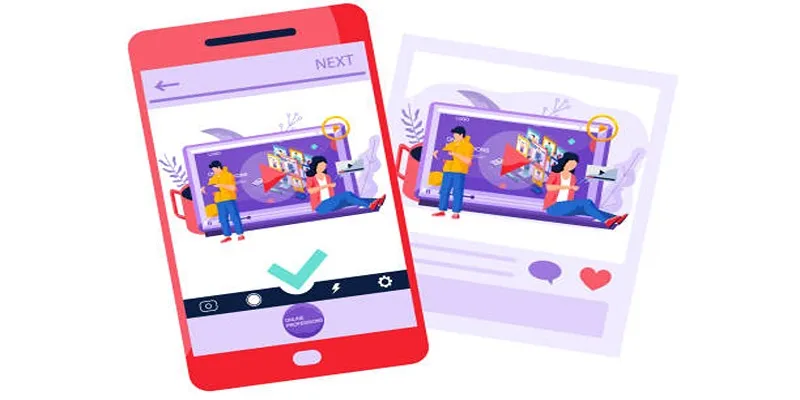
5 Best Tools to Make Instagram Slideshow Videos Effortlessly

Top Live Video Mixing Software for Creators

9 Free Tools to Speed Up a Video Online (No Downloads Needed)

Magisto: The Simplified Approach to Video Editing for Quick and Effective Content

LightCut 2025 Review: The Best Video Editor for Android and iPhone
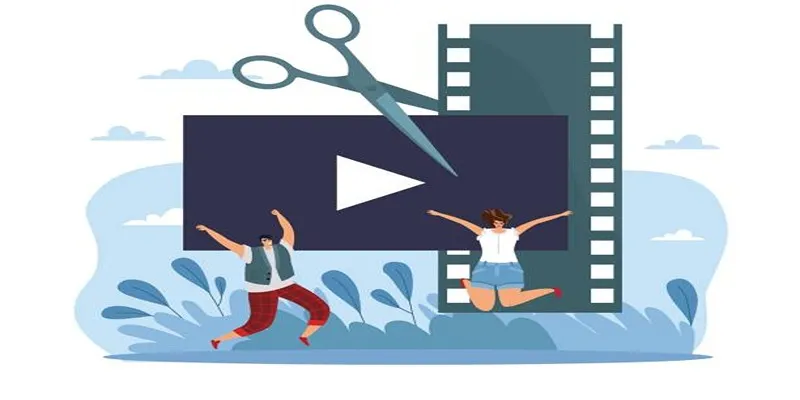
Best Free Video Splitters to Cut Your Clips Like a Pro

How to Use Kizoa Online Video Maker: A Complete Beginner's Guide

Top Video Editing Tools with a Wide Range of Free Sound Effects

Top Video Editors for Android – Best Alternatives to iMovie

Simple Guide to Converting and Editing Videos for BlackBerry Phones

How to Edit and Merge GoPro Videos on Your Windows PC

CapCut, WeVideo & More: Tools That Simplify Video Editing
Popular Articles

Best Cloud Storage Platforms for Mac in 2025
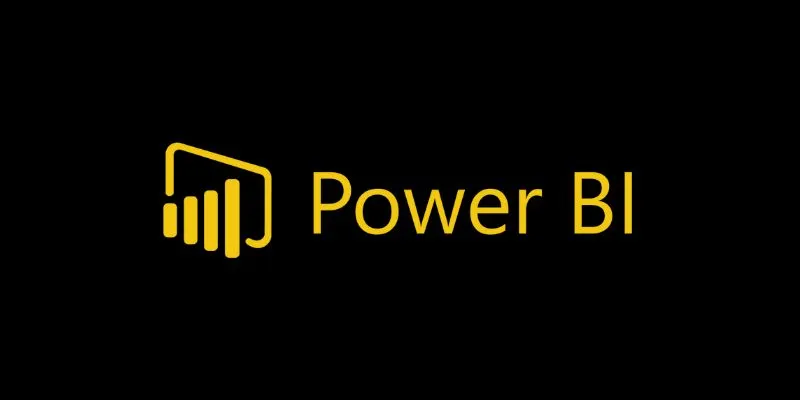
Beauty by the Numbers: 4 Data Visualization Apps for Business Success
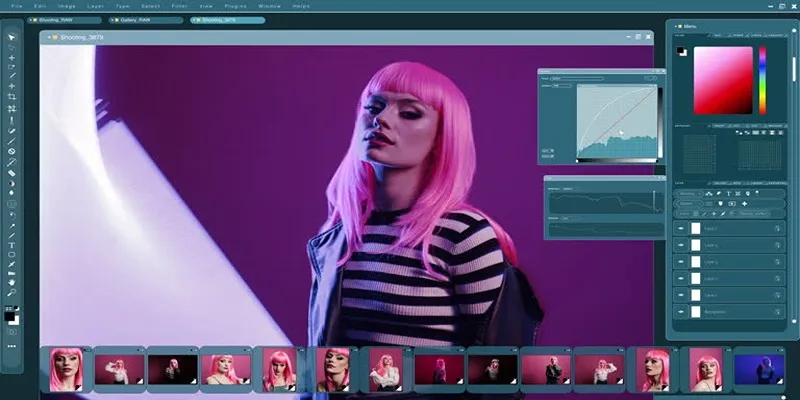
Customize Your iMovie Videos with Stunning Filters

Best Methods to Downscale HD Videos to SD with High Speed

Top Picks for Effortless M2TS to MPEG Conversion Software

Why Sellers Love Mercari: A Legit Marketplace That Simplifies Selling

The 10 Best Cloud Storage Apps in 2025: Simplify Your Digital Life
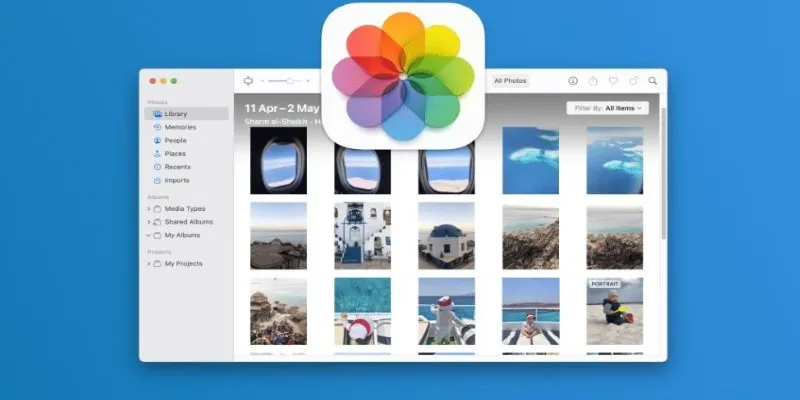
Merging iPhoto Libraries on Mac: Easy Methods to Keep Your Photos Safe

Understanding YouTube Demonetization Rules in 2025
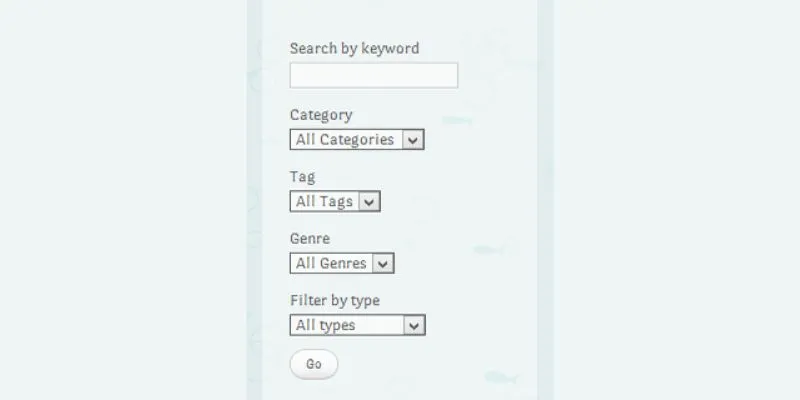
How To Add An Advanced Search Box In WordPress Using Facetious: A Guide
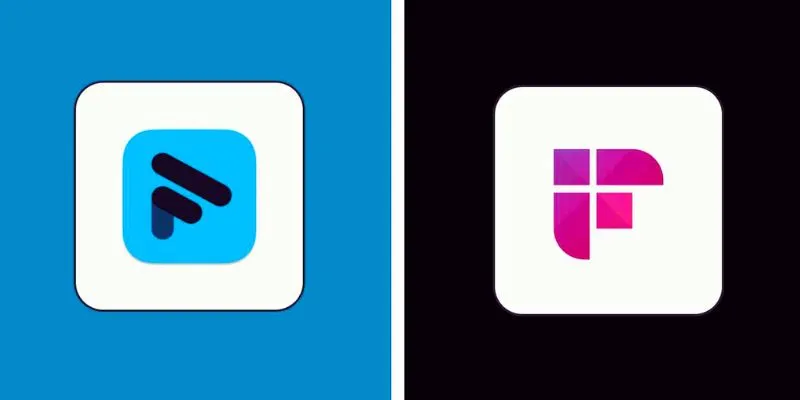
Fathom vs. Fireflies: A Comprehensive Comparison of the Best AI Note Takers
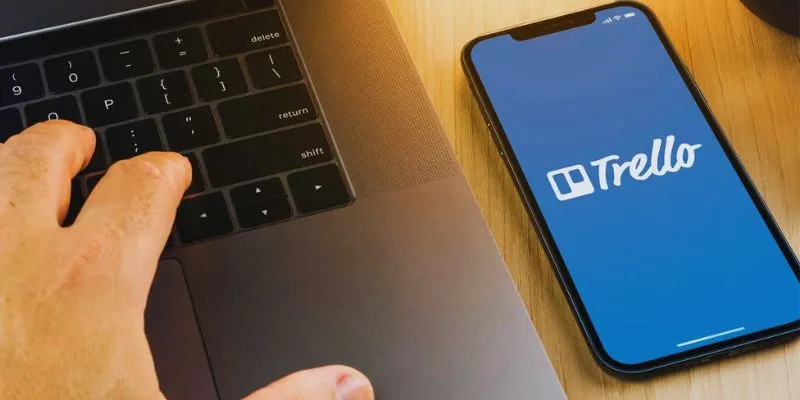
 mww2
mww2