MTS Converter Guide: How to Convert MTS Files Easily
When you shoot video with a camcorder, especially one from Sony or Panasonic, you might come across files ending with .mts. At first glance, it’s just another file extension, but it can quickly become a headache if you try to play or edit it and nothing works. Many video players and editing software don’t handle MTS very well. If you’ve ever found yourself wondering what these files are, why they won’t open, and what you can do about it, this guide explains everything in simple terms — what an MTS file is, why you might need to convert it, which tools you can use, and how the process works.
What is an MTS File?
An MTS file is a high-definition video format often used by camcorders. It comes from a standard called AVCHD (Advanced Video Coding High Definition), which was developed by Sony and Panasonic. If you own one of their cameras and record video in HD, the clips are saved as .mts files.

These files can store 720p or 1080i video with excellent quality while keeping the file size smaller than older formats. That’s because AVCHD uses a type of compression called H.264, which is efficient but demanding for some devices and software. The downside is that not every computer, phone, or editing program can open an MTS file out of the box. Windows Media Player, for example, often struggles with it, and macOS sometimes can’t play them at all without extra help. This is where conversion comes in.
Why Convert MTS Files?
Even though MTS files are great for recording high-definition video, they’re not so great when it comes to compatibility. Here are the most common reasons people convert MTS files to another format:
-
To make them playable: Many media players, including those on phones or tablets, can’t handle MTS files properly. Converting them to something like MP4 makes them playable almost anywhere.
-
To edit them easily: Video editing software like Adobe Premiere or Final Cut Pro can work with MTS files, but they often need to transcode them first. Editing converted MP4 or MOV files tends to be smoother and faster.
-
To share them online: Platforms like YouTube or social media don’t accept MTS uploads directly. Converting to MP4 or another web-friendly format is necessary if you want to upload your videos.
-
To reduce file size: Converting to a more compressed format can help save storage space if you don’t need to preserve the absolute highest quality.
Basically, converting MTS files makes them more usable and easier to work with across different devices and platforms.
Popular MTS Converter Tools
There are numerous tools available that can convert MTS files, ranging from free software to professional-grade programs. Here are some of the most widely used:
HandBrake
HandBrake is a free and open-source converter that works on Windows, Mac, and Linux. It’s popular because it’s simple, fast, and supports a wide variety of formats, including MTS. You can convert MTS to MP4, MKV, or WebM, and tweak settings like resolution and bitrate if you want.
VLC Media Player
Many people don’t realize VLC can convert files as well as play them. It’s not quite as full-featured as dedicated converters, but it’s free, easy to use, and great for quick conversions.
Wondershare UniConverter

This paid tool is more polished and offers more advanced features, like batch conversion, preset profiles for different devices, and even basic editing options. It’s a good choice if you work with MTS files regularly and want more control over the output.
Any Video Converter
A free version is available, and it’s straightforward to use. It supports a huge range of formats and lets you convert MTS files without much hassle.
Freemake Video Converter
Another beginner-friendly tool, Freemake is free with an optional paid version for faster speeds and more formats. It has a simple interface and is good for casual use.
How to Convert an MTS File?
Converting an MTS file isn’t hard if you use the right software. Here’s how you can do it using HandBrake, which is free and reliable:
- Download and install HandBrake from its official website.
- Open the program, then drag and drop your MTS file into the main window or use the “Open Source” button to find it.
- HandBrake will scan the file and display its details. In the “Summary” tab, choose MP4 as the format.
- If you want, you can adjust settings like resolution, quality, or add filters, but the default settings usually work fine.
- Choose where you want to save the converted file by clicking “Browse,” then hit “Start Encode.”
- HandBrake will convert your file, and you’ll find the MP4 file in the location you selected.
If you prefer a more basic option, you can use VLC. Open VLC, go to the “Media” menu, and select “Convert/Save.” Add your MTS file, click “Convert/Save,” then choose the profile you want (like H.264 + MP3 in MP4). Set the destination file name and location, then click “Start.” VLC will convert the file and save it as an MP4. The process is similar with most other converters — select the file, choose the format, pick a location, and start the conversion.
Conclusion
MTS files are often used for high-quality video recordings, especially by Sony and Panasonic camcorders. They maintain strong video clarity and reasonable file sizes, but they’re not always easy to use across devices or software. Many players and editors struggle with them, making conversion a practical step. By using an MTS Converter, you can convert these files into more compatible formats, such as MP4. Tools like HandBrake and VLC offer free ways to do this, while paid software adds extra features. Once you’re familiar with the process, converting becomes quick and straightforward, making your videos much easier to watch, edit, and share across platforms.
Related Articles

Simple and Effective Ways to Convert MTS Files for Your iPad

Top Tools to Convert MTS Files Quickly and Easily

How to Easily Convert MTS to MP4, WMV, or AVI on Any Device

Best Methods to Convert MTS Files for TV Compatibility

How to Convert MTS to MP4 Easily: A Complete Guide

Master the Art of Importing and Editing MTS Files on Mac
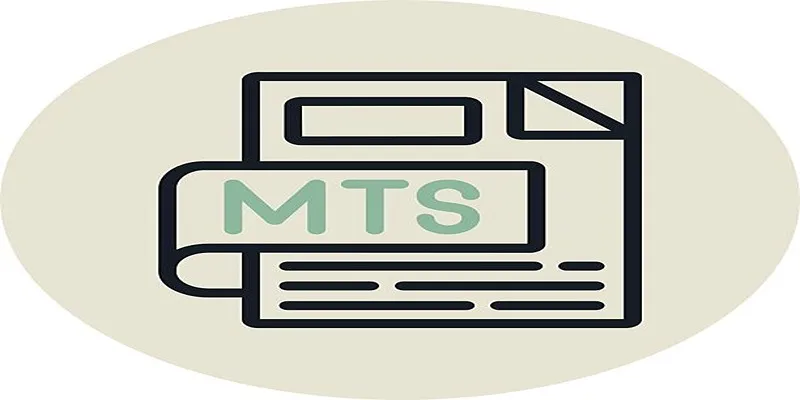
Simple Steps to Play MTS/M2TS/TS Files on iPhone 5 or Mac

Easy Ways to Change 4K MTS Footage into MPEG Formats
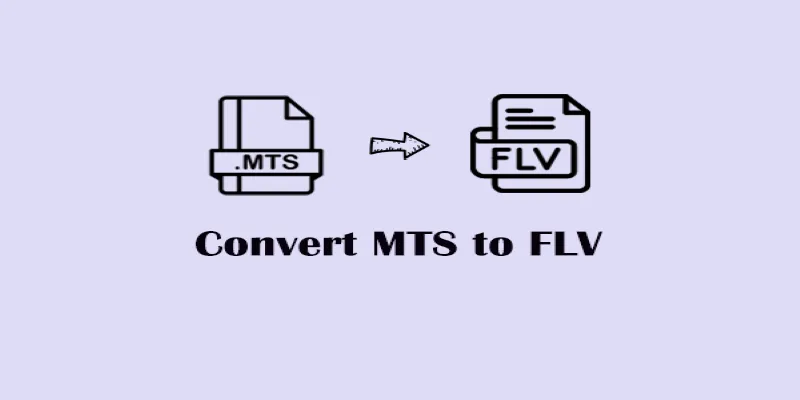
Convert MTS to FLV Easily with These 8 Desktop Tools

Top Free Tools to Convert MTS/M2TS to AVI Quickly and Easily

The Top Tools to Edit and Convert MTS Videos Without iMovie

Best Tools to Convert MTS to WMV Without Losing Quality
Popular Articles

How to Convert FLV to MP4 for Free: Top Tools and Easy Methods
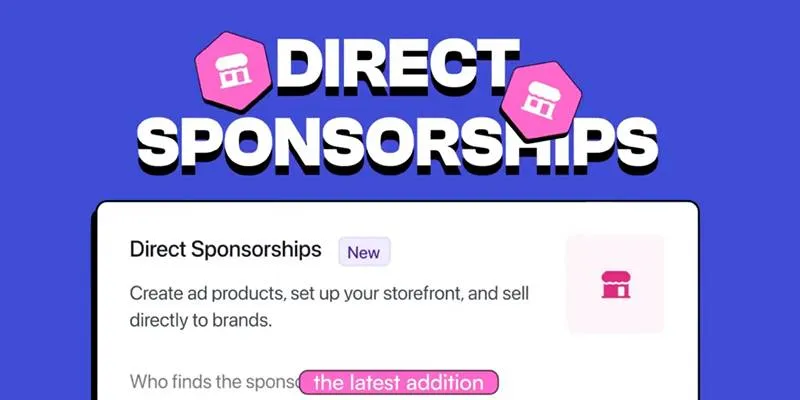
beehiiv Introduces Direct Sponsorships for Ad Sales and Revenue
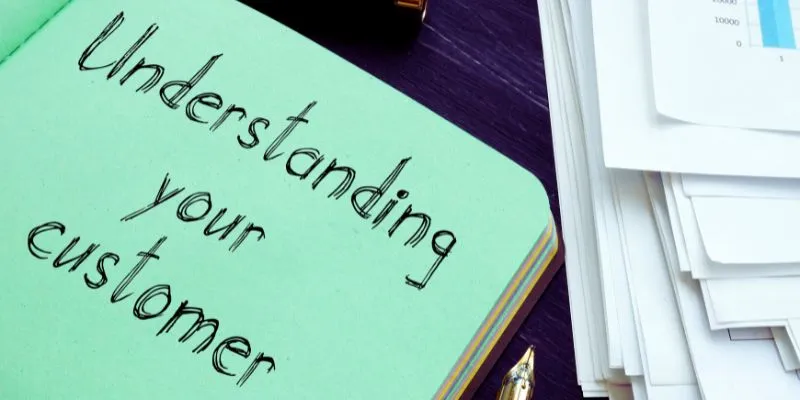
Maximize Your Customer Understanding with User Personas: A Top Tool
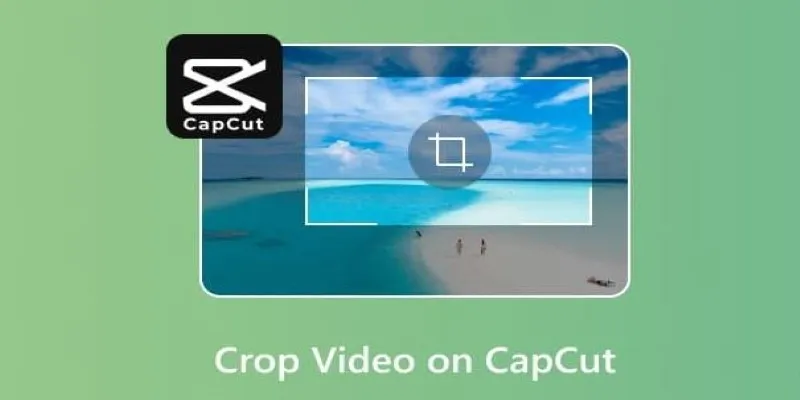
Get the Perfect Frame: Cropping and Ratios in CapCut
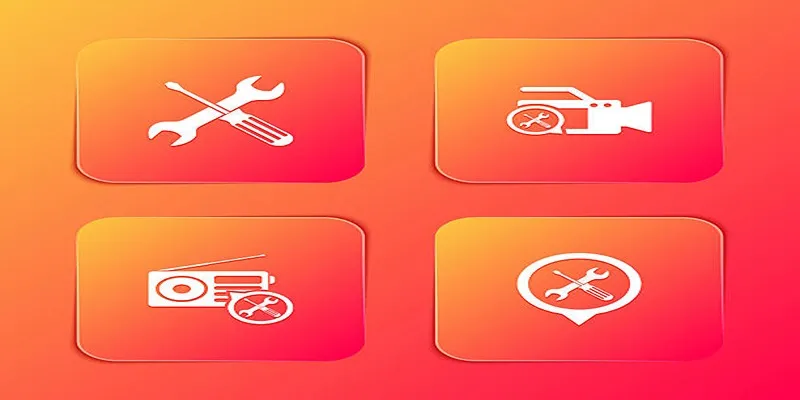
Kernel Video Repair Review: Everything You Need to Know
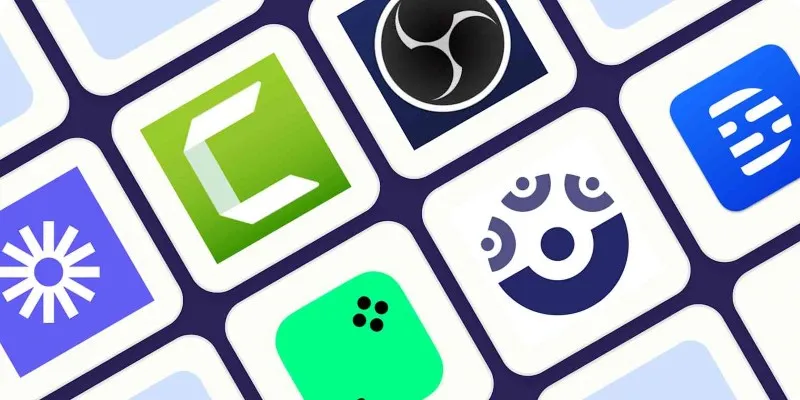
How to Use Camtasia for Screen Recording

Choosing the Best Accounting Software for Small Business: A Complete Guide
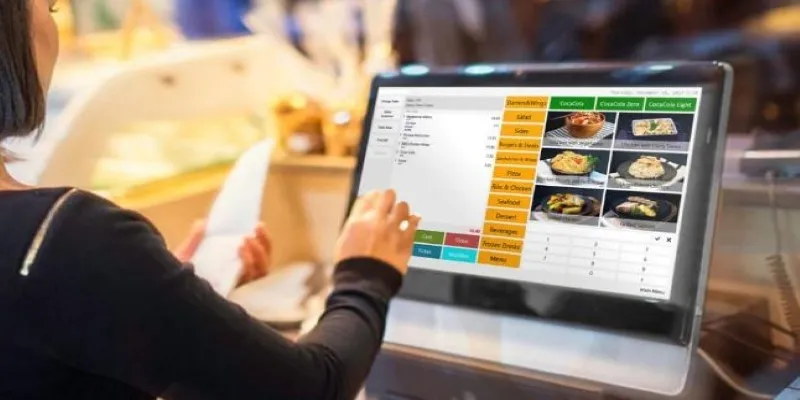
Best Generative AI Platforms for Creative Work in 2025
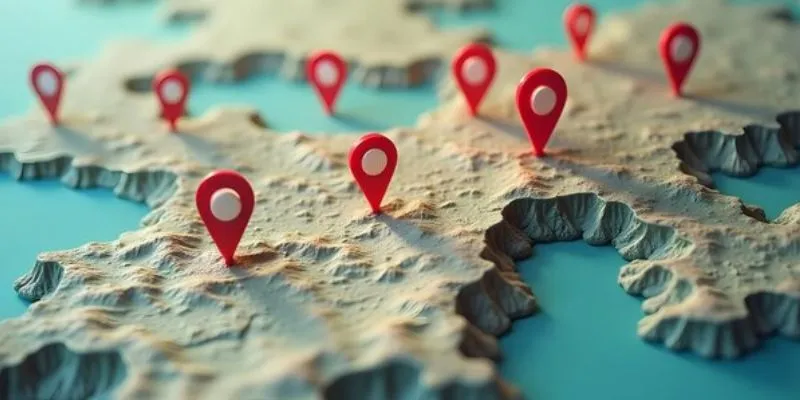
Unlocking Efficiency: Your Ultimate Guide for GIS Mapping in Asset Management

A Comprehensive Tutorial on Creating an AMV Using Your iPhone, iPad, or Android Device
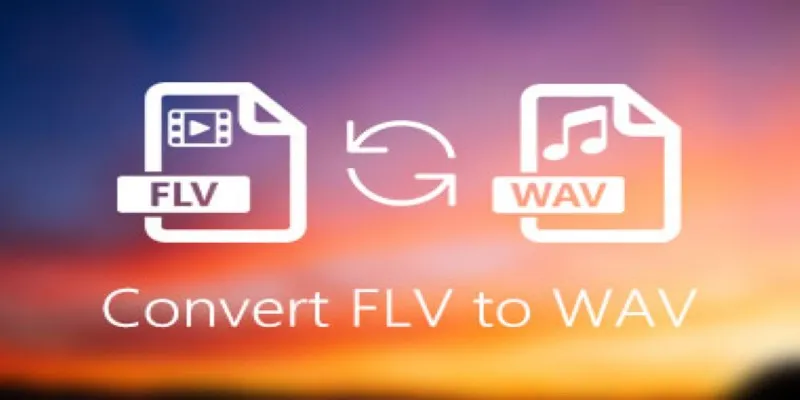
How to Convert FLV Files to WAV Format in Minutes
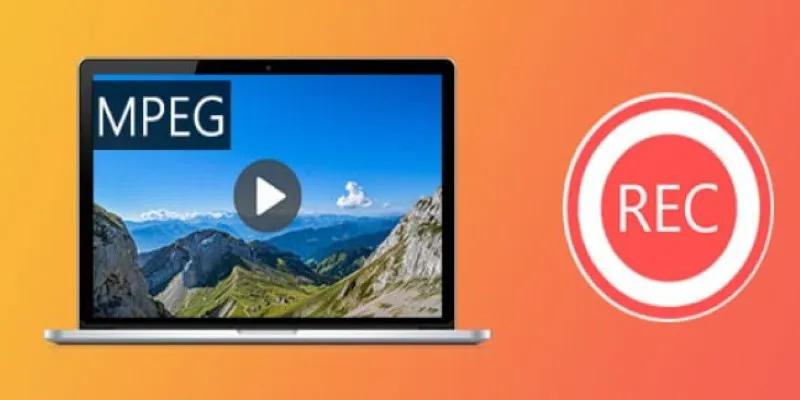
 mww2
mww2