Quick Tips for Efficient M4V to AVI Conversion
Converting video files doesn’t have to be complicated. If you need to change M4V to AVI, this guide will walk you through the process using the most competent software. Whether you’re a movie enthusiast ensuring compatibility across devices or a professional needing specific formats for editing, we’re here to make your video conversion fast and straightforward!
What Are M4V and AVI Formats?

Let’s quickly dive into these two common video file formats:
M4V
Apple’s M4V files are primarily produced using iTunes. They’re similar to MP4 but can be encoded with Apple’s FairPlay DRM.
AVI
AVI, or Audio Video Interleave, is a multimedia container format introduced by Microsoft. It’s widely compatible with various devices and media players, making it a flexible choice.
Why Convert M4V to AVI?
Converting M4V to AVI often stems from compatibility issues or personal preference. Here are a few reasons:
- Wider Compatibility: AVI files are supported by more devices and media players compared to M4V.
- Editing Needs: Many video editing tools work more effectively with the AVI format.
- DRM Concerns: With the right tools, you can bypass DRM protection (where legal) to make your content more versatile.
- Better Accessibility: AVI files can be easily shared and viewed on non-Apple devices, such as Windows PCs or Android devices.
How to Convert M4V to AVI
There are two main approaches to converting M4V to AVI:
- Using Desktop Software
- Using Online Conversion Tools
Let’s explore both methods in detail.
1. Using Desktop Software
Desktop software is versatile and reliable for video format conversion because it doesn’t rely on internet speed. Here are some top tools:
a) HandBrake
HandBrake is a free, open-source video transcoder supporting various formats, including M4V and AVI. It ensures efficient, high-quality conversions on Windows, macOS, and Linux platforms.
Steps to Convert M4V to AVI with HandBrake:
- Download and install HandBrake from its official website.
- Launch HandBrake and click “Source” to select your M4V file.
- Choose “AVI File” as the output format from the “Format” dropdown menu.
- Adjust settings like video quality and size if desired.
- Click the green “Start” button to begin conversion.
b) Freemake Video Converter
This software supports a wide range of formats and can download videos from sites like YouTube and Vimeo.
Steps to Convert M4V to AVI with Freemake Video Converter:
- Install Freemake Video Converter on your computer.
- Launch the program and click “Video” to import your M4V file.
- Select “to AVI” as the output format.
- Choose a destination folder by clicking “Output to.”
- Adjust settings like video quality if desired.
- Click the blue “Convert” button to start.
c) Wondershare UniConverter
Wondershare UniConverter offers a user-friendly interface with numerous conversion options.
Steps to Convert M4V to AVI with Wondershare UniConverter:
- Install Wondershare UniConverter on your computer.
- Launch the program and click “Add Files” to import your M4V file.
- Select “AVI” as the output format.
- Choose a destination folder by clicking “Output.”
- Customize settings like resolution and bitrate.
- Click “Convert” to start the process.
- Find your converted AVI file in the output folder.
2. Using Online Conversion Tools
Online converters are great if you don’t want to install software, though file size limitations and slower processing may apply.
a) CloudConvert
CloudConvert supports a wide range of formats, offering fast, high-quality conversions without software installation.
Steps to Use CloudConvert:
- Visit the CloudConvert website.
- Click “Select Files” and choose your AVI file.
- Select the output format.
- Click “Start Conversion.”
- Download your converted file or save it to cloud storage.
b) Zamzar
Zamzar supports AVI files and allows multiple file conversions at once.
Steps to Use Zamzar:
- Visit the Zamzar website.
- Click “Add Files” and choose your AVI file(s).
- Select the output format.
- Enter your email to receive the converted file(s).
- Click “Convert Now.”
- Download the file(s) from the email link.
c) Online-Convert
Online-Convert allows conversion of AVI files to various formats.
Steps to Use Online-Convert:
- Visit the Online-Convert website.
- Click “Choose Files” and select your AVI file(s).
- Select the output format.
- Adjust conversion settings if needed.
- Enter your email for the converted file(s).
- Click “Start conversion.”
- Download your file(s) from the email link.
Key Considerations for Converting M4V to AVI
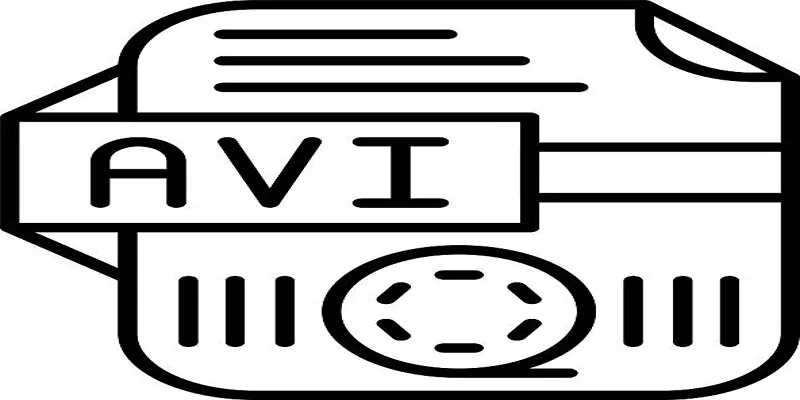
- File Size: Converting M4V to AVI may increase file size; ensure sufficient storage.
- Loss of Quality: Some tools might degrade quality. Choose platforms known for high-quality outputs.
- DRM-Protected Files: For DRM-protected M4Vs, specialized tools like TunesKit may be needed.
- Free vs. Paid Options: Online converters are often free but may have restrictions. Desktop software usually offers premium plans for more features.
Conclusion
Choosing the right tool depends on your needs. For large files or advanced settings, desktop software is ideal. Casual users might prefer online converters for convenience. By following these methods, you’ll effortlessly convert M4V to AVI while maintaining high-quality video content.
Related Articles
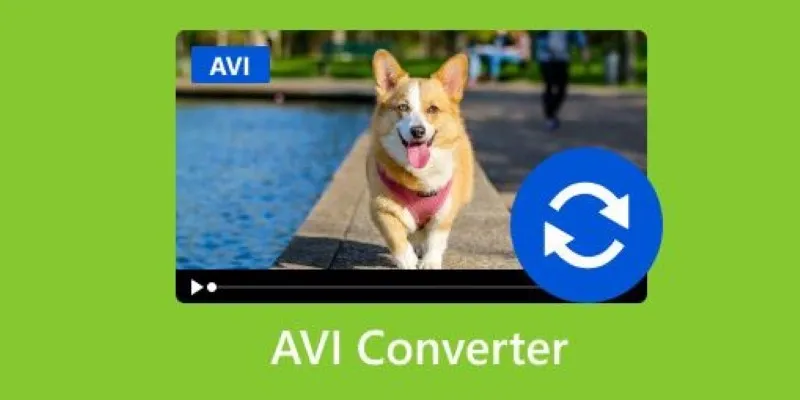
Discover the Top 5 Tools for Effortless AVI Video Conversion

9 Free Tools to Speed Up a Video Online (No Downloads Needed)

Top Live Video Mixing Software for Creators

How to Quickly Convert 4K UHD to 1080p HD Without Losing Quality

Magisto: The Simplified Approach to Video Editing for Quick and Effective Content

How to Easily Convert AVI to MOV Using 4 Reliable Tools

HEVC to MOV Conversion Made Simple for Windows Users

Best Way to Convert MKV to MP4 for Smooth Playback and Streaming

Effortless Steps to Convert and Upscale Video to 4K Resolution

LightCut 2025 Review: The Best Video Editor for Android and iPhone

How to Easily Convert AVI to MOV Using 4 Reliable Tools

Top Tools to Convert MP4 to XviD Online and Offline
Popular Articles
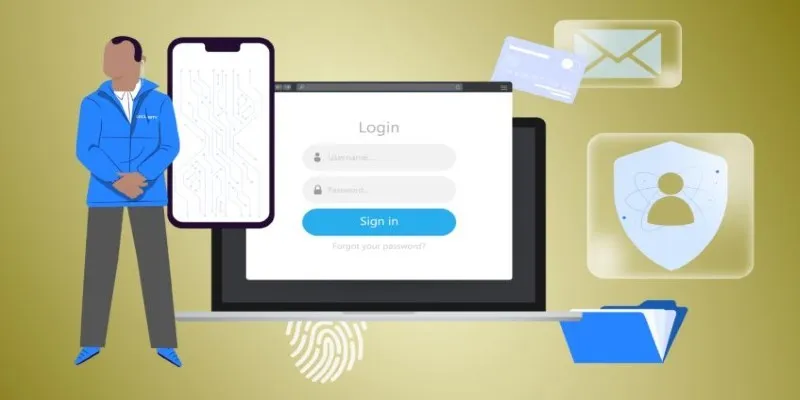
Protect Your Online Accounts: A Guide to Popular Password Managers

The Beginner’s Guide to Changing WAV Files into MP3 Format
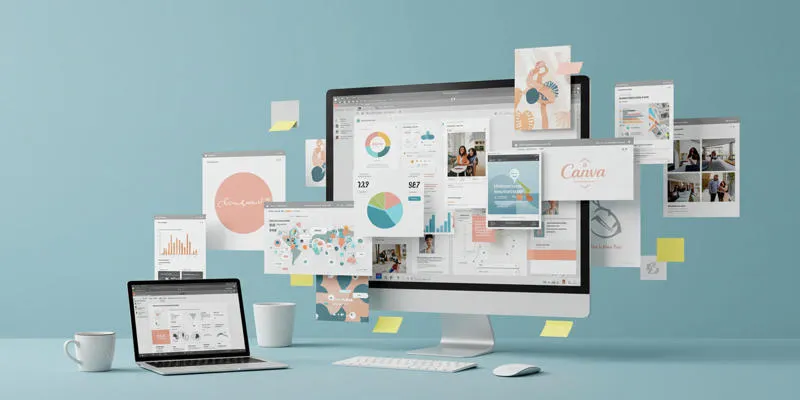
How to Use Canva AI Tools to Enhance Your Designs
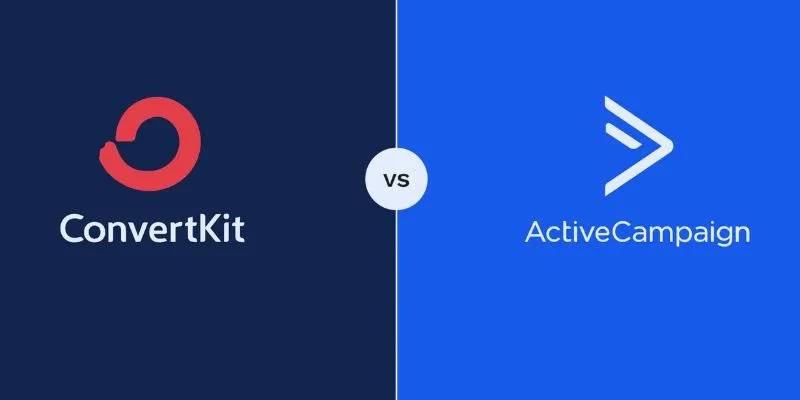
Which is Better for Your Business: ConvertKit vs. ActiveCampaign
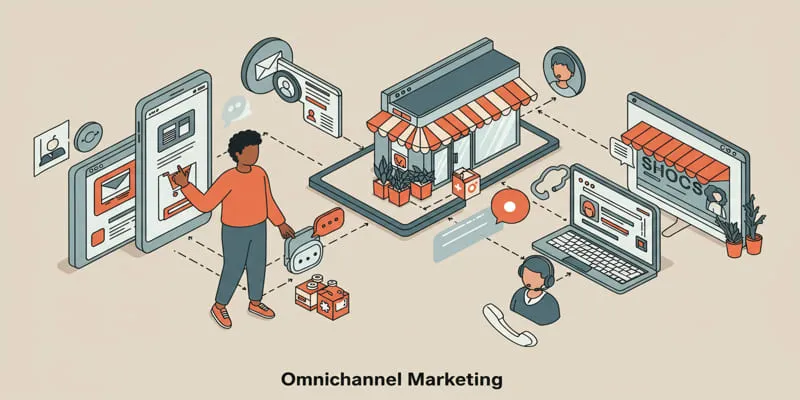
Omnichannel Marketing 101

Best Free Methods to Convert AVI to MP4 Format for Your Kindle Fire

Best iPad Video Converter for Mac: Top 5 Tools for Smooth Playback
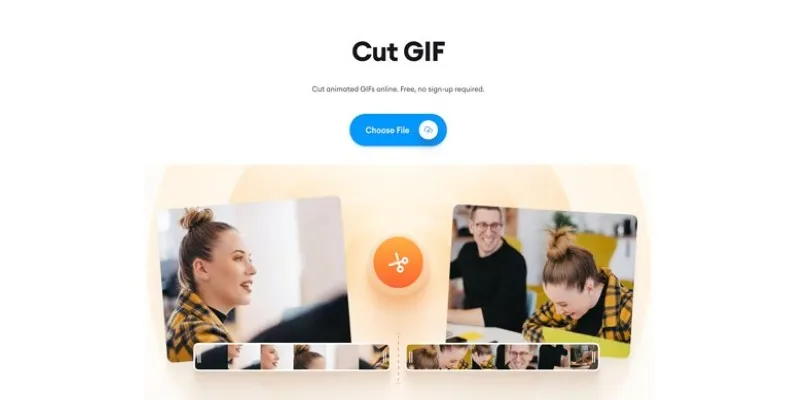
GIF Editing Made Easy – Top 5 GIF Cutters for Every Device

5 Excellent Alternatives to Fraps for Screen Recording
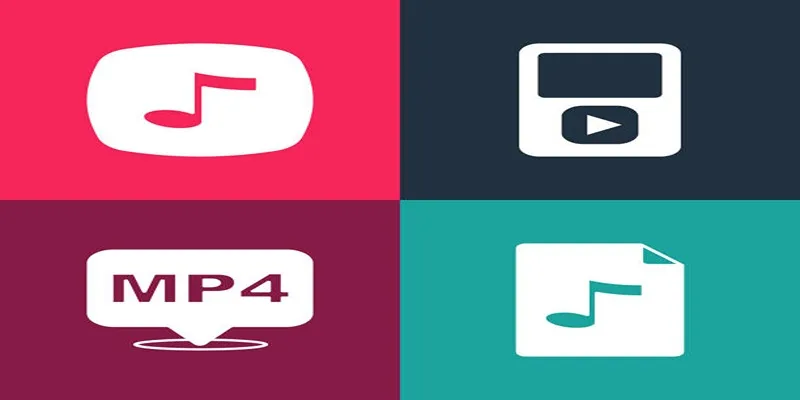
The Best Methods to Convert Videos to MP4, MP3, and Other Formats

Users Get Warnings for Upvoting Violent Content on Reddit Platform

 mww2
mww2