Best Methods for Converting MP4 to XviD on Your Computer
Converting MP4 to XviD can be a game-changer when you need better video compression and compatibility without sacrificing quality. XviD, an open-source codec, is renowned for its efficient algorithms, delivering high-quality videos at smaller file sizes—perfect for various devices. This guide highlights the best tools to convert MP4 to XviD, offering both online and offline options to suit your needs. Simplify your video conversion process today!
Why Convert MP4 to XviD?
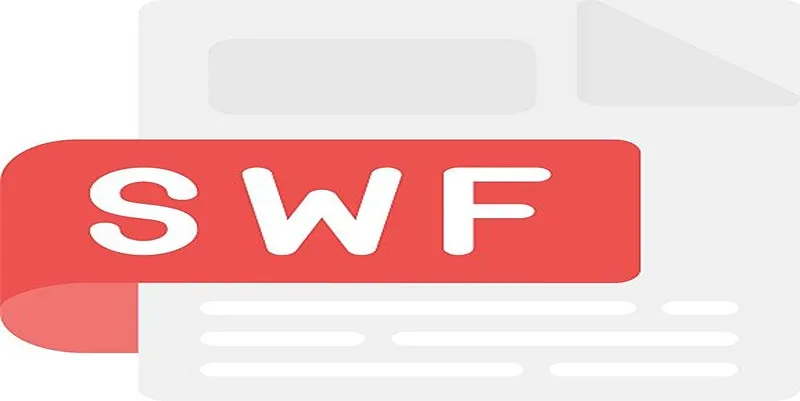
- Efficient Compression: XviD compresses large multimedia files while maintaining good video quality, making storing, sharing, and streaming videos far easier.
- Broader Compatibility: Some older media players and devices are not compatible with MP4 but support XviD files.
- Streaming Optimization: XviD’s smaller file sizes can lead to faster streaming performance over limited bandwidth.
If you’re dealing with these challenges, converting MP4 files to XviD is your solution.
Best Tools for Converting MP4 to XviD
1. Freemake Video Converter (Offline)
Freemake Video Converter is one of the most user-friendly tools for converting MP4 to XviD. Its drag-and-drop interface ensures that even tech novices can process file conversions effortlessly.
Key Features:
- Batch conversion for multiple files.
- Pre-configured settings for popular devices (e.g., XviD players, smartphones, tablets).
- Additional tools for video editing, such as trimming and cropping.
Steps to Use Freemake Video Converter:
- Download and Install - Visit the official Freemake website and download the converter. Follow the installation instructions on your device.
- Add MP4 Files - Launch the program, then drag and drop your MP4 files into the interface or use the “+Video” button to add them manually.
- Select Output Format - Choose “to XviD” or a similar option as the desired output format.
- Configure Settings - Adjust video and audio quality, resolution, or other preferences as needed.
- Start Conversion - Click the “Convert” button to begin converting your MP4 files to XviD.
- Save and Access Files - Once the conversion is completed, the files will be saved to your chosen output location.
2. Any Video Converter (AVC) (Offline)
Any Video Converter supports an extensive range of file formats and resolutions, making it a flexible solution for converting MP4 to XviD. AVC also allows you to tweak encoding settings, including codec parameters, bitrate, and resolution.
Key Features:
- Advanced customization options for video output.
- Optimizes videos for various platforms.
- Built-in video editor and downloader for added functionality.
Steps to Use Any Video Converter to Convert MP4 to XviD:
- Download and install Any Video Converter from the official website.
- Launch the program and click on the “Add Video(s)” button to upload your MP4 file.
- From the output format dropdown menu, select XviD as your desired format.
- Customize settings such as bitrate, resolution, or codec parameters, if needed.
- Click the “Convert Now” button to start the conversion process.
- Once the conversion is complete, save the XviD file to your desired location.
3. OnlineConvert (Online)
OnlineConvert is an easy-to-use platform for converting MP4 to XviD directly from your browser. Its clean interface doesn’t require any prior experience, and you can process small video files efficiently.
Key Features:
- Converts MP4 to XviD without software installation.
- Offers basic customization, such as resizing and bit rate adjustments.
- Works seamlessly on multiple web browsers.
Steps to Use OnlineConvert:
- Open the OnlineConvert website in your preferred web browser.
- Upload your MP4 file by clicking the “Choose File” button or dragging and dropping the file into the upload area.
- Adjust any optional settings, such as video resolution or bitrate, if needed.
- Click the “Start Conversion” button to begin the process.
- Once the conversion is complete, download the XviD file to your device.
4. HandBrake (Offline)
HandBrake is a powerful open-source tool that lets you convert MP4 to XviD with impressive customization options. It supports almost any format, and its detailed settings are perfect for users who want fine-tuned results.
Key Features:
- Supports XviD codec through advanced settings.
- Batch processing for handling multiple files.
- Pre-defined output presets for ease of use.
Steps to Use HandBrake:
- Download and install HandBrake from its official website.
- Launch HandBrake and load the MP4 file by clicking the “Open Source” button.
- Choose the desired output format and select the XviD codec in the advanced settings.
- Adjust other settings, such as resolution or bitrate, if necessary, or use a preset for quicker setup.
- Select the destination folder for the converted file.
- Click the “Start Encode” button to begin the conversion process.
5. Convertio (Online)
Convertio is a versatile online tool that supports multiple video file types, including MP4 and XviD. It’s a straightforward solution for smaller projects or one-off file conversions, making it ideal for users who don’t want to invest in software.
Key Features:
- Drag-and-drop file upload functionality.
- Supports cloud storage integration (Google Drive, Dropbox).
- Accessible on any device with an internet connection.
Steps to Use Convertio:
- Visit the Convertio website using your web browser.
- Click on the “Choose Files” button to upload your video. Alternatively, you can drag and drop the file directly onto the page or select a file from cloud storage such as Google Drive or Dropbox.
- Select the desired output format for your conversion (e.g., MP4, XviD).
- Click the “Convert” button to begin the conversion process.
- Once the conversion is complete, download the converted file by clicking the “Download” button.
6. Clideo (Online)
Clideo is another online video converter that offers a user-friendly and straightforward interface. It supports a wide range of file formats and can convert videos up to 500MB in size for free.
Key Features:
- Supports a wide range of input and output formats.
- No need to download or install any software.
- Fast conversion speed.
Steps to Convert Videos using Clideo:

- Go to the Clideo website.
- Click on the “Choose file” button and select the video you want to convert from your computer or cloud storage service.
- Select the desired output format for your conversion (e.g., MP4, AVI).
- If needed, adjust the video settings by clicking on the gear icon next to the chosen format.
- Click on the “Convert” button to start the conversion process.
- Once the conversion is complete, you can either download the converted video or save it to your cloud storage service.
Conclusion
Whether you’re converting MP4 files to XviD for personal use, professional projects, or better device compatibility, the right tool can make all the difference. Consider what matters most to you—speed, customization, file size limits, or ease of use. Looking to process multiple files and need robust features? Try offline tools such as HandBrake or Any Video Converter. Prefer something quick for a single project? OnlineConvert or Convertio is your best bet.
Related Articles

Top Free Software to Convert MKV to AVI for Windows Users

Top Tools to Convert MP4 to QuickTime MOV Efficiently on Mac

Best Free Ways to Convert QuickTime MOV to MP4 for Any Device
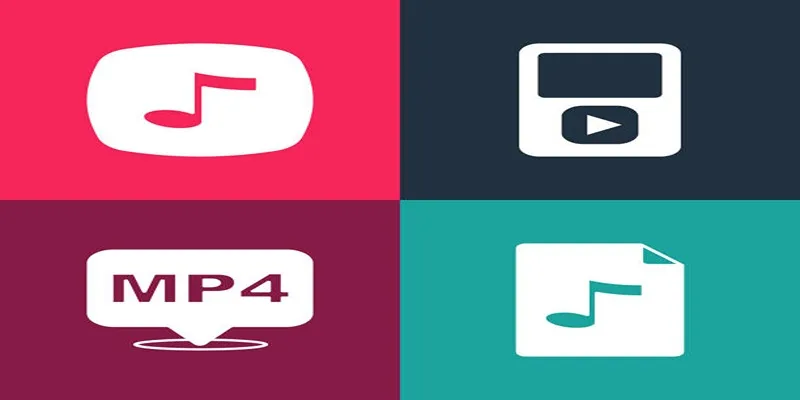
The Best Methods to Convert Videos to MP4, MP3, and Other Formats

The Easiest Way to Convert Video to Apple TV: Free, Paid, and Online Options

How to Quickly Convert 4K UHD to 1080p HD Without Losing Quality

From Video to Audio: 10 Top MP4 to MP3 Converters in 2025

Free Ways to Convert HEVC to MP4 Without Losing Quality

Simple Methods to Convert ISO Files to MP4 for Beginners

Top 3 Simple Ways to Convert WMA to MP4 Easily

5 Simple Ways to Convert 3GP to MP4 Effortlessly

How to Effortlessly Convert WebM to MOV with Simple Tools
Popular Articles

Enhance Your Forms with AI Using Feathery

How to Automatically Share New YouTube Videos on Discord: A Step-by-Step Guide

Top SEO Crawler Tools to Improve Website Performance
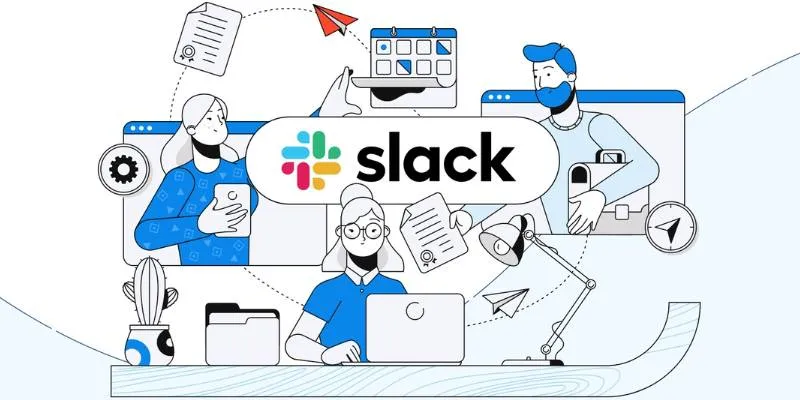
How to Set Up and Organize a Slack Channel: A Step-by-Step Guide

Archiving Backtrack Call Recordings Automatically

The Best 4K Ultra HD TVs from LG, Samsung, VIZIO, Sony, and Seiki

Easy Ways to Record PowerPoint Slideshows as Videos with Narration

Simple and Effective Ways to Convert MTS Files for Your iPad
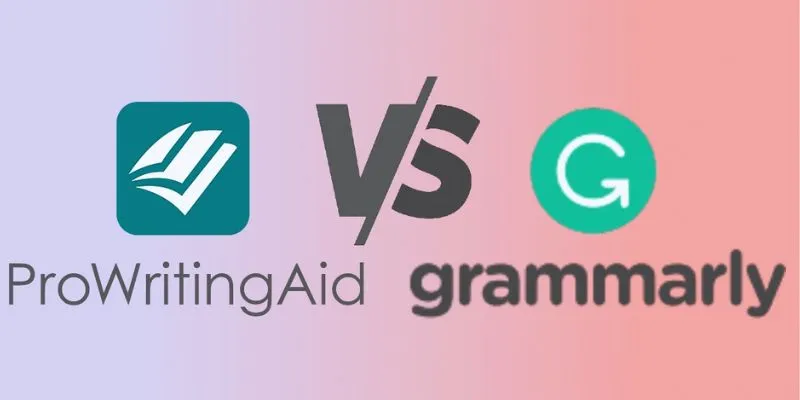
ProWritingAid vs. Grammarly: A Comprehensive Guide to Choosing the Best Tool
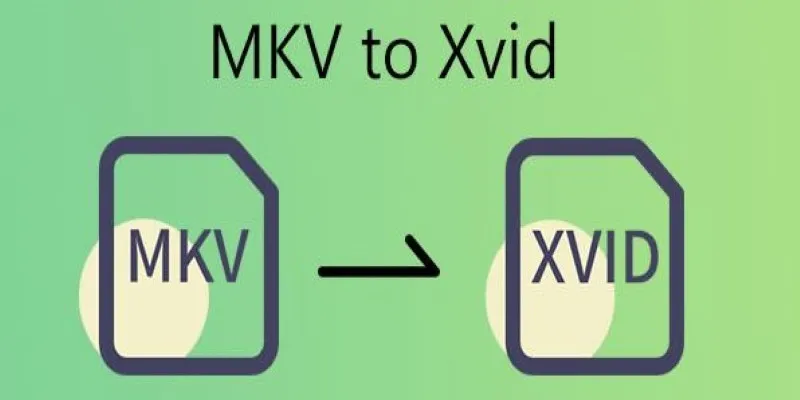
Transforming MKV Video Files to XviD Format: A Step-by-Step Guide

Top Sprite Animation Tools for Game Development

 mww2
mww2