Convert MXF Files to MOV Format Easily: A Comprehensive Guide
MXF files are widely used in professional video production, especially by cameras from brands like Sony, Canon, and Panasonic. These files capture high-quality video and metadata, but they aren’t always compatible with everyday software like QuickTime or iMovie. This can be frustrating when you’re trying to preview or edit footage.
That’s where MOV format comes in. MOV files are more user-friendly and work smoothly on both Mac and Windows, making them ideal for editing or sharing. Converting MXF to MOV simplifies video handling, and there are several effective ways to do it without much hassle.
How to Convert MXF to MOV Easily
Use VLC Media Player
VLC isn’t just a media player—it can convert files too. It’s a handy tool for basic conversions, especially if you already have it installed. To convert using VLC:
- Open VLC and go to the “Media” menu.
- Select “Convert/Save.”
- Add your MXF file and choose MOV as the target format.
This simple process doesn’t require deep knowledge of video settings, although VLC’s conversion options are somewhat limited. It’s ideal for casual use when you’re not concerned with customizing the output, but don’t expect professional-grade quality.
Try Adobe Media Encoder
Adobe Media Encoder is perfect for those already using Adobe tools like Premiere Pro. It handles MXF files effortlessly, giving you control over video codec, audio settings, and bitrate. Though initially technical, its interface is designed for batch processing and high-quality results.

To use it:
- Add your MXF file to the queue.
- Select MOV as the format (using the QuickTime option).
- Click the green play button.
Adobe Media Encoder is a paid tool, part of the Adobe Creative Cloud subscription, but it excels in maintaining quality across multiple files.
Use FFmpeg
FFmpeg is a command-line tool favored by professionals and developers. It can convert almost any media format and is free to use. Although the learning curve is steep, the control it provides is unmatched. A simple command like:
ffmpeg -i input.mxf -c:v copy -c:a copy output.mov
Allows conversion without re-encoding, preserving the original quality. You can customize every aspect of the output—resolution, frame rate, audio channels, and more. While not beginner-friendly, FFmpeg is a fast and reliable solution once learned.
Use HandBrake
HandBrake, known for video compression, can convert MXF files, though it depends on the file type. Some MXF files may not open in HandBrake if they use uncommon codecs. If compatible, conversion is straightforward:
- Import the file.
- Select MOV as the container.
- Adjust quality settings and start the conversion.
For non-compatible files, repackaging with FFmpeg first may be necessary. HandBrake is simple but may not handle professional-grade MXF files effectively.
Online Converters
Web-based tools like CloudConvert, Zamzar, and Convertio are quick for single-file conversions. Upload your MXF file, choose MOV as the output, and wait for completion. Results are generally good for casual use.

However, these tools often have size limits and potential privacy concerns. They aren’t ideal for sensitive or large files, but they offer convenience when fine-tuning isn’t a priority.
Professional Video Converters
Tools like Wondershare UniConverter and Movavi provide a smooth, feature-rich experience without technical complexities. They support MXF and can export MOV files in various resolutions and formats. These tools handle batch conversions and offer options for trimming or resizing videos.
Although not free, they often include trial versions and offer a balance between usability and advanced features.
Use Apple Compressor
For Mac users, Apple Compressor is a great choice, especially if using Final Cut Pro. It supports MXF files and offers high-quality MOV exports with options to customize resolution, codecs, and audio. Its clean interface supports batch processing, facilitating ease of use with multiple files.
While not free, Apple Compressor is a one-time purchase from the Mac App Store, making it more affordable than subscription-based tools. It’s a solid pick for those on macOS seeking usability and customization.
Conclusion
Working with MXF files doesn’t have to be complicated. Whether you’re editing, archiving, or simply opening a file from a camera card, converting to MOV simplifies the process. From simple tools like VLC to advanced options like FFmpeg or Adobe Media Encoder, there’s a solution for every need and skill level. For speed, use an online converter; for control and precision, opt for a professional tool. Once converted to MOV, your videos become much easier to manage, edit, and share, enhancing compatibility across platforms.
Related Articles

Best Free Ways to Convert QuickTime MOV to MP4 for Any Device

Top Free Methods to Convert M2TS Files to QuickTime MOV

Top Tools to Convert MXF Files for Seamless Sony Vegas Compatibility
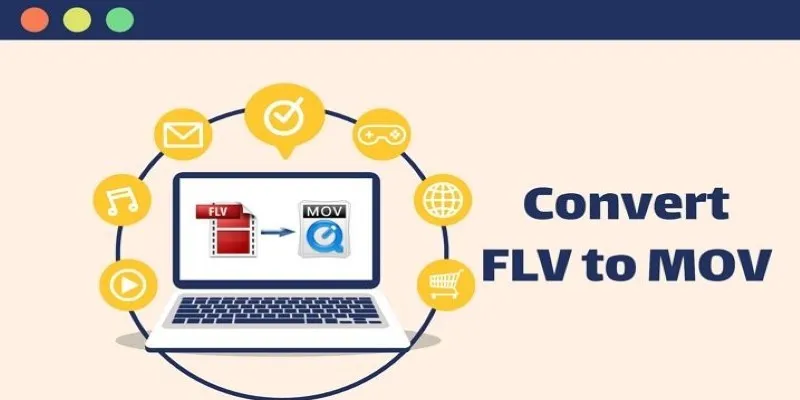
5 Simple Ways to Convert FLV Files to MOV Format on Windows

How to Easily Convert AVI to MOV Using 4 Reliable Tools

How to Easily Convert AVI to MOV Using 4 Reliable Tools

Best Free Tools for MPG to MOV Conversion on Mac
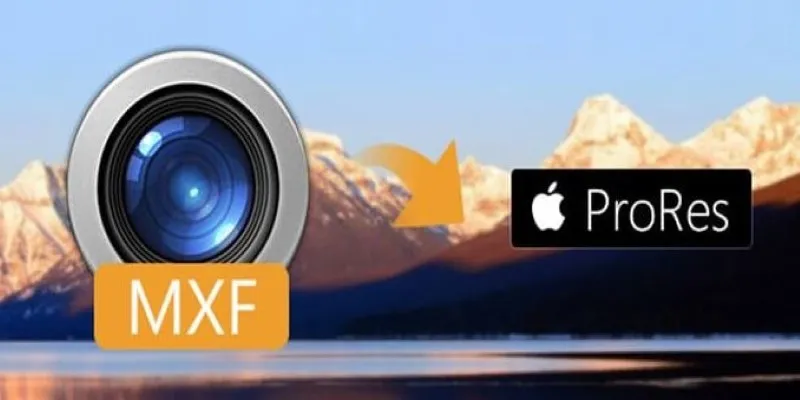
Streamlining MXF to Apple ProRes Conversion

The 8 Best To-Do List Apps for Android in 2025

8 Best To-Do List Apps for Mac in 2025
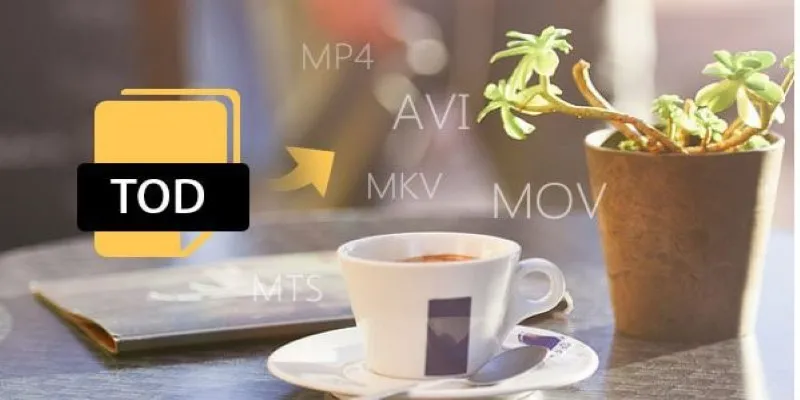
How to Easily Convert JVC TOD to MP4, MOV, or AVI: A Step-by-Step Guide

MPEG to MP3 Conversion Made Easy: A Complete Guide
Popular Articles
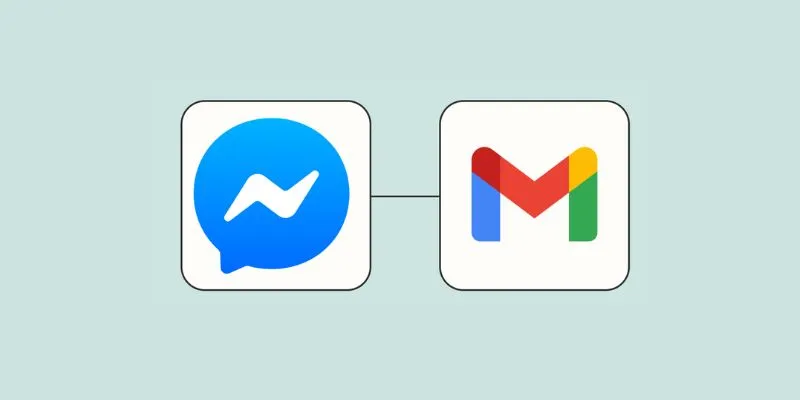
Stay Updated with Email Alerts for Facebook Messenger Messages: A Comprehensive Guide

Step-by-Step Guide on Splitting a Clip in Final Cut Pro
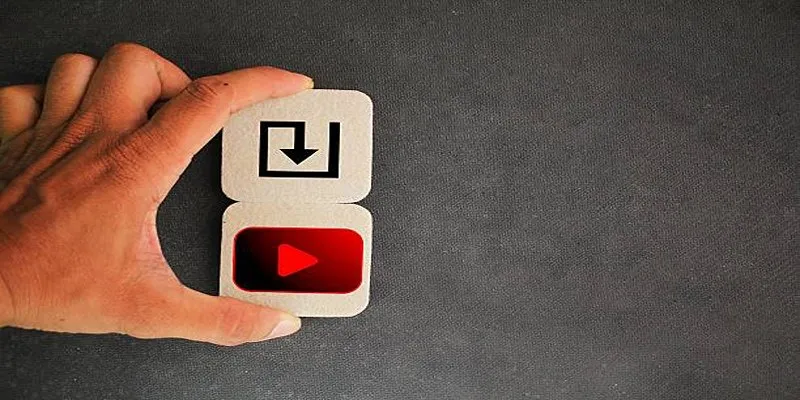
How to Upload iMovie Videos to YouTube in 7 Easy Steps
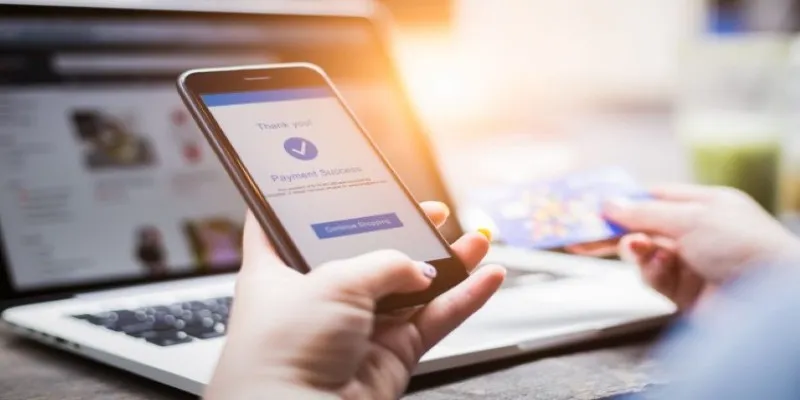
Top Digital Payment Platforms: A Guide to Stripe, PayPal, and Others

Enhance Customer Engagement Anywhere with Respond.io
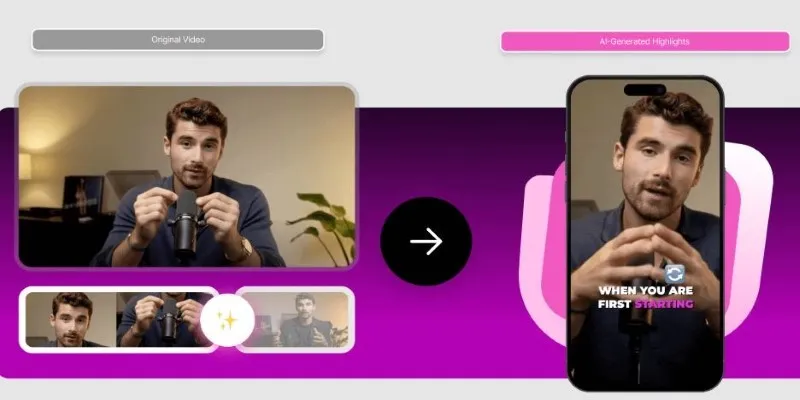
AI Highlight Video Makers: Top 3 Tools to Capture Best Moments

How to Import Post Ideas from CSV Spreadsheet in WordPress: A Guide
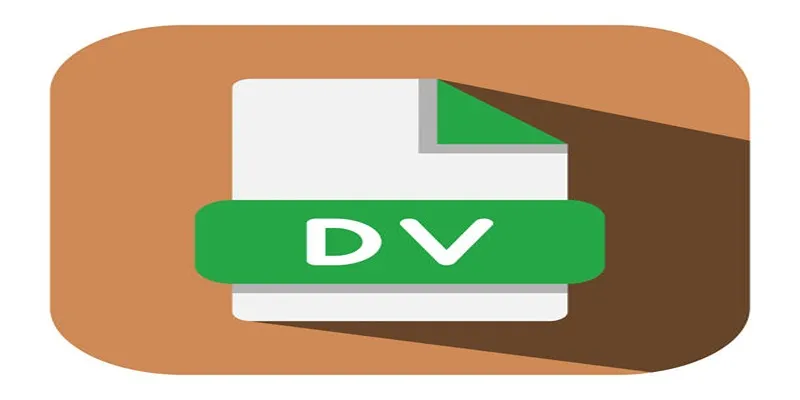
Convert Mini DV to Digital Format on Windows: A Quick Tutorial

The Ultimate Guide to HR Mobile Apps for Simplifying Workforce Management

Ray2 Adds Keyframes, Extend, and Loop to Dream Machine’s AI Tool

The 8 Best To-Do List Apps for Android in 2025

 mww2
mww2