Step-by-Step Tutorial on Using Kizoa Online Video Maker Effectively
Creating videos can be simple and fun with Kizoa’s online video maker. Perfect for small business marketing, engaging lessons, or sharing special moments, Kizoa offers an intuitive, feature-packed platform. This guide walks you through everything—from setting up your account to creating, editing, and sharing professional-quality videos with ease. Start making stunning videos today with Kizoa!
What is Kizoa Online Video Maker?

Kizoa is a cloud-based video editing platform designed for creators of all skill levels. Unlike traditional editing software that needs to be downloaded and installed, Kizoa works entirely online. This makes it accessible from anywhere, as long as you have an internet connection.
It’s jam-packed with features like pre-designed templates, transitions, text overlays, music integration, and even tools for animation. Whether you’re creating a video for personal or professional use, Kizoa covers it all.
Why Should You Use Kizoa?
Before we dive into the “how-to,” let’s explore what makes Kizoa stand out from other video editing tools:
- Ease of Use - Kizoa is designed to be intuitive, even for beginners.
- Customizable Templates - Pick from various pre-designed templates tailored for different themes like birthdays, weddings, business promos, or holidays.
- Rich Media Library - Access thousands of effects, transitions, and royalty-free music tracks.
- Multi-Platform Compatibility - Use Kizoa on your laptop, tablet, or mobile device.
- Cloud-Based Storage - Your projects are saved online, so they won’t take up physical storage space on your devices.
Step 1: Sign Up for Kizoa
To use Kizoa, you first need to sign up for an account. Here’s how:
- Visit Kizoa’s website.
- Click the “Sign Up” button in the top right corner.
- Enter your email address, set a password, and confirm your account.
Once signed up, you’ll land on Kizoa’s dashboard, where you’ll be greeted by an easy-to-navigate interface.
Tip : You can explore Kizoa for free, but consider upgrading to a paid plan (starting at $29.99) for access to premium features like HD video downloads, watermark removal, and advanced effects.
Step 2: Choose a Video Template or Start From Scratch
When you’re ready to start a new project, Kizoa gives you two options:
Option 1: Use a Pre-Designed Template
Perfect for beginners, templates come with pre-set layouts, transitions, music, and more.
- Select a theme (e.g., weddings, business, travel).
- Drag and drop your photos and videos into the placeholders.
- Customize text, fonts, and colors to match your style.
Option 2: Start From Scratch
If you prefer full creative control, start with a blank canvas:
- Click “Create New Video.”
- Upload your own photos, videos, or music from your computer.
- Arrange the media on the timeline to begin editing.
Step 3: Edit Your Video Like a Pro
Editing with Kizoa is simple, thanks to its drag-and-drop functionality. Here are some essential editing actions you’ll use:
Add Transitions
Transitions smooth out scene changes between clips. Kizoa offers dozens of transition effects (e.g., fade, slide, bounce).
- Go to the “Effects” tab after selecting a clip.
- Choose a transition, then drag it between two clips.
Insert Text Overlays
Want to create compelling titles or captions? Kizoa has you covered:
- Click the “Text” icon.
- Type your message and customize font, size, and color.
- Drag the text box over your timeline to control when it appears.
Add Background Music
Enhance the mood of your video by integrating background music:
- Head to the “Music” section.
- Browse Kizoa’s royalty-free library or upload your own tracks.
- Adjust the audio settings to ensure proper volume levels.
Use Animation Effects
Add a touch of flair to your project with Kizoa’s animations:
- Select an overlay effect (e.g., falling leaves, glitter, snowflakes).
- Drag and drop it onto the desired clip.
Fine-Tune Your Video
Finally, polish your video by trimming clips, adjusting brightness and contrast, or zooming in on specific scenes.
Step 4: Save and Export Your Video
When your masterpiece is complete:
- Click the “Save Video” button.
- Select the format and resolution (e.g., 720p, 1080p) you’d like to export.
- Save it to your Kizoa account or download it to your computer.
Pro Tip for Sharing
Kizoa makes sharing your video incredibly easy:
- Share directly to social platforms like Facebook, Twitter, or Instagram.
- Email a link to friends or collaborators.
- Embed the video on your website or blog.
Advanced Tips for Maximizing Kizoa

- Utilize Pre-Made Templates: Kizoa offers a wide range of templates tailored for different themes such as weddings, birthdays, or business promotions. Leverage these templates to save time and maintain professional quality.
- Experiment with Transitions and Effects: Add creative transitions between scenes and apply effects like slow motion, color correction, or filters to enhance the storytelling and aesthetic of your video.
- Customize Text and Fonts: Personalize your video by adding captions, subtitles, or titles in various fonts, sizes, and styles. This is particularly useful for providing context or emphasizing key messages.
- Include Music and Audio: Enrich your video by adding a music track or voiceover. Kizoa offers a selection of royalty-free music, or you can upload your own audio files.
- Collaborate with Others: Use Kizoa’s sharing features to collaborate with teammates or clients, allowing them to view and provide feedback before the final export.
Final Thoughts and Next Steps
Kizoa is a versatile, user-friendly platform designed to make video creation accessible for everyone. Whether you need a simple slideshow, a marketing promo, or a personalized message, Kizoa has the tools to bring your vision to life. Ready to create your first video? Head over to Kizoa and start your project today. With their intuitive features and rich library, you’ll be turning concepts into cinematic creations in no time.
Related Articles

9 Free Tools to Speed Up a Video Online (No Downloads Needed)

Magisto: The Simplified Approach to Video Editing for Quick and Effective Content

LightCut 2025 Review: The Best Video Editor for Android and iPhone

Free Video Editing Software for Mac OS X: 10 Excellent Choices
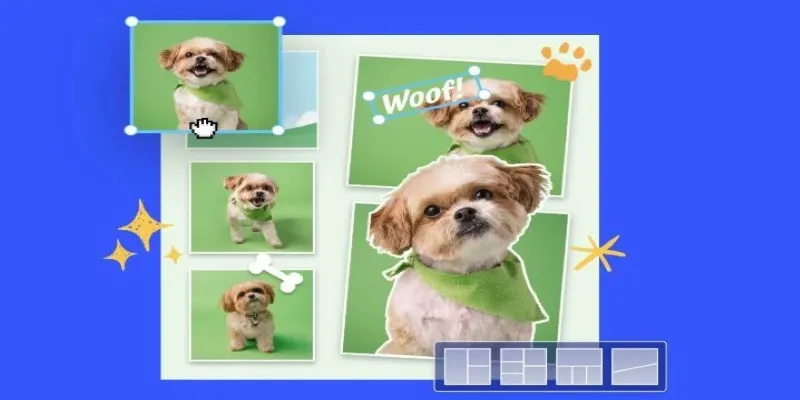
7 Best Online Tools to Create Picture and Video Collages

What is HitFilm Express? A Beginner's Guide for Mac Users

The Easiest Way to Convert Video to Apple TV: Free, Paid, and Online Options

Top Free Software to Convert MKV to AVI for Windows Users
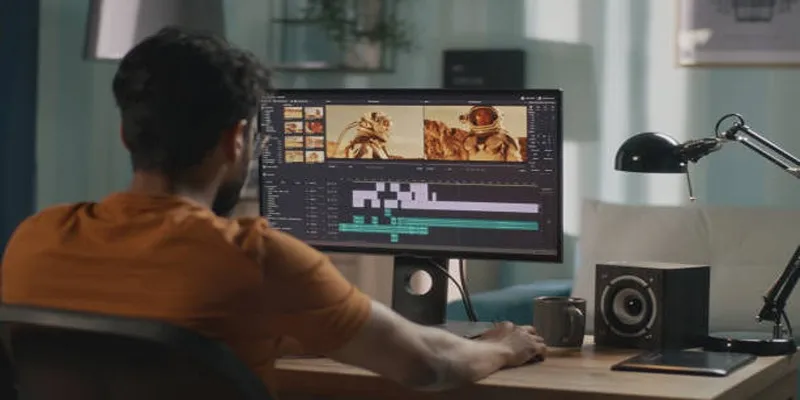
Top 5 Split Screen Video Editors for Windows 10 and Mac Users

WeVideo: A Browser-Based Video Editor That Actually Makes Life Easier
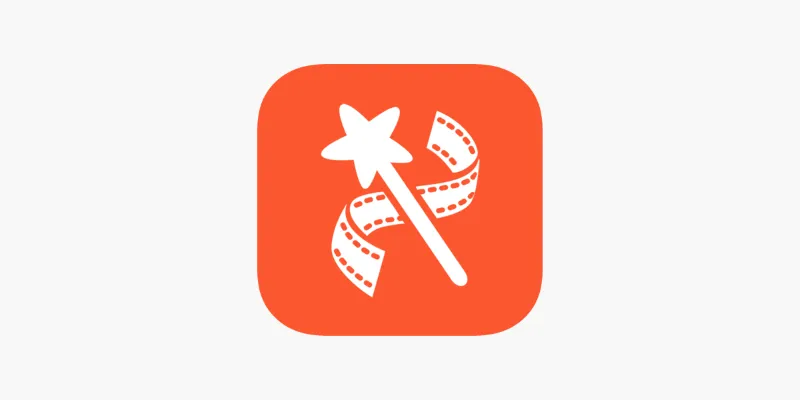
VideoShow Review: A Mobile Editor for Quick, Casual Projects

Top 5 Free Video Enhancers to Instantly Boost Video Quality
Popular Articles
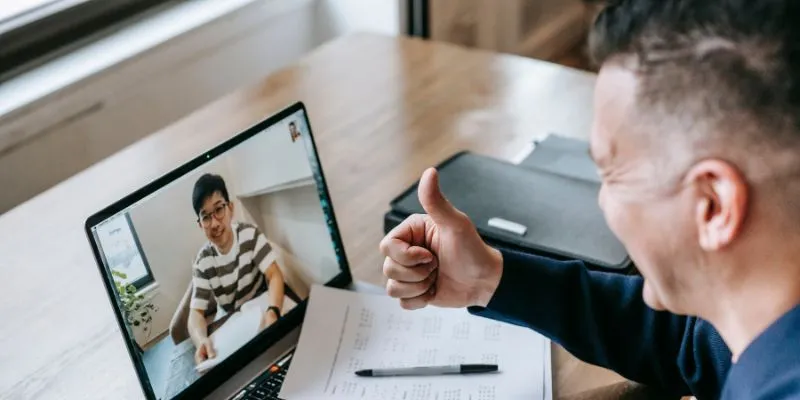
Easy Ways to Automatically Upload Zoom Recordings to Google Drive

Monetize Your Discord with Subscriptions & Shops
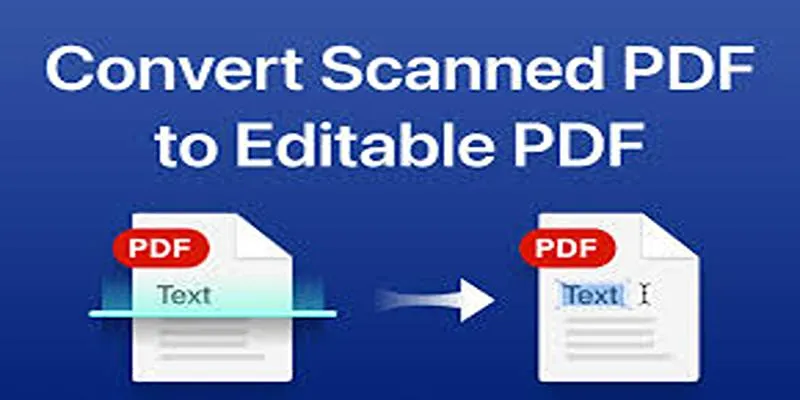
OCR Magic: Instantly Convert Scanned PDFs into Editable Text Online
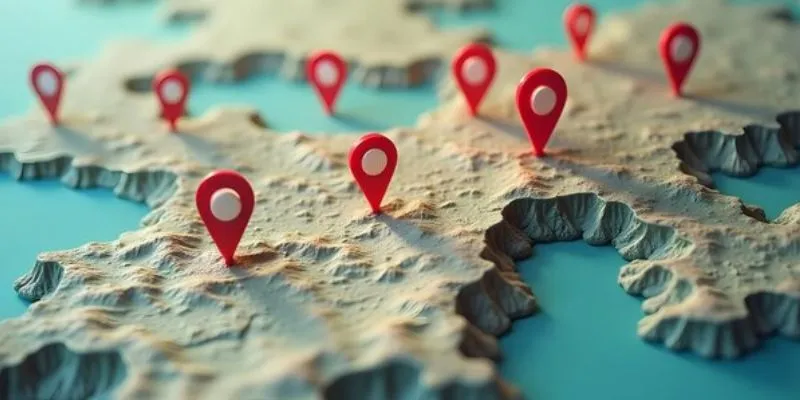
Unlocking Efficiency: Your Ultimate Guide for GIS Mapping in Asset Management

Top Pay-Per-Click (PPC) Tools to Enhance Your Ad Spend
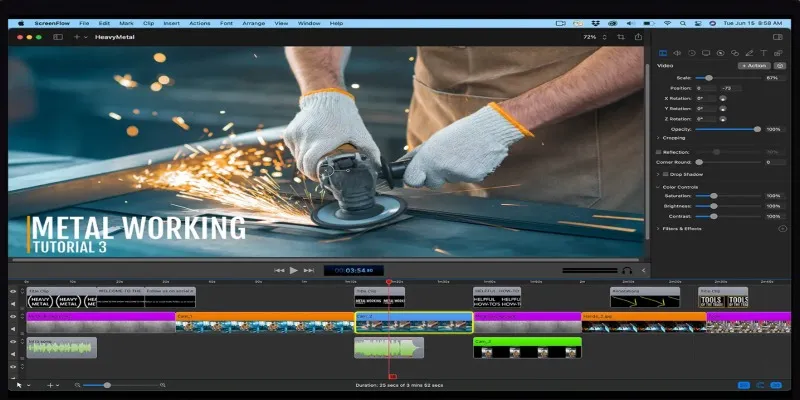
Top Screen Recording Tools for Windows Users Who Can’t Use ScreenFlow
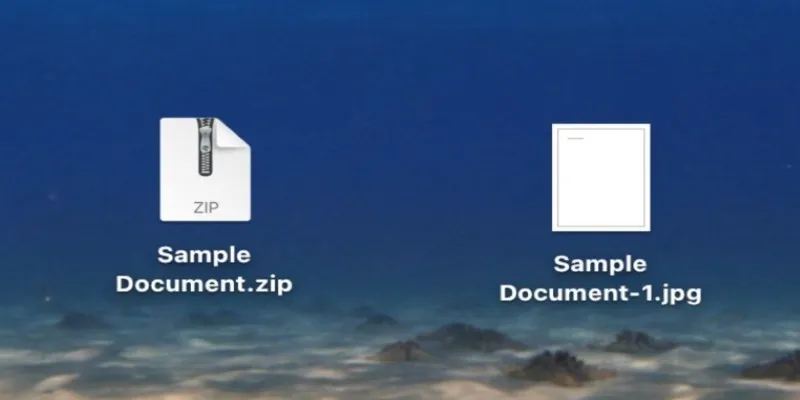
From ZIP to JPG – Your Go-To Guide for Quick Image Extraction
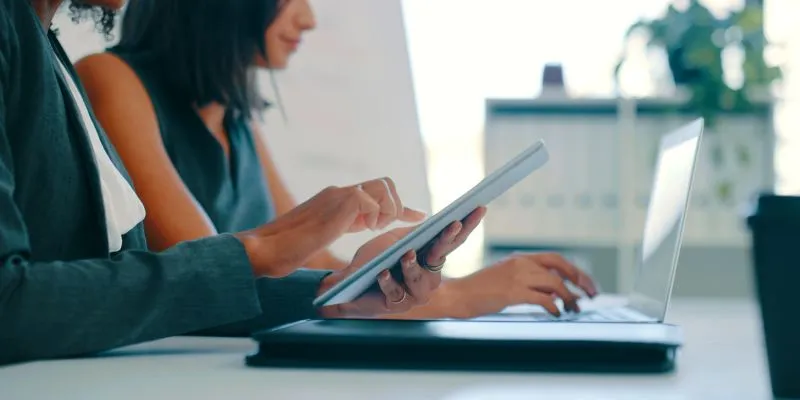
7 Smart Ways Adobe Express AI Can Instantly Boost Your Design Productivity
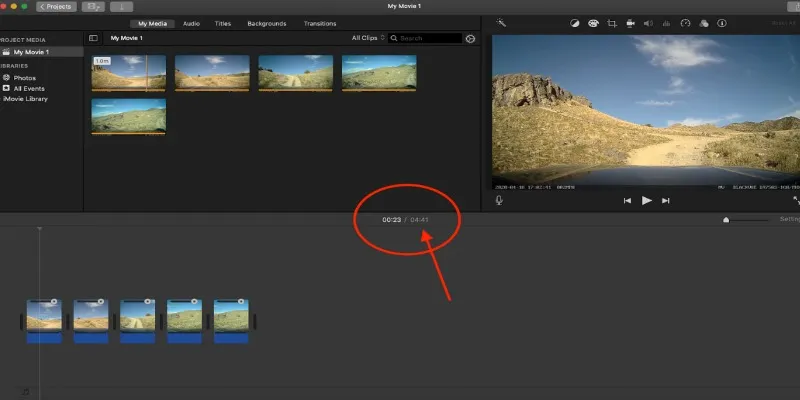
Step-by-Step Guide to Making Time-Lapse Videos in iMovie
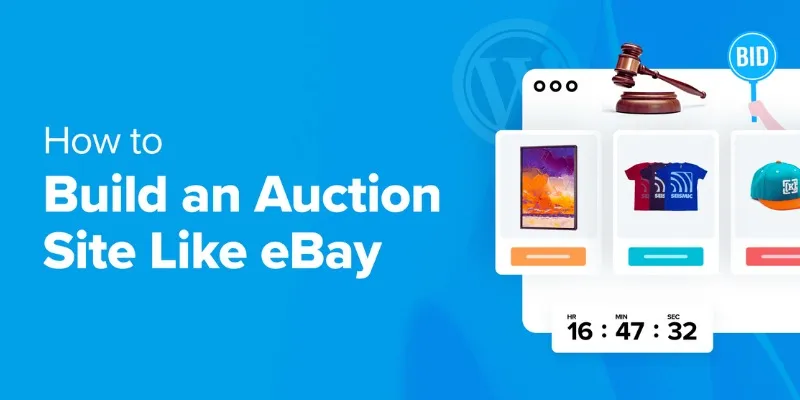
How to Build an Auction Site Like eBay Using WordPress: A Step-by-Step Guide
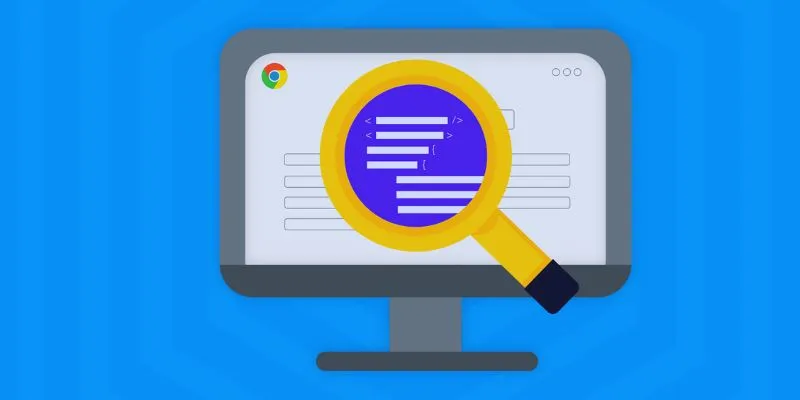
How to Use Inspect Element in Chrome, Safari, and Firefox: A Beginner's Guide
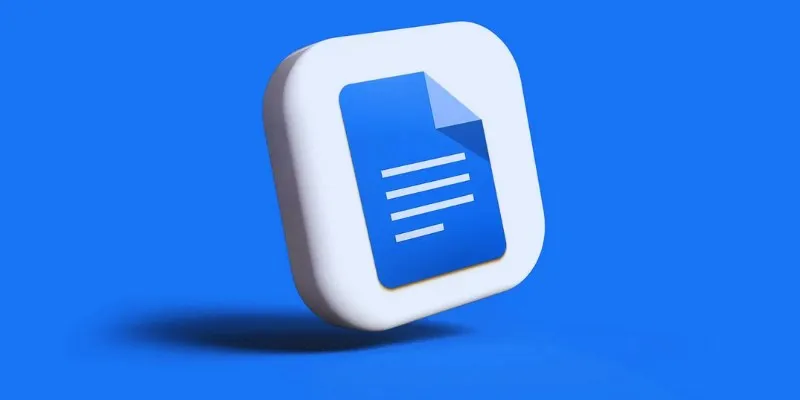
 mww2
mww2