How to Use Inspect Element in Chrome, Safari, and Firefox
The Inspect Element tool , built into browsers, allows users to view and modify webpage code. It’s a valuable utility for developers, designers, and inquisitive users alike. With just a few clicks, you can view HTML, CSS, and JavaScript on any webpage. This tool reveals the behind-the-scenes workings of websites and is also helpful for testing layout changes and debugging design issues. No prior coding knowledge is required to get started.
Popular browsers like Firefox, Safari, and Chrome incorporate this utility. Although each browser offers somewhat unique features, the fundamental capabilities remain consistent. Anyone can learn how to examine website components in just a few minutes. Real-time changes allow you to see instantaneous effects. This article will teach you how to efficiently utilize Inspect Element in any major browser , whether you’re experienced in web design or simply exploring.
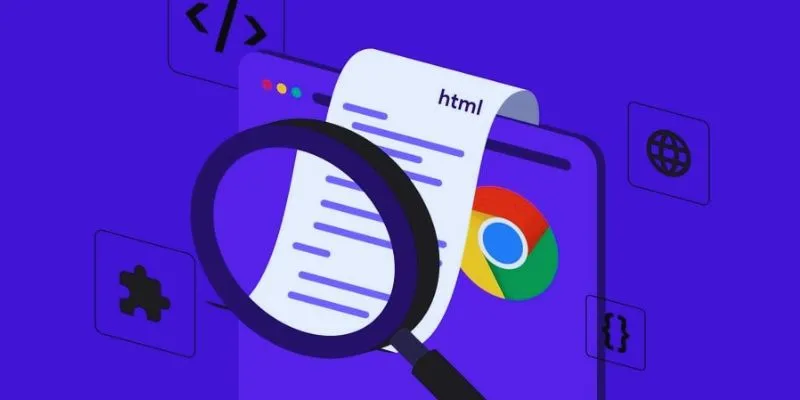
Understanding Inspect Element and Why It Matters
Inspect Element lets you access the source code of a website through a user- friendly interface. By hovering over elements, you can observe their construction, including HTML tags, classes, and styles. It enables developers to quickly correct structural and layout faults. Web designers can test ideas and designs before changing live pages. Bloggers and advertisers can find fonts, colors, and page components. Understanding how webpages are coded is immensely helpful for learners in their studies.
Anyone can temporarily change page text, colors, or graphics. These modifications do not affect the live site, making it perfect for testing concepts before implementing final changes in code. Exploring actual websites accelerates your learning. Directly copying or editing code snippets saves time. Knowing how to check website components enhances your coding and design skills. Learn by doing and observe how top websites are constructed.
How to Use Inspect Element in Google Chrome
To begin using Inspect Element in Google Chrome, open the browser and visit any website. Right-click on any part of the page and select “Inspect” from the context menu. The browser will then split, displaying the website code either at the bottom or side. Hover over lines of code to highlight the corresponding element on the webpage. One panel will display HTML, and the other will show CSS styling. Click on any element to examine its structure and styles. Double- click inside HTML tags to edit text.
Real-time CSS editing allows you to alter fonts, colors, or margins. For further investigation, use tabs like “Elements,” “Console,” and “Network.” Utilize “Mobile View” to test responsive design for phones and tablets. Changes are only visible to you and are temporary; none of your modifications are saved or shared. Discover how to inspect code in a browser for rapid testing and find inspiration in Chrome’s layout.
How to Use Inspect Element in Safari
Begin by opening Safari and activating the Developer Tools. Go to Safari settings, choose “Advanced,” and check the box labeled “Show Develop menu in the menu bar.” Navigate to any webpage. Right-click on the element you wish to examine and select “Inspect Element” to open a panel that displays the page’s code and layout. You can now explore the HTML and CSS code. Highlight different sections of the website to observe their styles and structure. Click on any part to quickly change or view attributes.
You can test changes by adjusting font colors or temporarily removing images. Nothing will be stored on the actual website. For more advanced tools, try switching to the “Resources” or “Console” tab. Safari’s design is straightforward and clean, making it easy to investigate website operations without deep coding knowledge. Test your ideas directly on the page.
How to Use Inspect Element in Firefox
Open Firefox and visit any page. Right-click on the part of the page that interests you and choose “Inspect” from the options. Firefox will open a panel displaying styles and codes. The interface is visual, clean, and easy to navigate. HTML appears on one side, CSS on the other. Hovering over the code will highlight that part on the live website. Click on any element to view more detailed information.
Double-clicking allows you to change HTML or CSS. Try adjusting text sizes, spacing, or button colors in real-time. The changes are temporary and safe for experimentation. See how the page performs on mobile using “Responsive Design Mode.” Debugging involves using tabs like “Console” and “Performance.” Firefox also offers a color picker and box model toolset. The interface helps beginners understand webpage layout and styling. Firefox simplifies learning how to use Inspect Element browser tools.
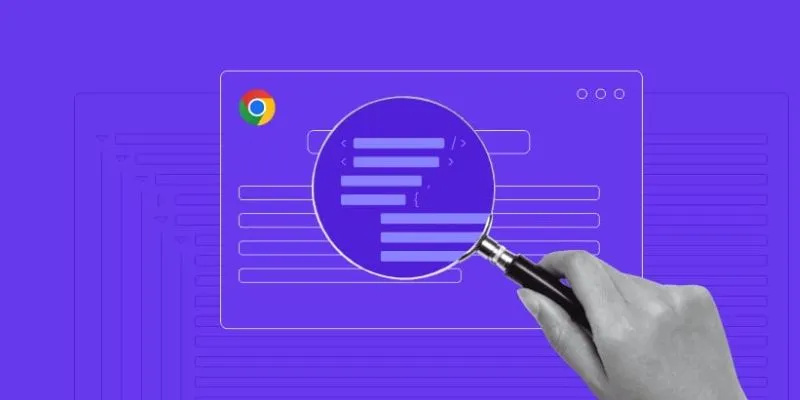
Practical Tips for Using Inspect Element Like a Pro
Use Inspect Element to ensure your site looks great on all devices. Try several screen sizes with responsive mode. Examining the code of other websites allows you to adopt design concepts or styles. Test improvements by varying layout and spacing. You can even temporarily hide or reposition elements on the page. Use the “Network” option to see how quickly your site loads.
The “Console” helps find loading issues or coding errors. Search for JavaScript utilities or reusable CSS classes. Save useful code snippets for future use. Remember that changes made here are only temporary and won’t affect the live webpage. This is a safe environment for experimentation. Check images, alt texts, meta descriptions, or SEO tags when using it. Study effective websites to learn about page construction. Regular practice and testing will increase your confidence in handling and examining tools.
Conclusion:
Both novices and experts can greatly benefit from using Inspect Element. Experimentation helps you gain a wealth of knowledge. Edit small bits, test layouts, and explore actual website code. Understanding design and structure is best achieved through this tool. Every browser offers useful capabilities for in-depth probing. Getting started requires no advanced coding knowledge. Try modifications and observe immediate benefits. Advance your skills using Inspect Element browser tools available in Chrome, Safari, and Firefox. Examining other websites’ code can help you borrow and adapt design ideas. Over time, you’ll become faster and more confident. This indispensable tool is essential for anyone in web design, development, or digital marketing.
Related Articles

PowerPoint Image Compression: Reduce File Size Without Sacrificing Clarity
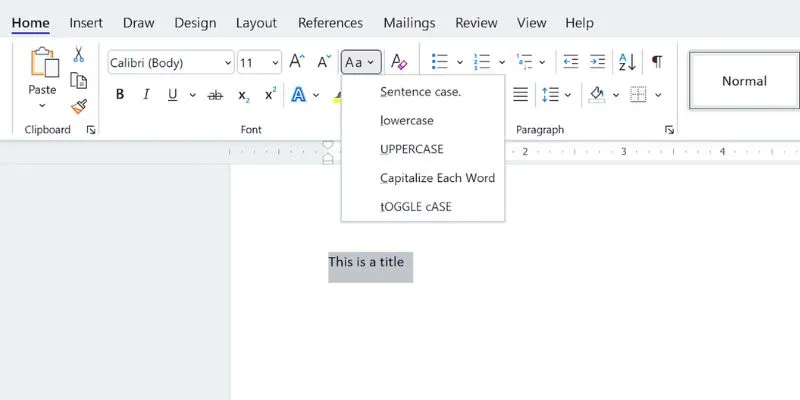
How to Capitalize All Letters in Word, Excel, and Other Apps: A Complete Guide
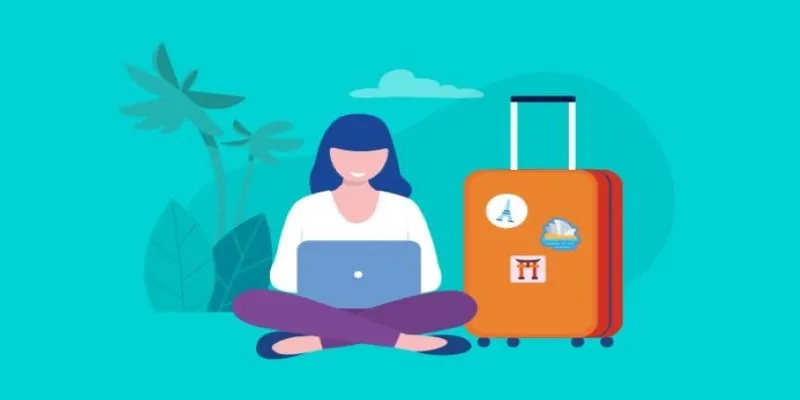
How to Stay Productive: Essential Tools for Remote Workers in 2025

The 6 Best Construction Management Software Options to Streamline Your Projects

How to Use Variables in Google Docs for Smarter Document Automation: A Guide

6 Ways Businesses Are Using AI in eCommerce to Stay Competitive

Pixel vs. Dot Explained: Mastering Photo Resolution for Printing

Upgrade Your Email Experience: The 7 Best Email Clients for Windows
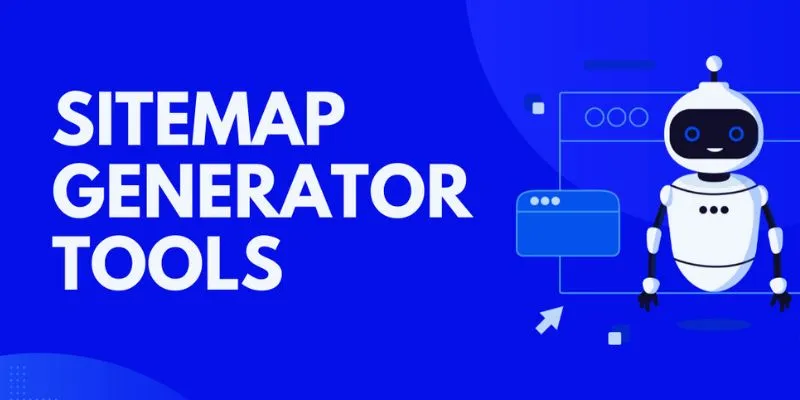
The 8 Best Sitemap Generator Tools for 2025: An Ultimate Guide
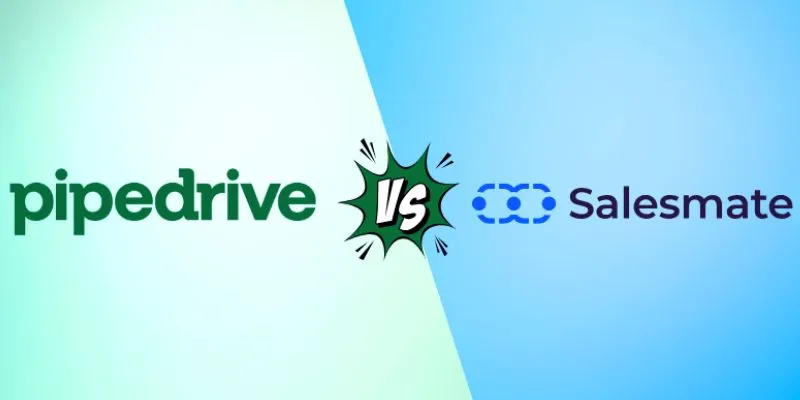
Pipedrive vs. Salesmate: A Detailed Comparison to Find the Best CRM
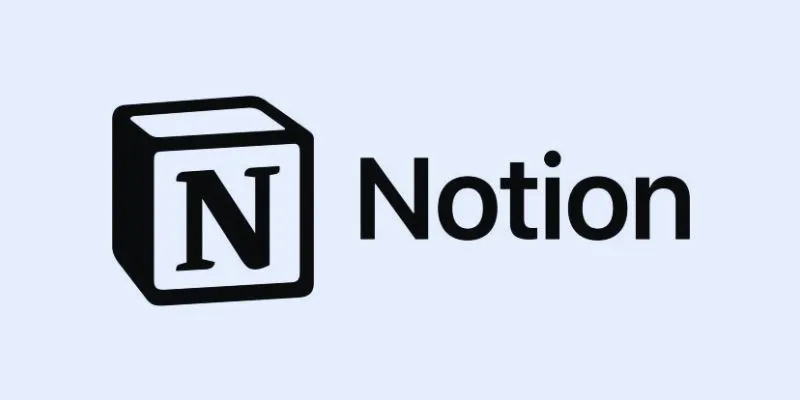
How to Automate Recurring Tasks in Notion: A Step-by-Step Guide
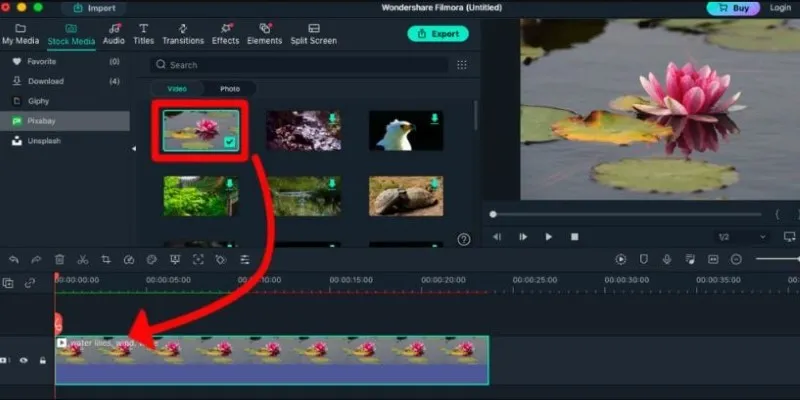
Perfect Your Video Framing: A Guide to Cropping in Filmora
Popular Articles

Best PIM Software for Managing Product Information
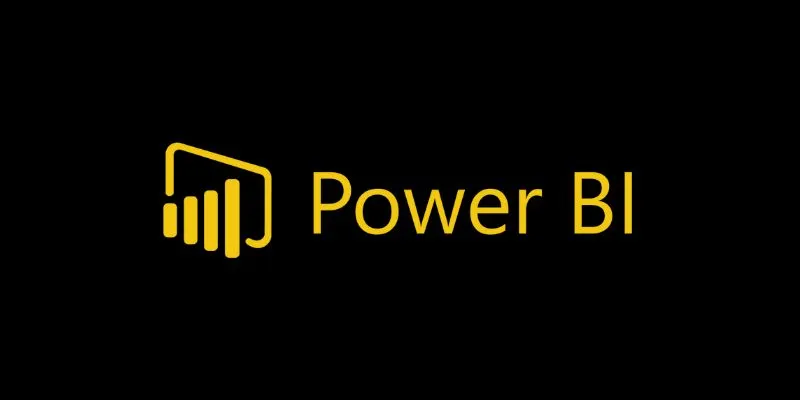
Beauty by the Numbers: 4 Data Visualization Apps for Business Success
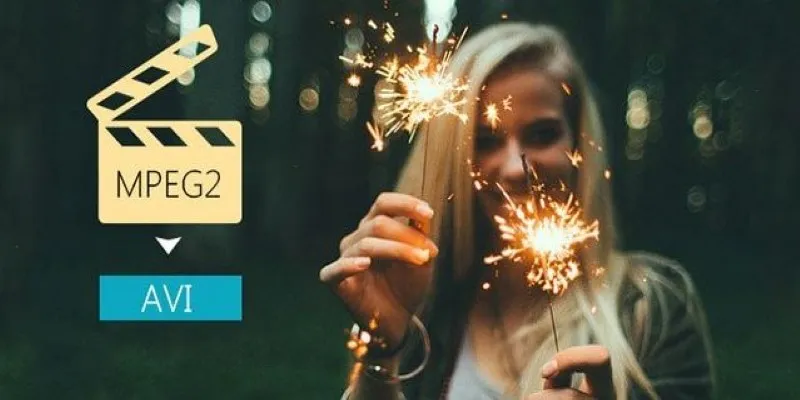
Convert MPEG2 to AVI: Easy Tools That Work Without the Headache
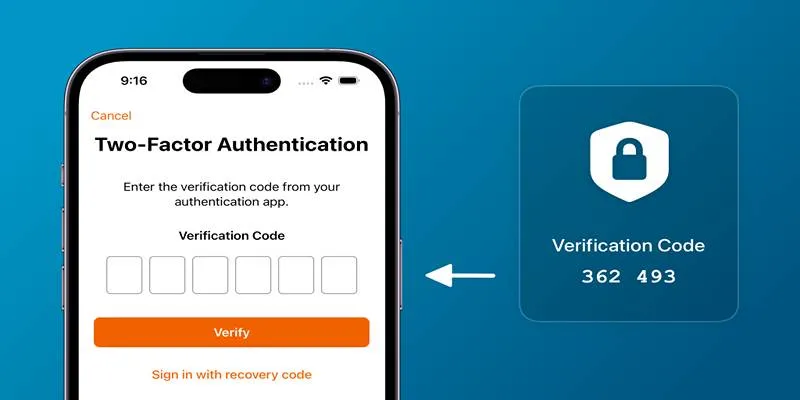
Step-by-Step Recovery Guide If Your 2FA Code Is Not Working

Discover TikTok’s New Accessibility Features: What You Need to Know

Top 5 M3U8 Players for Online, Web, Windows, and Mac

Tools in the Cloud: The Future of Work Made Simple
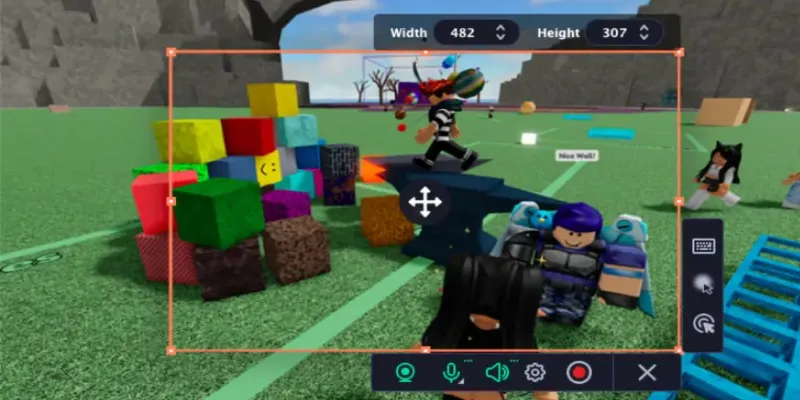
How You Can Record Roblox Game Videos Using Different Tools
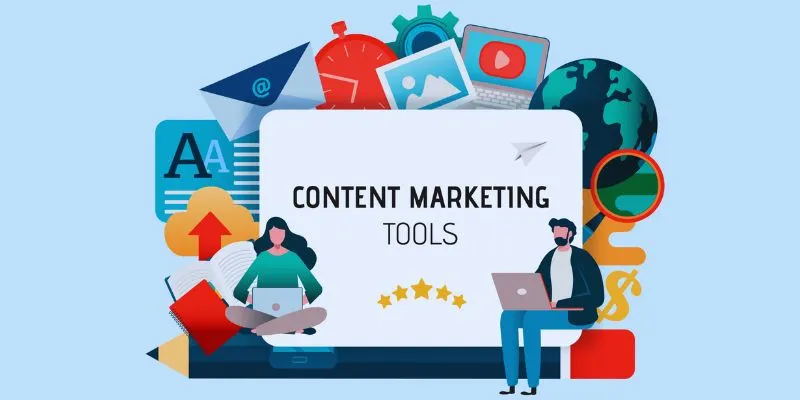
Elevate Your Strategy with the Best Content Marketing Tools of 2025
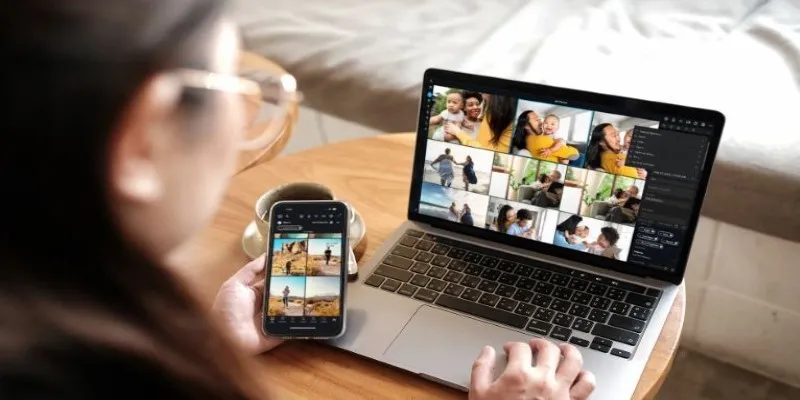
Best Video Management Tools to Organize Your Library

Top 7 Online Tools to Convert MOV to WMV Effortlessly
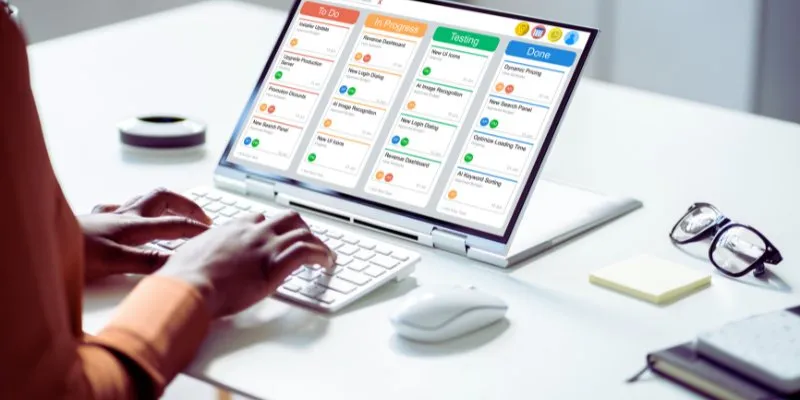
 mww2
mww2