The Ultimate Guide to Sony Vegas Plugins You Need to Know
The excitement surrounding video editing is on the rise, with Sony Vegas Pro remaining a favorite among content creators due to its flexible features and intuitive operation. The question then is: how can you elevate your editing skills even further? Plugins serve as third-party tools that add extra features to Sony Vegas, helping users enhance functionality, speed up workflows, and achieve outstanding video edits.
Magic Bullet Suite

The Magic Bullet Suite is an essential plugin for achieving both color grading and cinematic looks. It features professional elements aimed at footage enhancement while retaining natural aesthetics.
Features:
- Color correction tools for achieving Hollywood-style color grades.
- Film-like presets to add style and drama.
- Skin tone protection features for natural-looking results.
Steps to Install and Use Magic Bullet Suite with Sony Vegas Pro
- Download the Magic Bullet Suite from the official Red Giant website.
- Install the software by following the on-screen instructions in the setup file.
- Open Sony Vegas Pro and go to the “Options” or “Preferences” menu to allow third-party plugins.
- Restart Sony Vegas Pro to enable the installed plugins.
- Access the Magic Bullet Suite tools under the “Video FX” tab.
- Apply the desired effect to your clip by dragging and dropping the plugin onto the footage.
- Customize settings within the Magic Bullet Suite interface to achieve your preferred look.
2. NewBlueFX TotalFX
The main focus of NewBlueFX TotalFX is to provide a comprehensive set of tools for professional video editing platforms. It covers all video editing needs, including transition features and complex effects capabilities.
Features:
- 1,500+ presets and 177 video effects.
- Plugins for title creation, motion graphics, color enhancement, and more.
- Specialized tools for smoothing skin and correcting color.
Steps to Use NewBlueFX TotalFX:
- Install the NewBlueFX TotalFX plugin in your video editing software.
- Open your project and access the plugin panel.
- Choose a specific effect or preset from the library.
- Adjust the settings to suit your creative vision.
- Apply the effect and preview the results before finalizing.
3. Boris FX Sapphire
Sapphire is a highly advanced and widely-used plugin for video effects, offering exceptional tools for motion graphics, transitions, and visual effects.
Features:
- Hundreds of unique filters and transitions.
- Advanced 3D rendering and motion effects.
- Easy integration of realistic effects, such as lens flares and glows.
Steps to Use Boris FX Sapphire:
- Import your video footage into your editing software.
- Navigate to the Sapphire plugins within the effects library.
- Select the desired effect or filter and drag it onto your video clip.
- Customize the effect settings to suit your creative vision.
- Preview the changes and render the final output.
4. Element 3D by Videocopilot
Want to incorporate 3D objects into your videos? Element 3D by Videocopilot makes it easy to integrate 3D models into your timeline.
Features:
- Import and manipulate 3D objects within Sony Vegas.
- Advanced animation and texturing features.
- Fast rendering engine for smoother workflow.
Steps to Use Element 3D in Sony Vegas:
- Install the Element 3D plug-in and restart Sony Vegas.
- Create a new layer for the 3D object.
- Import your desired 3D model into the timeline.
- Use the plug-in’s controls to adjust the position, scale, and textures.
5. HitFilm Ignite
HitFilm Ignite is perfect for editors who want cinematic special effects without the need for advanced compositing knowledge.
Features:
- Over 200 plugins focusing on VFX and compositing.
- Advanced particle effects, motion blur, and light flares.
- Seamless audio syncing with video.
Steps to Use HitFilm Ignite
- Install HitFilm Ignite as a plugin for your preferred video editing software.
- Open your video editing project and locate the Ignite effects library.
- Drag and drop your chosen effect or filter onto the desired clip in your timeline.
- Use the effect controls to fine-tune the parameters, such as intensity, color, or motion settings.
- Preview the changes in your program monitor and adjust as needed for the desired cinematic result.
- Render your project to incorporate the effects seamlessly.
6. Neat Video
Bothered by noise in your footage? Neat Video is the ultimate tool for reducing noise and improving video clarity.
Features:
- Advanced noise removal with sharpness preservation.
- Compatible with high-resolution formats like 4K and beyond.
- Process optimization to reduce render times.
Steps to Use Neat Video for Noise Reduction:
- Apply the Neat Video filter to your video clip in your editing timeline.
- Open the Neat Video interface and use the Auto Profile feature to analyze the noise.
- Fine-tune the settings to balance noise reduction and detail preservation.
- Preview the results and make adjustments as needed.
- Apply the changes and render the video for a cleaner, polished look.
7. Red Giant Trapcode Suite
The Trapcode Suite is ideal for creating sophisticated particle effects and dynamic animations.
Features:
- Tools for 3D design, motion graphics, and particle systems.
- Physics-based video effects like smoke, fire, and bubbles.
- Audio-reactive effects that sync visuals with sound.
Steps to Use Red Giant Trapcode Suite:
- Open your video editing software and import your footage.
- Navigate to the Trapcode Suite tools and select the desired effect.
- Customize the effect parameters, such as color, size, and motion, to fit your project.
- Preview the effect in real-time and make necessary adjustments.
- Apply the effect to your timeline and finalize the edits.
8. VASST Ultimate S Pro
Ultimate S Pro is designed to simplify tedious workflows in Sony Vegas.
Features:
- Automated editing tools for multicam edits, split screens, and more.
- Audio syncing and mixing tools.
- Built-in effects and presets for quick application.
Steps to Use VASST Ultimate S Pro:
- Install the plugin and open it within Sony Vegas.
- Select the desired tool or feature for your project.
- Adjust the settings to match your creative needs.
- Apply the changes and save your project.
9. ReVision Effects Twixtor

Looking to create stunning slow-motion sequences? Twixtor is your go-to plugin.
Features:
- Optical flow technology for creating smooth slow-motion effects.
- Ability to handle frame rate conversions efficiently.
Steps to Use Twixtor:
- Install Twixtor and ensure it’s properly integrated with Sony Vegas.
- Import the video clip you want to apply slow-motion effects to.
- Select the section of the timeline where you want the effect.
- Apply Twixtor from the effects panel and adjust the speed parameter to set your desired slow-motion level.
- Fine-tune the settings for optical flow to ensure smooth transitions.
- Preview the effect and make any necessary adjustments.
- Save your project once satisfied with the results.
Conclusion
Whether you’re aiming for smoother workflows, stunning visuals, or creative effects, these plugins are your ticket to becoming a more efficient and innovative video editor. Explore, experiment, and discover just how far these tools can push your creativity in Sony Vegas Pro. Don’t be afraid to try out different combinations and settings to achieve the perfect look for your project. With practice, you’ll master these techniques and take your video editing skills to new heights.
Related Articles

LightCut 2025 Review: The Best Video Editor for Android and iPhone

CapCut, WeVideo & More: Tools That Simplify Video Editing

How to Effortlessly Combine MP4 Videos on Your Desktop

PowerDirector: A Fast and Accessible Video Editing Tool for Everyone

7 Best Tools to Reduce Video Noise and Enhance Clarity

Discover the Best Tools for Crafting Stunning Video Intros

What is HitFilm Express? A Beginner's Guide for Mac Users

Top 8 Free Video Editors Reviewed and Compared in Detail

Convert MXF Files Without Quality Loss: 5 Tools for Mac

Discover the Best Tools for Crafting Stunning Video Intros

The 10 Best AI Video Tools in 2025 to Create Smart Content Fast

9 Free Tools to Speed Up a Video Online (No Downloads Needed)
Popular Articles

Restoring Your WordPress Database to Default State
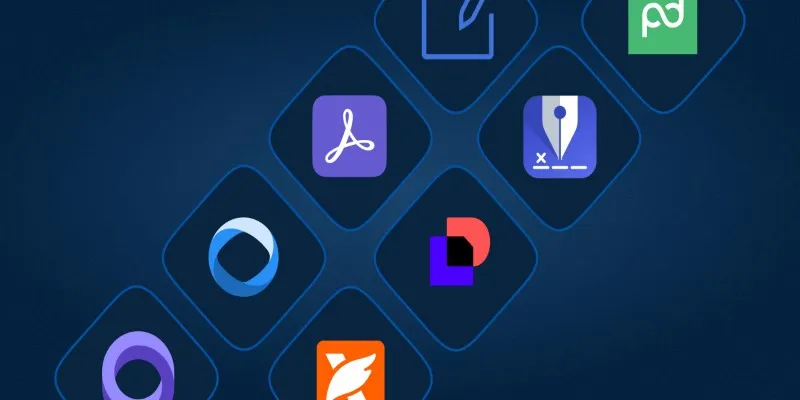
The Best DocuSign Alternatives in 2025 for Simple, Secure E-Signatures
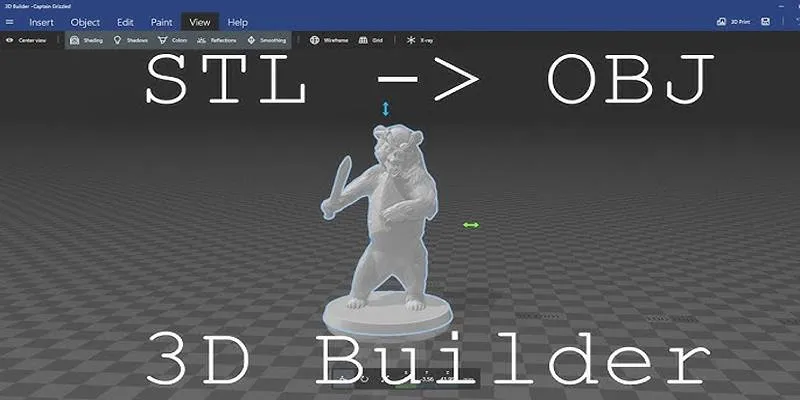
Top 3D Model Converters to Change STL Files into OBJ Format Fast

Step-by-Step: How to Add Voice Search Capability to Your WordPress Site
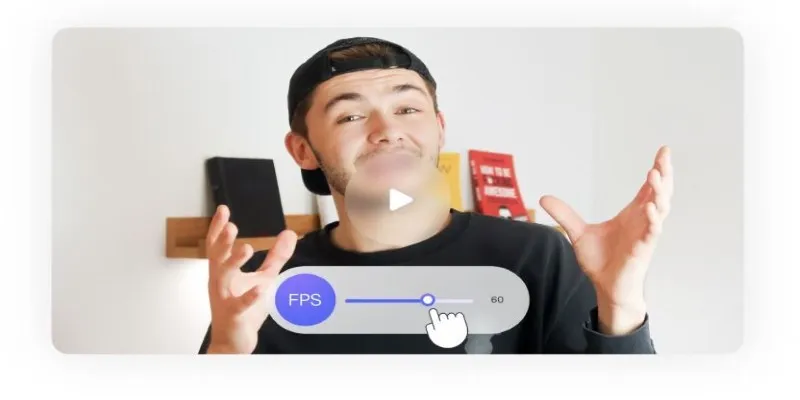
How to Change Video Frame Rate: 5 Best FPS Converters
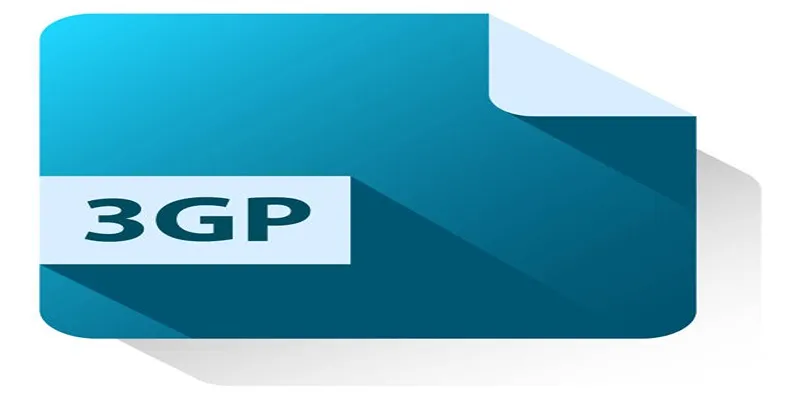
Best Free Tools to Convert DAT Files to 3GP Format
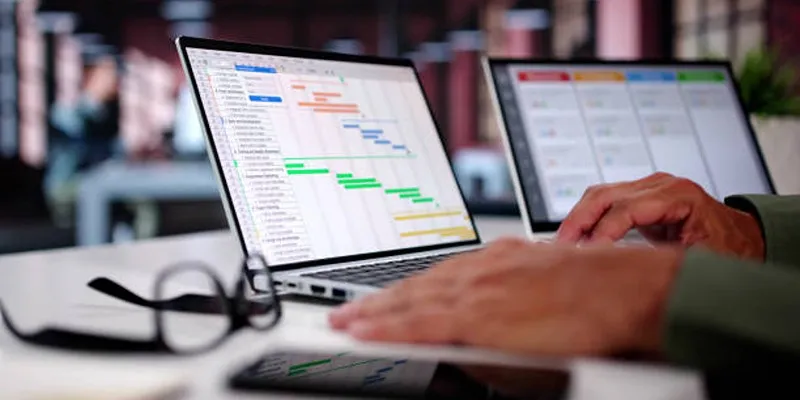
7 Powerful monday.com Features to Simplify Your Project Management

How to Declutter Your Digital Workspace: A Complete Guide to Boost Productivity

Turn Your Recordings into GIFs with These Amazing Recorders
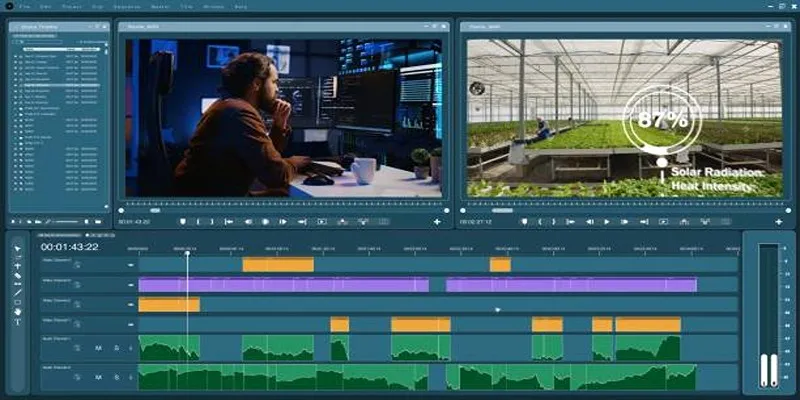
Top 3 Easy Methods to Join AVCHD Video Clips Together

Camtasia Screen Recorder Review: Features, Pros, Cons, and Alternatives

 mww2
mww2