How to Combine AVCHD Video Clips: 3 Simple Techniques
AVCHD (Advanced Video Codec High Definition) is a popular format used to record high-definition video, commonly seen in camcorders made by Sony and Panasonic. While this format is great for its superior quality and compact size, it can sometimes be tricky to work with, especially if you need to join multiple clips together seamlessly. Whether you’re editing home videos, professional footage, or just splicing together clips from an event, this guide will help you combine your AVCHD files quickly and efficiently.
Why Combine AVCHD Video Clips?

If you’ve captured a memorable trip, a family event, or important footage, you probably don’t want individual clips scattered all over your storage. Joining AVCHD video clips into one seamless file has numerous benefits:
- Convenience : One longer video is easier to manage, play, and share.
- Content Quality : Merging ensures no interruption in playback or transitions between clips.
- Creative Freedom : Once combined, you can easily apply effects, edits, or transitions uniformly over the entire video.
Method 1: Using Video Editing Software
One of the most reliable ways to join AVCHD clips is through video editing software. Tools like Adobe Premiere Pro, Final Cut Pro, or DaVinci Resolve make the process straightforward with drag-and-drop timelines and precise editing tools.
Steps to Use Adobe Premiere Pro to Join Clips:
- Import the AVCHD clips you want to join into your project.
- Drag the clips onto the timeline in the order you want them to play in.
- Use the razor tool or split clip function to cut out any unwanted sections of each clip.
- Utilize effects, transitions, and other editing tools as desired.
- Once satisfied with your video, export it as a single file.
Steps to Use Final Cut Pro to Join Clips:
- Import the video clips you want to join into your Final Cut Pro library.
- Drag the clips into the timeline in the order you want them to appear.
- Use the blade tool or trimming options to edit out any unwanted parts of the clips.
- Apply transitions, effects, or color corrections as needed to enhance the video.
- Adjust audio levels or add background music to complement your video project.
- Once the editing is complete, export the timeline as a single video file by selecting your desired format and resolution.
Method 2: Merge AVCHD Clips with Free Tools
Don’t want to invest in expensive software? Fortunately, free tools like Shotcut , VLC Media Player , or Avidemux can get the job done without costing a penny.
Steps to Use Avidemux
- Open Avidemux : Download and launch the software. It’s lightweight and supports various formats, including AVCHD.
- Load the First Clip : Use “File > Open” to upload the first AVCHD file.
- Append Additional Clips : Use the “File > Append” option to add subsequent video clips.
- Export Your Joined File : Choose your output format (you can retain the AVCHD format or convert it to MP4 or others). Save and export.
Steps to Use Shotcut
- Install and Launch Shotcut : Download Shotcut from the official website and install it. Open the software to begin.
- Add Media Files : Click on the “Open File” button or drag and drop your video files into the timeline.
- Arrange Clips on the Timeline : Drag the media files to the timeline in the desired sequence to arrange or modify the order.
- Apply Edits : Use the filters and editing tools, such as trimming, cutting, or adding transitions, to refine your video.
- Export Your Final Video : Click on the “Export” button, choose your preferred output format and settings, then save the exported video to your computer.
Method 3: Join Clips Directly Without Re-encoding
If you’re short on time and don’t want to compromise on video quality, tools like FFmpeg allow you to merge AVCHD clips without re-encoding (which can take time and reduce quality).
Steps to Use FFmpeg:
- Install FFmpeg : Download and install FFmpeg from its official website.
- Place All Clips in a Single Folder : Put all clips you want to merge into one folder for easy access.
- Create a Text File : Using Notepad, list all the clip filenames in your desired order with “file” in front of each. For example:
file 'clip1.mts'
file 'clip2.mts'
file 'clip3.mts'
- Save the file as file_list.txt in the same folder as your clips.
- Run the Merge Command :
- Open the Command Prompt (Windows) or Terminal (Mac/Linux).
- Enter the following command to join files:
ffmpeg -f concat -safe 0 -i file_list.txt -c copy output.mts
- Replace “output.mts” with your preferred file name.
Tips for a Seamless AVCHD Merging Experience

- Match Video Settings : Ensure all clips were recorded with the same resolution and frame rate. Mismatched settings can cause issues during merging.
- Back-Up Original Files : Always keep a copy of the raw video files in case something goes wrong during the merging process.
- Convert to a Friendly Format : AVCHD files (.mts or .m2ts extensions) can sometimes lead to compatibility issues. If needed, convert the final merged file to MP4 or another widely accepted format.
- Consider File Size : Keep in mind the file size of your final merged video. Large files can take up a lot of storage space and may also take longer to upload or share online.
- Add Music or Sound Effects : To enhance your merged video, you can add music or sound effects in the background. Be sure to choose appropriate tracks and adjust the volume levels so they do not overpower the main audio.
Conclusion
Joining AVCHD video clips together doesn’t have to be a complicated process. With the right tools and techniques, you can achieve seamless results quickly and effectively. The top three easy methods include using dedicated video editing software, leveraging online merging tools, and utilizing built-in utilities like VLC Media Player. These options cater to different skill levels and preferences, whether you’re a beginner looking for simplicity or someone with more experience seeking advanced features.
Related Articles

LightCut 2025 Review: The Best Video Editor for Android and iPhone

Top 9 Apps to Effortlessly Add Text to Your Videos in No Time

How to Quickly Convert 4K UHD to 1080p HD Without Losing Quality

CapCut, WeVideo & More: Tools That Simplify Video Editing

Convert MXF Files Without Quality Loss: 5 Tools for Mac

How to Effortlessly Combine MP4 Videos on Your Desktop

How to Edit and Merge GoPro Videos on Your Windows PC
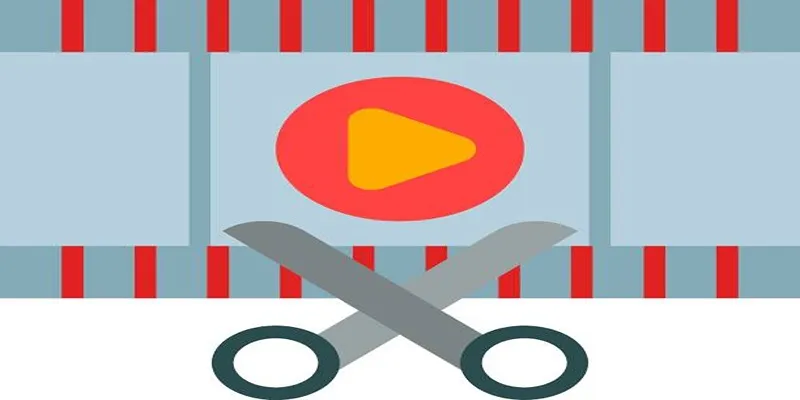
Top 10 Free MP4 Video Trimmers for Effortless Video Customization

Top 5 Apps to Add Music to Your Videos on Android Devices
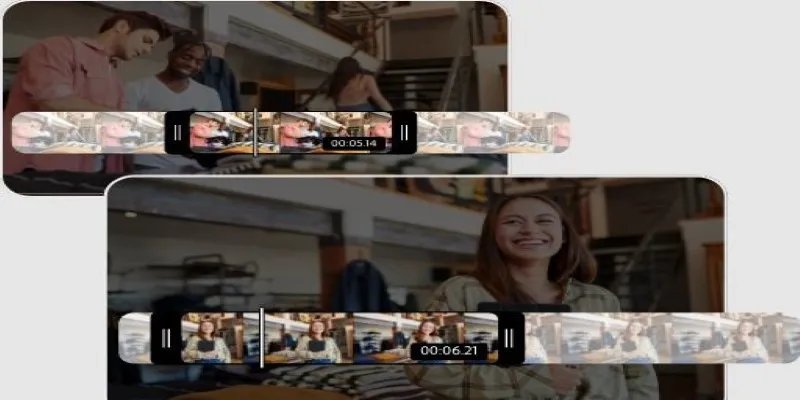
Step-by-Step Guide on How to Join and Merge Videos with the Best Video Joiners
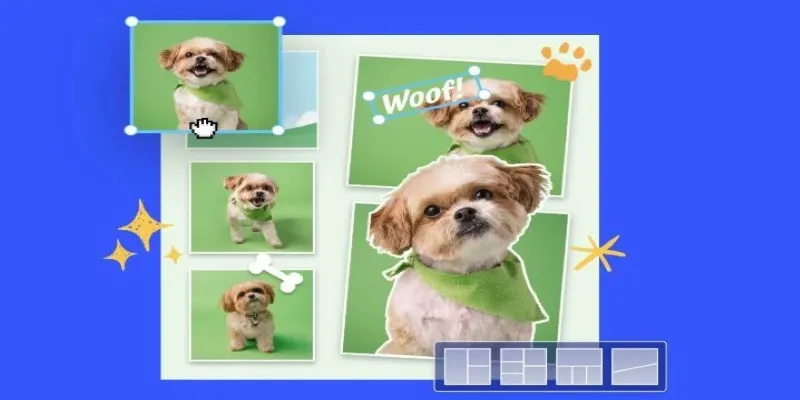
7 Best Online Tools to Create Picture and Video Collages
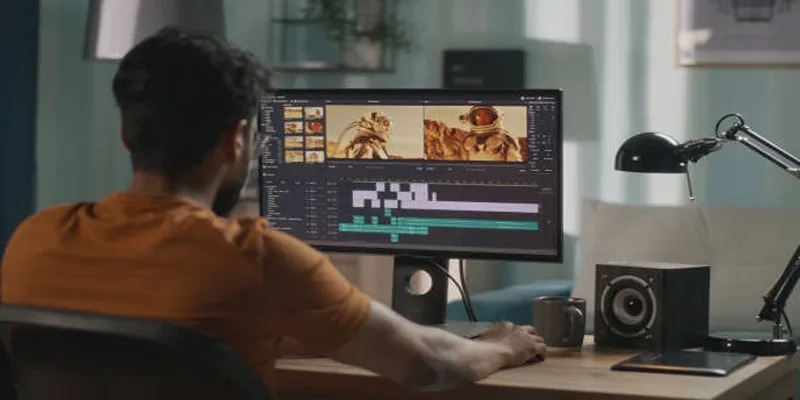
A Step-by-Step Guide to Quickly Combine Video Clips in iMovie
Popular Articles

WeVideo: A Browser-Based Video Editor That Actually Makes Life Easier

Top Video Editors for Android – Best Alternatives to iMovie
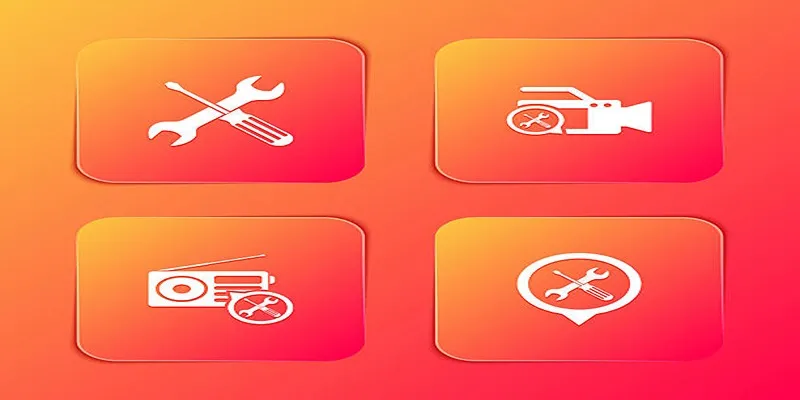
Kernel Video Repair Review: Everything You Need to Know
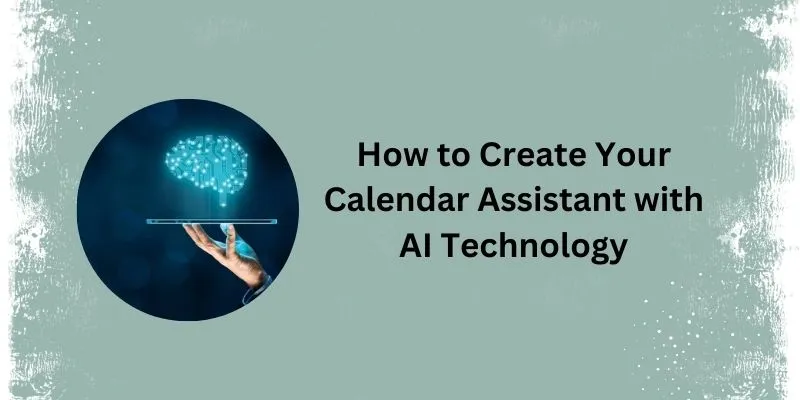
5 Simple Steps to Create Your Own AI Calendar Assistant

MPG to MP4 on Mac: 5 Simple Ways to Convert Your Videos

How to Convert MPEG to WAV: A Step-By-Step Guide
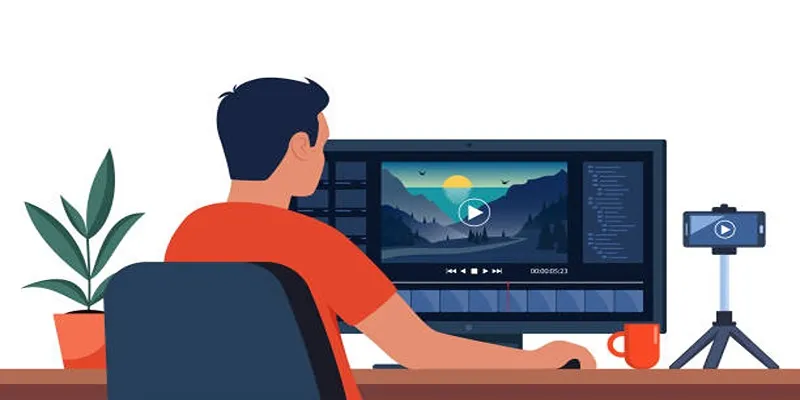
How to Create an Amazing AMV Using Windows Movie Maker

Google Enhances Search with AI Overviews and Experimental AI Mode

How to Add a Featured Content Slider in WordPress Easily: A Guide
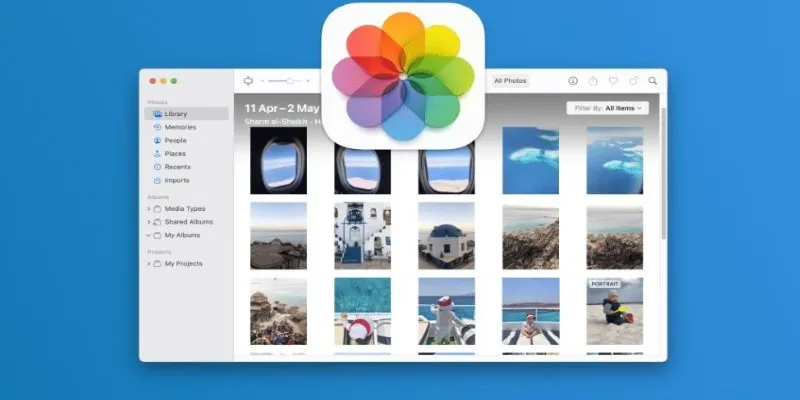
Merging iPhoto Libraries on Mac: Easy Methods to Keep Your Photos Safe

The Ultimate Guide to Converting iPhone Videos to MP4

 mww2
mww2