Enhance Your Content with Reversed Videos on Android
Video reversals can add a creative edge to your content, transforming it into more exciting and stimulating material. Understanding video reversal techniques is beneficial for social media content, school assignments, and video effect experiments. This tutorial demonstrates how to reverse your videos using Android devices with various techniques.
Why Reverse a Video?

Reversing videos is commonly used for:
- Creative Expression : Reverse videos can make simple actions look mesmerizing, like water flowing backward or objects “unbreaking” themselves.
- Fun Social Media Content : Platforms like TikTok, Instagram, or YouTube thrive on visual creativity. Use reverse effects to stand out and grab attention.
- Storytelling : Adding a reversed clip in storytelling can create a sense of mystery or intrigue.
- Special Effects : Remember the iconic scene in GOT where the footage rewinds? You can add similar effects to your projects for dramatic flair.
Step 1: Choose Your Video
Select the right video from your library to experiment with. If your Android device supports a file manager or gallery for organization, that’s a great place to start.
Step 2: Select the Right App
Android doesn’t offer built-in tools to reverse videos, so you’ll need to install a third-party app. Here are some popular choices based on their ease of use and features:
1. Reverse Movie FX
This app is perfect for beginners due to its intuitive interface. Reverse Movie FX specializes in reversing videos while maintaining quality.
Features:
- Reverse video and audio.
- Add music or effects.
- Share directly to social media platforms.
2. KineMaster
If you’re looking for more professional tools along with video reversing, KineMaster is an all-in-one video editor.
Features:
- Reverse video clips, add transitions, and layer audio.
- Supports a wide range of video resolutions.
- Available in free (watermarked) or paid version (without watermark).
3. InShot Video Editor
This beginner-friendly tool allows you to reverse videos and offers advanced tools for cropping, slicing, and adding filters.
Features:
- Reverse videos with a single click.
- Combine clips, add text overlays, and adjust frame settings easily.
Pick a tool and download it from the Google Play Store. Once installed, move on to the next step.
Step 3: Import Your Video
Open the app you’ve chosen and locate the option to import a video, usually labeled as “Import” or “Add Clip.” Most apps allow you to:
- Select clips from your gallery or file manager.
- Trim and edit the video beforehand if needed.
Shorter videos are faster to process in reverse.
Step 4: Reverse Your Clip
Once your video is imported, look for the “Reverse” feature. This option is usually highlighted in the toolbar or settings of the app. Tap it, and the app will begin processing your video.
The duration of this process depends on:
- The length of your video.
- The processing power of your Android device.
Step 5: Adjust and Enhance (Optional)
After reversing your video:
- Preview the result to ensure it meets your expectations.
- Consider adding filters, music, or sound effects for added impact.
- Adjust playback speed to make the reversed effect more dramatic or subtle.
Most apps allow you to combine reversed and standard clips into one cohesive project.
Step 6: Save and Share
When your video is ready, save it to your device. You’ll often find an option such as “Export” or “Save to Gallery.” Ensure you select your desired resolution and format (1080p MP4 is usually best for mobile and social media).
Finally, share your reversed masterpiece! Post it on Instagram, TikTok, or WhatsApp to amaze your audience.
Tips for Reversing Videos

- Keep your clips short: Reversing long videos can be tedious and not as visually appealing.
- Find the perfect clip: Experiment with different clips to find the best one to reverse. Not all clips will look great in reverse, so try a few before selecting.
- Add music or sound effects: A unique soundtrack or sound effect can enhance the reversed video experience.
- Use slow motion: Adjust the playback speed of your clip, making it appear slower or faster in reverse for added creativity.
- Try reversing multiple clips simultaneously: Some apps allow you to select multiple clips and reverse them together for a dynamic effect.
- Combine with other video effects: Experiment with filters or transitions in combination with the reversed footage for a professional look.
Common Troubleshooting Tips
- Clear cache and restart the program: If you encounter glitches or errors, try clearing your cache and restarting the program to solve technical issues.
- Update to the latest version: Ensure you’re using the most recent version of your video editing software for bug fixes and new features.
- Check system specifications: Video editing can require processing power and memory. Ensure your device meets the minimum system requirements for your editing software.
- Reinstall software: If all else fails, uninstall and reinstall your video editing software to resolve persistent issues and access the latest version.
Conclusion
Reversing videos on Android is straightforward with the right tools and a clear process. By following this guide, you can transform your video clips into reverse-played masterpieces effortlessly. Whether using built-in features of your favorite editing apps or third-party software, ensure your device meets the requirements and familiarize yourself with the interface.
Related Articles

Effortless Steps to Convert and Upscale Video to 4K Resolution

Free Ways to Convert HEVC to MP4 Without Losing Quality

How to Easily Convert AVI to MOV Using 4 Reliable Tools

MPEG to MP3 Conversion Made Easy: A Complete Guide

How to Convert MPEG to WAV: A Step-By-Step Guide

LightCut 2025 Review: The Best Video Editor for Android and iPhone

How to Easily Convert AVI to MOV Using 4 Reliable Tools

Step-by-Step Guide to Adding Captions to Instagram Reels

From Video to Audio: 10 Top MP4 to MP3 Converters in 2025

Audio Extraction Made Simple with FFmpeg, Audacity, and Aiseesoft

Simple Methods to Convert ISO Files to MP4 for Beginners

Top 3 Simple Ways to Convert WMA to MP4 Easily
Popular Articles
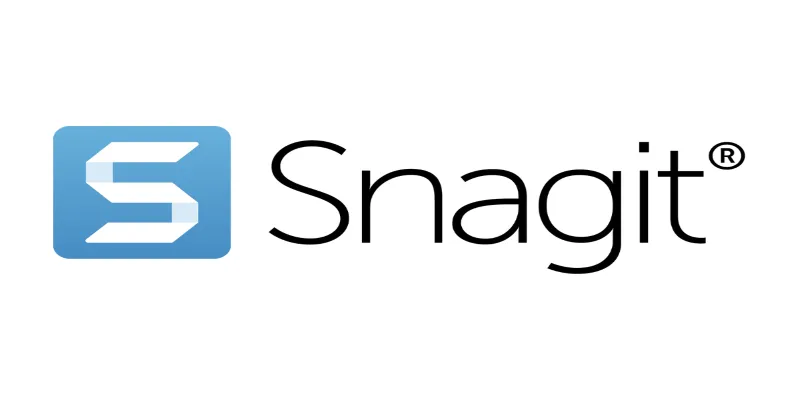
7 Screen Capture Tools to Use Instead of Snagit

TidyCal vs. Calendly: Features, Pricing, and Usability Compared

10 Best Free Video Editing Tools to Make Social Media Videos Stand Out
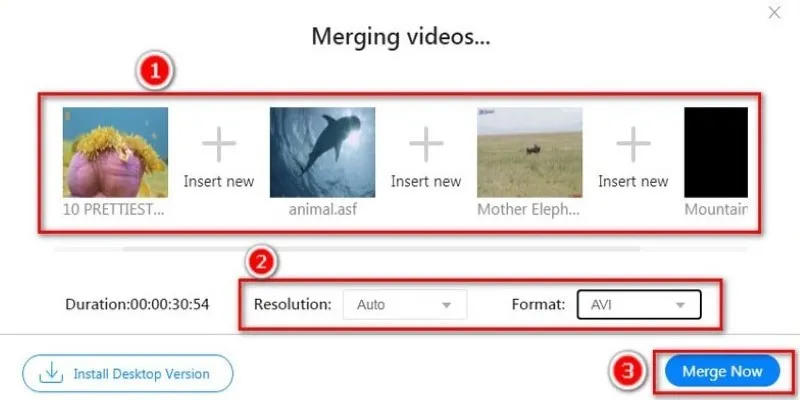
Simple Guide to Merging Video Files with Top HandBrake Alternatives

How to Automatically Save Gmail Attachments to a Google Drive Folder: A Complete Guide
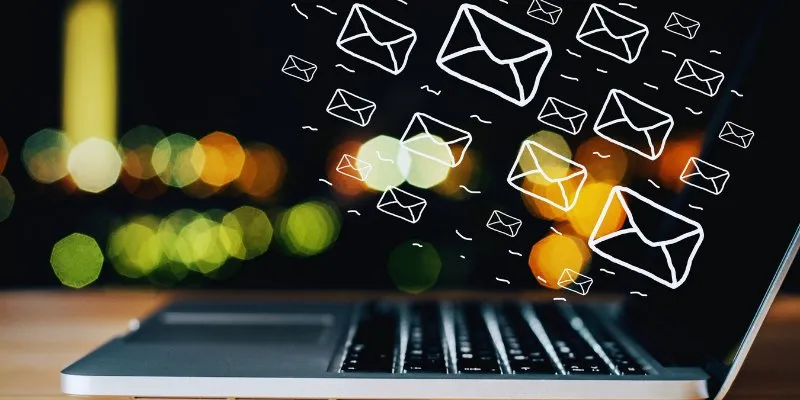
The Best Email Drip Campaign Software: Top Picks for Seamless Automation
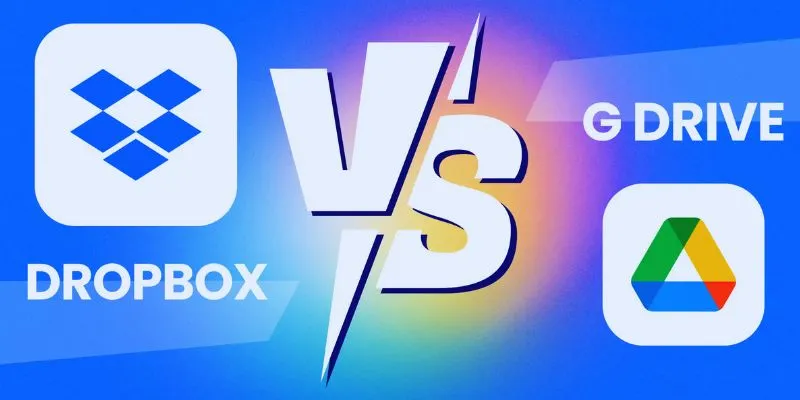
Dropbox vs. Google Drive: Which Cloud Storage Solution Fits Your Needs

OBS Screen Recorder Review: Is It the Ultimate Tool for Your Needs?

Top 7 Online Tools to Convert MOV to WMV Effortlessly

Top 9 Apps to Identify Anything Through Your Phone's Camera
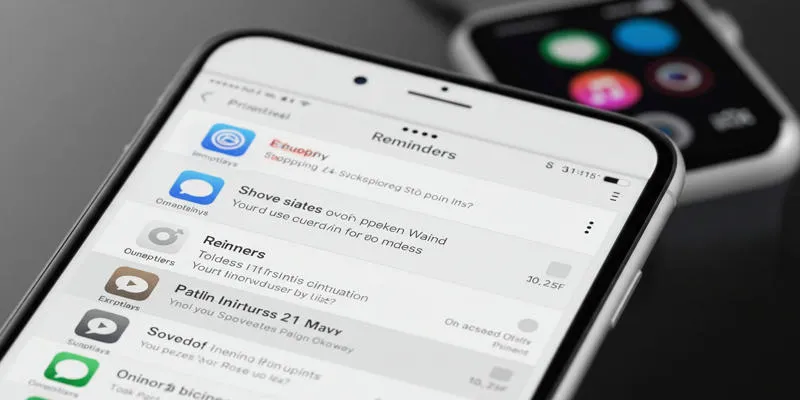
Syncing Apple Reminders with Microsoft To Do
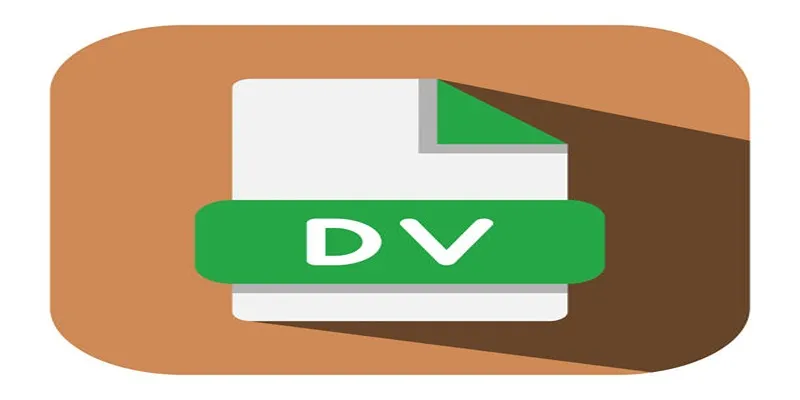
 mww2
mww2